10 Essential Tips for Optimizing Windows 10 Performance and Security

Unlock the secrets to maximizing your Windows 10 experience with these essential performance and security tips for ultimate efficiency.
Table of Contents
Windows 10 is a versatile and powerful operating system that offers a wide range of features and capabilities. However, to make the most out of your Windows 10 experience, it's essential to optimize your settings, utilize key tools, and follow best practices for performance and security. In this blog post, we will explore 10 essential tips for optimizing your Windows 10 performance and security. Whether you are a seasoned Windows user or a beginner, these tips will help you enhance your overall user experience.
Tips and Tricks
Customizing your Windows 10 settings is crucial for optimizing your system's performance and efficiency. By adjusting key settings, you can improve your user experience and increase productivity. One useful tip is to personalize your Start menu by pinning your favorite apps and organizing them into groups. This will make it easier to access frequently used applications and save time navigating through your system.
Another handy trick is to utilize shortcut keys to speed up common tasks. For example, pressing Windows Key + D will minimize all open windows and take you to the desktop. Learning and using shortcut keys can significantly enhance your productivity and streamline your workflow.
Lastly, familiarize yourself with hidden features in Windows 10 to uncover additional functionalities that can improve your user experience. Features like virtual desktops, Snap Assist, and Task View can help you multitask more efficiently and customize your workspace according to your needs.
Antivirus and Security
Protecting your Windows 10 system from malware and viruses is essential for maintaining optimal performance and safeguarding your personal data. Investing in a reliable Antivirus program is a crucial step in securing your system. Popular antivirus software like Windows Defender, Bitdefender, and Avast offer robust protection against online threats and malicious software.
In addition to using antivirus software, practicing safe online habits is key to avoiding security breaches and protecting your system. Avoid clicking on suspicious links or downloading attachments from unknown sources. Regularly update your software and operating system to patch security vulnerabilities and stay up to date with the latest security updates.
Apps and Games
One of the great things about Windows 10 is the wide range of apps and games available for users. The Microsoft Store offers a variety of apps for productivity, entertainment, and creativity. From productivity tools like Microsoft Office to entertainment apps like Netflix and Spotify, there is something for everyone on the Microsoft Store. Take advantage of these apps to enhance your Windows 10 experience and increase your productivity.
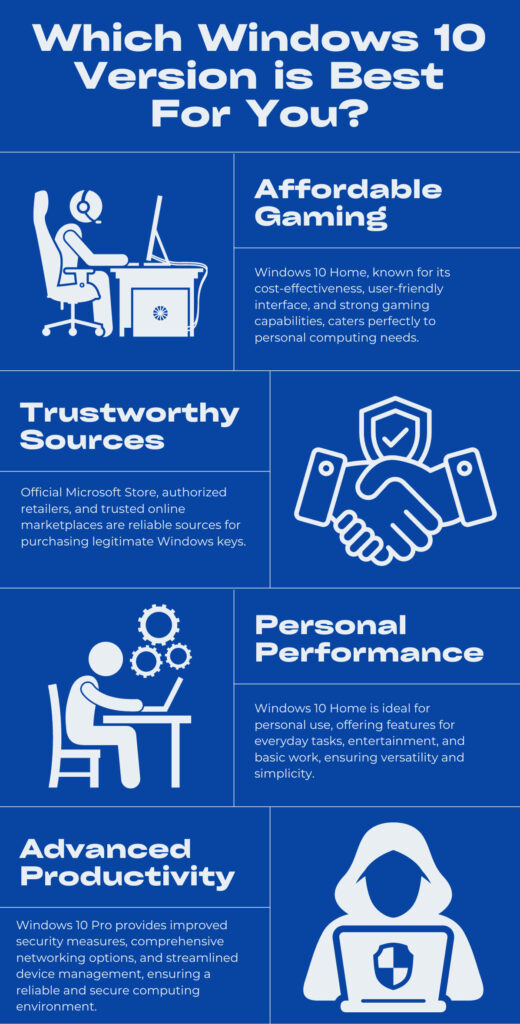
Image courtesy of via Google Images
For gaming enthusiasts, Windows 10 offers a selection of top games that cater to both casual and hardcore gamers. Whether you enjoy puzzle games, action-adventure games, or multiplayer online games, Windows 10 has something for every gaming preference. Make sure to optimize your gaming experience by updating your graphics drivers, adjusting in-game settings, and keeping your system updated with the latest patches and updates.
Troubleshooting and Maintenance
Regular maintenance and troubleshooting are essential for keeping your Windows 10 system running smoothly. Utilize the Control Panel to manage system settings, install updates, and troubleshoot issues. The Control Panel is a centralized hub for System maintenance and customization, allowing you to adjust system preferences, install new hardware, and manage user accounts.
| Tip | Description |
|---|---|
| 1 | Update Windows regularly to ensure you have the latest security patches and performance improvements. |
| 2 | Enable Windows Defender or install a reputable antivirus program to protect your system from malware. |
| 3 | Disable startup programs that are not essential to speed up your boot time and overall performance. |
| 4 | Use the built-in Disk Cleanup tool to remove temporary files and free up disk space. |
| 5 | Optimize Windows power settings to improve battery life on laptops and conserve energy. |
| 6 | Set up a strong password or PIN to secure your Windows account and data from unauthorized access. |
| 7 | Enable Windows Firewall to block malicious inbound and outbound traffic on your network. |
| 8 | Regularly back up your important files and data to prevent data loss in case of a system failure. |
| 9 | Disable unnecessary Windows services and features to reduce system resource usage and improve performance. |
| 10 | Use a virtual private network (VPN) to encrypt your internet connection and protect your online privacy. |
When troubleshooting issues with your Windows 10 system, it's important to update drivers, perform system recovery, and back up your data regularly. Updating drivers ensures that your hardware components function optimally, while system recovery options help you recover from system crashes and errors. Backup your important files and data to prevent data loss in case of system failure or hardware issues.
Advanced Tools and Techniques
Windows 10 offers advanced tools and techniques for optimizing system performance and customizing your user experience. The Windows Media Creation Tool is a versatile tool for creating installation media, reinstalling Windows 10, and performing system repairs. It's a handy tool to have in your arsenal for troubleshooting system issues and performing advanced maintenance tasks.
Debloating your Windows 10 system can help speed up your system and improve overall performance. Remove unnecessary pre-installed software, temporary files, and system clutter to free up disk space and enhance system responsiveness. Consider using Fast Startup and Fast Mode to optimize system boot times and improve overall system performance.
Understanding the differences between 32-bit and 64-bit Windows 10 versions is essential for choosing the right version for your system. 64-bit versions offer better performance and support more RAM compared to 32-bit versions. Make sure to install the appropriate version of Windows 10 based on your system's capabilities for optimal performance.
In conclusion, optimizing your Windows 10 system for performance and security is essential for ensuring a seamless user experience and protecting your personal data. By following these essential tips and utilizing key tools and techniques, you can enhance your Windows 10 experience and maximize the capabilities of the operating system.
Whether you are a casual user or a power user, these tips will help you make the most of your Windows 10 system and navigate the platform effectively. Stay informed, stay secure, and enjoy the endless possibilities that Windows 10 has to offer.
FAQ
How often should I update my Windows 10 system?
It is recommended to update your Windows 10 system regularly to ensure you have the latest security patches and performance improvements. Set up automatic updates to keep your system up to date and protected against emerging threats.
What is the best antivirus software for Windows 10?
Popular antivirus software like Windows Defender, Bitdefender, and Avast are highly recommended for Windows 10 users. These programs offer robust protection against malware and viruses, ensuring the security of your system and personal data.
How can I optimize my gaming experience on Windows 10?
To optimize your gaming experience on Windows 10, update your graphics drivers, adjust in-game settings for performance, and ensure your system is up to date with the latest patches and updates. This will enhance your gaming performance and ensure a smooth gaming experience.
What are some advanced tools for optimizing Windows 10 performance?
Advanced tools like the Windows Media Creation Tool can help create installation media, reinstall Windows 10, and perform system repairs. Debloating your system, using Fast Startup and Fast Mode, and understanding the differences between 32-bit and 64-bit versions can further optimize performance.
Generated by Texta.ai Blog Automation


