10 Essential Windows 10 Tips and Tricks Every User Should Know

Unleash the full potential of your Windows 10 device with these essential tips and tricks that will change how you work!
Table of Contents
Windows 10 has become one of the most popular operating systems globally, known for its user-friendly interface and a wide array of features. Whether you're a seasoned Windows user or a newbie, it's essential to have a good understanding of the tips and tools available to maximize your Windows 10 experience. In this blog post, we'll cover 10 essential Windows 10 tips and tricks that every user should know for optimal performance.
Antivirus and Security Settings
One of the critical aspects of maintaining a secure system is having reliable antivirus software. Windows Defender, Microsoft's built-in security feature, provides basic protection against malware and other threats. However, for additional security, it's recommended to install a third-party antivirus program. Ensure that your antivirus software is up-to-date and regularly scan your system for any potential threats.
Alongside antivirus software, optimizing security settings in Windows 10 is essential to protect your system from unauthorized access and cyber-attacks. Customize your privacy settings by reviewing and adjusting the permissions granted to apps and services. Enable Windows Firewall to monitor and block suspicious network activity, providing an added layer of security for your system.
Essential Apps and Settings
Windows 10 offers a vast selection of apps to cater to various user needs, ranging from productivity tools to entertainment apps. Some must-have apps include Microsoft Office Suite for work-related tasks, VLC Media Player for multimedia playback, and Adobe Photoshop for photo editing. Explore the Microsoft Store to discover a wide range of apps that can enhance your Windows 10 experience.
Customizing system settings in Windows 10 can significantly improve user experience. Personalize your desktop background, taskbar layout, and theme settings to suit your preferences. Adjust power settings to optimize battery life on laptops or enhance performance on desktop PCs. Explore the Control Panel to fine-tune system settings and make Windows 10 work best for you.
Gaming and Performance Optimization
For gaming enthusiasts, optimizing gaming performance on Windows 10 is crucial for a smooth and immersive gaming experience. Check system requirements for games to ensure compatibility with your hardware. Adjust graphics settings within games to achieve the desired balance between visuals and performance.
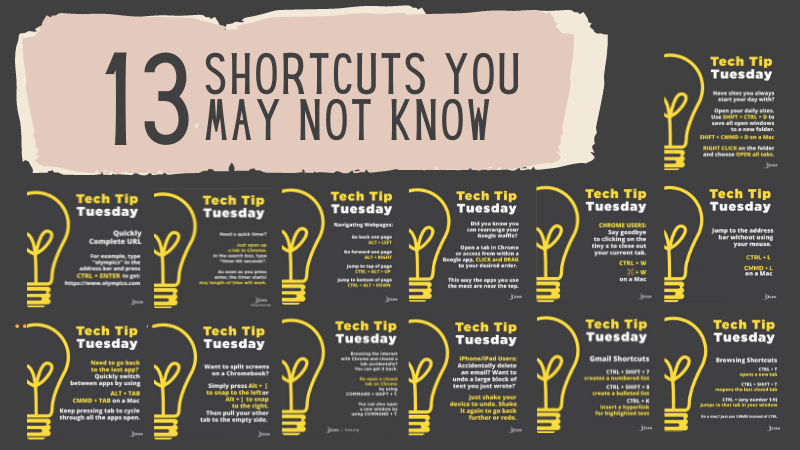
Image courtesy of blog.tcea.org via Google Images
Windows 10 offers features like fast startup and fast mode to enhance system performance. Enable these features to boot up your system quickly and reduce load times for applications. Utilize Game Mode, a Windows 10 feature that prioritizes gaming performance by allocating system resources accordingly.
Troubleshooting and Recovery
Despite Windows 10's robust performance, occasional issues may arise that require troubleshooting. Use built-in diagnostic tools like System File Checker (sfc /scannow) to scan and repair system files. In case of system crashes or performance slowdowns, restore your system to a previous point using System Restore.
| Tips and Tricks | Description |
|---|---|
| 1. Customize Start Menu | Right-click on the Start button to personalize the Start Menu by pinning apps, resizing tiles, and more. |
| 2. Virtual Desktops | Use the Task View button or press Windows + Tab to create multiple virtual desktops for better organization. |
| 3. Snap Assist | Drag windows to the edges of the screen to use Snap Assist and easily multitask on your computer. |
| 4. Taskbar Tweaks | Unpin unnecessary icons from the taskbar and enable 'Always show all icons' for a cleaner desktop. |
| 5. Cortana Features | Utilize voice commands to search the web or your computer, set reminders, and perform tasks with Cortana. |
| 6. Night Light Mode | Reduce blue light emissions by enabling Night Light mode in Settings for better sleep quality. |
| 7. Game Bar | Win + G opens the Game Bar to record gameplay, take screenshots, and access other gaming features. |
| 8. WiFi Sense | Manage WiFi connections and share passwords with friends using WiFi Sense in the Network & Internet settings. |
| 9. Action Center Customization | Personalize Quick actions, notifications, and settings in the Action Center for quick access to important features. |
| 10. Storage Sense | Optimize storage space by enabling Storage Sense to automatically clean up temporary files and recycle bin items. |
Creating backups is essential to safeguard your data in case of unforeseen events like hardware failure or malware attacks. Windows 10 offers a built-in backup feature that allows you to schedule regular backups of your files and folders. Explore recovery options like Windows Recovery Environment to troubleshoot and fix system errors.
Licensing and Updates
Ensuring your Windows 10 license is up-to-date is crucial for maintaining system security and receiving the latest features. Activate your Windows 10 license through the Settings app or using a product key. Regularly check for system updates through Windows Update to install the latest security patches and improvements.
Managing drivers is essential for system compatibility and performance. Update device drivers regularly to ensure optimal functionality and prevent system errors. Keep track of your licensing status and ensure compliance with Microsoft's licensing terms to avoid any legal issues.
By implementing these tips and tricks, you can enhance your Windows 10 experience and maximize the performance of your system. From security settings to gaming optimization, these essential tips will help you navigate Windows 10 with confidence and efficiency. Stay updated with the latest features and tools offered by Windows 10 to make the most out of your operating system.
FAQs
Question 1: Is Windows Defender sufficient for protecting my system?
Answer 1: While Windows Defender provides basic protection, we recommend using a third-party antivirus program for enhanced security against malware and other threats.
Question 2: How can I optimize performance for gaming on Windows 10?
Answer 2: To optimize gaming performance, check system requirements, adjust graphics settings, enable fast startup, fast mode, and utilize Game Mode.
Question 3: How do I troubleshoot system issues on Windows 10?
Answer 3: Use tools like System File Checker and System Restore to diagnose and resolve system crashes or performance slowdowns effectively.
Question 4: How can I ensure my Windows 10 license is up-to-date?
Answer 4: Activate your Windows 10 license through Settings or a product key, and regularly check for system updates via Windows Update to stay current with security patches and features.
Generated by Texta.ai Blog Automation

