10 Essential Windows 10 Tips Every User Should Know

Unleash your Windows 10 prowess with these 10 essential tips that will elevate your user experience to the next level.
Table of Contents
- Customizing Your Desktop and Taskbar
- Keyboard Shortcuts for Increased Productivity
- Utilizing the Search Bar Effectively
- Importance of Installing Antivirus Software
- Must-Have Apps and Tools for Windows 10
- Setting up Your Gaming PC or Laptop
- Creating System Backups for Data Protection
- Optimizing System Settings for Faster Startup
- Top Productivity Apps for Work and Study
- Recovering Lost or Corrupted Files
If you encounter data loss or file corruption on Windows 10, there are ways to recover your files and restore them to their original state. Using data recovery software or built-in recovery tools in Windows 10 can help you retrieve lost files and repair corrupted data.
It is recommended to act promptly when you notice data loss to maximize the chances of successful file recovery.
Conclusion
Are you new to Windows 10 or looking to optimize your user experience? In this guide, we will cover ten essential tips that every Windows 10 user should know. Whether you are using a laptop, desktop, gaming PC, or educational device, these tips will help you navigate the operating system with ease.
Customizing Your Desktop and Taskbar
One of the first things you might want to do when setting up your Windows 10 device is to customize your desktop and taskbar. To personalize your desktop background, right-click on the desktop and select "Personalize." From here, you can choose a new wallpaper, colors, and theme to suit your preferences.
For the taskbar, you can right-click on it and select "Taskbar settings." Here, you can choose to auto-hide the taskbar, show labels for icons, and customize its appearance to make it more convenient for you to use.
Keyboard Shortcuts for Increased Productivity
Windows 10 offers a variety of keyboard shortcuts that can help you navigate the operating system more efficiently. Some popular shortcuts include:
- Windows key + D: Show or hide the desktop
- Windows key + L: Lock your device
- Windows key + E: Open File Explorer
Learning these shortcuts can save you time and make your user experience smoother.
Utilizing the Search Bar Effectively
The search bar in Windows 10 is a powerful tool that can help you locate files, apps, and settings quickly. Simply type what you are looking for in the search bar next to the Start button, and Windows will provide you with relevant results. You can also use search bar to search the web directly from your desktop.
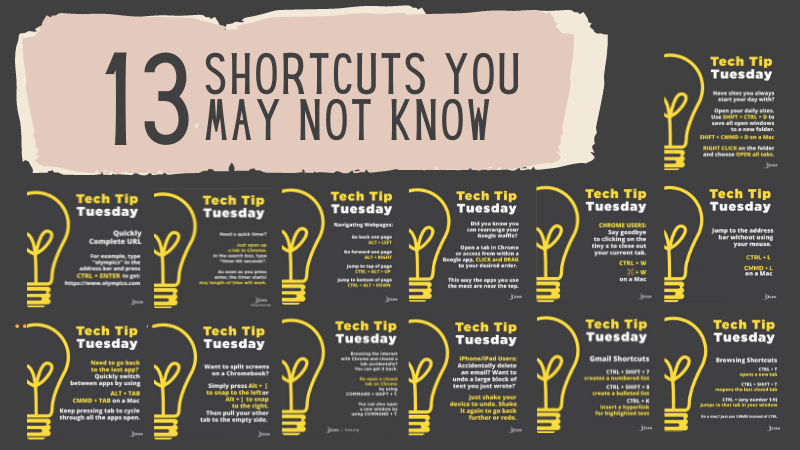
Image courtesy of blog.tcea.org via Google Images
Importance of Installing Antivirus Software
antivirus software is crucial for protecting your Windows 10 device from malware, viruses, and other online threats. Installing a reputable antivirus program can help safeguard your personal information and keep your system running smoothly.
Windows Defender, the built-in security software in Windows 10, provides basic protection. However, consider installing a third-party antivirus program for added security.
Must-Have Apps and Tools for Windows 10
There are countless apps and tools available for Windows 10, but some are essential for a smooth user experience:
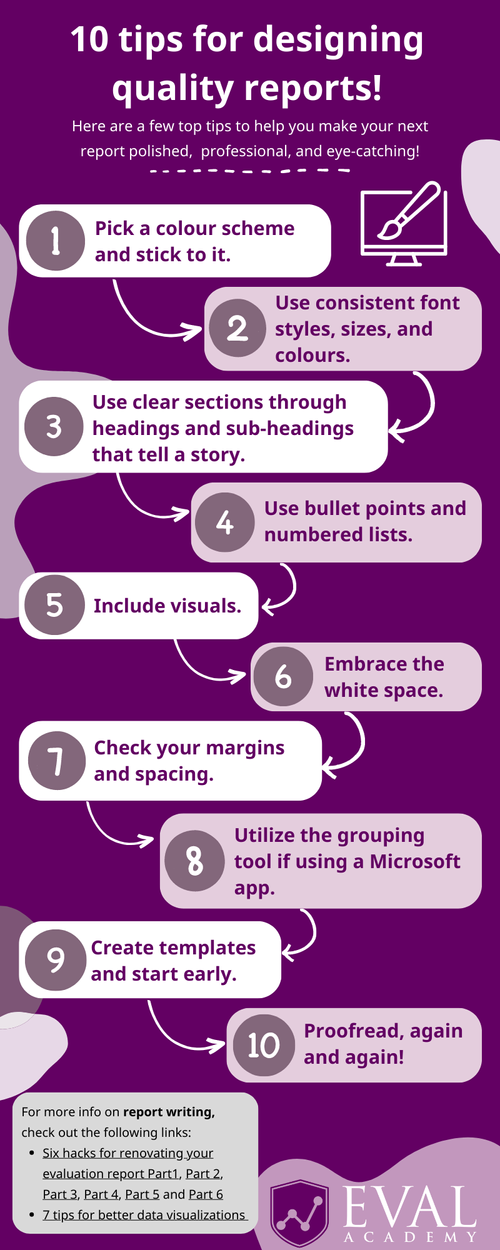
Image courtesy of www.evalacademy.com via Google Images
- Microsoft Office: For productivity and document creation
- VLC Media Player: For playing various media files
- CCleaner: For system maintenance and optimization
Explore the Microsoft Store to find apps and tools that suit your needs and interests.
Setting up Your Gaming PC or Laptop
If you are a gamer, optimizing your gaming PC or laptop for Windows 10 is essential for a seamless gaming experience. Ensure that your graphics drivers are up to date and adjust system settings for better performance.
| Tips | Description |
|---|---|
| 1 | Customize Start Menu and Taskbar |
| 2 | Use Virtual Desktops for Organizing |
| 3 | Master Task View for Multi-Tasking |
| 4 | Keyboard Shortcuts for Quick Navigation |
| 5 | Control Panel vs. Settings App |
| 6 | Security and Privacy Settings |
| 7 | Use Cortana for Voice Commands |
| 8 | Manage Updates and System Maintenance |
| 9 | Customize Notifications and Action Center |
| 10 | Backup and Restore Options |
Customizing your gaming setup according to your preferences and installing games from the Microsoft Store or other platforms can enhance your gaming experience on Windows 10.
Creating System Backups for Data Protection
Backing up your data is crucial to prevent data loss in case of system failure or other unforeseen events. Windows 10 offers built-in backup tools that allow you to create system images and backup your files to an external drive or cloud storage.
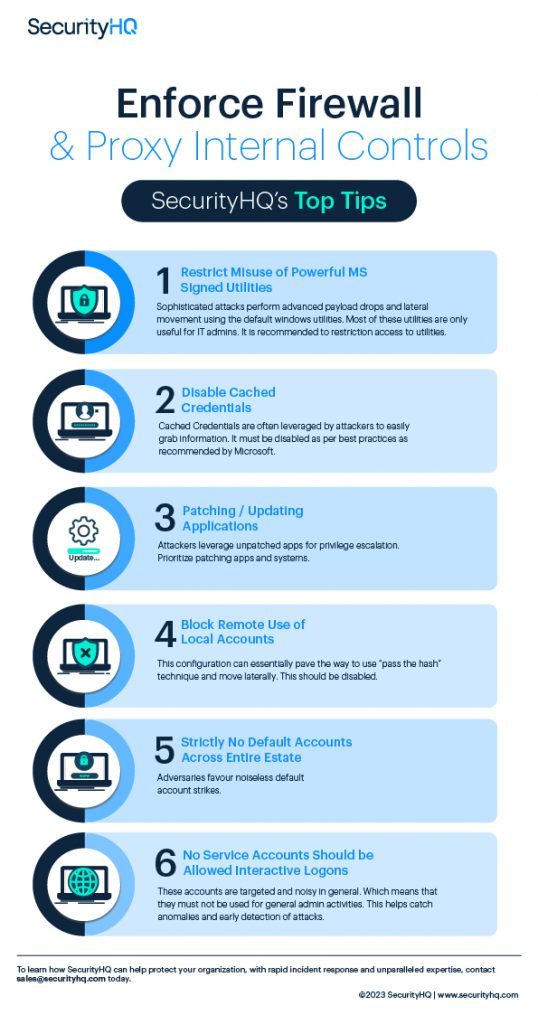
Image courtesy of www.securityhq.com via Google Images
Regularly backing up your data ensures that you can recover important files and documents easily in case of emergencies.
Optimizing System Settings for Faster Startup
Windows 10 offers various settings that can help speed up your system startup and overall performance. You can disable unnecessary startup programs, optimize power settings for better battery life, and adjust visual effects to improve system responsiveness.
By fine-tuning these settings according to your needs, you can enhance your Windows 10 experience and enjoy faster performance on your device.
Top Productivity Apps for Work and Study
Whether you are a student or a professional, having the right productivity apps can help you stay organized and focused. Consider using apps like Microsoft OneNote for note-taking, Todoist for task management, and Slack for team communication.

Image courtesy of www.crazydomains.com via Google Images
Choosing the right productivity apps can streamline your work or study routine and improve your overall efficiency.
Recovering Lost or Corrupted Files
If you encounter data loss or file corruption on Windows 10, there are ways to recover your files and restore them to their original state. Using data recovery software or built-in recovery tools in Windows 10 can help you retrieve lost files and repair corrupted data.
It is recommended to act promptly when you notice data loss to maximize the chances of successful file recovery.
Conclusion
By following these essential tips for Windows 10 users, you can optimize your user experience, enhance system performance, and protect your data effectively. Whether you are a beginner or a seasoned Windows user, implementing these tips can help you navigate the operating system with ease and make the most of its features and capabilities.
Generated by Texta.ai Blog Automation

