10 Essential Windows 10 Tricks You Should Know

Unleash the full potential of your Windows 10 with these 10 essential tricks that will revolutionize your computing experience.
Table of Contents
- Introduction to Windows 10 Magic!
- Starting Right: The Basics of Windows 10
- The Secret Start Menu
- Amazing Shortcuts!
- Fun with Virtual Desktops
- Talk to Your PC!
- Super Secret Snipping Tool
- The Game Bar: Your Secret Gaming Weapon
- Keeping Secrets Safe with BitLocker
- Windows 10 Time Machine!
- Conclusion: Becoming a Windows 10 Wizard
- FAQs: Questions Every Young Wizard Asks
Introduction to Windows 10 Magic!
Say hello to some cool secrets about Windows 10 that can make your computer do awesome things! If you want to become a Windows wizard and impress your friends with some magical tricks, you're in the right place. We're here to guide you through some tips and tricks, along with handy how-to guides, to unlock the full potential of your Windows 10 experience.
Starting Right: The Basics of Windows 10
Before you become a Windows wizard, let's learn about some basic stuff you'll use a lot. Let's dive into the essential tips and tricks that will help you master Windows 10.
Turning Your PC into a Speedy Rocket!
Is your computer taking forever to start up? Let's make it faster with some simple steps. First, try to minimize the number of programs that launch at startup. Go to Task Manager by right-clicking on the taskbar and selecting Task Manager. Then, click on the "Startup" tab and disable any unnecessary apps from running when your computer starts. This will help your PC boot up quicker and get you to your awesome games and projects faster!
Customizing Your Space
Want your computer to feel like your very own secret clubhouse? You can customize your computer to reflect your unique style! Change your Desktop background to a picture or color that makes you happy. Right-click on your desktop, select "Personalize," and choose a new background from the options provided. You can also rearrange your desktop icons to make it easier to find your favorite programs and games. Personalizing your space will make using your computer even more fun!
The Secret Start Menu
Did you know there's a hidden menu in Windows 10? It's like finding buried treasure! Let's dive into the secret start menu and uncover its wonders.
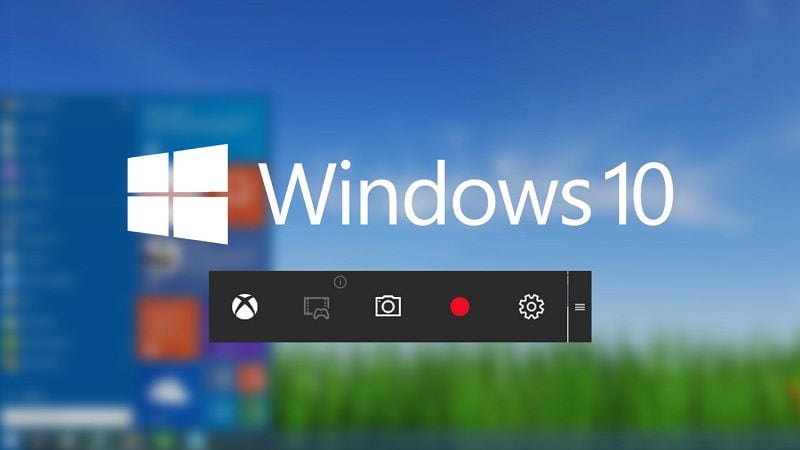
Image courtesy of pdf.wondershare.com via Google Images
Accessing the Hidden Menu
Imagine having a secret handshake to unlock a hidden chamber full of magical tools – that's what accessing the secret start menu in Windows 10 feels like. To open this hidden gem, all you need to do is right-click on the Windows icon in the bottom left corner of your screen or simply press the Windows key + X on your keyboard. Voila! A mysterious menu full of powerful options will appear, ready to elevate your Windows experience to a whole new level.
Amazing Shortcuts!
Are you ready to become a computer superhero with some amazing shortcuts? These quick tricks will make you feel like you have superpowers when using your Windows 10 computer! Let's dive into the world of keyboard magic and learn how to make your fingers move at lightning speed.
Keyboard Magic
Have you ever watched someone type on a computer and wondered how they do it so fast? Well, the secret lies in using Keyboard shortcuts! Instead of clicking through menus and options, you can simply press a few keys on your keyboard to get things done in a flash.
For example, instead of clicking the mouse to copy and paste text, you can press "Ctrl + C" to copy and "Ctrl + V" to paste. It's like performing a magic trick with your fingers! These shortcuts can save you a ton of time and make you look like a computer wizard.
Another handy shortcut is "Ctrl + Z," which lets you undo your last action. Made a mistake while typing or editing a document? Just press this magical key combination, and watch your error disappear like it never happened!
Remember, practice makes perfect when it comes to using keyboard shortcuts. The more you use them, the faster and more efficient you'll become at navigating your computer like a pro. So, grab your keyboard and start mastering these amazing shortcuts today!
Fun with Virtual Desktops
Have you ever wished you could have multiple computers but only have one screen? Well, with Virtual desktops on Windows 10, you can do just that! It's like magic that lets you create different worlds on your computer screen.
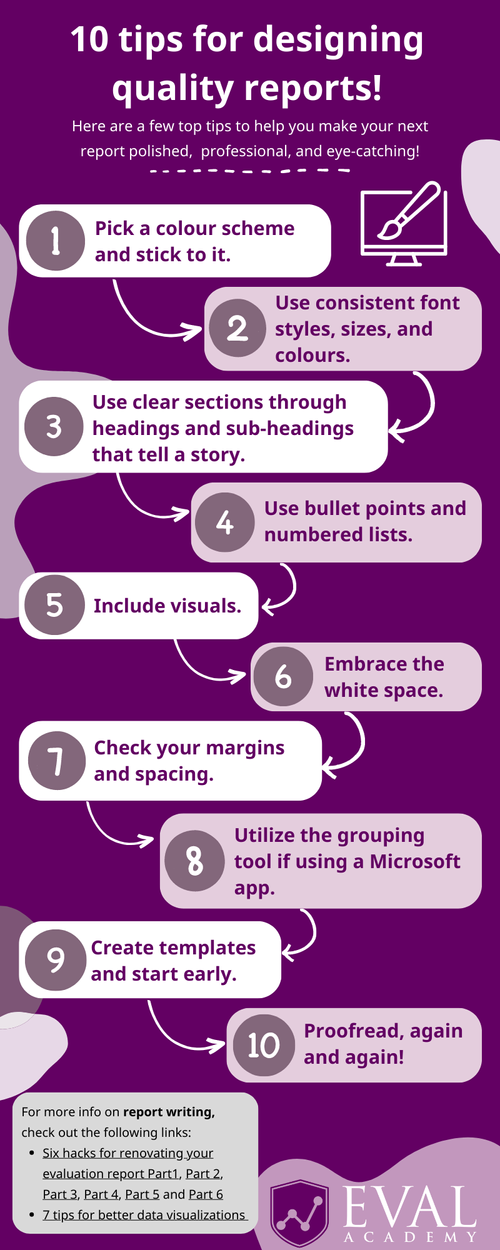
Image courtesy of www.evalacademy.com via Google Images
Creating New Worlds
Imagine having one virtual desktop for playing your favorite games, another for doing your homework, and yet another for watching funny cat videos. You can switch between these virtual desktops easily, keeping everything organized and separate. It's like having superpowers that let you multitask like a pro!
Talk to Your PC!
Cortana is like having a robot buddy inside your computer. You can ask Cortana questions, tell it to set reminders for you, or even ask it to play your favorite song. It's like having your own personal assistant right at your fingertips!
Super Secret Snipping Tool
Do you want to capture and save pictures of cool things you see on your computer screen? Well, you're in luck because Windows 10 has a super secret tool called the Snipping Tool that lets you do just that!
| Trick | Description |
|---|---|
| 1. Cortana Integration | Use voice commands to search the web, set reminders, and more |
| 2. Virtual Desktops | Create multiple desktops for better organization and productivity |
| 3. Snap Assist | Easily snap windows into place for better multitasking |
| 4. Task View | See all your open windows at a glance and switch between them |
| 5. Night Light | Reduce eye strain by adjusting the color temperature of your screen |
| 6. Focus Assist | Minimize distractions by silencing notifications and calls |
| 7. God Mode | Access all settings and controls in one place for advanced users |
| 8. Snip & Sketch | Take quick screenshots and annotate them with this built-in tool |
| 9. Game Bar | Record gameplay footage, take screenshots, and chat with friends |
| 10. Windows Timeline | Review and resume past activities across all your devices |
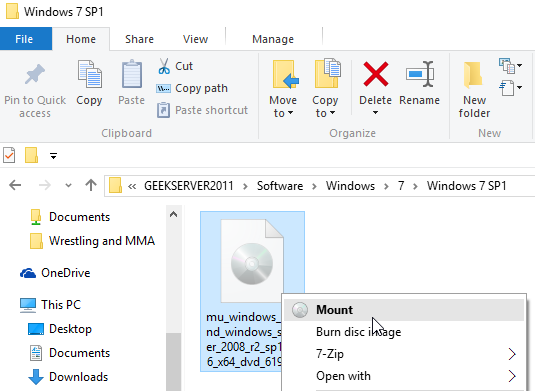
Image courtesy of pdf.wondershare.com via Google Images
Becoming a Screen Spy
The Snipping Tool is like a spy gadget that helps you take secret snapshots of anything you want on your screen. Whether it's a funny meme, a cute puppy picture, or an important message, you can capture it all with this clever tool.
The Game Bar: Your Secret Gaming Weapon
If you love playing games on your computer, get ready to discover a hidden gem that will take your gaming experience to the next level. It's called the Game Bar, and once you unleash its power, you'll never want to game without it!
Unleashing the Game Bar
The Game Bar is like a magic wand for gamers. With just a few taps of your keyboard, you can summon the Game Bar to appear on your screen, ready to assist you in your gaming adventures. It's super easy to use and packed with features that will make gaming even more fun.
One of the coolest things the Game Bar offers is the ability to record your gameplay. Imagine capturing your most epic moments in a game and sharing them with your friends. The Game Bar lets you do just that with its recording feature. You can even take screenshots of your gameplay to show off your skills!
But that's not all – the Game Bar also allows you to check your system's performance while gaming. You can see how well your computer is handling the game and make adjustments if needed to ensure a smooth gaming experience. It's like having a personal gaming assistant right at your fingertips.
Whether you're a casual gamer or a hardcore enthusiast, the Game Bar is a must-have tool that will enhance your gaming sessions and help you become a true gaming wizard. So go ahead, unleash the power of the Game Bar and take your gaming to the next level!
Keeping Secrets Safe with BitLocker
Just like a superhero, keep your secret files locked away from bad guys with BitLocker. Wouldn't it be cool to have a treasure chest full of secret maps and notes that only you can open? Well, think of BitLocker as your digital treasure chest where you can keep all your important and private stuff safe and sound.
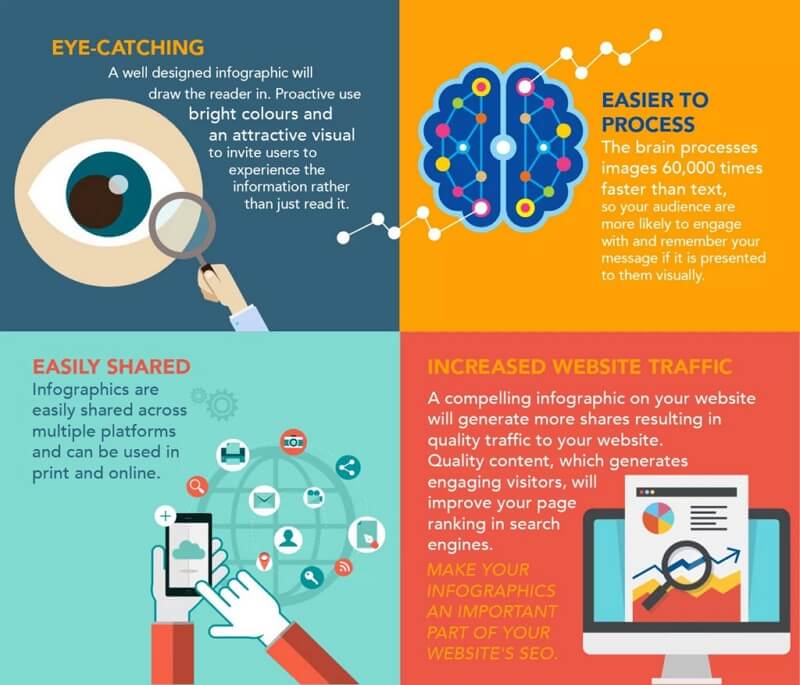
Image courtesy of www.edrawsoft.com via Google Images
Locking Your Treasure Chest
So, how does BitLocker work its magic? It's actually pretty simple! When you turn on BitLocker for a drive on your computer, it encrypts all the data on that drive. Encryption is like turning your files into secret codes that only you have the key to unlock.
But here's the cool part – even if someone tries to take your encrypted drive out of your computer and put it in another one, they won't be able to access your files without your special key or password. It's like having a secret handshake that only you know!
With BitLocker on your side, you can rest easy knowing that your important files are safe from prying eyes. So go ahead, lock up your treasure chest with BitLocker and keep your secrets safe!
Windows 10 Time Machine!
Ever wished you could go back in time? With Windows 10, you sort of can! Find out how.
Using Restore Points
We'll teach you how to travel back to the past on your computer when something goes wrong.
Conclusion: Becoming a Windows 10 Wizard
Wow, you've learned some amazing things about Windows 10 and how to make your computer do cool stuff! By practicing these tips and tricks, you're on your way to becoming a Windows 10 wizard. Remember, the more you explore and try out different features, the more comfortable and confident you'll become in using your computer like a pro.
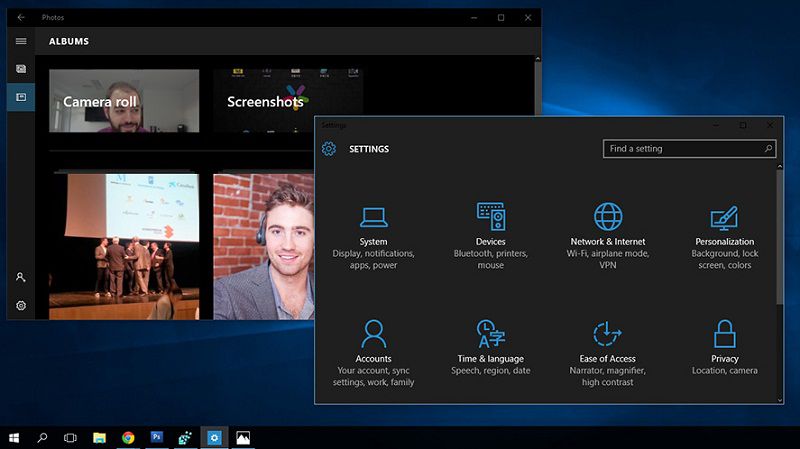
Image courtesy of pdf.wondershare.com via Google Images
Whether you're speeding up your PC like a rocket, customizing your space to feel right at home, accessing hidden menus, or chatting with Cortana like a pro, each skill you learn brings you one step closer to mastering Windows 10.
So, keep practicing, keep exploring, and keep unleashing the magic of Windows 10. You're well on your way to becoming a true computer wizard!
FAQs: Questions Every Young Wizard Asks
Can I do these tricks on any PC?
You need Windows 10 on your computer, and then you can be a trick master too! Windows 10 is like a special key that unlocks all the magical features and tricks we've shared here. So make sure you have Windows 10 installed on your PC, and you'll be ready to embark on your wizarding journey!
What if I forget how to do a trick?
No worries! You can always come back here to refresh your memory and practice! Just like a wizard who needs to study their spellbook to remember the magic words, you can always revisit these how-to guides whenever you need a reminder. Practice makes perfect, so keep honing your skills and soon you'll be performing Windows 10 tricks like a true wizard!

