10 Expert Tips to Optimize Your Windows 10 Performance

Unlock the secrets to maximizing your Windows 10 performance with these expert tips guaranteed to boost your productivity tenfold!
Table of Contents
In today's digital age, our computers play a vital role in our daily lives. Whether for work, entertainment, or communication, having a well-optimized operating system can significantly enhance your overall user experience. Windows 10 is one of the most popular operating systems, known for its versatility and features. In this comprehensive guide, we will explore 10 expert tips to help you optimize your Windows 10 performance to ensure smooth and efficient operation.
Antivirus and Security Tips
Ensuring the security of your Windows 10 system is paramount in safeguarding your data and privacy. Installing a reliable antivirus program is the first step in protecting your system from potential threats. Programs like Avast, Bitdefender, or Norton are highly recommended for their efficiency and effectiveness in detecting and removing malware.
Additionally, optimizing your security settings within Windows 10 can provide an added layer of protection. Configuring your firewall, enabling Windows Defender, and setting up regular security scans can help prevent cyber attacks and unauthorized access to your system.
App and Settings Optimization
Customizing your app settings and preferences can greatly improve your user experience on Windows 10. Adjusting settings for individual apps, such as notifications, background processes, and startup options, can optimize their performance and efficiency.
Similarly, tweaking system settings like power management, display resolution, and virtual memory allocation can enhance overall system performance. Utilizing the performance mode in Windows 10 settings can prioritize system resources for the best possible performance.
Gaming and Multimedia Enhancements
For gaming enthusiasts and multimedia users, optimizing your Windows 10 system is essential to ensure a seamless experience. Boosting gaming performance can be achieved by updating graphics drivers, allocating more system resources to games, and adjusting in-game settings for optimal performance.
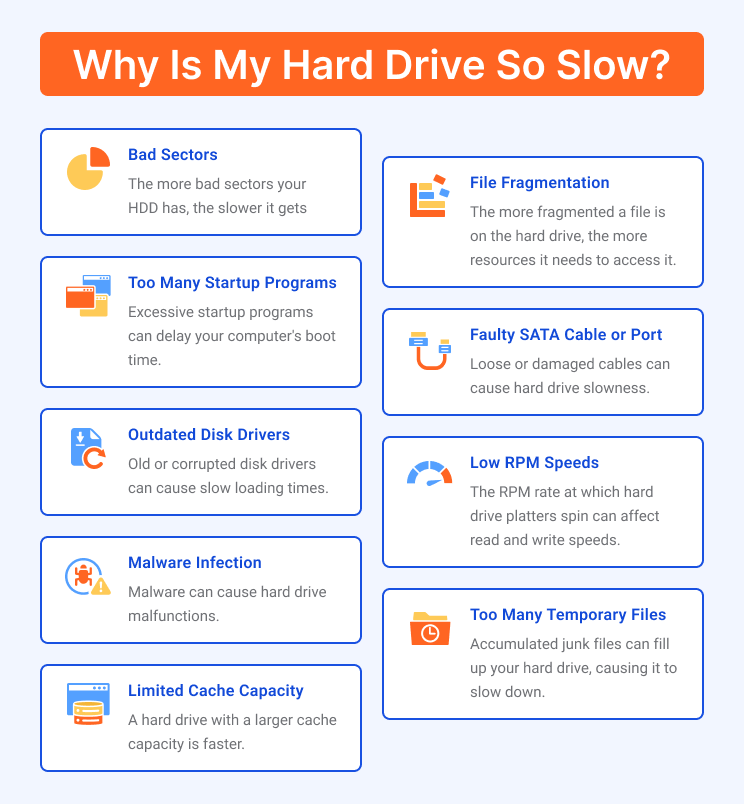
Image courtesy of via Google Images
When it comes to multimedia tasks, knowing how to take a perfect print screen or screenshot can come in handy. Using the Snipping Tool or the Windows Snip & Sketch feature can help you capture and annotate screenshots with ease.
System Maintenance and Recovery
Debloating your Windows 10 system involves removing unnecessary pre-installed software or bloatware that may be slowing down your system. Tools like Windows10Debloater can help streamline your system and improve performance.
| Tip Number | Tip Description |
|---|---|
| 1 | Regularly update Windows 10 to ensure you have the latest security patches and bug fixes. |
| 2 | Disable startup programs that are not essential to speed up boot time. |
| 3 | Use the Disk Cleanup tool to remove temporary files and free up disk space. |
| 4 | Optimize your hard drive by defragmenting it regularly. |
| 5 | Adjust your power settings to optimize performance based on your usage. |
| 6 | Disable unnecessary visual effects to improve system performance. |
| 7 | Manage your virtual memory settings to improve overall system performance. |
| 8 | Scan for malware and viruses regularly to keep your system running smoothly. |
| 9 | Uninstall unused programs and bloatware to free up resources. |
| 10 | Consider upgrading your hardware components if your system is still sluggish after trying these tips. |
Using the control panel in Windows 10 allows you to manage various system settings, including network configurations, hardware preferences, and user accounts. Regular system updates, driver installations, and backups are essential for maintaining system health and ensuring smooth operation.
Advanced Tips for Power Users
For power users looking to maximize their Windows 10 performance, utilizing features like fast startup and fast mode can significantly enhance system boot and operation speed. These settings prioritize system resources for faster startup times and improved performance.
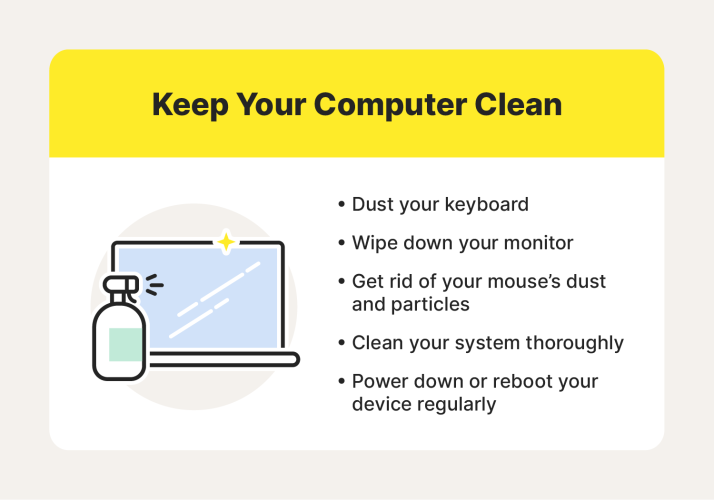
Image courtesy of via Google Images
Understanding the differences between 32-bit and 64-bit systems is crucial when installing software or drivers. While 32-bit systems are compatible with older hardware, 64-bit systems offer better performance and memory allocation for modern applications.
Having the tools and resources for system repair and troubleshooting can save you time and effort when dealing with common Windows 10 issues. Whether you need to repair boot errors, restore system settings, or recover lost data, having a reliable toolkit at your disposal is essential.
License Compliance and Updates
Ensuring compliance with software licenses and usage agreements is key to avoiding potential legal issues and security risks. Regularly updating your Windows 10 system and software applications is essential for staying protected against the latest threats and vulnerabilities.
By following these expert tips and implementing the recommended strategies, you can optimize your Windows 10 performance and enjoy a faster, more efficient computing experience. Remember to prioritize security, customize your settings, and keep your system up-to-date for optimal performance and productivity.
Generated by Texta.ai Blog Automation

