10 Lesser-known Windows Tricks to Make Your Computer Scream Wow!

Discover the untapped power of your Windows PC with these ten secret tricks that will blow your mind!
Table of Contents
- Mastering Keyboard Shortcuts
- Organizing the Taskbar
- Snapping Windows
- Virtual Desktops
- Customizing Notifications and Action Center
- Optimizing the Start Menu
- Windows 10 Dark Mode
- File Explorer Tips and Tricks
- Performance Optimization
- Windows Update Tips
Are you ready to unlock the full potential of your Windows operating system? Look no further! This blog post will reveal ten essential tips and tricks to make your computer experience smoother, faster, and more efficient. From mastering keyboard shortcuts to customizing notifications, optimizing performance, and beyond, these lesser-known tricks will make your Windows computer scream "Wow!" in no time!
Mastering Keyboard Shortcuts
Keyboard shortcuts are like secret codes that unlock hidden powers within your Windows computer. By familiarizing yourself with frequently used keyboard shortcuts, you can navigate through your computer and applications with lightning speed.
For example, Ctrl+C and Ctrl+V are the classic shortcuts to copy and paste, respectively. Alt+Tab allows you to switch between open applications quickly. Exploit the power of keyboard shortcuts to boost your productivity and streamline your workflow!
Organizing the Taskbar
The taskbar is your virtual workspace, always within reach. By organizing it strategically, you can access your favorite applications and files with just a click. Start by pinning frequently used programs to the taskbar for easy access.
Reordering the icons on the taskbar to match your usage pattern can also save you precious time. Experiment with different arrangements until you find the most efficient setup for your needs!
Snapping Windows
The Windows Snap feature allows you to arrange windows side by side or even in a quadrant formation. This is incredibly handy when multitasking or comparing information from different windows.

To snap a window, click and drag the title bar to either side of the screen. The window will automatically resize to fill that half of the screen. Maximize your productivity by becoming a master of snapping windows!
Virtual Desktops
Virtual desktops can be a game-changer if you find yourself overwhelmed with multiple open windows. Think of virtual desktops as additional workspaces with available applications and windows.
Please create a new virtual desktop by pressing Win+Ctrl+D and switching between them using Win+Ctrl+Left/Right Arrow. This allows you to separate personal and professional tasks or organize your workflow based on projects. Embrace the power of virtual desktops to keep your work environment clutter-free!
Customizing Notifications and Action Center
Notifications can be helpful and distracting, depending on their relevance to your current task. Windows lets you fine-tune your notification settings to minimize interruptions and improve focus.
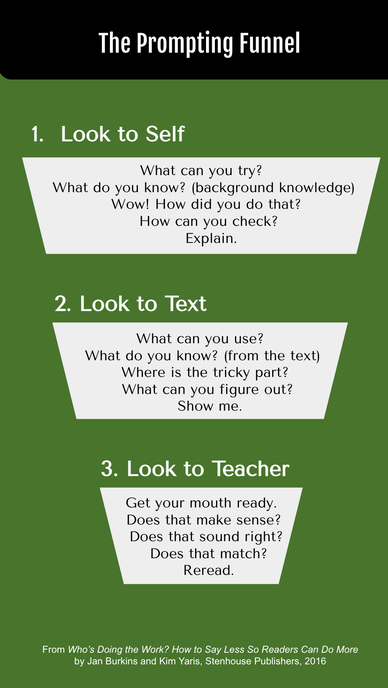
Visit the Settings app and navigate to System > Notifications & actions to customize which apps can send notifications, adjust the priority levels, and even turn off specific notifications completely. Meanwhile, the Action Center is a central hub for accessing and managing messages. Keep it organized for a streamlined computing experience!
Optimizing the Start Menu
The Start Menu is your gateway to everything on your Windows computer. Customizing it to suit your needs allows you to access your favorite applications, settings, and files without unnecessary navigation.
You can rearrange tiles by clicking and dragging them to desired positions. Pin frequently used apps to the Start Menu for quick access. Customize the layout based on your preferences to create an efficient command center tailored to your needs!
Windows 10 Dark Mode
If you're tired of the glaring whiteness of your screen, Windows 10 Dark Mode can be a visually soothing alternative. Beyond its aesthetic appeal, Dark Mode can reduce eye strain and save battery power on devices with OLED displays.
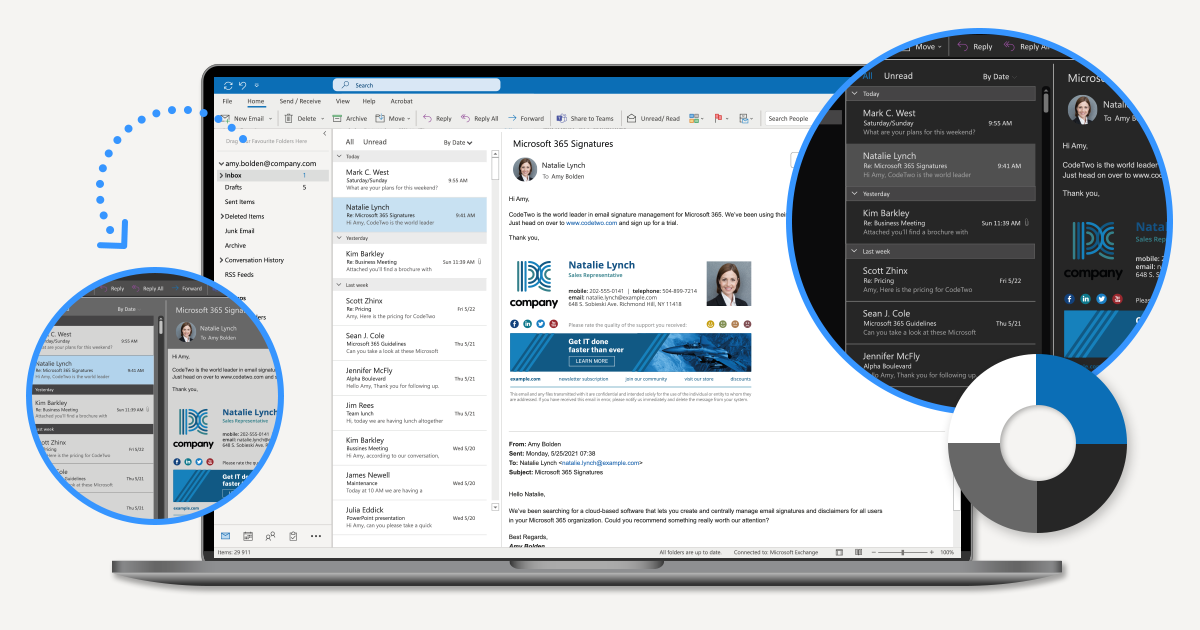
To enable Dark Mode, head to Settings > Personalization > Colors and choose the dark theme. You can even schedule Dark Mode to turn on automatically during specific hours. Give your eyes and your battery a break with Windows 10 Dark Mode!
File Explorer Tips and Tricks
File Explorer is the go-to tool for navigating your files and folders. However, some hidden features can significantly enhance your file management experience.
Did you know you can use the address bar in File Explorer as a command prompt? Type in a command such as "cmd" and hit Enter to launch the Command Prompt in that directory. Additionally, you can customize quick access shortcuts to your frequently used folders and utilize advanced search options for more precise file searches. Unleash the full potential of File Explorer to streamline your file management!
Performance Optimization
A sluggish computer can be a natural productivity killer. Windows offers several techniques to optimize performance and keep your PC running smoothly.

Start by reducing unnecessary startup applications that slow your computer's boot time. Monitor background processes using the Task Manager to minimize resource hogging and maximize efficiency. Explore the built-in Windows Performance Monitor to identify performance bottlenecks and fine-tune system settings. A snappy computer will rev up your productivity and keep frustration at bay!
Windows Update Tips
Windows updates are essential for both security and performance reasons. However, they can disrupt your work or gaming sessions if not appropriately managed.
Take control of Windows updates by visiting Settings > Update & Security > Windows Update. Customize the active hours to ensure updates don't interrupt your essential tasks. Schedule update installations during off-peak hours to minimize disruption. You can maintain a secure and efficient computer environment by managing Windows updates intelligently.
By embracing these ten essential Windows tips and tricks, you will unlock the full potential of your Windows computer. From lightning-fast navigation with keyboard shortcuts to creating separate workspaces with virtual desktops, customizing notifications, optimizing performance, and more, your computer experience will reach new heights. So, dive in, explore, and make your Windows computer scream "Wow!" with these lesser-known tricks. Your work and productivity will thank you for it!


