10 Must-Have Windows 10 Apps

Discover the top 10 Windows 10 apps that will revolutionize your digital experience - productivity, creativity, and entertainment await!
Table of Contents
- Cool Introduction: Why You Need Awesome Apps for Your Windows 10
- For Homework and Projects: Microsoft Office 365
- Keep Your Stuff Safe: OneDrive
- Surfing the Web: Microsoft Edge
- Art and Creativity: Fresh Paint
- Movies and Chill: Netflix
- Be a Music Star: Spotify
- Staying Organized: Microsoft To-Do
- Talking to Friends: Skype
- Playing Games: Minecraft
- Learning How-To: Get Help with Windows
- Wrapping It Up: Your Computer's New Superpowers
- FAQs: Questions You Might Have
Cool Introduction: Why You Need Awesome Apps for Your Windows 10
Hey there, buddy! Do you have a Windows 10 computer? Apps can make it way cooler! This article is like a treasure map to find the best apps out there. Get ready to learn about the must-have apps! If you want to make your Windows experience even more exciting, keep reading to discover some awesome apps that will take your computer to the next level.
For Homework and Projects: Microsoft Office 365
If you ever write stories or need to show off a cool project with slides, Microsoft Office 365 is your new best friend! It's like a magic box with everything you need for school – write, draw, and even make slideshows!
Why Microsoft Office 365 rocks
Microsoft Office 365 is a fantastic tool for students. Whether you're working on a report, creating a presentation, or even collaborating with classmates, this app has got you covered. With Word, PowerPoint, Excel, and more, you can unleash your creativity and showcase your ideas in the best possible way.
Keep Your Stuff Safe: OneDrive
Hey, have you ever lost your homework? That's no fun! With OneDrive, it's like having a backpack in the cloud!
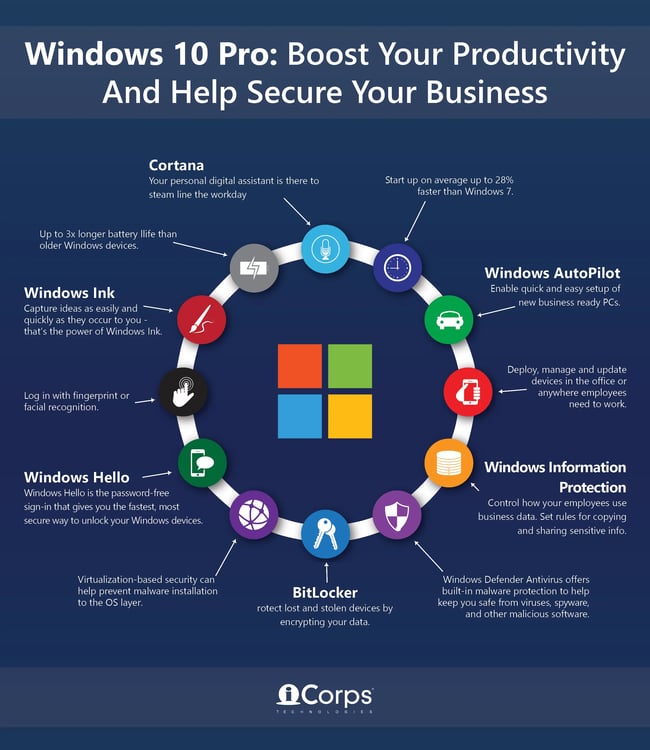
Image courtesy of blog.icorps.com via Google Images
How OneDrive saves the day
You can store all your pictures, homework, and more in the sky! Well, not really the sky but on the internet so you can get to them from anywhere!
Surfing the Web: Microsoft Edge
Looking for info on dinosaurs or space? You need a web browser—Microsoft Edge is built just for Windows 10!
Fun tips for using Microsoft Edge
Microsoft Edge is like a magic window that lets you peek into any part of the internet you want. Here are some cool tips to get the most out of it:
1. Save Your Favorites: Ever found a website you love and want to visit again? With Microsoft Edge, you can save those sites as favorites. Just click on the star icon in the top right corner, and voila! Your favorite website is just a click away.
2. Quick Searches: Want to find something fast? Use the search bar at the top of the screen. Just type in what you're looking for, hit Enter, and Microsoft Edge will find it for you in no time.
3. Stay Organized: With tabs, you can have multiple websites open at the same time. Just click on the small tab at the top of the screen to open a new one. You can switch between different websites easily without losing your place.
4. Reading Mode: Sometimes, all you want to do is read without distractions. Microsoft Edge's Reading View removes all the clutter from a webpage, making it easier for you to focus on the words. Just click on the book icon in the address bar to activate this feature.
With these fun tips, you'll be surfing the web like a pro in no time with Microsoft Edge!
Art and Creativity: Fresh Paint
Got a creative spark? Let's turn your computer into a canvas and paint without any mess! Fresh Paint is the perfect app for budding artists like you. It's like having a magic brush that never runs out of colors!
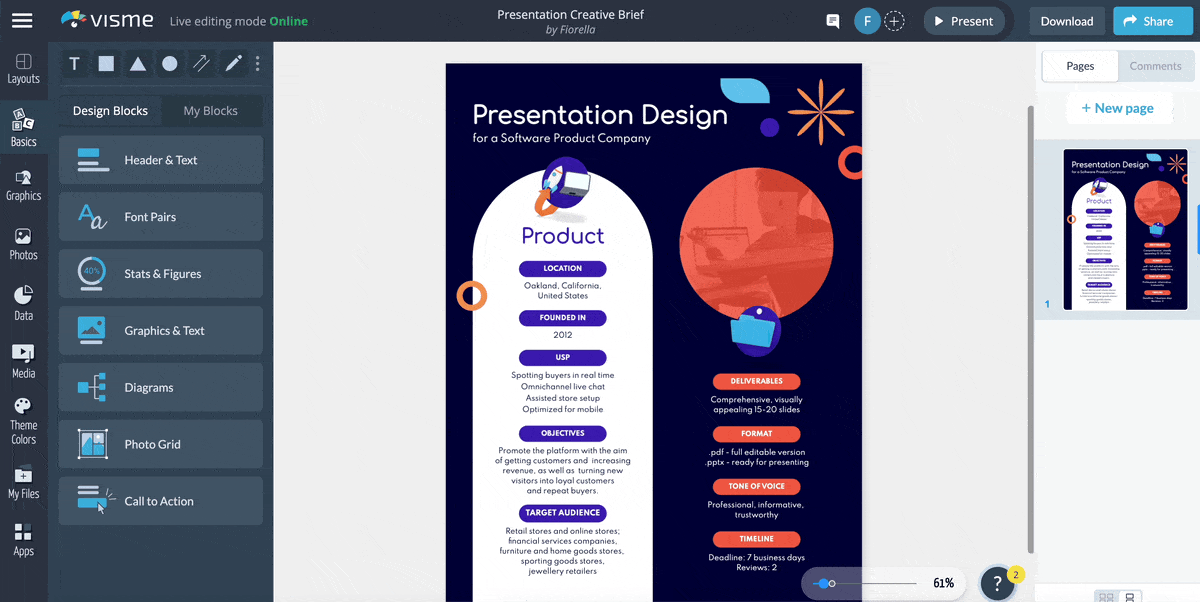
Image courtesy of visme.co via Google Images
Creating with Fresh Paint
Imagine painting on a never-ending canvas where you can create anything your heart desires. With Fresh Paint, you can bring your wildest dreams to life with just a few clicks. Whether you want to paint majestic mountains or mythical unicorns, this app has got you covered.
Don't worry about making mistakes because Fresh Paint lets you undo any mishaps and start over without any fuss. You can mix colors like a real artist and experiment with different brushes to add texture and depth to your masterpiece. The best part? You don't need to worry about cleaning up any paint spills!
Let your imagination run wild and unleash your inner Picasso with Fresh Paint. Who knows, you might discover a hidden talent for art that you never knew you had!
Movies and Chill: Netflix
Movie night on your computer? Yeah! Netflix has lots of shows and movies right at your fingertips!
Getting started with Netflix
Netflix is like a gigantic library filled with all your favorite TV shows and movies. And the best part? You can watch them whenever you want! All you need is an account, and you're ready to dive into the world of entertainment.
Once you're logged in, you can search for all kinds of stuff. Want to watch cartoons? No problem! Looking for action movies? Netflix has got you covered. You can even save your favorites so you can easily find them later.
Netflix is like having a movie theater right in your home. So grab your popcorn, cozy up on the couch, and get ready for an awesome movie night with Netflix!
Be a Music Star: Spotify
Do you like music? Well, get ready to be amazed by Spotify! It's like a giant jukebox where you can find all your favorite tunes. With Spotify, you can listen to music from all over the world, discover new artists, and create your very own playlists!
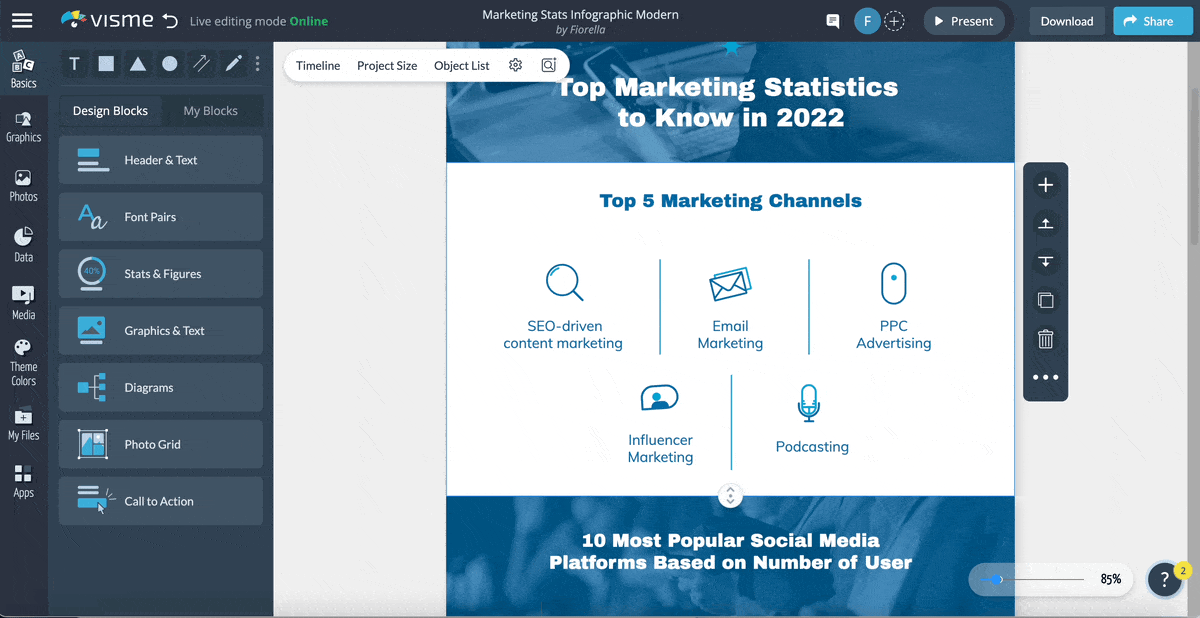
Image courtesy of visme.co via Google Images
Making playlists on Spotify
Imagine having your own DJ booth where you can pick all the songs you love. That's exactly what Spotify lets you do with its playlist feature. Whether you're studying for a big test or having a dance party with friends, you can create playlists for every mood and occasion.
Staying Organized: Microsoft To-Do
Do you ever forget to do your homework or your chores? It happens to the best of us! But with Microsoft To-Do, you can be like a superhero of being organized! This app helps you keep track of all the things you need to do, so you never miss a beat.
How to use Microsoft To-Do
So, how does this magical app work? Well, it's pretty simple! You can create different lists for all your tasks. For example, you can have a list for your homework assignments, another one for chores, and maybe even one for fun activities!
Once you have your lists set up, you can add tasks to each of them. Let's say you have to finish your math homework. Just add it to your homework list with a due date, and you're all set! And the best part is, you can check off tasks once you've completed them, giving you that awesome feeling of accomplishment.
Microsoft To-Do also lets you set reminders for important tasks. So, if you have a project due next week, you can set a reminder to work on it a few days before the deadline. This way, you won't forget about it until the last minute!
With Microsoft To-Do, staying organized has never been easier. So, give it a try and see how it can help you stay on top of your tasks and be more efficient in managing your time.
Talking to Friends: Skype
Miss your friends? Skype is the perfect app for chatting and seeing their faces right on your computer screen! It's like hanging out with your besties without leaving your room. Let's dive into how Skype can keep you connected with the people you care about.
| App Name | Description | Category |
|---|---|---|
| Microsoft Office | Popular office suite with Word, Excel, and PowerPoint | Productivity |
| Adobe Photoshop | Professional photo editing software | Design |
| Google Chrome | Fast and secure web browser | Internet |
| Netflix | Streaming service for movies and TV shows | Entertainment |
| Spotify | Music streaming app with millions of songs | Entertainment |
| Zoom | Video conferencing app for remote meetings | Communication |
| Messaging app for text, voice, and video chat | Communication | |
| Microsoft To-Do | Task management app for organizing your day | Productivity |
| OneNote | Note-taking app for capturing ideas and notes | Productivity |
| Microsoft Edge | Modern web browser with built-in features | Internet |
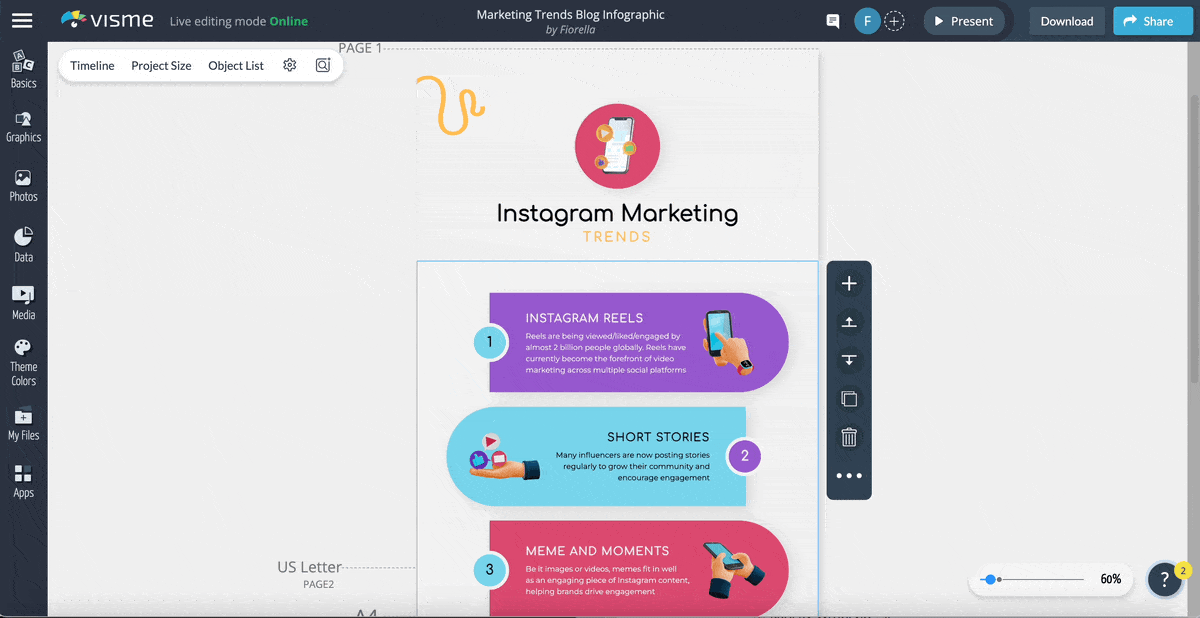
Image courtesy of visme.co via Google Images
Chatting on Skype
Want to send a quick message to your friend or have a video call with your grandma? Skype has got you covered! All you need is an internet connection and a camera on your computer. Here's how to get started:
1. Download Skype from the app store on your Windows 10 computer. It's free!
2. Create a Skype account using your email address and a secure password.
3. Add your friends' Skype usernames to your contact list.
4. Start a chat by clicking on your friend's name and typing a message. You can also send emojis and stickers to add some fun!
5. To make a video call, click on the video camera icon. Your friend will be able to see and hear you in real-time!
That's it! Now you can chat, video call, and even have group conversations with multiple friends on Skype. It's like having a virtual hangout where you can catch up and share your daily adventures.
Playing Games: Minecraft
Love building stuff? Minecraft is like a huge box of LEGOs inside your computer—build whatever you can dream of!
Getting crafty with Minecraft
Imagine a world where you can create anything you want, from towering castles to underground labyrinths. That's exactly what Minecraft offers! With different blocks and materials at your fingertips, you can let your imagination run wild and build your very own virtual world.
Learning How-To: Get Help with Windows
Stuck on something while using your Windows 10 computer? Don't worry, we've got your back! The Get Help app is like having a virtual teacher right on your screen, ready to assist you whenever you need a little guidance.
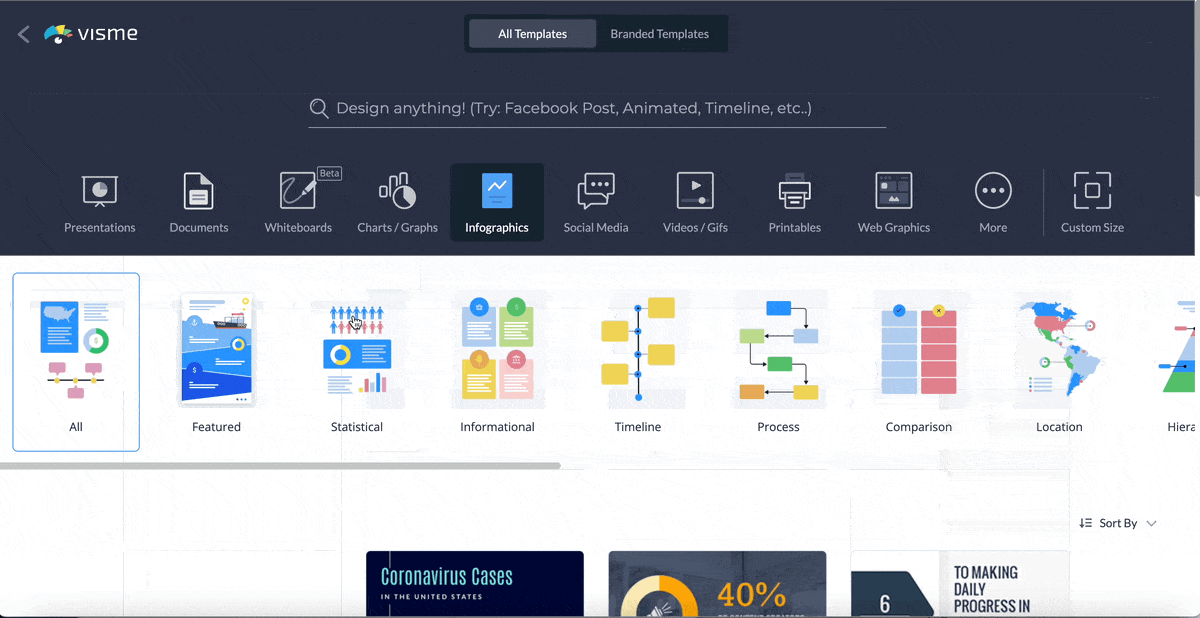
Image courtesy of visme.co via Google Images
Finding help in Windows
So, how can you access this helpful tool? It's super easy! Just look for the Get Help app on your computer. You can find it by typing 'Get Help' in the search bar next to the Start menu. Click on the app, and voila! You'll be greeted by a friendly assistant who can answer your questions or troubleshoot any issues you might be facing.
Whether you're struggling to set up a new printer, customize your desktop settings, or simply want to learn some nifty tips and tricks to enhance your Windows experience, the Get Help app is your go-to resource for all things Windows-related.
Wrapping It Up: Your Computer's New Superpowers
Wow, after checking out all these awesome apps, your Windows 10 computer is going to have some serious superpowers! Each app is like a magic wand that can make your computer do amazing things. Let's recap what we've learned!
Your Windows 10 Adventure
With apps like Microsoft Office 365, you can create amazing projects and slide shows to impress your friends and teachers. The possibilities are endless when you let your creativity shine!
Cloud Storage Magic
OneDrive is like having a magical backpack in the cloud where you can store all your important stuff. No more lost homework or missing photos—everything is safe and sound!
Web Surfing Fun
Microsoft Edge is your trusty sidekick for exploring the web. From dinosaurs to space facts, you can find all the info you need with a few clicks. Surf's up!
Artistic Adventures
Fresh Paint turns your computer into a canvas, allowing you to paint, draw, and create without any mess. Let your imagination run wild and unleash your inner artist!
Entertainment Galore
From movie nights with Netflix to jamming out with Spotify, your Windows 10 computer is your ticket to endless entertainment. Get ready for hours of fun and relaxation!
Your computer's new superpowers are just a click away with these awesome apps. Explore, create, and enjoy all the fantastic things your Windows 10 computer can do!
FAQs: Questions You Might Have
Can I get these apps for free?
Most of these apps are free, but we'll explain when you might need to pay for extra cool stuff.
How do I download these apps?
We'll show you a step-by-step guide on how to add these apps to your computer!
Are there other cool apps I should know about?
Yep, there are tons! We'll tell you about more apps you can explore later on.

