10 Must-Know Windows 10 Tips

Discover the top 10 Windows 10 tips to streamline your workflow, boost productivity, and unlock hidden features on your PC.
Table of Contents
- Introduction: Your Guide to Mastering Windows 10!
- Starting Up: Customize Your Start Menu
- Keys to the Kingdom: Shortcut Keys
- Talking to Your Computer: Cortana
- Be the Boss of Your Windows
- Keeping Secrets: Privacy Settings
- Staying Updated: Keep Windows 10 Fresh
- Being an Artist: Personalizing Your Theme
- Game Time: Unleashing Xbox Features
- Fixing Boo-boos: Troubleshooting Basics
- Conclusion: You're a Windows 10 Whiz Now!
- FAQs: Curious Questions You Might Have
Introduction: Your Guide to Mastering Windows 10!
We're going on an adventure to explore the cool secrets of Windows 10! Imagine you're a detective, and you just got a map leading you to hidden treasures—let's discover them together with these super tips!
Windows 10 is like a magic wand that can make your computer do amazing things. Are you ready to unlock its full potential? Let's dive in and become Windows 10 wizards together!
Starting Up: Customize Your Start Menu
First stop, your Start Menu! It's like your personal rocket ship dashboard. Let's decorate it to make it look awesome and work just for you.
Pinning Apps
Learn to stick your favorite game or app on the Start Menu, so it's always a click away.
Resizing Tiles
Make the buttons bigger or smaller to fit more of what you love.
Keys to the Kingdom: Shortcut Keys
Shortcut keys are like magic spells that can teleport you around Windows 10 in the blink of an eye. These special combinations of keys let you do things super fast without clicking through a bunch of menus. Let's dive into some of the coolest shortcut keys that will make you a Windows wizard!
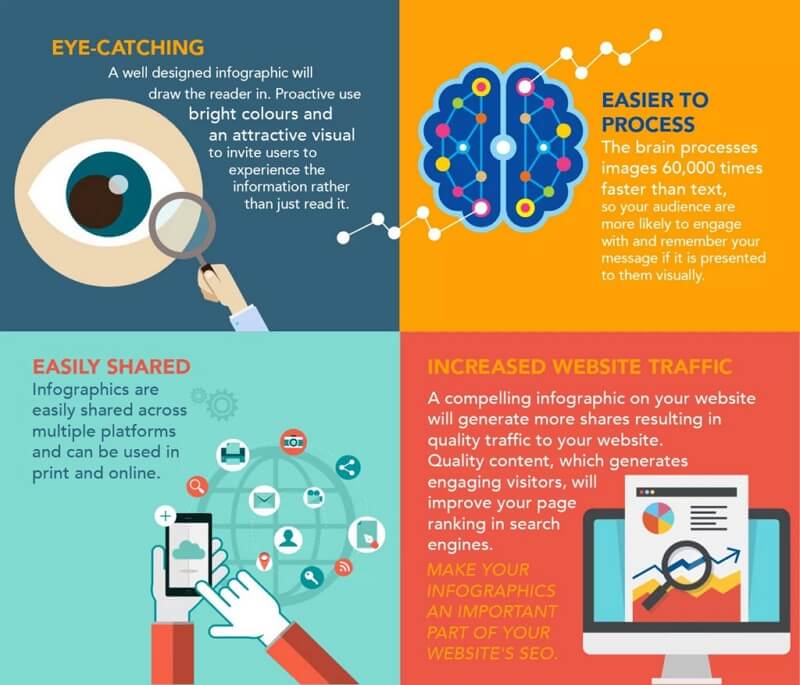
Image courtesy of www.edrawsoft.com via Google Images
Copy and Paste Tricks
Imagine you're copying your favorite joke to share with your friends. Instead of right-clicking and selecting "Copy" each time, you can simply press Ctrl + C to copy the text. Then, to paste it somewhere, press Ctrl + V. It's like magic! Try it out the next time you want to share something funny with your buddies.
Quick Switch Between Apps
Have you ever been playing a game and needed to quickly switch to another app without closing the game? With Windows 10, you can do this like a ninja by pressing Alt + Tab. This nifty shortcut key lets you jump between open apps seamlessly, so you can go from playing your favorite game to checking your homework assignment in a flash!
Talking to Your Computer: Cortana
Did you know you could talk to your computer? Let's become friends with Cortana, your computer's helper.
Setting Up Cortana
We'll get Cortana ready to listen and help you out. Cortana is like a magic genie inside your computer that can do all sorts of cool things. To set up Cortana, all you need to do is click on the search bar next to the Start Menu and follow the steps on the screen. Cortana will ask you some questions to get to know you better, like your name and what you like to do. Once Cortana is all set up, she'll be there to answer your questions and help you find things on your computer.
Asking Questions
Figure out what cool things you can ask Cortana to do for you! Cortana is super smart and can help you with all sorts of tasks. You can ask Cortana to set reminders for you, play music, tell you jokes, or even help you with your homework. Just click on the search bar and start typing or talking to Cortana. You can ask Cortana questions like "What's the weather today?" or "Tell me a story." Cortana will give you all sorts of answers and make using your computer even more fun!
Be the Boss of Your Windows
Just like a captain of a ship, learn to control where your windows go on the screen.
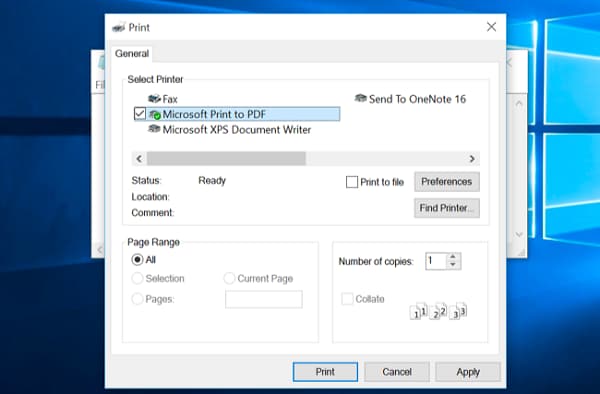
Image courtesy of pdf.wondershare.com via Google Images
Snapping Windows
We will snap windows like Legos to keep everything you need in view.
Virtual Desktops
Create new desktops like magic so you never run out of space.
Keeping Secrets: Privacy Settings
Your computer knows a lot about you—like a diary. Let’s make sure it keeps your secrets safe by controlling who can access your information. You get to decide who gets to know your secrets and who doesn’t. It's like having your very own Secret vault that only trusted people can enter.
Location Tracking
Should your computer know where you are? This is a big question when it comes to privacy. We'll talk about whether and how to tell your computer about your location. It's like deciding whether you want to share your secret hiding spot with a friend or not. Keeping some secrets to yourself is totally okay!
Staying Updated: Keep Windows 10 Fresh
Computers need snacks too, in the form of updates. Let's feed your Windows 10 so it stays healthy and happy.
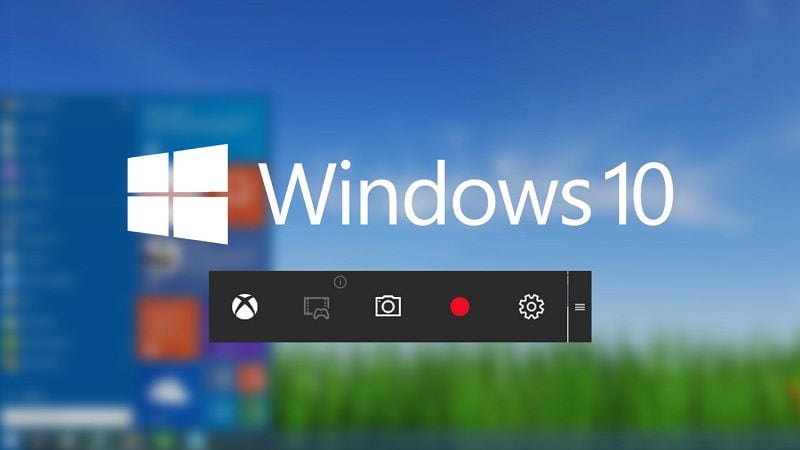
Image courtesy of pdf.wondershare.com via Google Images
Checking for Updates
Think of updates as giving your computer new superpowers. To check if your Windows 10 needs a snack (update), go to the Start menu, then click on Settings. Next, find Update & Security and click on it. Look for Windows Update and select Check for updates. If there's a new update waiting, click on Download and install to make your computer even better! Don't forget to restart your computer after the update finishes installing.
| Tips | Description |
|---|---|
| 1. Customize Start Menu | You can customize the Start Menu by right-clicking on it and choosing 'Personalize' to add, remove, or resize tiles. |
| 2. Virtual Desktops | Use the Task View button or press Windows key + Tab to easily switch between virtual desktops for better organization. |
| 3. Quick Access in File Explorer | Pin frequently used folders to Quick Access in File Explorer for faster access to your files. |
| 4. Taskbar Customization | Right-click on the Taskbar to customize it, such as hiding Cortana search box, task view button, or system tray icons. |
| 5. Snap Windows | Drag windows to the corners or edges of the screen to easily snap them into place for multitasking. |
| 6. Night Light | Enable Night Light in Settings to reduce blue light emitted by the screen for easier nighttime viewing. |
| 7. Storage Sense | Use Storage Sense in Settings to automatically free up space by deleting temporary files and Recycle Bin items. |
| 8. Timeline | Use the Timeline feature to easily find and resume past activities across different devices. |
| 9. Focus Assist | Enable Focus Assist in Settings to minimize distractions by temporarily muting notifications during work or gaming. |
| 10. Windows Updates | Stay up to date with the latest features and security updates by regularly checking for and installing Windows Updates. |
Scheduled Restart
Just like how you look forward to bedtime stories at night, your computer looks forward to updates. You can pick the best time to let your computer munch on updates while you're out playing. In the same Update & Security section, under Windows Update, there is an option for Change active hours. Click on it to set the times when your computer is usually in use. This way, Windows knows when to schedule updates without interrupting your fun time. Make sure to save your changes, and your computer will be all updated when you're ready to use it again!
Being an Artist: Personalizing Your Theme
Who says you can't be an artist on your computer? You can transform your Windows 10 into a colorful masterpiece that reflects your personality and style. Let's dive into the world of themes and create a unique digital canvas just for you!
Choosing a Theme
Imagine your computer as a blank canvas waiting for your creative touch. By selecting a theme, you can change the overall look and feel of your desktop, taskbar, and windows. Choose from a variety of pre-designed themes that showcase stunning landscapes, vibrant colors, or even your favorite superhero! Your theme sets the mood for your Windows 10 experience, so pick one that resonates with you.
Creating Your Own Theme
Feeling adventurous? Why not design your very own theme from scratch! Unleash your inner artist by customizing every aspect of your desktop, from the background image to the color scheme of your windows. Personalize your theme with photos of your family, artwork you created, or even your favorite quotes. Make your computer truly one-of-a-kind by crafting a theme that reflects who you are and what you love.
Game Time: Unleashing Xbox Features
Did you know your Windows 10 has hidden Xbox powers? Let's unlock them and play!
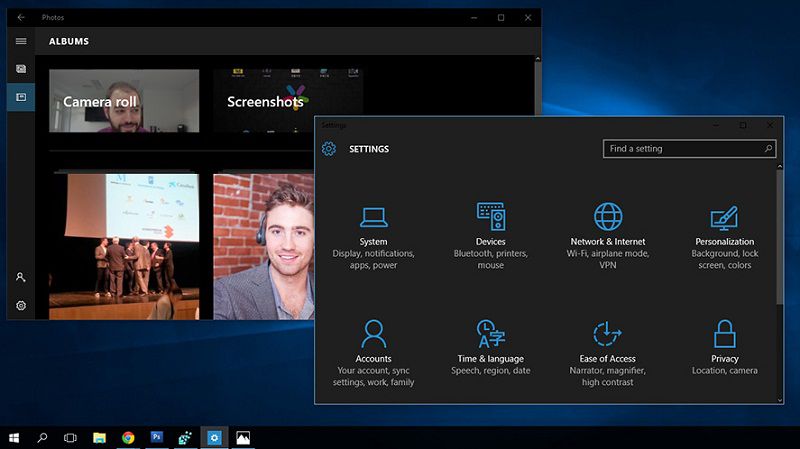
Image courtesy of pdf.wondershare.com via Google Images
Connecting to Xbox Live
We'll connect to a secret game world for more fun. With Xbox Live, you can play awesome multiplayer games with friends from all over the world. It's like having a big virtual playground where you can team up with pals or compete against them. Just imagine the adventures and challenges waiting for you in the Xbox Live universe!
Recording Game Clips
Capture cool moves in a game to show your friends. While playing your favorite games, you can record the most epic moments and share them with your buddies. Whether it's a stunning victory, an amazing trick shot, or a funny fail, you can save and share your gameplay highlights with the world. Get ready to create your own gaming masterpieces!
Fixing Boo-boos: Troubleshooting Basics
Sometimes, your computer gets a little hiccup, like when you stub your toe on a corner. But don't worry, we'll learn how to fix those oopsies quickly and get your computer back in tip-top shape!
Restarting Your PC
Imagine your computer is feeling a little tired after a long day of helping you. Sometimes, the best way to wake it up and make it feel better is by giving it a quick nap—turn it off and back on. This magical trick can solve many small problems and have your computer ready to play with you again in no time!
Running the Troubleshooter
Just like Sherlock Holmes solves mysterious cases, your Windows 10 has its own set of detective tools called Troubleshooters. These tools help your computer figure out what's wrong and find the best way to fix it. So, if something isn't working right, don't worry! Let the troubleshooter do its magic and get everything back to normal.
Conclusion: You're a Windows 10 Whiz Now!
Wow, look at you! You've journeyed through the exciting world of Windows 10 and mastered some incredible tips and tricks along the way. By customizing your Start Menu, mastering shortcut keys, befriending Cortana, and taking control of your windows like a boss, you've truly become a Windows 10 expert!
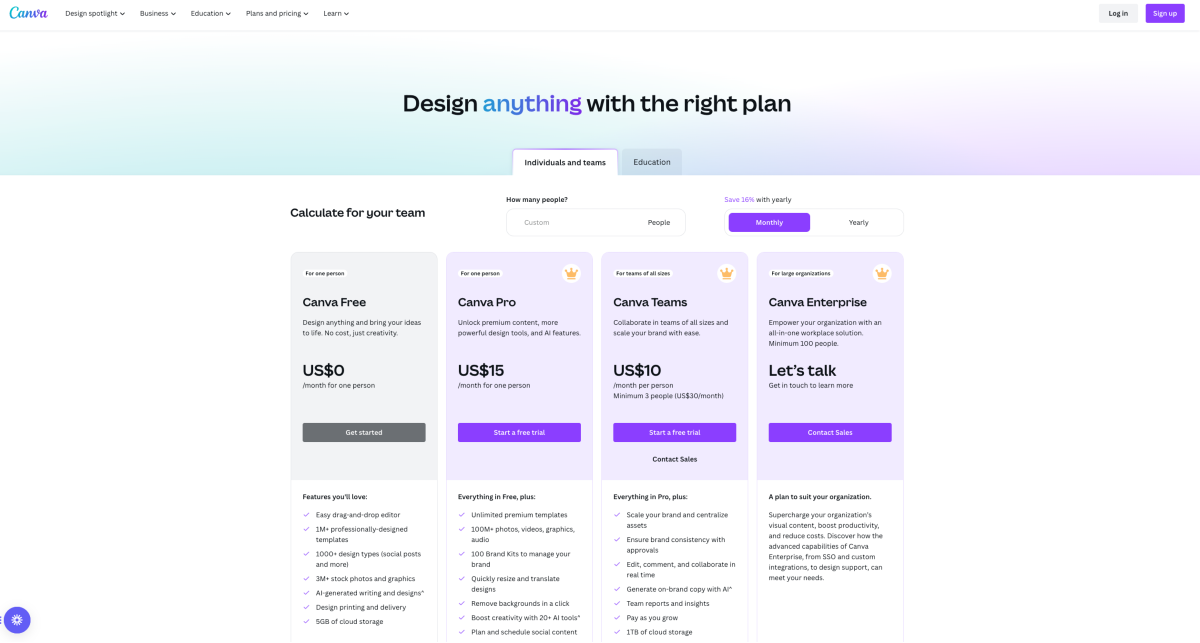
Image courtesy of visme.co via Google Images
But guess what? This is just the beginning of your Windows 10 adventure! There are still so many cool things to discover and explore. Whether you want to personalize your theme, unleash the hidden Xbox features, troubleshoot any issues like a pro, or simply learn more FAQs, the possibilities are endless.
With your newfound knowledge and skills, there's nothing in the Windows 10 universe you can't conquer. So, keep exploring, keep experimenting, and keep pushing the boundaries of what you can do with your computer.
Want to learn more cool stuff? Just ask away! The world of Windows 10 is yours to explore, and you're now equipped with all the tools you need to make it truly amazing. Keep shining bright, Windows 10 whiz!
FAQs: Curious Questions You Might Have
Here are answers to some questions you might be wondering about.
How do I keep my computer safe from viruses?
Just like washing your hands keeps you healthy, we'll talk about keeping your computer virus-free. You can make sure your computer stays safe by installing reliable Antivirus software. This software acts like a shield, protecting your computer from harmful viruses that can sneak in when you're surfing the internet or downloading files. It's important to keep your antivirus software updated so it can catch the latest threats and keep your computer running smoothly. Remember, just like you wouldn't eat food off the floor, you shouldn't click on suspicious links or download files from unfamiliar websites to avoid getting a virus. By practicing safe internet habits and staying vigilant, you can help keep your computer safe and virus-free.
Can I make my own computer games?
Definitely! Making your own computer games can be a fun and rewarding experience. There are many tools and resources available online that can help you get started on your Game development journey. One popular platform for creating games is called Unity, which offers a user-friendly interface and plenty of tutorials to guide you through the process. You can also explore coding languages like Python or JavaScript to create your own games from scratch. Whether you're interested in designing characters, building levels, or coding gameplay mechanics, there are endless possibilities for expressing your creativity through game development. So, don't be afraid to dive in and start creating your very own computer games! Who knows, you might just discover a hidden talent for game design.


