10 Must-Know Windows 10 Tips and Tricks for Smooth Sailing

Unlock the hidden potential of Windows 10 with these essential tips and tricks for a seamless computing experience.
Table of Contents
Windows 10 is one of the most popular operating systems in the world, known for its user-friendly interface and powerful features. Whether you're a seasoned Windows user or new to the platform, there are always new tips and tricks to discover to enhance your experience. In this post, we'll explore 10 must-know tips and tricks for Windows 10 that will help you navigate the system with ease and efficiency.
Essential Tips for Windows 10 Users
Windows 10 comes with a plethora of features designed to make your user experience more seamless and productive. One essential tip for Windows 10 users is to familiarize yourself with the Start Menu. The Start Menu is your gateway to accessing all your apps, settings, and files. You can customize the Start Menu to prioritize your most-used apps and pin them for easy access.
Another important tip is to utilize the Search bar located next to the Start Menu. This allows you to quickly search for files, settings, and even web content without having to navigate through multiple menus. Simply type in your search query, and Windows 10 will display relevant results in real-time.
Additionally, organizing your desktop can help improve your workflow and productivity. You can create folders and group similar files together for easy access. Right-clicking on the desktop allows you to create new folders, shortcuts, and customize your desktop background.
Antivirus and Security Measures
Ensuring your Windows 10 device is protected from malicious software and online threats is crucial for a smooth user experience. One important security measure is to enable Windows Defender, the built-in antivirus program in Windows 10. Windows Defender provides real-time protection against viruses, malware, and other threats.
For added security, consider installing a third-party antivirus software that offers additional features such as firewall protection, ransomware protection, and email scanning. It's important to keep your antivirus software up to date to protect your device from the latest threats.
Practicing safe browsing habits, such as avoiding suspicious websites and not clicking on unknown links, can also help prevent malware infections. Always be cautious when downloading files from the internet and make sure to scan them for viruses before opening.
Must-Have Apps and Programs
Windows 10 offers a wide range of apps and programs to cater to all your productivity, creativity, and entertainment needs. One must-have app for Windows 10 users is Microsoft Office, which includes essential programs like Word, Excel, and PowerPoint for creating documents, spreadsheets, and presentations.

Image courtesy of via Google Images
For creative professionals, Adobe Creative Cloud offers a suite of powerful tools for graphic design, video editing, and photography. You can download Adobe Creative Cloud directly from the Windows Store and access a variety of creative applications to bring your projects to life.
Entertainment seekers will appreciate the availability of streaming apps like Netflix, Hulu, and Spotify on Windows 10. These apps provide access to a vast library of movies, TV shows, and music for endless entertainment options.
Advanced Settings and Tools for Power Users
Power users who want to delve deeper into the customization and optimization of their Windows 10 device can explore advanced settings and tools. The Control Panel is a valuable resource for accessing system settings and configurations that are not readily available in the Settings app.
| Tips & Tricks | Description |
|---|---|
| 1. Customize the Start Menu | Right-click on any item in the Start Menu to resize, uninstall, or pin apps. |
| 2. Virtual Desktops | Press Windows key + Ctrl + D to create a new virtual desktop for better organization. |
| 3. Snap Assist | Use Windows key + Left/Right arrow keys to snap windows for multitasking. |
| 4. Cortana Integration | Utilize Cortana for voice commands, search, and reminders. |
| 5. Task View | Press Windows key + Tab to view all open windows and virtual desktops. |
| 6. Night Light | Reduce eye strain by enabling Night Light feature under Display settings. |
| 7. Timeline Feature | View past activities and open documents with the Timeline feature. |
| 8. Storage Sense | Automatically free up disk space with Storage Sense in Settings. |
| 9. Focus Assist | Minimize distractions by enabling Focus Assist under System settings. |
| 10. Reset This PC | Recover from system issues by using the Reset This PC feature under Recovery settings. |
Updating drivers is essential for maintaining optimal performance and compatibility with your hardware. You can check for driver updates in the Device Manager and download the latest versions from the manufacturer's website. Updating drivers can help resolve hardware issues and improve system stability.
Creating system backups is a proactive measure to protect your data in case of a system failure or data loss. Windows 10 includes a built-in backup tool that allows you to schedule regular backups of your files and settings. You can also create a system image to restore your entire system in the event of a major system failure.
Gaming on Windows 10: Tips and Tricks
Windows 10 is a popular choice for gamers due to its compatibility with a wide range of games and powerful gaming features. One tip for gamers is to optimize gaming settings for performance. You can access the Game Mode feature in Windows 10 to prioritize system resources for gaming and improve overall performance.
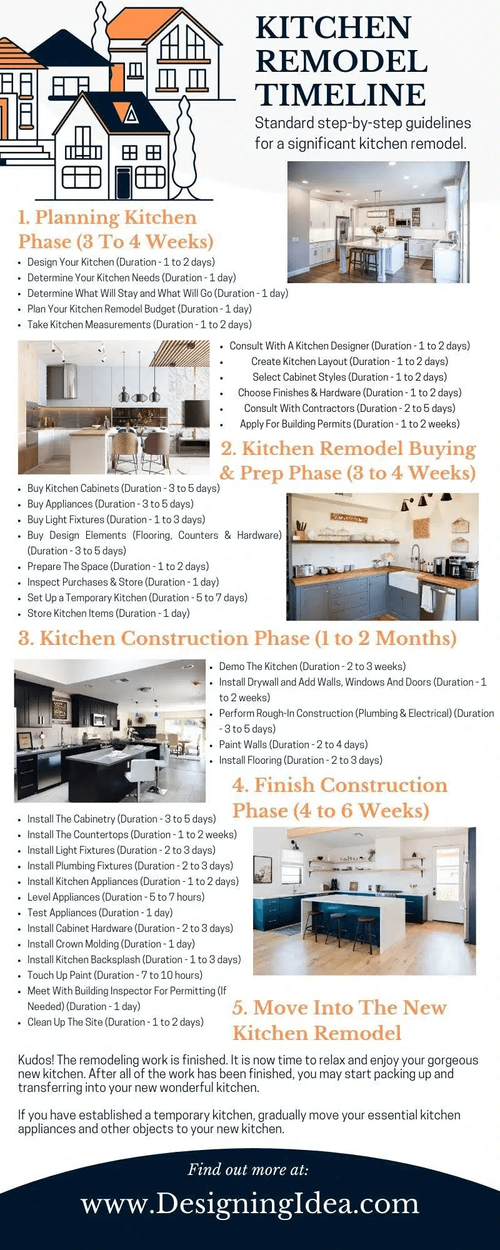
Image courtesy of via Google Images
Recording gameplay and capturing screenshots is easy with the built-in Game Bar feature in Windows 10. Simply press Windows key + G to bring up the Game Bar, where you can start recording, take screenshots, and access other gaming features. The Game Bar is a convenient tool for sharing your gaming experiences with friends and followers.
For gamers looking to take their gaming experience to the next level, consider investing in a gaming PC or gaming laptop optimized for high-performance gaming. Gaming PCs and laptops are equipped with powerful processors, graphics cards, and cooling systems to handle demanding games and provide a smooth gaming experience.
Educational Resources and Licensing
Windows 10 offers a wealth of educational resources and tools for students, teachers, and professionals. The Windows Store features a variety of Educational apps and programs that can help enhance learning and productivity in an educational setting.
Understanding licensing options for Windows 10 is important for ensuring compliance and accessing all the features and updates available in the operating system. Windows 10 offers different licensing options for home users, businesses, and educational institutions. Make sure to activate your license to unlock all the features and benefits of Windows 10.
Whether you're a student, educator, or professional, Windows 10 provides a versatile platform for learning, creativity, and productivity. By utilizing the educational resources and licensing options available, you can make the most out of your Windows 10 experience and achieve your goals.
In conclusion, Windows 10 offers a robust and customizable platform for users to enhance their productivity, creativity, and entertainment. By following these 10 must-know tips and tricks for Windows 10, you can navigate the operating system with confidence and efficiency. Whether you're a casual user, power user, or gamer, Windows 10 has something for everyone. Explore the features and tools available in Windows 10 and make the most out of your digital experience.
FAQs
Question 1: How can I customize my Start Menu in Windows 10?
Answer 1: To customize your Start Menu, right-click on any item to resize, uninstall, or pin apps for easy access.
Question 2: What security measures should I take to protect my Windows 10 device?
Answer 2: Enable Windows Defender for real-time protection and consider installing a third-party antivirus software for added security.
Question 3: How can I optimize my gaming experience on Windows 10?
Answer 3: Use the Game Mode feature to prioritize system resources for gaming and invest in a gaming PC or laptop for high-performance gaming.
Question 4: What educational resources are available on Windows 10?
Answer 4: Explore educational apps and programs in the Windows Store and ensure you understand the licensing options available for compliance and access to all features.
Generated by Texta.ai Blog Automation


