10 Quick Tips For Windows 7 Mastery

Unlock the secrets of Windows 7 with these essential tips and tricks to elevate your computer skills to expert level.
Table of Contents
- Introduction: Becoming a Windows 7 Whiz Kid!
- Know Your Start Menu
- Customize Your Desktop
- Tip: Speedy Keyboard Shortcuts
- Tip: Organizing with Taskbar Pins
- Tip #5: Keep Your PC Safe
- Tip: Find Files in a Flash
- Master the Control Panel
- Tip #8: Snap Your Windows
- Tip #9: Shortcut to the System Tools
- Conclusion: You're a Windows 7 Genius Now!
- FAQs: Your Curious Mind Wants to Know
Introduction: Becoming a Windows 7 Whiz Kid!
Hey friends! Today, we're going to become pros at using Windows 7. Get ready to learn some super smart tips to make your Computer time even cooler! Whether you're a beginner or looking to level up your skills, this guide will help you become a Windows 7 whiz kid in no time.
Windows 7 is a fantastic operating system that offers a seamless Windows experience. By mastering the tips and tricks outlined in this guide, you'll be well on your way to navigating your computer like a pro. Let's dive in and unlock the full potential of Windows 7 together!
Know Your Start Menu
The start menu is like your magic box – it has everything you need. Let's learn how to use it well!
Finding Programs with a Click
You can find all your games and apps just by clicking one little button. I'll show you how!
Customize Your Desktop
Hey there! Do you want to make your computer look super cool and uniquely yours? Well, I've got some awesome tips on how to customize your desktop in Windows 7. Let's dive in!

Image courtesy of visme.co via Google Images
Change Your Wallpaper
Do you have a favorite picture or a cool image that you love? Well, you can set it as your Desktop wallpaper! It's like decorating your room but on your computer screen. Here's how you can do it:
1. Right-click on an empty space on your desktop.
2. Choose "Personalize" from the menu that pops up.
3. Click on "Desktop Background" to choose a new wallpaper.
4. Browse through the pictures on your computer and select the one you want.
5. Click "Save changes" to set the new wallpaper.
And just like that, you've customized your desktop with a wallpaper that reflects your style and personality. How awesome is that?
Tip: Speedy Keyboard Shortcuts
Are you ready to become a keyboard ninja? Using Keyboard shortcuts can help you do things on your computer much faster than using a mouse. Let's learn some must-know shortcuts that will make you a pro at using Windows 7!
Must-Know Shortcuts
Copying and pasting text or files is a breeze when you know the right shortcuts. Instead of right-clicking and choosing 'copy' or 'paste,' you can simply press 'Ctrl + C' to copy and 'Ctrl + V' to paste. It's like magic!
Tip: Organizing with Taskbar Pins
Do you want to have quick access to your favorite programs without having to search for them every time? Well, you're in luck! Windows 7 lets you pin your most-used apps to the Taskbar for easy access.

Image courtesy of cedw.medium.com via Google Images
Pin and Unpin Like a Boss
Pinning programs to the taskbar is as easy as pie. Just open the program you want to pin, right-click on its icon in the taskbar, and select 'Pin to Taskbar.' Voila! Now, you can launch the program with just a single click on its icon in the taskbar.
But what if you no longer need a program pinned to the taskbar? No worries! Simply right-click on the program's icon in the taskbar and choose 'Unpin from Taskbar.' It's that simple!
Tip #5: Keep Your PC Safe
Protecting your computer from bad stuff is super important. Let's talk about making it safe and sound!
Regular Updates and Antivirus
Your computer needs to stay up-to-date with the latest software to keep it safe from sneaky viruses and hackers. Just like superheroes protecting your PC, regular updates and antivirus software work together to shield your computer from harm.
Tip: Find Files in a Flash
Have you ever been in a panic because you couldn't find that important file on your computer? Don't worry, I've got your back! I'll teach you a super cool trick to locate your files in a flash without any stress.
| Tip Number | Tip Description |
|---|---|
| 1 | Customize your desktop with personalized themes and backgrounds. |
| 2 | Utilize keyboard shortcuts to navigate Windows 7 more efficiently. |
| 3 | Organize files and folders using Libraries to keep your data easily accessible. |
| 4 | Maximize productivity by pinning frequently used programs to the taskbar. |
| 5 | Protect your system with regular updates and security patches. |
| 6 | Master the Control Panel to customize your settings and preferences. |
| 7 | Take advantage of Snap and Shake features for easy window management. |
| 8 | Enable Aero Peek to preview open windows without switching between them. |
| 9 | Use Windows Search to quickly find files, programs, and settings. |
| 10 | Explore Backup and Restore tools to safeguard your important data. |

Image courtesy of www.linkedin.com via Google Images
Using the Search Box
When you're looking for a file on your computer, you don't have to waste time clicking through endless folders. Windows 7 has a magical tool called the search box that can help you find what you need quickly.
All you have to do is click on the search box in the File Explorer window and type in a few letters of the file name you're looking for. Windows 7 will instantly show you a list of files that match your search, making it a breeze to locate what you're after.
So next time you can't remember where you saved your homework or that awesome picture you downloaded, just remember to use the search box. It's like having a personal assistant for your files!
Master the Control Panel
The Control Panel is like the brain of your computer. It's where you can make all kinds of changes to how your computer works. Pretty cool, right?
Control Your Computer's Settings
Imagine a Remote control for your TV – the Control Panel is kind of like that for your computer. You can adjust things like the volume, the screen brightness, the mouse speed, and more. It's like being the captain of a spaceship, deciding where it goes and how fast!
Tip #8: Snap Your Windows
Ever wish you could look at two things at once? With window snapping, you can!
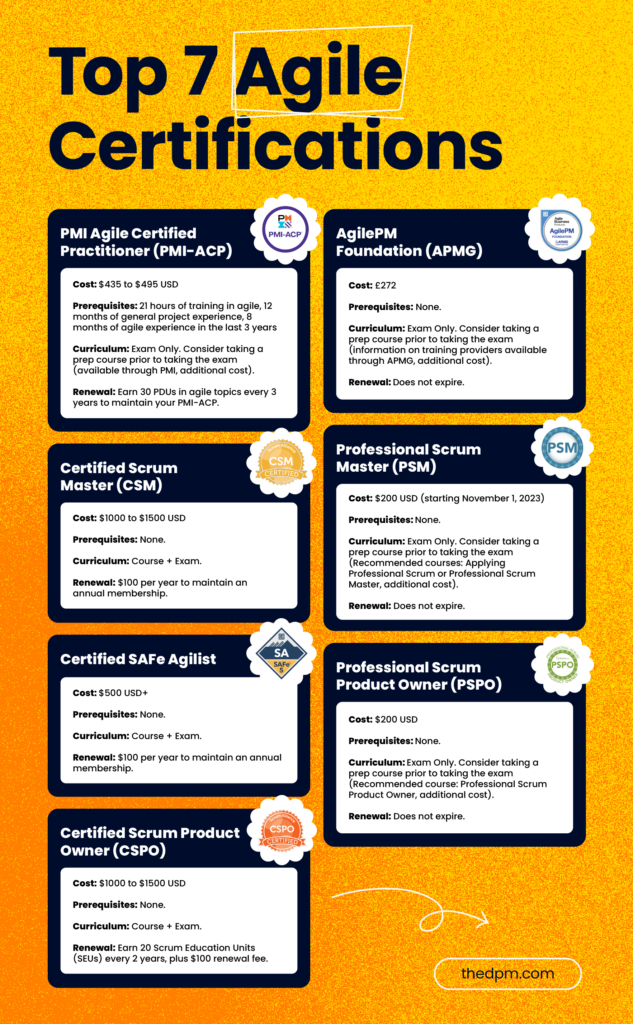
Image courtesy of thedigitalprojectmanager.com via Google Images
Working with Multiple Programs
Imagine you're working on a school project and need to have your internet browser open to search for information while also having your Word document open to write. Easy! Just click on the title bar of the window you want to move, hold down the mouse button, and drag it to the left or right side of the screen. Release the mouse button, and boom! Your window will snap into place, taking up half the screen. Now, do the same thing with the other window on the opposite side, and you've got two windows side by side, making it super easy to work on both at the same time.
Tip #9: Shortcut to the System Tools
Do you ever wonder how your computer stays so fast and reliable? Well, it's all thanks to the secret tools hidden in Windows 7 that keep everything running smoothly. Let me show you how to find these amazing System Tools!
Discover the Accessories
Have you ever heard of System Restore, Disk Cleanup, or Remote Desktop Connection? These are just a few of the tools that can help you keep your computer in tip-top shape. Let me introduce you to some of the most useful ones:
1. System Restore: This magical tool can take your computer back in time to a point when everything was working perfectly. If something goes wrong, System Restore can be a lifesaver.
2. Disk Cleanup: Over time, your computer can get cluttered with unnecessary files and junk. Disk Cleanup helps you tidy up your computer and free up space for more important things.
3. Remote Desktop Connection: Ever wanted to access your computer from another device? With Remote Desktop Connection, you can connect to your computer from anywhere in the world.
These tools might sound complicated, but once you get the hang of them, you'll be amazed at how easy they are to use. So, go ahead and explore the System Tools in Windows 7 to keep your computer running smoothly!
Conclusion: You're a Windows 7 Genius Now!
Look at you, all smart and savvy with these Windows 7 tips. You've learned so much about mastering this awesome Operating system. With all the tips and tricks you've picked up, you're basically a Windows 7 pro now!
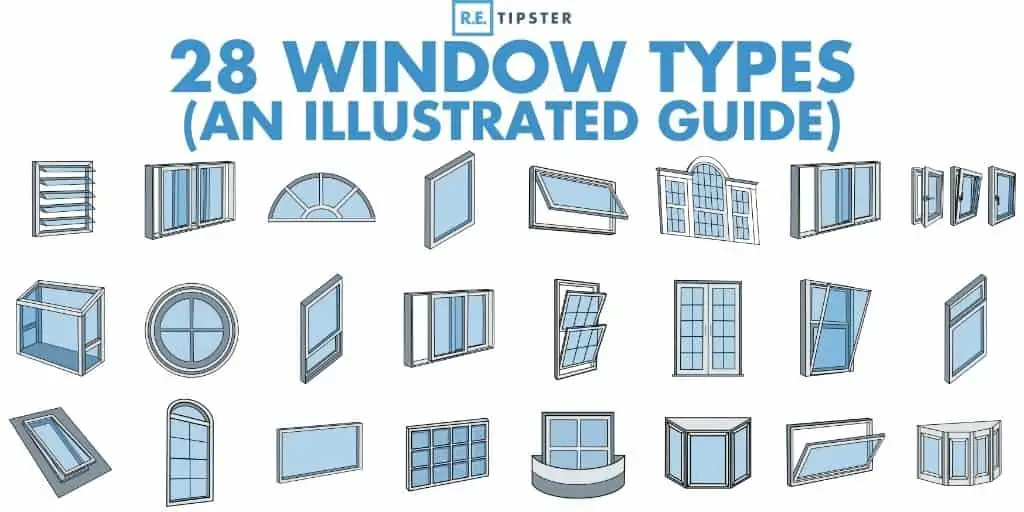
Image courtesy of retipster.com via Google Images
Remember, the more you practice and explore, the more you'll discover about your Windows experience. Don't be afraid to try new things and keep improving your skills.
So go ahead, show off your newfound Windows 7 mastery to your friends and family. You're now equipped with expert advice and how-to guides that will make using your computer a breeze. Keep up the great work, Windows whiz kid!
FAQs: Your Curious Mind Wants to Know
Got more questions? I've got answers to some things you might be wondering about.

