10 Tips to Improve PC Performance in Windows 11
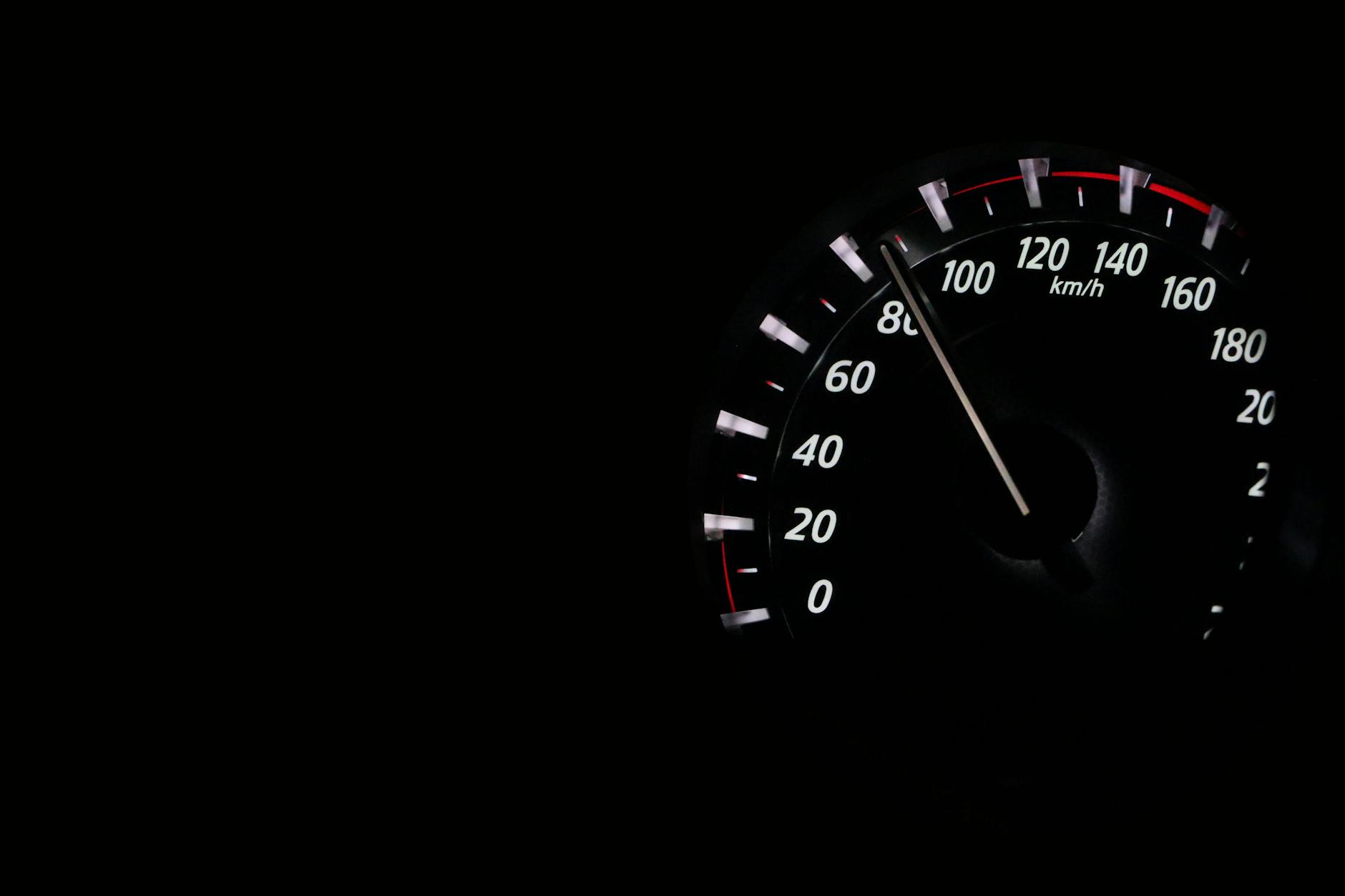
Unlock the secrets to optimal PC performance in Windows 11 with these 10 expert tips and watch your computer soar.
Table of Contents
Windows 11 is the latest operating system from Microsoft, promising a sleek and modern interface, enhanced features, and improved performance. However, even the most advanced systems can benefit from a little optimization to ensure they are running at their best. In this blog post, we will explore 10 tips to help you improve your PC's performance in Windows 11.
Setting Up Your System
One of the first steps in optimizing your PC's performance is to install a reliable antivirus software. With the ever-increasing threat of malware and cyber attacks, protecting your system is essential. Choose a reputable antivirus program and regularly update it to stay protected.
Customizing your desktop apps and settings can also have a significant impact on your system's performance. Consider removing any unnecessary apps or programs that are taking up valuable resources. You can also adjust your system settings to prioritize performance over visual effects, which can help speed up your PC.
Configuring your system settings is another crucial step in optimizing your PC. Check your settings to ensure that your system is set up for efficiency. Consider adjusting power settings to optimize performance and reduce power consumption. You can also disable unnecessary background processes to free up system resources.
Enhancing Your User Experience
For gamers, exploring gaming options and tips can help enhance your user experience. Windows 11 offers various features and settings that can improve gaming performance. Consider optimizing your graphics settings and adjusting game mode settings for the best gaming experience.
The print screen and screenshot features in Windows 11 are handy tools for capturing and sharing your screen. Knowing how to use these features effectively can save you time and improve productivity. Learn how to take screenshots and utilize them in your day-to-day tasks.
Debloating your system is another essential step in optimizing your PC's performance. Over time, your system can get cluttered with unnecessary files and programs that can slow it down. Consider using a debloating tool to remove unwanted software and files from your system.
Managing Your System
Navigating the control panel for system maintenance is key to keeping your PC running smoothly. The control panel offers various settings and options for managing your system, including updates, security, and troubleshooting tools. Familiarize yourself with the control panel to ensure you can effectively manage your system.

Image courtesy of via Google Images
Updating drivers and performing system recovery are essential tasks for maintaining your PC. Outdated drivers can cause compatibility issues and performance problems, so it's important to keep them up to date. System recovery can help you restore your system to a previous state in case of a problem or issue.
Backing up your data is crucial for protecting your files and ensuring you don't lose important information. Consider setting up a regular backup schedule to save your files to an external drive or cloud storage. This way, you can quickly recover your data in case of a system failure.
Advanced Optimization Techniques
Understanding the differences between 32-bit and 64-bit systems can help you optimize your PC's performance. 64-bit systems can handle more memory and processes than 32-bit systems, resulting in better performance and efficiency. Consider upgrading to a 64-bit system if your hardware supports it.
| Tip Number | Tip |
|---|---|
| 1 | Clean up disk space by deleting unnecessary files and programs |
| 2 | Update your operating system and drivers regularly |
| 3 | Disable unnecessary startup programs |
| 4 | Run a disk cleanup and defragmentation |
| 5 | Adjust your visual effects settings for better performance |
| 6 | Use a reliable antivirus software to scan for malware and viruses |
| 7 | Manage your power settings to optimize performance |
| 8 | Upgrade your hardware components if necessary |
| 9 | Clean your PC's cooling system to prevent overheating |
| 10 | Regularly restart your computer to refresh system resources |
Booting and repairing your system are essential tasks for maintaining your PC's performance. If your system is slow to boot or experiencing issues, consider running a repair tool to diagnose and fix any problems. Regularly cleaning up your system and performing maintenance tasks can help keep it running smoothly.
Education tools can also help you optimize your PC's performance. Online courses, tutorials, and guides can provide valuable information on how to improve your system's performance and efficiency. Consider investing time in learning about system optimization to get the most out of your PC.
Conclusion
Optimizing your PC's performance in Windows 11 can help you get the most out of your system and ensure it runs smoothly. By following these tips and implementing best practices for system maintenance, you can enjoy a faster, more efficient PC experience. Remember to regularly update your system, back up your data, and invest time in learning about system optimization to keep your PC running at its best.
By taking the time to optimize your system and follow these tips, you can enjoy a faster, more efficient PC experience in Windows 11. Keep in mind that every system is different, so it may take some trial and error to find what works best for your specific setup. With a little effort and attention to detail, you can ensure your PC performs at its peak.
FAQ
Question 1: How can I speed up my PC in Windows 11?
Answer 1: You can speed up your PC in Windows 11 by cleaning up disk space, updating your operating system and drivers, disabling unnecessary startup programs, running disk cleanup and defragmentation, adjusting visual effects settings, using reliable antivirus software, managing power settings, upgrading hardware components if necessary, cleaning your PC's cooling system, and regularly restarting your computer.
Question 2: What are some advanced optimization techniques for improving PC performance in Windows 11?
Answer 2: Advanced optimization techniques include understanding the differences between 32-bit and 64-bit systems, cleaning up disk space, updating operating system and drivers, disabling unnecessary startup programs, running disk cleanup and defragmentation, adjusting visual effects settings, using reliable antivirus software, managing power settings, upgrading hardware components if necessary, cleaning your PC's cooling system, and regularly restarting your computer.
Question 3: Why is it important to manage your system for optimal performance in Windows 11?
Answer 3: Managing your system is essential for optimal performance in Windows 11 because it helps ensure that your PC runs smoothly and efficiently. By updating drivers, performing system recovery, backing up data, familiarizing yourself with the control panel, and running repair tools when needed, you can maintain your system's performance and protect your files.
Question 4: How can education tools help improve PC performance in Windows 11?
Answer 4: Education tools such as online courses, tutorials, and guides can provide valuable information on how to optimize your PC's performance in Windows 11. By investing time in learning about system optimization, you can gain insights into best practices, advanced techniques, and troubleshooting tips that can help you maximize your PC's performance and efficiency.
Generated by Texta.ai Blog Automation


