10 Tricks for Smoother Windows 10 Gaming

Unlock the secrets of flawless gaming on Windows 10 with these 10 expert tricks - your gameplay will never be the same!
Table of Contents
- Introduction to Windows 10 Gaming
- Make Sure Your PC Has the Latest Updates
- Tidy Up Your Game Room (Your PC!)
- Teach Your Games to Run One at a Time
- Playing Dress-Up with Graphics Settings
- Learning New Skills with Game Mode
- Keep Your Drivers in the Fast Lane
- Optimize Your Storage for Top Scores
- Getting the Right Tools for the Game
- Creating the Perfect Environment to Play
- Summarizing the Best Tricks for Smoother Gaming
- Frequently Asked Questions (FAQs)
Introduction to Windows 10 Gaming
A friendly hello to our young gaming enthusiasts! We'll talk about how to make games run extra smooth on your computer. Today, we explore the exciting world of Windows 10 gaming, where you can enjoy all your favorite games with ease.
Whether you're playing adventurous quests, thrilling races, or brain-teasing puzzles, Windows 10 has everything you need to make your gaming experience top-notch. Let's dive into the world of gaming performance optimization on Windows 10 and uncover some tips and tricks to enhance your gameplay.
Make Sure Your PC Has the Latest Updates
Just like you grow and learn, your computer does too! It's important to keep your PC up-to-date with the latest knowledge so it can perform at its best, especially when it comes to gaming. Updates help fix bugs, improve security, and enhance performance, making your gaming experience smoother and more enjoyable.
Checking for Updates
Checking for updates on your PC is like asking it if it's learned any new tricks. Here's how you can make sure your computer has the latest updates:
1. Click on the Start menu and select Settings.
2. Go to Update & Security.
3. Click on Windows Update and then Check for updates.
4. If there are any updates available, make sure to download and install them.
By keeping your PC updated, you're ensuring that it has the newest tips and tricks to make your gaming experience on Windows 10 even smoother.
Tidy Up Your Game Room (Your PC!)
Hey there, young gamers! Today, we're going to talk about how to clean up your PC to make sure your games run smoothly. Just like tidying up your room makes it easier to find your favorite toys, organizing your computer can help your games play better.
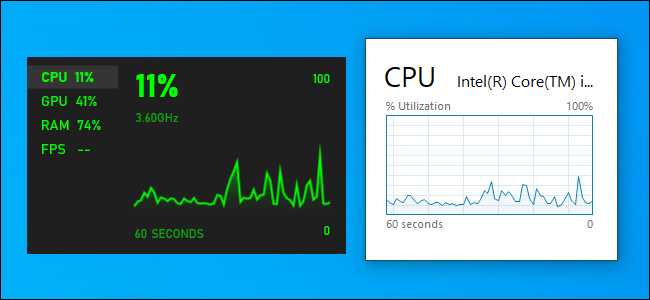
Image courtesy of www.howtogeek.com via Google Images
Freeing Up Space
Imagine your computer as a game room filled with toys. If it's too cluttered, you might have trouble finding the game you want to play. By clearing out old games, files, and programs you no longer use, you'll make room for new games to run without any hiccups. It's like making sure your toy box is neat and tidy so you can easily grab the toys you want to play with!
Teach Your Games to Run One at a Time
When you play a game on your computer, it's like giving it all your attention at a party. Just like you wouldn't want someone interrupting your fun, games don't like it when other programs start chatting in the background. By closing these background apps, you make sure your game gets to be the life of the party!
Imagine you're playing a racing game, and suddenly your music player decides to start a dance party in the background. That might make your game not run as fast as it could! By closing apps you're not using while gaming, you're giving your game the spotlight it deserves.
Don't worry, it's super easy to do! Just look for those sneaky programs hanging out in the background of your computer, right-click on them, and choose to close or quit them. This way, your game can run smoother and faster, just the way you like it.
Playing Dress-Up with Graphics Settings
Sometimes, games feel better with a change of clothes! We'll tweak how they look for smoother play.

Image courtesy of www.pcmag.com via Google Images
Adjusting Visual Effects
Who knew that changing how a game looks could make it run more smoothly? We'll find out how.
Learning New Skills with Game Mode
Your PC has a secret power-up called Game Mode. Let's unlock this level together!
Turning On Game Mode
Just like a superhero, we'll turn on Game Mode to give your games extra energy! When you activate Game Mode, your computer focuses all its power on making your game run as smoothly as possible. It's like giving your game a special boost to make it play better and faster.
Imagine you're playing your favorite game, and suddenly everything feels smoother and more responsive. That's the magic of Game Mode at work. It's like having a special potion that enhances your gaming experience.
Turning on Game Mode is super easy. Just go to your computer's settings, find the Gaming section, and activate Game Mode. Once it's turned on, you'll notice a difference in how your games perform. It's a simple trick that can make a big difference in your gaming adventures!
Keep Your Drivers in the Fast Lane
Every game driver is like a coach; let's make sure your coaches are ready to win! To keep your gaming experience smooth and lag-free, it's essential to ensure that your drivers are up to date. Think of driver updates as new strategies and plays that help your games run at their best!

Image courtesy of www.pcmag.com via Google Images
Updating Your Drivers
So, how do you check if your drivers are wearing their best running shoes (that means they're updated!)? The first step is to open your Windows 10 settings and navigate to the "Update & Security" section. Here, you can check for any available updates for your drivers.
If you spot any updates for your graphics card, sound card, or other hardware components, go ahead and install them. These updates often include performance improvements and bug fixes that can enhance your gaming experience.
By keeping your drivers in the fast lane, you're ensuring that your games have the support they need to perform at their peak. So, suit up your drivers with the latest updates, and get ready to dominate the gaming arena!
Optimize Your Storage for Top Scores
Is your hard drive feeling a bit sluggish when loading your favorite games? It might be time to give it a speed boost! Let's talk about how you can optimize your storage for top gaming performance.
Using an SSD
Have you ever heard of a solid-state drive (SSD)? Think of it as a super-fast race car for your games. Unlike traditional hard drives, SSDs don't have any moving parts, which means they can read and write data much quicker. By using an SSD to store your games, you can significantly reduce loading times and boost overall performance.
When you install your games on an SSD, you'll notice that levels load faster, textures appear sharper, and games run smoother. It's like upgrading from a bicycle to a rocket ship!
Getting the Right Tools for the Game
Think of gaming accessories as your game's sidekicks. We'll look at which sidekicks are the best partners.
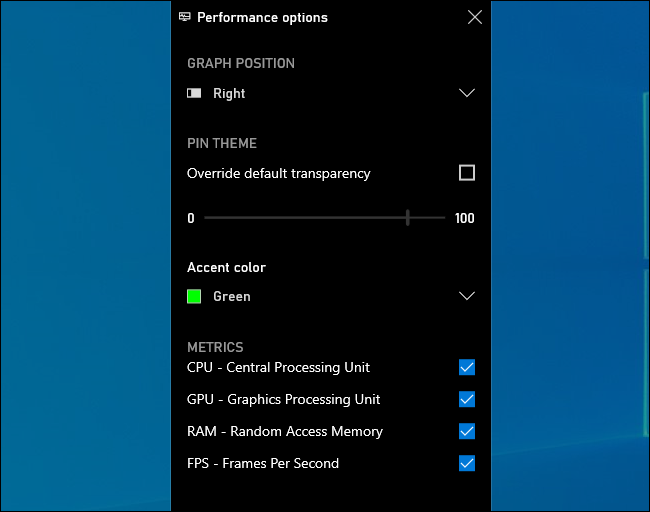
Image courtesy of www.howtogeek.com via Google Images
Choosing the Right Accessories
When it comes to gaming, having the right tools can make a big difference. Just like a superhero needs their trusty sidekick, your gaming experience can be enhanced by the right accessories. Let's take a look at some cool gadgets that can level up your gaming skills.
| Trick Number | Trick Description |
|---|---|
| 1 | Update Your Graphics Drivers |
| 2 | Disable Game Bar |
| 3 | Optimize Windows Power Settings |
| 4 | Disable Background Applications |
| 5 | Adjust Graphics Settings in Games |
| 6 | Enable Game Mode in Windows 10 |
| 7 | Defragment Your Hard Drive |
| 8 | Use a Game Booster Program |
| 9 | Monitor Your PC’s Temperature |
| 10 | Keep Windows Updated |
First up, let's talk about gaming mice. These special mice are designed with features specifically for gaming. They often have high DPI (dots per inch) for precise control, customizable buttons for quick actions, and ergonomic designs for long gaming sessions without discomfort. A gaming mouse can give you the edge you need to outmaneuver your opponents in any game.
Next, let's explore gaming keyboards. Gaming keyboards come with features like mechanical switches for faster response times, customizable RGB lighting for a personalized touch, and macro keys for assigning complex commands with one press. These keyboards are built to withstand intense gaming sessions and provide the tactile feedback necessary for optimal performance.
Other accessories to consider are gaming headsets for immersive audio, gaming controllers for console-style gaming on your PC, and gaming chairs for ergonomic comfort during long gaming sessions. Each accessory adds a unique element to your gaming experience and can elevate your skills to the next level.
Creating the Perfect Environment to Play
Just like you need a quiet place to do your homework, your PC needs the right environment to run games smoothly. Let's make sure your gaming area is set up for success!
Setting Up Your Gaming Area
Good lighting and a comfy chair can make a big difference when you're gaming. Bright light can help you see your screen better, and a comfortable chair can keep you focused and comfortable for longer gaming sessions. Make sure your gaming area is free of clutter so you have plenty of space to move your mouse and keyboard. This way, you can enjoy your games without any distractions!
Summarizing the Best Tricks for Smoother Gaming
Now that we've explored a bunch of cool ways to make your gaming experience on Windows 10 super smooth, let's recap the best tricks we've learned so far. With these tips and tricks, you'll be on your way to gaming like a pro!
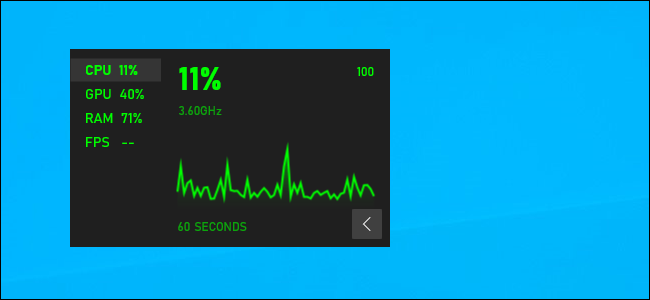
Image courtesy of www.howtogeek.com via Google Images
1. Make Sure Your PC Has the Latest Updates
Keeping your computer updated is like giving it a power-up. Make sure to check for the latest updates regularly to ensure your games run smoothly and without any hiccups.
2. Tidy Up Your Game Room (Your PC!)
Just like cleaning up your room helps you think better, freeing up space on your PC by removing old games and files can make a big difference in how your new games run. A tidy PC is a happy PC!
3. Teach Your Games to Run One at a Time
By closing background apps that you're not using while gaming, you can give all the power to your game. Say goodbye to lags and hello to smooth gameplay!
4. Playing Dress-Up with Graphics Settings
Adjusting the visual effects of your games can have a significant impact on their performance. Experiment with different settings to find the perfect balance between visuals and smooth gameplay.
5. Learning New Skills with Game Mode
Unlock the hidden potential of your PC by turning on Game Mode. This feature can enhance your gaming experience by optimizing system resources for smoother gameplay.
6. Keep Your Drivers in the Fast Lane
Updating your drivers is like giving your games the best coaches to lead them to victory. Make sure to keep your drivers up to date to ensure optimal gaming performance.
7. Optimize Your Storage for Top Scores
Using a solid-state drive (SSD) can speed up your games and reduce loading times. Upgrade your storage to give your games the performance boost they deserve.
8. Getting the Right Tools for the Game
Choosing the right gaming accessories, like special mice and keyboards, can level up your gaming experience. Invest in quality accessories to enhance your gameplay and make it even smoother.
9. Creating the Perfect Environment to Play
Designing a comfortable and well-lit gaming area can make a world of difference in your gaming experience. Set up your play space with care for maximum comfort and enjoyment.
By following these tips and tricks, you're sure to have a blast playing your favorite games on Windows 10. Keep exploring, keep gaming, and most importantly, have fun!
Frequently Asked Questions (FAQs)
Why do my games lag sometimes?
Have you ever been in the middle of an intense game, then suddenly everything starts moving in slow motion? That's what we call "lag." It happens when your computer isn't able to keep up with the demands of the game. But don't worry, there are ways to fix it! Sometimes closing other programs running in the background can help your game run smoother. It's like telling your computer to focus only on the game, just like you focus on your favorite book when reading.
Can I play big games on a small computer?
Imagine trying to fit a giant elephant into a tiny car. It just wouldn't work, right? In the same way, some big games require a computer with more power and storage space to run smoothly. If your computer has limited space and memory, it might struggle to handle those big adventure games. But don't worry, there are plenty of fun games out there that can run perfectly on a smaller computer. Just like picking the right size shoes for your feet, it's important to choose games that match your computer's abilities!


