10 Windows 10 Tips and Tricks You Need to Know

Unlock the secrets of Windows 10 with these 10 essential tips and tricks that will revolutionize your computer experience.
Table of Contents
Windows 10 has become the go-to operating system for a wide range of users, from casual laptop owners to hardcore gaming enthusiasts. Whether you're new to Windows 10 or a seasoned user looking to enhance your experience, mastering some essential tips and tricks can help you navigate the system with ease and efficiency. In this blog post, we'll cover 10 Windows 10 tips and tricks that will take your user experience to the next level.
Essential Tips for Windows 10
Customizing your Windows 10 settings can significantly improve your workflow and overall user experience. From adjusting your display settings to choosing a personalized theme, here are some key tips to get you started:
- Customize your desktop background and theme to reflect your personality and preferences.
- Create virtual desktops to organize your workspaces and switch between tasks seamlessly.
- Utilize keyboard shortcuts like Windows key + D to quickly minimize all open windows and view your desktop.
- Pin your favorite apps to the taskbar for quick access and easy navigation.
- Use the Windows search bar to quickly find files, apps, and settings on your system.
Antivirus and Security Measures
Ensuring your Windows 10 system is protected from viruses and malware is crucial for maintaining system integrity and safeguarding your personal data. Here are some essential antivirus and security tips for Windows 10 users:
- Install a reputable antivirus software like Windows Defender or a third-party security suite to protect your system from threats.
- Enable Windows Defender Firewall to prevent unauthorized access to your system and network.
- Regularly update your operating system and security software to stay protected against the latest threats.
- Be cautious when downloading files or clicking on links from unfamiliar sources to avoid malware infections.
Exploring Apps and Settings
Windows 10 offers a wide range of apps and settings to enhance your productivity and entertainment experience. Here are some must-have apps and settings to explore on your Windows 10 system:
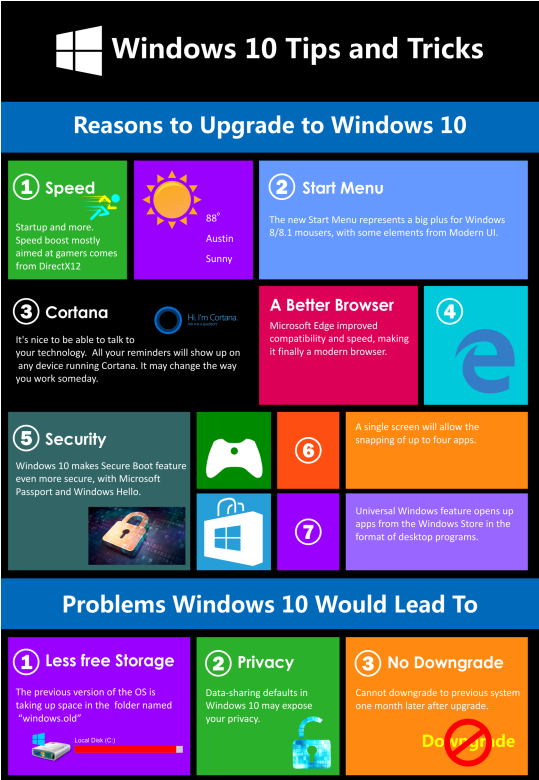
Image courtesy of www.infographicszone.com via Google Images
- Microsoft Office Suite: Boost your productivity with essential tools like Word, Excel, and PowerPoint.
- Microsoft Store: Discover and download a variety of apps, games, and entertainment content from the Microsoft Store.
- Control Panel: Customize system settings, manage hardware, and troubleshoot issues using the Control Panel.
- Task Manager: Monitor system performance, manage processes, and troubleshoot performance issues with the Task Manager.
- Personalization settings: Customize your system interface, display settings, and themes to suit your preferences.
Gaming and Multimedia Features
Windows 10 is a popular choice for gaming enthusiasts, thanks to its robust gaming and multimedia features. Here are some tips to optimize your gaming and multimedia experience on Windows 10:
| Tips and Tricks | Description |
|---|---|
| 1. Customize Start Menu | Right-click on the Start button and select "Personalize" to customize the layout and color of your Start Menu. |
| 2. Task View | Use the Task View button on the taskbar or press Windows Key + Tab to see all your open windows and easily switch between them. |
| 3. Virtual Desktops | Press Windows Key + Ctrl + D to create a new virtual desktop and Windows Key + Ctrl + Arrow key to switch between them. |
| 4. Snapping Windows | Drag a window to the edge of your screen to automatically snap it in place or use Windows Key + Left/Right Arrow to snap windows to the sides. |
| 5. Clipboard History | Press Windows Key + V to access your clipboard history and paste previously copied items. |
| 6. Night Light | Reduce eye strain by turning on Night Light from Settings > System > Display for a warmer color temperature at night. |
| 7. Game Bar | Press Windows Key + G to open the Game Bar for capturing screenshots, recording gameplay, and accessing gaming features. |
| 8. Cortana Voice Commands | Use voice commands with Cortana by saying "Hey Cortana" followed by your query or command, such as "Set a reminder." |
| 9. Quick Access Toolbar | Customize the Quick Access Toolbar in File Explorer by adding frequently used commands for easy access. |
| 10. Windows Updates | Ensure your system is up to date by regularly checking for Windows Updates in Settings > Update & Security > Windows Update. |
- Use the built-in Game Bar to capture screenshots, record gameplay, and broadcast live streams.
- Explore the Xbox app for seamless integration with your Xbox console and access to a wide range of games and social features.
- Adjust gaming settings in the Windows 10 settings menu to optimize performance and enhance your gaming experience.
- Use the Windows Media Player for playing music, videos, and other multimedia content on your Windows 10 system.
- Explore third-party multimedia apps like VLC Media Player for additional playback options and customization features.
Advanced Tools and Recovery Options
When it comes to troubleshooting and system maintenance, Windows 10 offers a variety of advanced tools and recovery options to help you keep your system running smoothly. Here are some key tools and features to explore:
- Device Manager: Manage and update hardware drivers, troubleshoot device issues, and view hardware specifications using Device Manager.
- System Restore: Roll back your system to a previous state in case of system errors or performance issues using System Restore.
- File History: Automatically back up important files and folders to an external drive or network location using File History.
- Recovery Drive: Create a USB recovery drive to troubleshoot startup issues and repair your system in case of emergencies.
- Disk Cleanup: Free up disk space, remove temporary files, and optimize system performance using Disk Cleanup.
Mastering these essential tips and tricks for Windows 10 can help you streamline your workflow, enhance your security, and optimize your overall user experience. Whether you're a casual user or a power user, taking the time to explore the features and capabilities of Windows 10 can help you get the most out of your operating system.
FAQ
Can I customize the appearance of my Windows 10 desktop?
Answer 1: Yes, you can customize your desktop background, theme, and taskbar settings in Windows 10 to reflect your personal style and preferences.
How can I protect my Windows 10 system from viruses?
Answer 2: Install reputable antivirus software like Windows Defender and enable Windows Defender Firewall to safeguard your system against malware and cyber threats.
Are there any useful gaming features in Windows 10?
Answer 3: Windows 10 offers a variety of gaming features, such as the Game Bar for capturing screenshots and recording gameplay, and the Xbox app for seamless integration with Xbox consoles.
How can I troubleshoot system issues in Windows 10?
Answer 4: Use advanced tools like Device Manager to manage hardware drivers, System Restore to roll back system changes, and Disk Cleanup to optimize system performance in Windows 10.
Generated by Texta.ai Blog Automation

