10 Windows 10 Tips You Need to Know for Maximum Efficiency

Unlock the secrets of Windows 10 efficiency with these 10 tips that will revolutionize your productivity and workflow.
Table of Contents
Windows 10 is a versatile operating system that is used by millions of people around the world. Whether you're a casual user or a power user, there are always ways to optimize your Windows 10 experience for maximum efficiency. In this blog post, we will discuss 10 essential tips to help you make the most out of your Windows 10 PC.
Antivirus and Security
Security should always be a top priority when using any digital device, and your Windows 10 PC is no exception. One of the best ways to protect your PC from malware and online threats is by using a reliable antivirus software. There are plenty of options available, but some popular choices for Windows 10 users include Norton, McAfee, and Avast.
It's also important to keep your Windows 10 system up to date with the latest security patches and updates. This will ensure that your PC is protected against the latest threats and vulnerabilities. You can enable automatic updates in the Windows Update settings to make this process easier.
Apps and Settings
Windows 10 comes with a wide range of built-in apps, but there are also plenty of third-party apps that can enhance your user experience. Some must-have apps for Windows 10 users include Microsoft Office Suite, Adobe Creative Cloud, and Google Chrome.
Customizing your Windows 10 settings can also help you tailor your PC to your preferences and improve your productivity. From changing the theme and background to adjusting the power settings, there are plenty of ways to make Windows 10 work for you.
System Tools and Utilities
The Control Panel is a powerful tool that allows you to manage various aspects of your Windows 10 system. From adjusting the display settings to uninstalling programs, the Control Panel is a one-stop shop for system management.
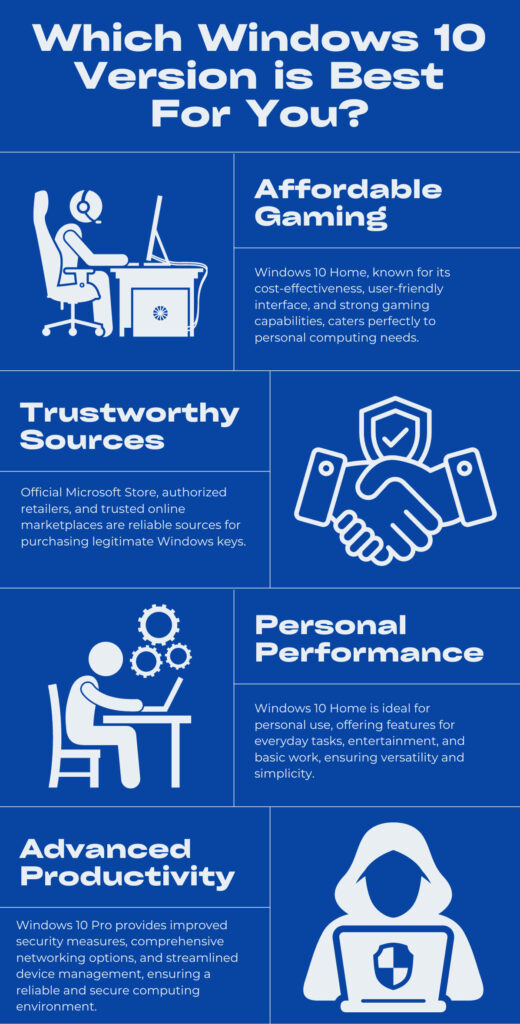
Image courtesy of blog.electronicfirst.com via Google Images
Debloater and system cleaner tools can help you optimize your system performance by removing unnecessary files and applications that may be slowing down your PC. Keeping your drivers updated is also crucial for ensuring smooth operation of your hardware.
Backup and Recovery
Backing up your data is essential in case of system failure or data loss. Windows 10 offers built-in backup and recovery options, including File History and System Restore. It's a good idea to regularly create backups of your important files to avoid losing them in the event of a hardware failure or malware attack.
| Tips | Description |
|---|---|
| 1. Use Virtual Desktops | Organize your workspace by creating and switching between virtual desktops to keep your tasks separate. |
| 2. Customize the Start Menu | Pin your most frequently used apps to the Start Menu for quick access and efficiency. |
| 3. Utilize Task View | Use Task View to see all your open windows at a glance and easily switch between them. |
| 4. Master Keyboard Shortcuts | Learn and use Windows 10 keyboard shortcuts to speed up your workflow and navigation. |
| 5. Take Advantage of Cortana | Use Cortana for voice commands, reminders, and quick searches to streamline your tasks. |
| 6. Customize the Taskbar | Arrange your taskbar icons and settings to optimize your desktop for your workflow. |
| 7. Keep Windows Updated | Regularly update your Windows 10 operating system to ensure the latest security and performance improvements. |
| 8. Use Windows Snap | Maximize your screen real estate by using Windows Snap to quickly resize and organize windows side by side. |
| 9. Master File Explorer | Learn the shortcuts and tips for navigating and organizing files and folders efficiently in File Explorer. |
| 10. Customize Notifications | Control and customize your notifications to reduce distractions and focus on your most important tasks. |
If you do experience a problem with your Windows 10 system, the recovery options can help you restore your PC to a previous state or troubleshoot issues that may be causing performance problems.
Gaming and Multimedia
Windows 10 is a great platform for gaming, with a wide selection of games available on the Microsoft Store and through third-party platforms like Steam. To optimize your gaming experience, make sure to keep your graphics drivers up to date and adjust the display settings to maximize performance.
For multimedia enthusiasts, Windows 10 offers a range of tools for capturing and editing photos, videos, and music. The built-in Snipping Tool can help you capture screenshots, while the Photos app provides basic editing features for images.
By following these 10 tips, you can ensure that your Windows 10 PC is running at peak performance and efficiency. Whether you're a casual user or a power user, optimizing your Windows 10 experience can help you get the most out of your digital device.
Frequently Asked Questions
What are some essential security measures for Windows 10?
It is crucial to install reliable antivirus software, enable automatic updates, and regularly backup your data to protect your Windows 10 PC from malware and online threats.
How can I customize my Windows 10 settings?
You can personalize your Windows 10 experience by changing the theme, background, power settings, and adjusting various other settings to suit your preferences and enhance productivity.
What system tools and utilities can help optimize my Windows 10 PC?
Tools like the Control Panel, Debloater, system cleaners, and driver updaters can help you manage and optimize your Windows 10 system for improved performance and efficiency.
How can I enhance my gaming and multimedia experience on Windows 10?
Keep your graphics drivers updated, adjust display settings for optimal performance, and explore the gaming and multimedia tools available on Windows 10 for an enhanced digital entertainment experience.
Generated by Texta.ai Blog Automation

