10 Windows Tricks Every Beginner Should Know

Discover the essential Windows tricks every beginner should know. From shortcuts to customization, unleash the full potential of your PC.
Table of Contents
Welcome to the ultimate guide for all things Windows! Windows For Dummies is your one-stop destination for mastering the ins and outs of Windows 7, 8, 10, 11, apps, and games. Whether you're a newbie or a seasoned user, we've got you covered with easy how-to guides, FAQs, and expert tips to help you unlock the full potential of your Windows experience.
Customizing Your Desktop
Let's kick things off with a little desktop makeover session! Personalizing your desktop is not only fun but also super practical. Change up your background, theme, and color scheme to reflect your personality. Don't forget to rearrange those desktop icons for easy access, and customize your taskbar to make navigation a breeze.
Managing Multiple Windows
Are you tired of getting lost in a sea of open windows? Fear not, we've got the solution! Learn how to effectively organize and manage multiple windows for seamless multitasking. Discover the magic of snap assist and virtual desktops to boost your productivity like never before.
Mastering Keyboard Shortcuts
Who needs a mouse when you've got keyboard shortcuts at your fingertips? We've compiled a list of essential shortcuts to help you navigate Windows like a pro. From basic commands to custom shortcuts for your most-used functions, we've got you covered.

Image courtesy of www.pinterest.com via Google Images
Understanding File Management
Let's talk about everyone's favorite topic - file management! Keeping your files and folders organized is key to staying sane in the digital world. Dive into the world of File Explorer and search functions to streamline your file management process.
Optimizing Performance
Is your computer feeling a bit sluggish? It's time to give it a performance boost! Learn how to improve system performance, free up disk space, and optimize your settings for a smoother experience. Say goodbye to lag and hello to a snappy Windows experience!

Image courtesy of www.pinterest.com via Google Images
Maximizing Security
Security is non-negotiable when it comes to your Windows device. Protect your data and privacy with our top security tips. Set up Windows Defender, customize your firewall settings, and stay one step ahead of cyber threats.
| Windows Trick | Description |
|---|---|
| 1. Snap Windows | Use the Windows key + arrows to snap windows to the sides or corners of the screen for easy multitasking. |
| 2. Task View | Access Task View with Windows key + Tab to see all open windows and virtual desktops. |
| 3. Search Bar | Use the Windows key + S to quickly search for files, apps, and settings on your computer. |
| 4. Virtual Desktops | Create multiple virtual desktops with Windows key + Ctrl + D and switch between them with Windows key + Ctrl + Left/Right arrow. |
| 5. Taskbar Customization | Right-click on the taskbar to customize its appearance and add or remove icons. |
| 6. Windows Sandbox | Use Windows Sandbox to safely test apps and files without risking your main system. |
| 7. Night Light | Reduce eye strain by enabling Night Light in Settings to filter out blue light at night. |
| 8. Snipping Tool | Use the Snipping Tool to take screenshots and annotate them before saving or sharing. |
| 9. File Explorer Tricks | Use shortcuts like Ctrl + N for a new window, Ctrl + E for search, and Shift + Delete to permanently delete files. |
| 10. System Restore | Use System Restore to revert your computer back to a previous state if something goes wrong. |
Utilizing Built-in Apps
Windows comes packed with a variety of built-in apps waiting to make your life easier. From managing your photos to scheduling appointments, these apps are here to help. Explore the possibilities of apps like OneNote, Sticky Notes, and Calculator to boost your productivity.

Image courtesy of www.slideteam.net via Google Images
Exploring Windows Store
The Windows Store is a treasure trove of apps and games waiting to be discovered. Learn how to navigate the store, find the best apps for your needs, and download them with ease. Say hello to a whole new world of entertainment, productivity, and fun!
Troubleshooting Common Issues
We've all been there - dealing with pesky Windows issues that disrupt our workflow. But fear not, we've got the solutions! Troubleshoot common problems like slow performance, crashes, and errors with our handy tips. Say goodbye to tech headaches and hello to a smooth Windows experience.
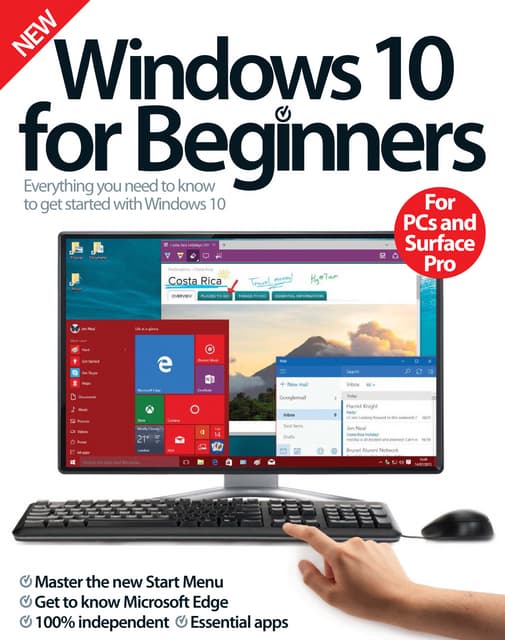
Image courtesy of www.slideshare.net via Google Images
Conclusion
And there you have it - 10 essential Windows tricks every beginner should know! Whether you're customizing your desktop or troubleshooting issues, Windows For Dummies is here to guide you every step of the way. Keep exploring, keep learning, and unlock the full potential of your Windows experience!
FAQ
Can I customize my Windows desktop?
Answer 1: Absolutely! You can personalize your desktop by changing the background, theme, color scheme, rearranging icons, and customizing the taskbar to suit your style and needs.
How can I improve performance on my Windows PC?
Answer 2: To boost performance, optimize system settings, free up disk space, and ensure your device is running smoothly. Use Windows Defender for security.
Are there keyboard shortcuts I can use on Windows?
Answer 3: Yes, master essential keyboard shortcuts for efficient navigation, multitasking, and accessing common functions on Windows for a smoother user experience.
How can I troubleshoot common Windows issues?
Answer 4: Troubleshoot common problems like slow performance, crashes, and errors using our handy tips and tricks to ensure a seamless Windows experience.


