7 Easy Windows 10 Shortcuts

Discover 7 simple Windows 10 shortcuts that will revolutionize your computer experience - saving time and boosting productivity!
Table of Contents
Hey friends! Let's talk about Windows 10 and how you can become a computer wizard by using some simple shortcuts. Shortcuts help you do things faster and make you look like a pro! In this article, we'll explore some cool Windows tips and tricks that will make using your computer a breeze.
Are you ready to master Windows 10 and impress your friends with your tech skills? Let's dive into the world of Windows shortcuts together!
What are Shortcuts?
Shortcuts are like secret codes that tell your computer to do something really fast. We will learn some easy ones for Windows 10.
Why Use Shortcuts
Using shortcuts can save you time and make using your computer a lot more fun.
Shortcuts to Open and Close Stuff
Here we'll learn how to Open and close things on your computer with just a few buttons! Let's make using Windows 10 as easy as pie.
Open the Start Menu
Press the Windows key to see all your apps and settings super fast. The Start Menu is like a magic portal to everything on your computer.
Close a Window
Use Alt + F4 to say goodbye to a window you're all done with. It's like closing a book after you're finished reading it.
Finding Things Quickly
Have you ever had trouble finding a file or an app on your computer because it feels like searching for a needle in a haystack? Well, worry no more because we're going to learn a quick and easy way to find things without all the hassle!
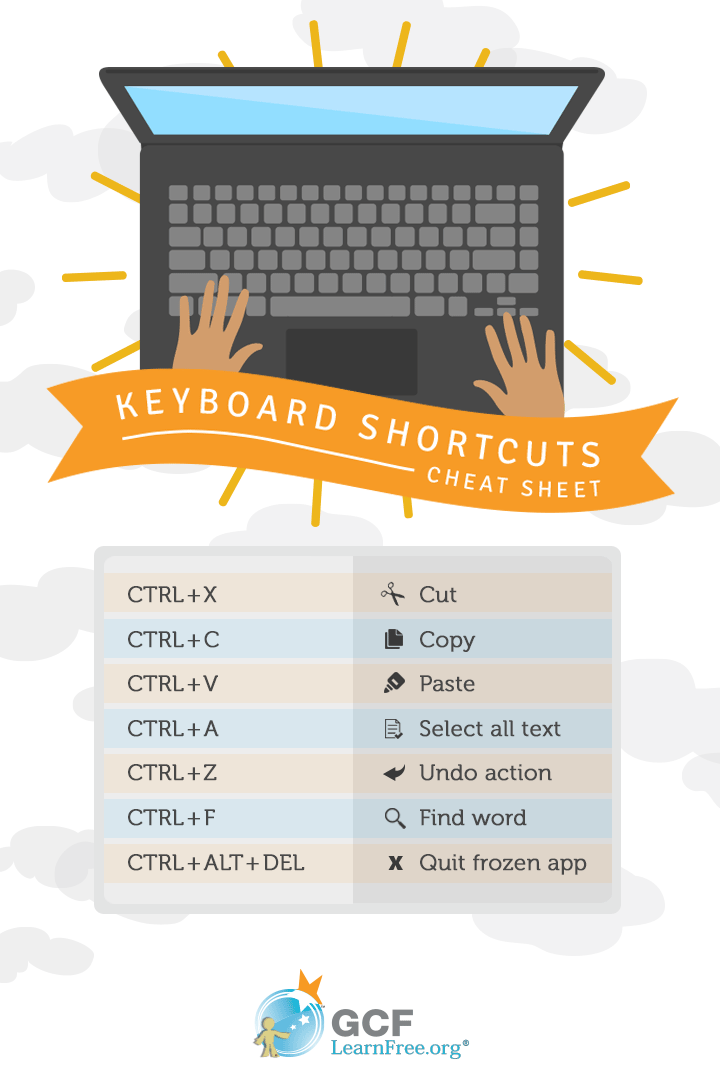
Image courtesy of edu.gcfglobal.org via Google Images
Search for Files or Apps
Imagine you need to find a picture you saved or a game you installed, but you can't remember where you put them. No need to panic! Just press the Windows key + S on your keyboard, and a Search bar will pop up. Start typing the name of the file or app you're looking for, and like magic, Windows will show you the results instantly. It's like having your own personal search assistant right at your fingertips!
Switching Between Programs
Jumping from one program to another on your computer can be as easy as a piece of cake! Let's learn a cool trick to switch between open programs quickly and effortlessly.
Quick Switch
Have you ever had multiple programs running at the same time and needed to switch between them in a flash? Well, there's a super trick for that! Just press Alt + Tab on your keyboard, and like magic, you'll see all the open programs on your screen. Keep holding down the Alt key and tap the Tab key to move back and forth between the programs until you reach the one you want. Once you release the keys, that program will pop up, saving you tons of time and making you look like a computer wizard!
Managing Your Windows
Let's get your windows organized. The computer kind, not the ones you look out of!
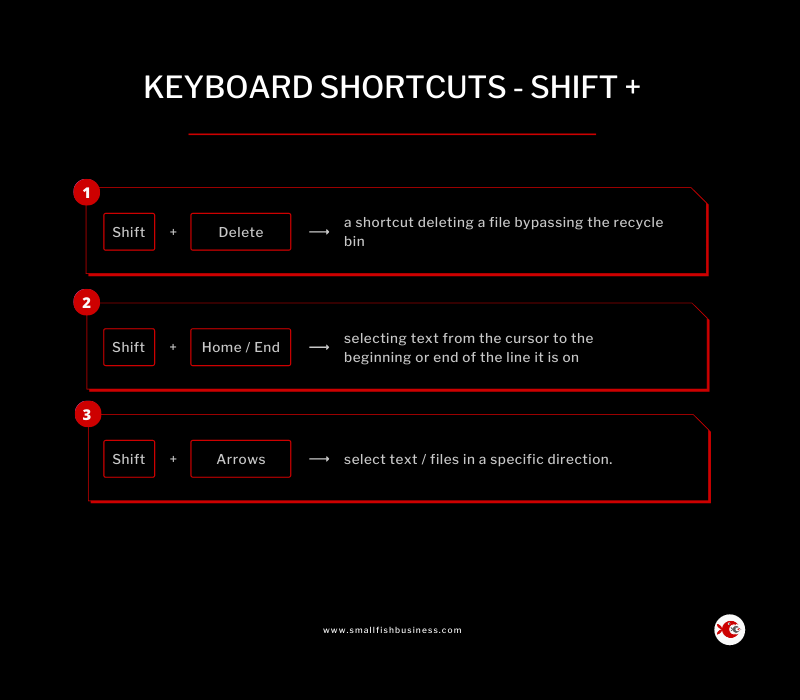
Image courtesy of smallfishbusiness.com via Google Images
Snap Windows
Press the Windows key + an arrow key to make your windows fit perfectly on the screen. This way, you can have your different windows side by side, making it easier to work on multiple things at once. It's like having your own personal workspace on your computer!
| Shortcut | Description |
|---|---|
| Windows Key + D | Show desktop |
| Windows Key + L | Lock your PC |
| Windows Key + E | Open File Explorer |
| Ctrl + Shift + Esc | Open Task Manager |
| Windows Key + Tab | View all open apps |
| Alt + Tab | Switch between open apps |
| Windows Key + R | Open Run dialog box |
Making Things Bigger or Smaller
Sometimes you need to see things up close, or maybe you want more space. We've got a shortcut for that. Let's learn how to make things bigger or smaller on your computer screen!
Zoom In and Out
Ever wanted to take a closer look at something on your screen? Or maybe you need to shrink things down to see more at once. With this simple shortcut, you can easily zoom in and out:
Hold down the Ctrl key on your keyboard and use the + key to zoom in, making things appear larger. To zoom out and make things smaller, just hold down the Ctrl key and press the - key. It's like having a magic magnifying glass right on your computer!
Using Virtual Desktops
If your computer desktop is getting too crowded with all your open windows and apps, don't worry! Windows 10 has a cool feature called Virtual desktops that can help you organize your work and create more space.

Image courtesy of www.reddit.com via Google Images
Create a New Desktop
To create a new virtual desktop, all you have to do is press the Windows key + Ctrl + D at the same time. It's like having a second desktop on your computer where you can open different apps and windows without cluttering up your main desktop. This way, you can keep your schoolwork separate from your games or projects, making it easier to stay organized and focused.
Virtual desktops are a great way to multitask and switch between different activities without getting lost in a sea of open windows. Give it a try and see how much more efficient and productive you can be with this handy Windows 10 feature!
The Undo Shortcut
Oops! Made a mistake? That's okay; we have an 'undo' magic spell for you.
Undo an Action
Have you ever deleted something by accident or changed a picture in a way you didn't like? No problem! Press Ctrl + Z on your keyboard and watch as your last action disappears as if it never happened! It's like having a do-over button on your computer.
Shortcut to Lock Your Computer
When it's time to take a break, make sure your computer takes one too. Using the Windows key + L will Lock your computer screen right away.
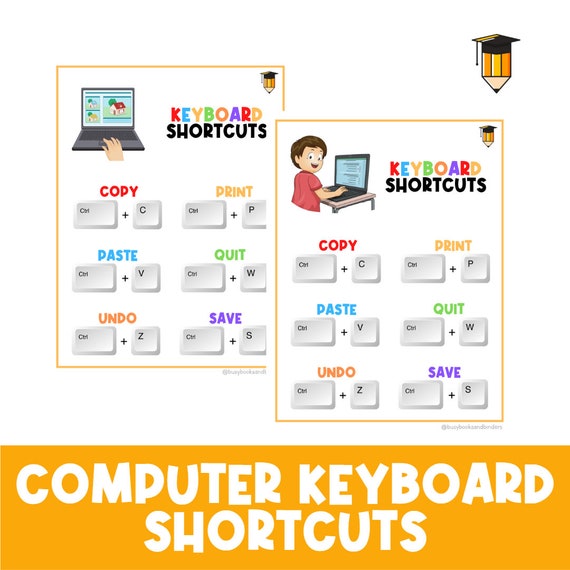
Image courtesy of www.etsy.com · In stock via Google Images
Summary
Using shortcuts on Windows 10 can help you become a computer wizard in no time! You've learned some super handy tricks to make using your computer faster and more efficient. Let's recap the best shortcuts to make you a Windows 10 super user!
Shortcuts are like secret codes that tell your computer to do something really fast. They can save you time and make using your computer a lot more fun. We've explored some easy shortcuts for Windows 10 that will make your computing experience smoother.
From opening and closing stuff with just a few buttons, to finding things quickly without searching all over the place, you now have the tools to navigate Windows 10 like a pro. Quick switching between programs and managing your windows with ease are just a few shortcuts away.
Remember, if you ever make a mistake, the 'undo' magic spell (Ctrl + Z) is there to help you out. And when it's time to take a break, simply lock your computer screen with the Windows key + L shortcut. Now, go ahead and try out these awesome shortcuts to level up your Windows 10 skills!
FAQs
What if a shortcut doesn't work?
If a shortcut isn't working, make sure you're pressing the right keys at the same time. Also, some shortcuts might be different if your computer is set up in a unique way.
Can I make my own shortcuts?
Yes, you can! But that's a little more advanced, so ask a grown-up to help you set those up the way you want.


