7 Quick Windows 10 Tips for Newbies

Unlock the secrets of Windows 10 with these seven expert tips to maximize your productivity and streamline your daily tasks.
Table of Contents
- Introduction to The Magical World of Windows 10
- Meet the Start Menu - Your Treasure Chest
- Snappy Shortcut Keys - Your Secret Spells
- Tip 3: Talking to Your Computer with Cortana
- Organizing Your Stuff in Folders
- Tip 5: Fun with the Taskbar
- Updates - Keeping Your Computer Healthy
- Security - Your Computer's Shield
- Getting Extra Help - Where to Find More Spells
- Recap of Our Windows 10 Adventure
- FAQs: Questions Fellow Adventurers Like You Asked
Introduction to The Magical World of Windows 10
Hi there! Ready to become a wizard with Windows 10? Let's learn some easy-peasy tricks to make using your computer super fun!
Have you ever wanted to make your computer do all sorts of cool things with a simple wave of your virtual wand? Well, Windows 10 is here to make all your magical dreams come true! Whether you're just starting out or you've been exploring the world of computers for a while, mastering Windows 10 can open up a world of possibilities for you. So, let's dive into this mystical realm and uncover some awesome tips and tricks together! Are you ready to embark on this enchanting adventure? Let's get started!
Meet the Start Menu - Your Treasure Chest
Have you ever wondered where all your cool games and favorite apps hide in your computer? Well, the Start Menu is like a magical treasure chest waiting to be opened! Let's learn how to discover its secrets.
How to Open the Start Menu
Opening the Start Menu is as easy as waving a wand! Just look for the button with the Windows logo on it, give it a click, and voilà! The Start Menu will appear right before your eyes, ready to show you all the amazing things your computer can do.
Pin Your Favorite Apps for Easy Access
Imagine having a magical sticky spell that keeps your most-loved apps right at your fingertips. Well, with the Start Menu, you can make that happen! Simply find the apps you use the most, right-click on them, and choose "Pin to Start." This way, they will stay on the Start Menu, making them super easy to find whenever you need them.
Snappy Shortcut Keys - Your Secret Spells
Let's learn the magical shortcuts that can make things happen without a mouse!
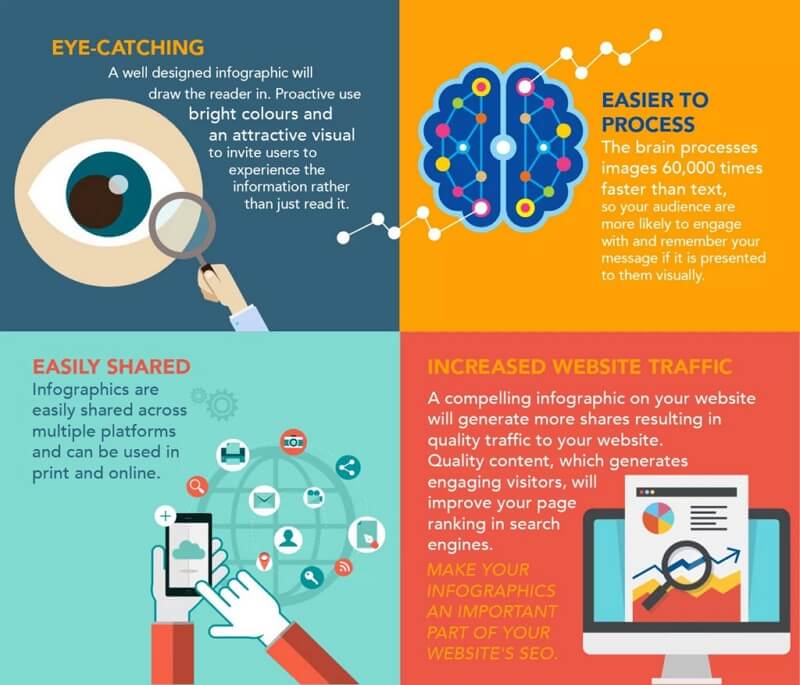
Image courtesy of www.edrawsoft.com via Google Images
Popular Shortcuts to Remember
We'll remember some cool secret combos like 'Ctrl+C' to copy! These shortcuts are like magic spells that make doing things on your computer super quick and easy. So instead of clicking around with your mouse, you can use these special key combinations to get things done in a snap. How cool is that?
Tip 3: Talking to Your Computer with Cortana
Wouldn't it be great if you could talk to your computer and it actually listens? Well, with Cortana, your computer buddy, you can do just that! Let's learn how to wake up Cortana and get her all set up to help you out.
Just like waking up a friend, you need to call Cortana's name. Say, "Hey Cortana," and she'll pop up, ready to assist you. You can also click on the little circle next to the Windows button at the bottom left of your screen to activate her.
Next, Cortana will ask for your permission to use your microphone so she can hear you. Click "Yes" to allow Cortana to listen to your voice commands.
Now that you've got Cortana's attention, you can ask her questions, set reminders, find files, or even tell her to play your favorite song. She's like a personal assistant right on your computer!
Give it a try! Ask Cortana something fun like, "What's the weather like today?" or "Tell me a joke." She's always up for a chat and ready to help you out with anything you need.
Organizing Your Stuff in Folders
Alright, let’s talk about keeping your computer neat and tidy just like how you organize your toys or books in your room. We can do this by creating folders to store all your important files and pictures in one place. It’s like having your very own treasure chest!

Image courtesy of vpnoverview.com via Google Images
Creating New Folders
Now, to create a new folder, it's as easy as snapping your fingers. First, find a blank space on your computer screen or inside an existing folder. Then, right-click on that space. A magical menu will pop up, and you just need to select “New” and then “Folder.” Voila! You've just conjured up a new folder where you can store all your magical wizardry - I mean, your files!
Tip 5: Fun with the Taskbar
Imagine your taskbar as a magical toolkit that helps you reach your favorite spells with just a click! Want to make it even more fantastic? Let's customize it to suit your style.
Here's how you can do it:
1. Right-click on any empty space on the taskbar. A menu will pop up like magic!
2. Choose “Taskbar settings” to open a treasure chest of options.
3. See those switches? Slide them left or right to turn on or off the features you like. It’s like choosing spells for your wand!
4. Do you prefer your taskbar at the bottom, top, left, or right of the screen? You can move it around like a puzzle piece until it feels just right!
5. Want your favorite apps to stay at your fingertips? Simply drag them and drop them onto the taskbar. Voila! Your most-used spells are always within reach.
You are now the master of your taskbar, shaping it to match your personality and needs. Have fun customizing your magical toolbar!
Updates - Keeping Your Computer Healthy
Hey there, little tech whiz! Ready to learn about the importance of giving your computer its necessary updates? Just like how you need your vitamins to stay healthy, your computer needs updates to keep running smoothly. Let me show you how to check for updates!
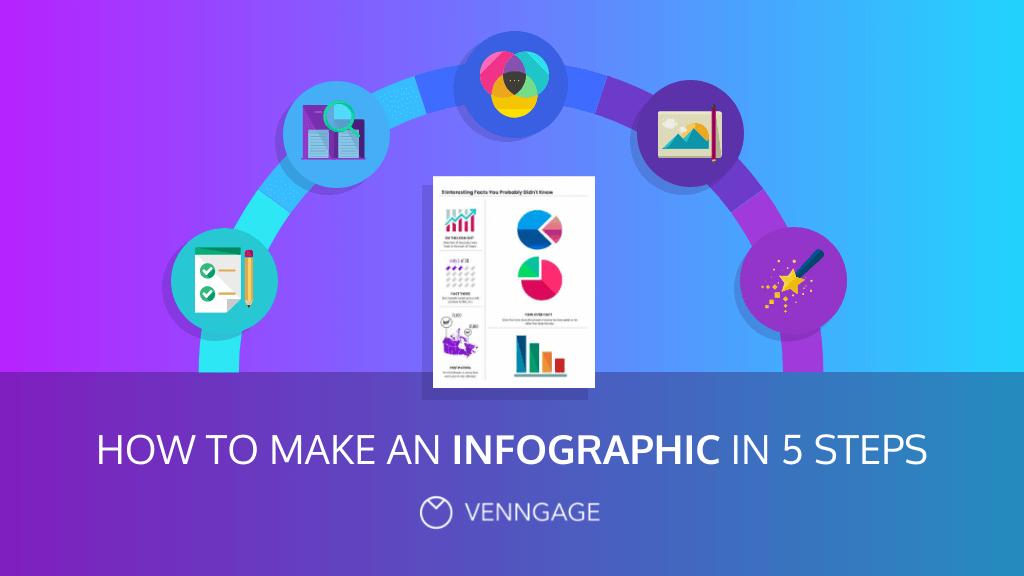
Image courtesy of venngage.com via Google Images
Firstly, let's make sure your computer is connected to the internet. Updates need to be downloaded from the web, so ensure you're online. Now, to check for updates, we'll click on the Start Menu button at the bottom left corner of the screen with the Windows logo. Next, select 'Settings' which looks like a little gear icon.
Once you're in the Settings menu, find and click on 'Update & Security'. Here, you'll see an option called 'Windows Update' on the left side. Click on it, and you'll now see a big button that says 'Check for updates'. Click on that, and your computer will start looking for any available updates!
If there are updates available, your computer will download and install them. Remember, these updates are like magic potions that make your computer faster, safer, and all-around better. So, don't forget to check for updates regularly to ensure your computer stays in tip-top shape!
Security - Your Computer's Shield
Hey there! Now it's time to learn how to protect your computer from the bad guys who want to sneak in. No worries, I'll show you some tricks to keep your computer safe and sound!
Setting Up a Good Password
Imagine your password as the key to a super-secret clubhouse where only you are allowed in. Create a Strong password by mixing up letters, numbers, and maybe even some funny symbols. The stronger your password, the safer your computer will be!
Getting Extra Help - Where to Find More Spells
If you're feeling like a Windows wizard and want to dive even deeper into the magical world of Windows 10, there are plenty of resources available to help you become a true master of your computer. Here are some places where you can find more spells to enhance your Windows experience:
| Tips | Description |
|---|---|
| 1 | Customize the Start Menu |
| 2 | Use Virtual Desktops |
| 3 | Master the Task View |
| 4 | Learn Windows Key Shortcuts |
| 5 | Enable Night Light Mode |
| 6 | Utilize the Snipping Tool |
| 7 | Use Focus Assist for Distraction-Free Work |
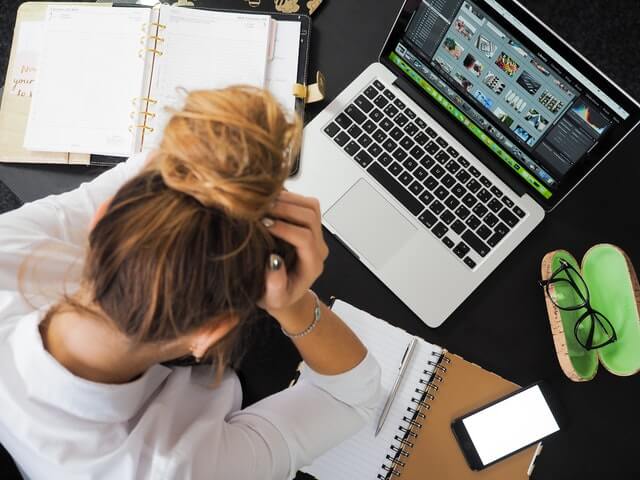
Image courtesy of www.edrawsoft.com via Google Images
Windows For Dummies Guidebooks
If you want a comprehensive guide that breaks down Windows 10 in a super easy and fun way, look no further than the "Windows For Dummies" series. These books are designed to help beginners make the most of their Windows experience without any confusing jargon. You'll find step-by-step instructions, helpful tips, and tons of tricks to level up your Windows skills.
Online Windows Communities
Joining Online communities of Windows enthusiasts can be a great way to connect with others who share your passion for mastering Windows 10. Websites like Reddit, Microsoft's own community forums, and other tech forums offer a wealth of knowledge and support from experienced users. You can ask questions, share your own tips and tricks, and learn from others' experiences in these communities.
Microsoft Support and Documentation
If you're ever stuck or need help troubleshooting a problem on your Windows 10 computer, Microsoft's official support and documentation resources are always there to lend a helping hand. You can visit the Microsoft Support website, browse through their extensive library of how-to guides and troubleshooting articles, or even reach out to their customer support team for personalized assistance.
By exploring these additional resources, you'll be well on your way to becoming a Windows 10 pro in no time!
Recap of Our Windows 10 Adventure
Let’s take a trip down memory lane and revisit all the awesome things we learned about Windows 10. From opening the Start Menu to setting up Cortana, we've covered a lot of ground!
Meeting the Start Menu
Remember how we found the treasure chest of programs, files, and games at the click of a button? The Start Menu is our magic portal to all the fun stuff on our computer!
Mastering Shortcut Keys
Using shortcut keys like 'Ctrl+C' to copy without a mouse is like casting a Secret spell on your computer. You’re becoming a real wizard with these keyboard tricks!
Talking to Cortana
Did you wake up Cortana and start chatting with your computer buddy? Asking Cortana to do things for you is like having a magical assistant right at your fingertips!
Organizing in Folders
Creating new folders to keep your files tidy is like cleaning up your room. Everything has its place, and nothing gets lost in the digital mess!
Fun with the Taskbar
Customizing your taskbar is like decorating your room with all your favorite things. You can make it look and work just the way you want!
Keeping Your Computer Healthy
Checking for updates is like giving your computer vitamins to stay strong and healthy. It’s essential for keeping your system running smoothly!
Strengthening Your Computer's Shield
Setting up a strong password is like building a shield to protect your computer from any bad guys trying to sneak in. Keep your stuff safe and secure!
Wow, look at all the amazing things we’ve explored in the world of Windows 10! You're well on your way to becoming a true computer wizard.
FAQs: Questions Fellow Adventurers Like You Asked
Why do we need to update Windows?
Updates are like spinach for your computer—they make it strong and healthy!
How can I make my password super strong?
Mix up letters, numbers, and even funny symbols to make a password even a dragon couldn’t guess.
Can Cortana play games with me?
Cortana is pretty smart—she can tell you jokes, look up answers, and yes, even play some games!

