7 Tips to Ensure Compatibility of Older Laptops With Windows 11
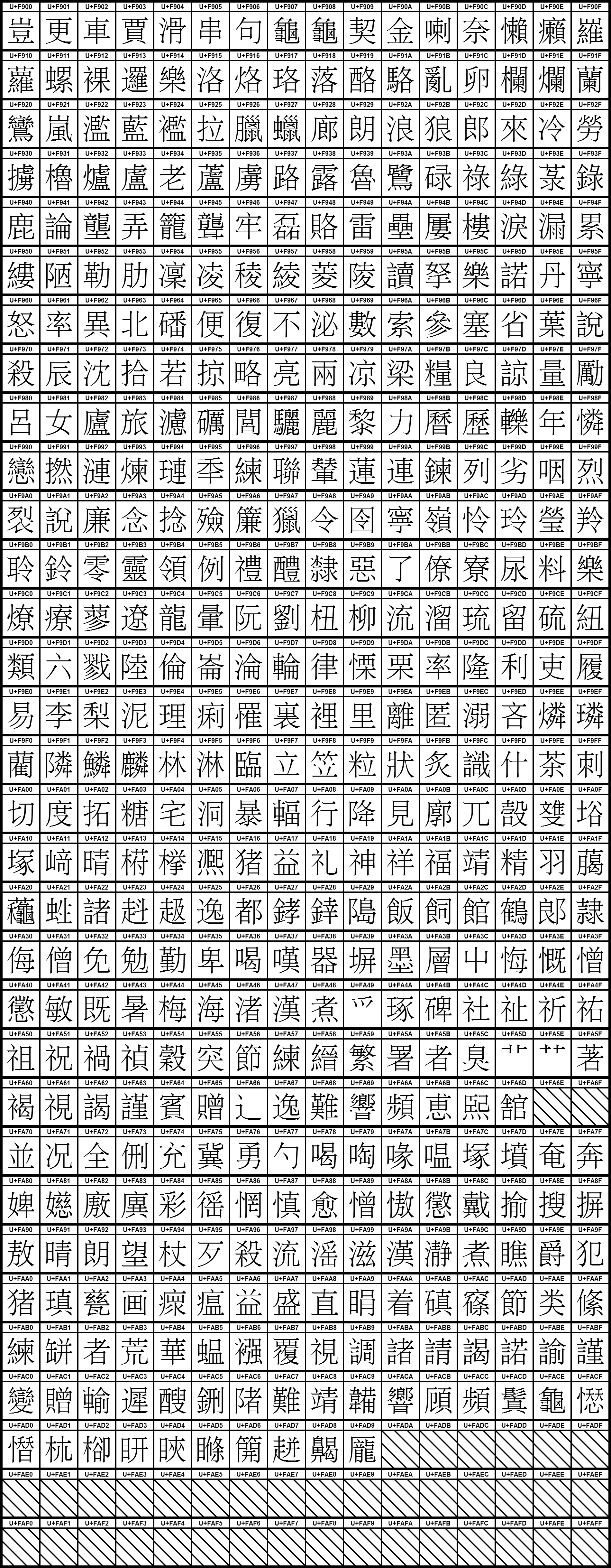
7 Tips to Ensure Compatibility of Older Laptops With Windows 11
Introduction
Why compatibility is important
Compatibility is an essential aspect to consider when it comes to older laptops and the latest operating system like Windows 11. Upgrading to a new operating system can provide improved features, enhanced security, and better performance. However, it is crucial to ensure that your older laptop is compatible with Windows 11 to avoid potential issues and maximize the benefits of the new OS.
Ensuring compatibility involves checking the hardware requirements, such as processor, RAM, and storage capacity, as well as the software compatibility with the new operating system. Incompatible hardware or software can lead to system instability, slow performance, or even complete inoperability.
To ensure compatibility, it is recommended to check the official system requirements provided by Microsoft for Windows 11. Additionally, you can use compatibility tools or consult with technical experts to assess if your older laptop meets the necessary criteria.
By ensuring compatibility, you can enjoy a smooth and hassle-free transition to Windows 11, taking advantage of its new features and functionalities without compromising the performance of your older laptop.
Challenges faced by older laptops
If you are using an older laptop and planning to upgrade to Windows 11, there are a few challenges you may encounter. Compatibility is the main issue faced by older laptops when it comes to running the latest operating system. Windows 11 has specific hardware requirements that some older laptops may not meet. This can lead to performance issues and incompatibility with certain features and functionalities. Another challenge is security. Older laptops may not have the necessary security features and updates required by Windows 11, leaving them more vulnerable to cyber threats. Additionally, driver compatibility can be a challenge. Some older laptops may not have updated drivers available for Windows 11, causing issues with hardware functionality. Software compatibility is also a concern. Certain software programs may not be compatible with Windows 11, limiting the functionality and usability of older laptops. Lastly, support and updates may be limited for older laptops, as manufacturers tend to prioritize newer models. This can result in a lack of software updates and technical support for issues specific to older laptops.
Benefits of upgrading to Windows 11
Upgrading to Windows 11 offers several benefits for users of older laptops. Here are some key advantages:
- Enhanced Performance: Windows 11 is designed to be faster and more efficient than previous versions. It utilizes the latest technologies to optimize system performance, allowing your laptop to run smoothly and handle demanding tasks with ease.
- Improved Security: Windows 11 introduces advanced security features to protect your laptop and data. It includes built-in antivirus and antimalware protection, as well as enhanced encryption capabilities. This helps safeguard your personal information and defends against cyber threats.
- New Features and User Interface: Windows 11 brings a fresh and modern user interface, with a centered Start menu and redesigned taskbar. It also introduces new features such as Snap layouts, virtual desktops, and improved touch controls. These enhancements enhance productivity and provide a more intuitive user experience.
- Compatibility with Latest Software: By upgrading to Windows 11, you ensure compatibility with the latest software and applications. Many developers are optimizing their products for Windows 11, taking advantage of its new features and capabilities. This means you can enjoy access to a wider range of software and stay up to date with the latest trends.
- Long-term Support: Windows 11 offers long-term support, which means you can expect regular updates and security patches for an extended period. This ensures that your laptop remains secure and up to date, providing a reliable and stable operating environment.
Overall, upgrading to Windows 11 can significantly enhance the performance, security, and usability of your older laptop. It opens up new possibilities and ensures compatibility with the latest technologies and software.
Check System Requirements
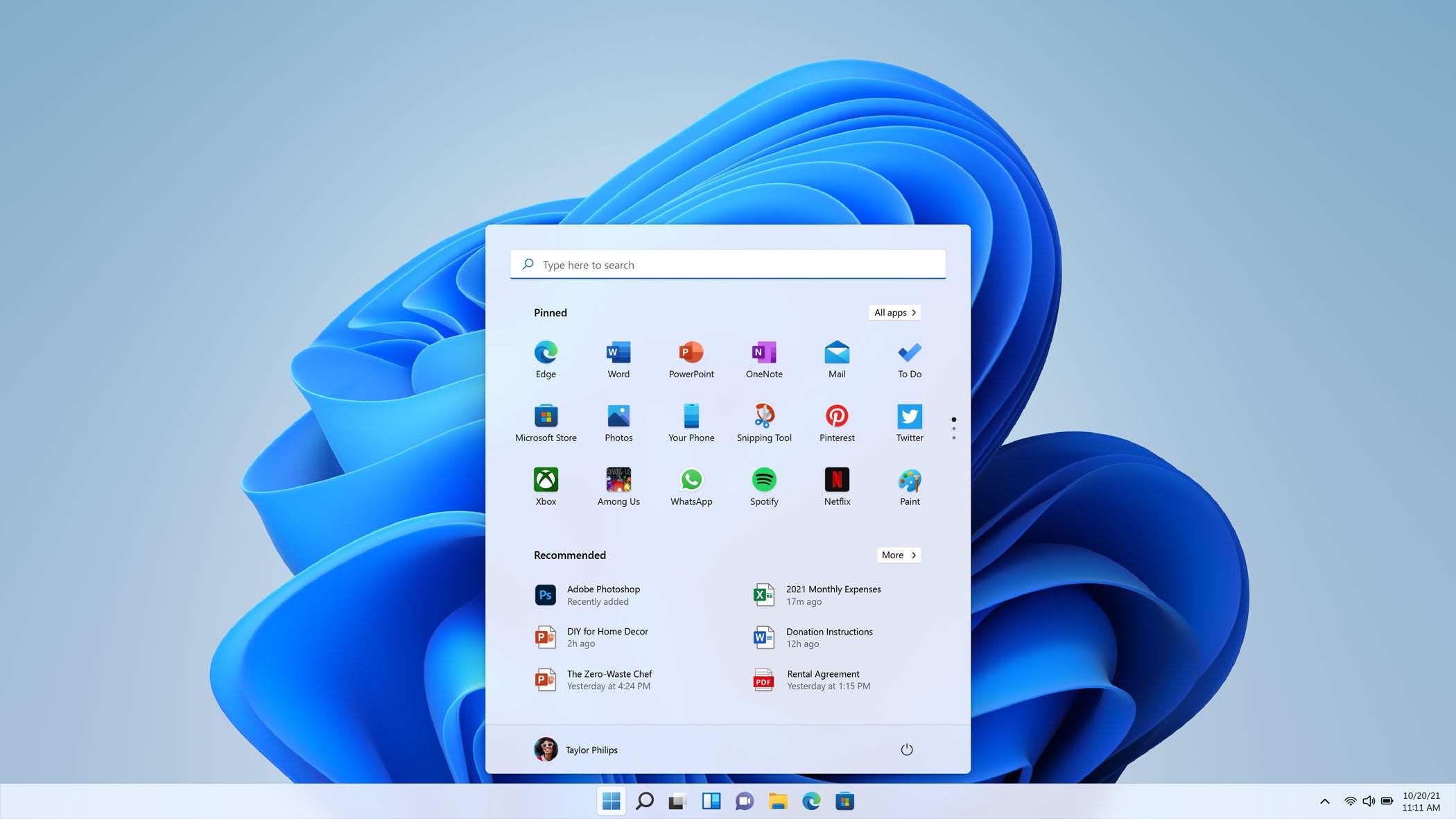
Minimum hardware requirements
To ensure compatibility of your older laptop with Windows 11, there are a few minimum hardware requirements that you need to meet. Upgrade to Windows 11 is one of the key requirements. Additionally, your laptop should have a compatible processor, such as Intel Core 8th generation or AMD Zen 2. The RAM should be at least 4 GB, and the storage should have a capacity of 64 GB or more. Your laptop should also have a DirectX 12 compatible graphics card and a display with a resolution of at least 720p. It is important to note that these are the minimum requirements, and for optimal performance, it is recommended to have a more powerful hardware configuration.
Checking compatibility using PC Health Check
To ensure that your older laptop is compatible with Windows 11, you can use the PC Health Check tool provided by Microsoft. This tool is designed to analyze your system and provide you with information about its compatibility with Windows 11. Here are the steps to check compatibility using PC Health Check:
- Download and install PC Health Check: Visit the Microsoft website and download the PC Health Check tool. Once downloaded, run the installation file and follow the on-screen instructions to install it on your laptop.
- Launch PC Health Check: After the installation is complete, launch the PC Health Check tool from your desktop or start menu.
- Check compatibility: Click on the 'Check now' button in the PC Health Check tool. The tool will analyze your laptop's hardware and software components to determine if it meets the minimum requirements for Windows 11.
- Review the results: Once the analysis is complete, the PC Health Check tool will display the compatibility status of your laptop. If your laptop is compatible with Windows 11, you will see a message indicating that it meets the requirements. If your laptop is not compatible, the tool will provide information about the specific hardware or software components that need to be upgraded.
By following these steps and using the PC Health Check tool, you can easily check the compatibility of your older laptop with Windows 11. If your laptop is not compatible, you can consider upgrading the necessary components to ensure a smooth transition to Windows 11.
Upgrading hardware if necessary
If your older laptop doesn't meet the minimum requirements for Windows 11, you may need to consider upgrading some of its hardware components. Coercing users into upgrading their laptops is not the ideal situation, but sometimes it is necessary to ensure compatibility with the latest operating system. One of the most important hardware components to check is the processor. Windows 11 requires a compatible 64-bit processor with at least 1 GHz clock speed and 2 or more cores. Additionally, you may need to upgrade the RAM if your laptop has less than 4 GB. Another crucial factor to consider is the storage capacity. Windows 11 requires a minimum of 64 GB of storage space. If your laptop falls short in any of these areas, it is recommended to upgrade the hardware to enjoy a smooth and compatible Windows 11 experience.
Optimize Performance

Cleaning up disk space
To ensure compatibility of your older laptop with Windows 11, it is important to clean up disk space. Disk cleanup is an effective way to remove unnecessary files and free up space on your hard drive. Here are some tips to help you clean up disk space:
- Delete temporary files: These files are created by various programs and can take up a significant amount of space. Use the built-in Disk Cleanup tool or a third-party software to remove these files.
- Uninstall unused programs: Go through your list of installed programs and uninstall any that you no longer use. This will not only free up disk space but also improve system performance.
- Remove unnecessary system files: Windows 11 has a feature called Storage Sense that can automatically remove unnecessary system files. Enable this feature to keep your disk space clean.
- Clear browser cache: Web browsers store temporary files, cookies, and cache data, which can accumulate over time. Clearing your browser cache regularly can help free up disk space.
- Move files to external storage: If you have large files or folders that you rarely access, consider moving them to an external storage device like a USB drive or an external hard drive.
By following these tips, you can ensure that your older laptop has enough disk space to support Windows 11 and its new features.
Disabling unnecessary startup programs
One of the ways to ensure compatibility of older laptops with Windows 11 is by disabling unnecessary startup programs. When you start your laptop, there are certain programs that automatically run in the background, consuming valuable system resources. These programs may not be essential for the functioning of your laptop and can slow down its performance. By disabling unnecessary startup programs, you can free up system resources and improve the overall speed and responsiveness of your laptop. To disable startup programs, you can use the Task Manager in Windows 11. Simply right-click on the taskbar and select Task Manager. In the Task Manager window, go to the Startup tab, where you will find a list of all the programs that are set to run at startup. Identify the programs that you don't need to start automatically and disable them by right-clicking on each program and selecting Disable. By optimizing the startup programs, you can ensure that your older laptop runs smoothly on Windows 11 without any compatibility issues.
Updating drivers and firmware
To ensure the compatibility of your older laptop with Windows 11, it is crucial to update the drivers and firmware. Drivers are software programs that allow your operating system to communicate with the hardware devices in your laptop. Firmware, on the other hand, is a type of software that is embedded in the hardware devices themselves. By updating both the drivers and firmware, you can ensure that your laptop is equipped with the latest features and enhancements that are required for Windows 11. It is recommended to regularly check for driver and firmware updates on the manufacturer's website or through the Windows Update feature. This will help you address any compatibility issues and ensure that your laptop runs smoothly with Windows 11. Additionally, keeping your drivers and firmware up to date can also improve the overall performance and security of your laptop. So, make sure to prioritize updating your drivers and firmware to ensure a seamless experience with Windows 11.
Consider Alternative Operating Systems

Exploring Linux distributions
Linux distributions are a great alternative for older laptops that may not meet the system requirements of Windows 11. These distributions are known for their lightweight nature, which allows them to run smoothly on older hardware. Ubuntu, one of the most popular Linux distributions, offers a user-friendly interface and a wide range of software applications. Other popular options include Linux Mint, Fedora, and Debian. Each distribution has its own unique features and strengths, so it's important to research and choose the one that best fits your needs. Additionally, Linux distributions often have a strong community support system, making it easier to troubleshoot issues and find solutions. With the right Linux distribution, you can breathe new life into your older laptop and enjoy a secure and efficient computing experience.
Using lightweight operating systems
When it comes to ensuring compatibility of older laptops with Windows 11, one of the key factors to consider is the operating system. Older laptops may struggle to meet the system requirements of Windows 11 due to their limited hardware capabilities. However, there are lightweight operating systems available that can breathe new life into these older machines. These operating systems are designed to be resource-efficient, consuming less memory and processing power compared to traditional operating systems. By installing a lightweight operating system on your older laptop, you can optimize its performance and ensure a smoother experience. Some popular lightweight operating systems include Linux Lite, Lubuntu, and Puppy Linux. These operating systems offer a user-friendly interface and a wide range of software compatibility, making them suitable for older laptops with limited resources. So, if you're having compatibility issues with your older laptop and Windows 11, consider installing a lightweight operating system to enhance its performance and extend its lifespan.
Virtualizing Windows 11
Virtualizing Windows 11 can be a great solution for ensuring compatibility of older laptops with the latest operating system. By running Windows 11 in a virtual environment, you can overcome hardware limitations and enjoy the benefits of the new operating system. Virtualization allows you to create a virtual machine that emulates the hardware of a computer, enabling you to install and run Windows 11 without the need for a dedicated physical machine. This can be particularly useful for older laptops that may not meet the minimum system requirements of Windows 11. With virtualization, you can allocate the necessary resources to the virtual machine, such as CPU, memory, and storage, to ensure smooth performance. Additionally, virtualization provides a sandboxed environment, allowing you to test and experiment with different Windows 11 settings without affecting your primary operating system. It's important to note that virtualizing Windows 11 may require a compatible virtualization software, such as VMware or VirtualBox, and sufficient system resources to ensure optimal performance.
Upgrade or Replace?
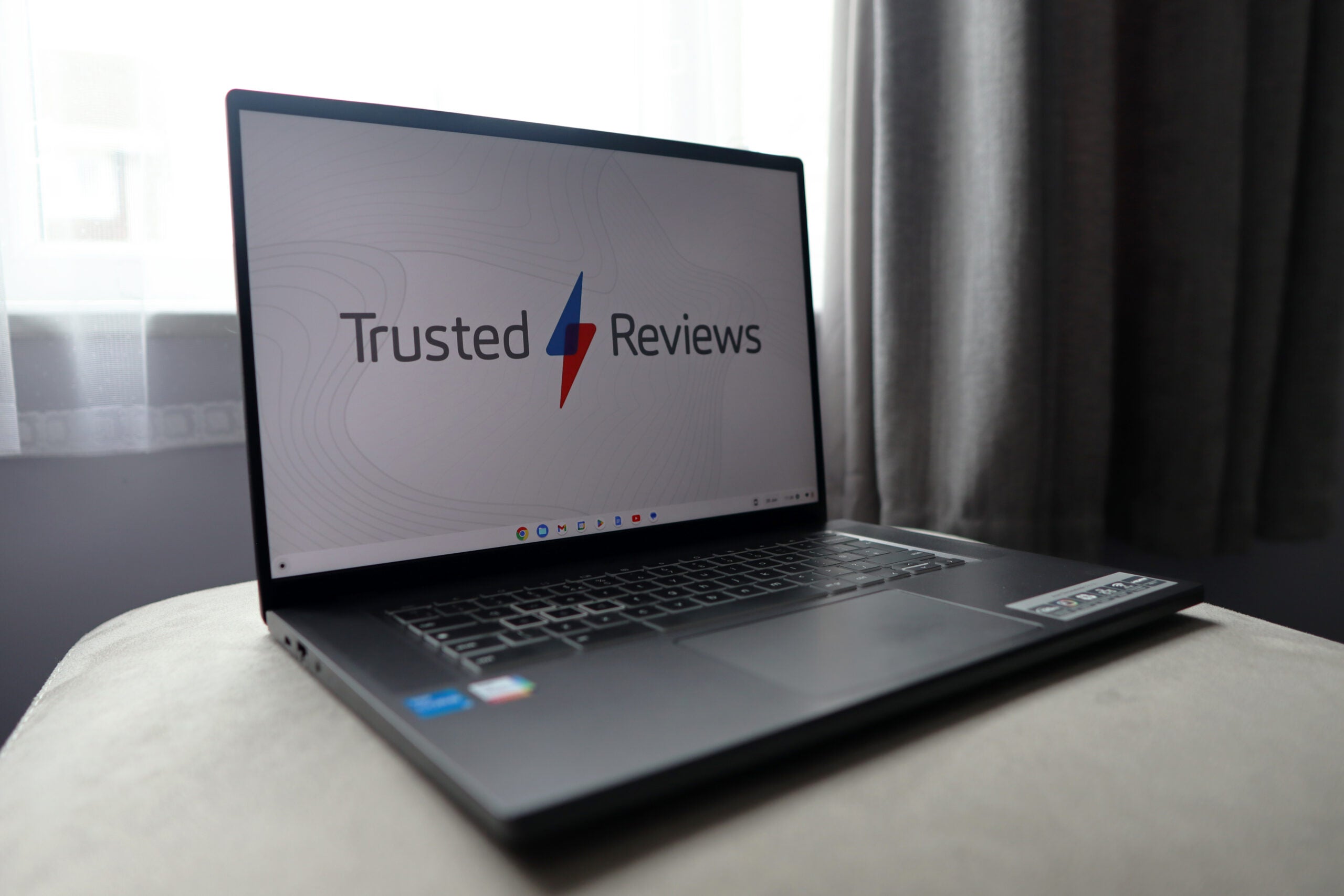
Assessing the feasibility of upgrading
Before embarking on the journey of upgrading your older laptop to Windows 11, it is important to assess its feasibility. Is it worth upgrading to Windows 11? This is a question that many laptop owners ask themselves. To help you make an informed decision, here are some factors to consider:
- Hardware requirements: Windows 11 has stricter hardware requirements compared to its predecessor. Check if your laptop meets the minimum specifications such as processor, RAM, and storage capacity.
- Performance: Upgrading to Windows 11 may improve the performance of your laptop, especially if it is optimized for the new operating system. However, if your laptop is already struggling with its current operating system, upgrading may not provide significant benefits.
- Compatibility with software and peripherals: Ensure that your essential software and peripherals are compatible with Windows 11. Some older software or devices may not work properly or may require updates.
- Security and support: Windows 11 offers enhanced security features and ongoing support from Microsoft. If you prioritize these aspects, upgrading to Windows 11 may be worth considering.
By carefully evaluating these factors, you can determine the feasibility of upgrading your older laptop to Windows 11.
Considering the cost of upgrading
When it comes to upgrading your older laptop to Windows 11, one of the factors you need to consider is the cost. While Windows 11 is a free upgrade for eligible devices, it's important to note that not all older laptops may meet the system requirements. This means that you might need to invest in hardware upgrades, such as increasing the RAM or replacing the hard drive, to ensure compatibility. Additionally, if your laptop is not eligible for the free upgrade to Windows 11, you may need to purchase a new license for Windows 11 or consider upgrading to Windows 10 for free. It's crucial to weigh the cost of upgrading against the benefits of using the latest operating system. By doing so, you can make an informed decision that suits your budget and computing needs.
Exploring options for laptop replacement
When it comes to replacing your old laptop with a new one, there are several options to consider. Upgrading your existing laptop is one possibility. This involves replacing certain components, such as the hard drive or RAM, to improve performance and increase output. Another option is to purchase a refurbished laptop. These laptops have been previously owned but have undergone a thorough inspection and any necessary repairs. They can be a more affordable alternative to buying a brand new laptop. Additionally, you can choose to buy a new laptop that meets the system requirements for Windows 11. This ensures compatibility with the latest operating system and provides you with a fresh start. Whichever option you choose, it's important to consider your budget, needs, and preferences to find the best laptop replacement for you.
FAQ (Frequently Asked Questions)
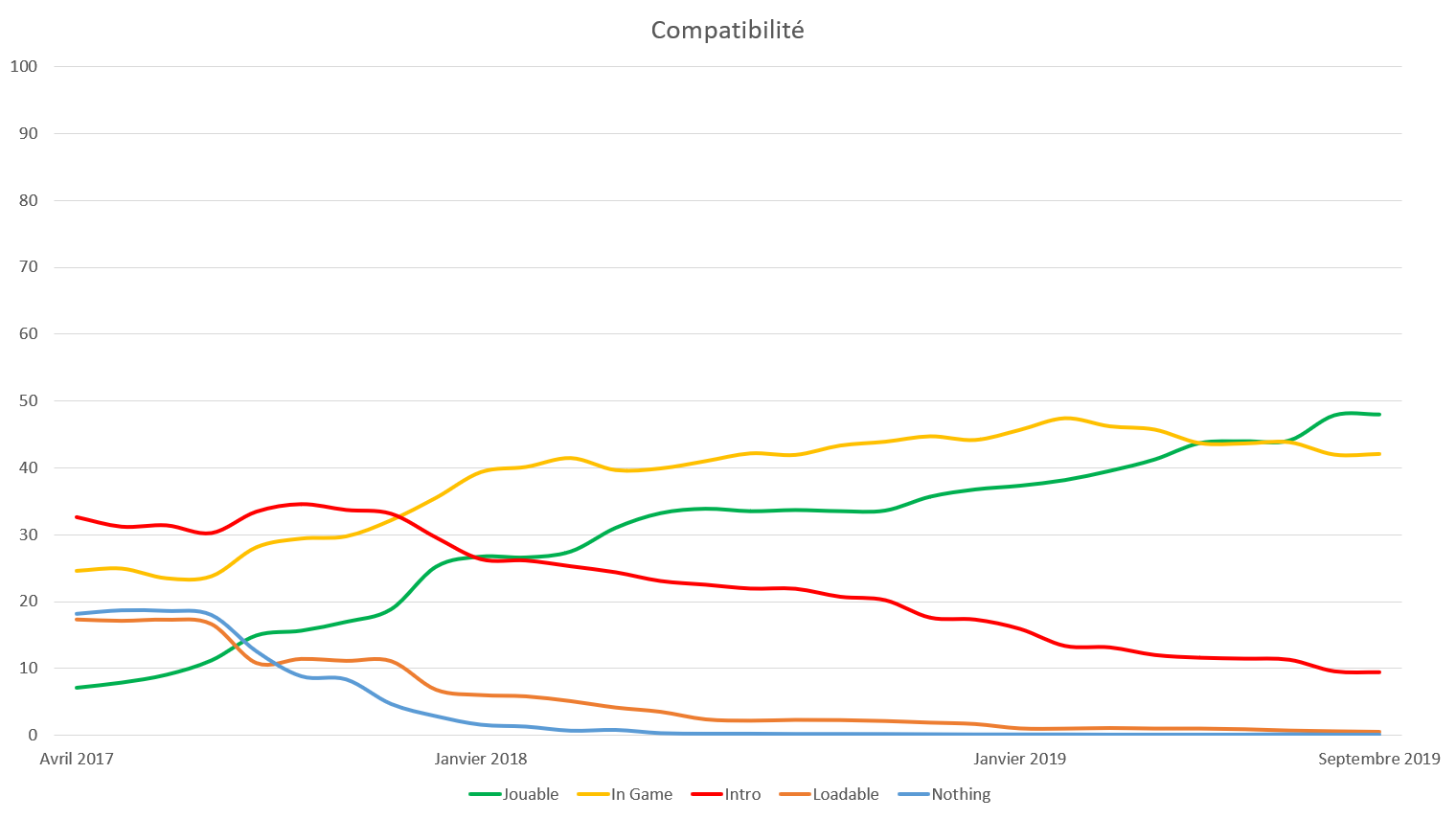
Can all older laptops be upgraded to Windows 11?
Upgrading your laptop to Windows 11 is an exciting prospect, but not all older laptops are compatible with this new operating system. Before attempting to upgrade, it's important to check if your laptop meets the minimum requirements for Windows 11. One of the key factors to consider is the Wi-Fi capability of your laptop. Windows 11 requires a compatible Wi-Fi card to ensure a smooth and stable internet connection. If your laptop doesn't have a compatible Wi-Fi card, you may experience connectivity issues or even be unable to connect to the internet. In such cases, it's recommended to upgrade the Wi-Fi card of your laptop before proceeding with the Windows 11 upgrade. Additionally, it's important to ensure that your laptop meets the hardware requirements for Windows 11, such as sufficient RAM, processor speed, and storage capacity. By ensuring compatibility with these requirements, you can enjoy all the new features and improvements offered by Windows 11 on your older laptop.
What if my laptop doesn't meet the system requirements?
If your laptop doesn't meet the system requirements for Windows 11, don't worry. There are still some options available to ensure compatibility. Here are 7 tips to help you get your older laptop ready for Windows 11:
| Tip | Description |
|---|---|
| 1. | Check the system requirements |
| 2. | Upgrade your hardware |
| 3. | Update your drivers |
| 4. | Clean up your hard drive |
| 5. | Optimize your settings |
| 6. | Disable unnecessary startup programs |
| 7. | Consider a low-cost home office renovation |
If your laptop is not compatible with Windows 11, you may need to consider upgrading to a newer model. However, if you are not ready to invest in a new laptop, there are still options available to improve the performance of your current laptop and make it compatible with Windows 11.
Is it worth upgrading an older laptop to Windows 11?
Upgrading an older laptop to Windows 11 can be a challenging decision. There are several factors to consider before making the upgrade. Computer performance tips is one of the key aspects to take into account. Windows 11 is designed to work optimally on newer hardware, which means that older laptops may not meet the minimum system requirements. This can result in slower performance and decreased overall user experience. However, if your older laptop meets the system requirements and you are willing to invest in any necessary hardware upgrades, upgrading to Windows 11 can provide several benefits. These include a more modern and visually appealing user interface, enhanced security features, and access to the latest software updates and features. Ultimately, the decision to upgrade an older laptop to Windows 11 depends on your specific needs and budget.


