7 Windows Apps Every User Should Know

Discover the hidden gems! From productivity tools to entertainment apps, we've rounded up the 7 Windows apps you need.
Table of Contents
- Introduction: The Magic of Windows Apps
- Why Do We Need Apps?
- Getting Started with Apps
- The Notepad Ninja
- The Painting Wizard: Paint
- The Music Maestro: Windows Media Player
- The Math Genius: Calculator
- The Explorer of the World: Internet Explorer
- The Keeper of Secrets: Sticky Notes
- The Game Champ: Games
- Conclusion: Your Windows App Adventure Awaits
- FAQs
Introduction: The Magic of Windows Apps
Have you ever wondered how your Windows computer can do so many amazing things? Well, the secret lies in something called apps! Apps are like magical tools that help your computer perform all kinds of cool tasks. They make your computer experience more fun, creative, and productive.
Imagine having a box of special toys that can transform your computer into a drawing canvas, a music player, a math wizard, and so much more. That's exactly what apps do for your Windows 7, Windows 8, or Windows 10 computer. They are like little helpers that you can use to explore new worlds, learn new things, and have a blast right from your own screen.
In this blog post, we'll take you on an exciting journey through seven essential Windows apps that every user should know about. From writing notes to creating art, playing games, and even solving math problems, these apps will open up a world of possibilities for you. So, let's dive in and discover the magic of Windows apps together!
Why Do We Need Apps?
Apps are like magic little tools for your Windows computer. They help you do all sorts of cool things, making your computer experience fun and exciting. But, you might be wondering, why do we need apps in the first place?
What Are Apps?
Apps are small programs that you can install on your computer to perform specific tasks. They are like little helpers that make it easier for you to play games, draw pictures, write stories, or even learn new things. Without apps, your computer would just be a machine with basic functions. Apps add a whole new layer of functionality and entertainment to your device.
Apps Make Computers Fun
Imagine being able to draw colorful pictures, play exciting games, or explore new worlds right from your computer. Apps make all of this possible! They turn your screen into a canvas for creativity, a stage for entertainment, and a window to endless possibilities. With apps, using your computer becomes a thrilling adventure filled with discovery and enjoyment.
Getting Started with Apps
So, you've heard about these amazing apps for your Windows computer, but you're not quite sure where to start? Don't worry, I've got you covered with some easy tips to help you find, choose, and install apps that will make your computer experience even more exciting!
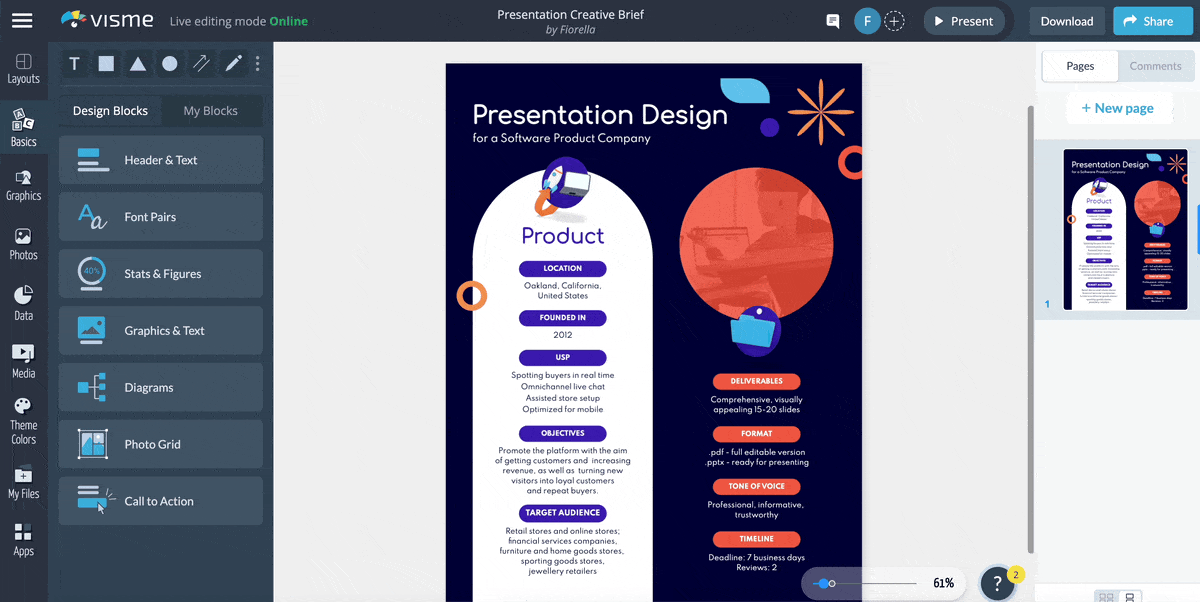
Image courtesy of visme.co via Google Images
Finding the Best Apps
When you're ready to explore the world of apps, the first step is to find the ones that suit your interests. You can discover a variety of apps in the Microsoft Store, where they are neatly organized into categories like games, educational tools, or productivity apps. Simply browse through the different sections, read user reviews, and choose the ones that catch your eye.
How to Install Apps
Once you've selected the apps you want to try out, it's time to install them on your computer. Installing apps is super easy – just click on the "Install" or "Get" button next to the app's listing in the Microsoft Store, and the app will be downloaded and installed for you. You can then find your newly installed apps in your Start menu or on your desktop, ready for you to use whenever you like!
The Notepad Ninja
Notepad is like a ninja on your computer, silently waiting to help you with all your note-taking needs. Whether you want to jot down a quick reminder, write a poem, or even create a to-do list, Notepad is there to assist you.
What You Can Do with Notepad
With Notepad, you can write anything you want, like short stories, letters to friends, or even your thoughts and feelings. It's a simple tool that lets you focus on your writing without any distractions. You can change the font, size, and colors to make your notes look just the way you want them to.
The Painting Wizard: Paint
Have you ever wanted to become a magical wizard who can bring colorful worlds to life? Well, with Paint, a special app on your Windows computer, you can do just that! Let's dive into the enchanting world of digital painting and unleash your creativity.
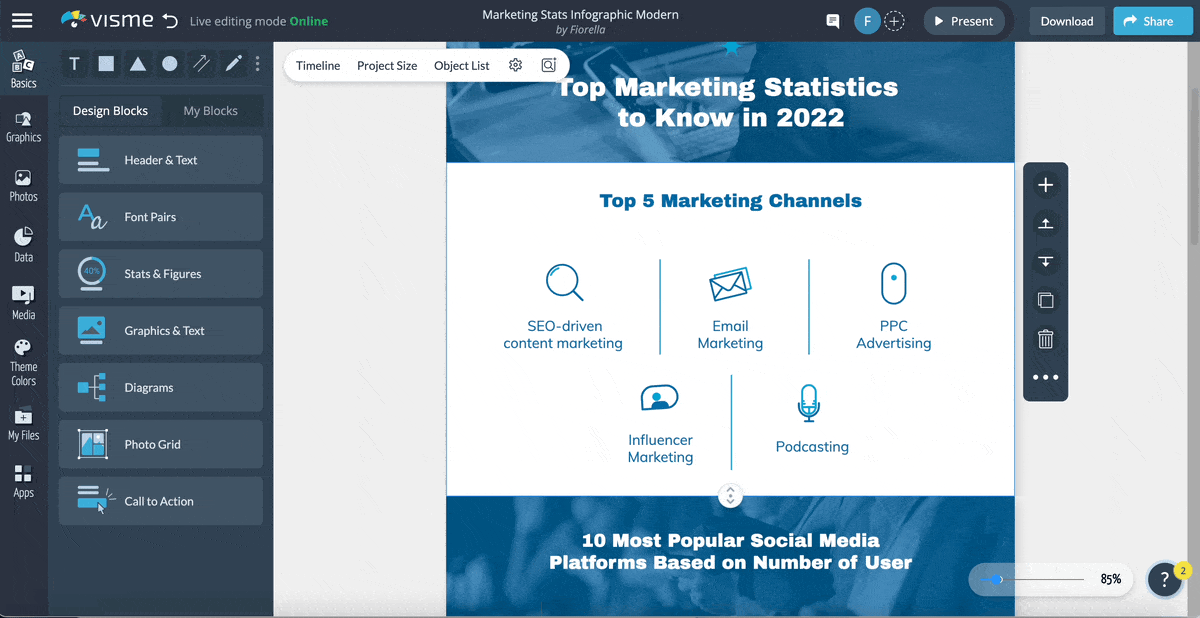
Image courtesy of visme.co via Google Images
Creating Your First Masterpiece
Paint is like a digital canvas where you can let your imagination run wild. Here are some simple tips to help you create your first masterpiece:
1. **Choosing Your Tools**: Paint offers a variety of tools like brushes, shapes, and colors. Experiment with different brushes and colors to see what you like best.
2. **Drawing Shapes**: Use the shape tool to create perfect circles, squares, or triangles. You can also freehand draw with the brush tool for a more artistic touch.
3. **Adding Text**: Want to write a message on your artwork? Paint lets you add text in various fonts and sizes to make your painting even more special.
4. **Filling Colors**: Click on the paint bucket tool to fill shapes with solid colors. You can also use the color picker to choose from a rainbow of hues.
5. **Undo and Redo**: Made a mistake? Don't worry! Paint has an undo button to take a step back and a redo button to move forward again.
With these handy tips, you're ready to embark on your painting journey in Paint. Whether you want to create magical landscapes, funny characters, or abstract art, let your imagination soar and turn your computer screen into a masterpiece gallery!
The Music Maestro: Windows Media Player
Windows Media Player is like your personal DJ on your computer. It's a cool app that lets you listen to your favorite songs and even watch videos. Let's dive into how you can become a music maestro with Windows Media Player!
Playing Your Favorite Tunes
Using Windows Media Player to listen to music is as easy as pie. Simply open the app and click on the "Music" tab. From there, you can browse through your music library, create playlists, and even shuffle your songs for a surprise every time. Double-click on a song to start playing it, adjust the volume using the slider, and enjoy the music filling your room.
The Math Genius: Calculator
Have you ever had trouble figuring out math problems at school or needed to double-check your answers? Well, that's where the Calculator comes to the rescue! It's like having a math genius right at your fingertips on your Windows computer.
| App Name | Description | Platform | Price |
|---|---|---|---|
| Microsoft Office | Suite of productivity apps including Word, Excel, and PowerPoint | Windows 10 | Subscription-based |
| Google Chrome | Popular web browser with fast performance and extensive plugin support | Windows 7, 8, and 10 | Free |
| Adobe Photoshop | Industry standard photo editing software | Windows 7, 8, and 10 | Subscription-based |
| VLC Media Player | Open-source media player that can handle almost any file format | Windows 7, 8, and 10 | Free |
| Dropbox | Cloud storage service for file synchronization and sharing | Windows 7, 8, and 10 | Free with paid options |
| Skype | Videoconferencing and instant messaging app | Windows 7, 8, and 10 | Free with paid options |
| Slack | Team communication and collaboration platform | Windows 7, 8, and 10 | Free with paid options |
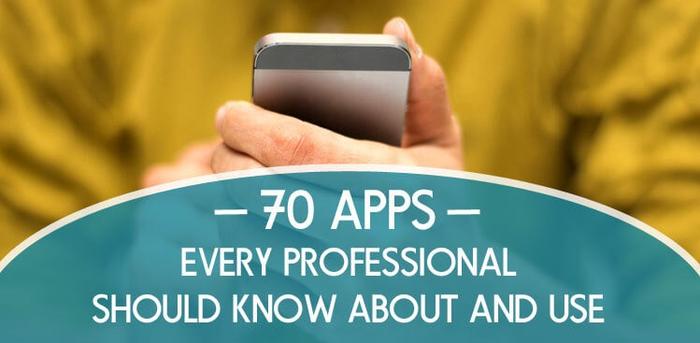
Image courtesy of www.themuse.com via Google Images
Adding and Subtracting Made Easy
Using the Calculator is as simple as 1, 2, 3! When you open it up on your computer, you'll see a bunch of numbers and symbols just waiting for you to type in your math problem. Need to add 5 + 3? Just type in 5 + 3 and hit enter. Voila! The answer magically appears right in front of your eyes. It's like having a magic wand, but for math!
And if you ever make a mistake or need to erase something, don't worry! The Calculator lets you go back and fix any errors, so you can be sure your math homework is correct every time.
Next time you have a tricky math problem to solve, remember your trusty Calculator is only a few clicks away on your Windows computer. With this handy tool, you'll be a math whiz in no time!
The Explorer of the World: Internet Explorer
Have you ever wondered how you can explore the vast world of the internet? Well, with Internet Explorer, you can embark on exciting online adventures right from your Windows computer. Let's dive into how this web browser can help you discover amazing things on the internet!
Visiting New Places Online
Internet Explorer is like a magical window that lets you peek into different websites and online wonders. To start your journey, all you need to do is open Internet Explorer from your Windows computer. Just click on the blue 'e' icon, and you're ready to go!
Once you're in Internet Explorer, you can type in the address of a website you want to visit in the address bar at the top of the window. Whether you're looking for fun games, educational resources, or cool facts, Internet Explorer can take you there with just a few clicks.
Exploring the internet is like going on a treasure hunt. You never know what exciting things you may discover with Internet Explorer. Just remember to always be safe online and ask a grown-up for help if you come across anything that makes you uncomfortable.
The Keeper of Secrets: Sticky Notes
Sticky Notes are like little digital post-it notes that you can use to write down quick thoughts, reminders, or to-do lists on your Windows computer. They are super handy for keeping track of important stuff you don't want to forget.
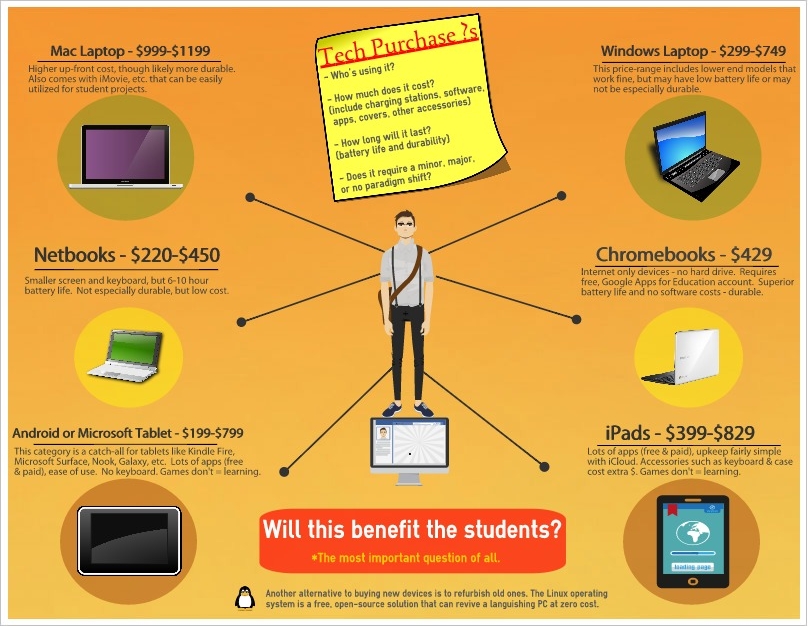
Image courtesy of www.easel.ly via Google Images
Remembering Important Stuff
Imagine you have a big project due at school, but you keep forgetting the deadline. Sticky Notes to the rescue! You can open up the app, jot down the due date, and stick it on your computer screen where you'll see it every day. No more forgetting important dates!
The Game Champ: Games
Hey there, Game Champ! You're about to dive into the exciting world of games that come with your Windows computer. These games are like hidden treasures waiting for you to explore and have a blast playing. Let's get started!
Having Fun with Built-In Games
Did you know that you don't need to download any games to have fun on your computer? That's right! Windows comes with some awesome games already installed for you to enjoy. Let's check out a couple of popular ones:
Minesweeper: This game is like a puzzle where you have to uncover hidden mines without setting them off. It's all about strategy and thinking carefully before making your next move. It's super fun and will keep you entertained for hours!
Solitaire: If you love card games, then Solitaire is perfect for you. The goal is to stack cards in a specific order and suit. It's a great way to challenge your brain and have some relaxing fun at the same time.
Now that you know about these awesome games, go ahead and give them a try. Who knows, you might become a gaming pro in no time!
Conclusion: Your Windows App Adventure Awaits
Now that you've discovered the magical world of Windows apps, your computer experience is about to get even more exciting! With a whole array of essential apps like Notepad, Paint, Windows Media Player, Calculator, Internet Explorer, Sticky Notes, and built-in Games, the possibilities are endless. These apps are like your trusty sidekicks, ready to assist you with your everyday tasks and make your computer time more fun.
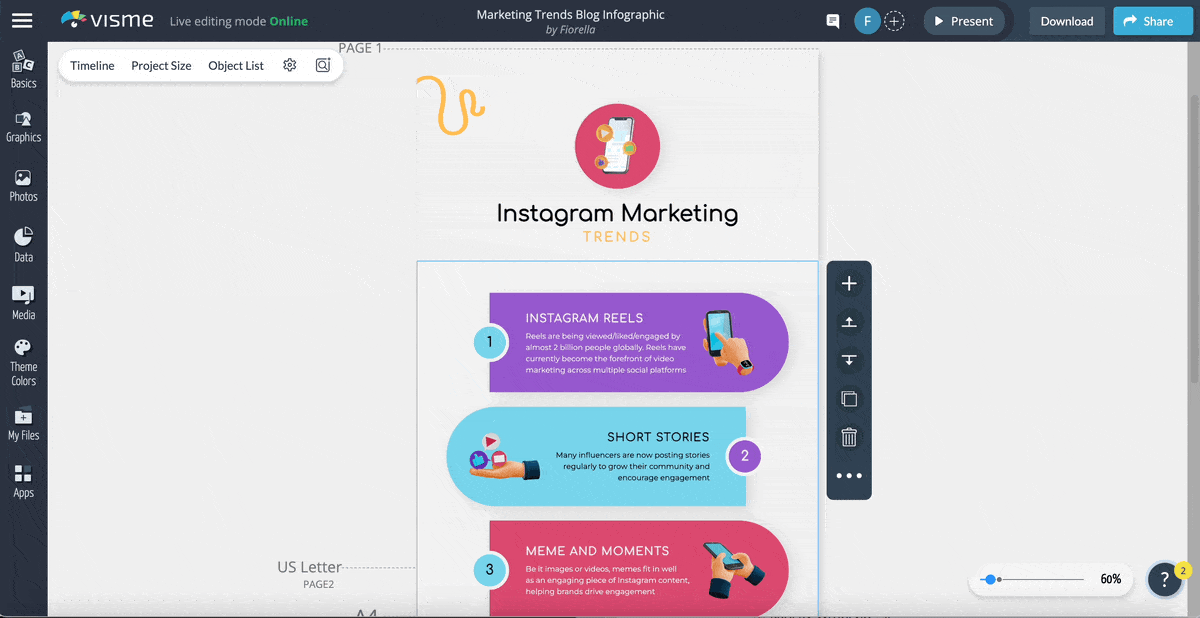
Image courtesy of visme.co via Google Images
Exploring and Learning
Each app we've talked about in this adventure offers something unique and special. Whether you're unleashing your creativity with Paint, rocking out to your favorite tunes with Windows Media Player, or sharpening your math skills with the Calculator, there's something for everyone to enjoy. Sticky Notes can help you remember important information, while Games like Minesweeper and Solitaire provide hours of entertainment right at your fingertips.
Continuing Your Journey
But this is just the beginning of your Windows app expedition! There are countless more apps waiting to be discovered, each offering new ways to learn, play, create, and connect. So go ahead and dive into the world of apps on your Windows 7, Windows 8, or Windows 10 device. Your app adventure awaits, so start exploring and see where it takes you!
FAQs
Can I get more apps than these?
Yes! There are so many apps you can add to your computer. While we've talked about some essential apps for your Windows computer, there are countless others out there waiting for you to discover. Whether you need apps for studying, creating art, or simply having fun, the Windows Store is full of options to explore.
Are all apps free?
Most of the apps we've discussed in this blog post are free to download and use. However, it's important to keep in mind that some apps may require a purchase before you can access all their features. Before downloading an app, check the details in the Windows Store to see if there are any costs associated with it.

