Ace Windows 11 on M1 with Parallels!

Discover how to maximize your M1 Mac's potential by running Windows 11 flawlessly through Parallels in this informative guide.
Table of Contents
- Introduction: The Exciting World of Running Windows 11 on M1 with Parallels!
- Understanding M1 and Parallels
- Setting Up Windows 11 on M1 Macs
- Windows 11 vs. BootCamp on M1
- Enjoying Windows 11 Features on Parallels
- Taking Care of Your Virtual Machine
- Conclusion: Become a Tech Whiz with Windows 11 and Parallels on Your M1 Mac!
- FAQs
Introduction: The Exciting World of Running Windows 11 on M1 with Parallels!
Welcome to the world of running Windows 11 on your M1 Mac using Parallels! Have you ever wanted to explore the best of both worlds, combining the sleek design of a Mac with the versatility of Windows 11? Well, now you can! Parallels software makes it possible to run Windows 11 on your M1 Mac seamlessly. Let's dive into this exciting new technology and discover how you can make the most out of your device.
By leveraging the power of Parallels, you can unlock a whole new realm of possibilities on your M1 Mac. Whether you want to play exclusive Windows games, use specific software only available on Windows, or simply enjoy the unique features of Windows 11, this guide will walk you through the steps to set it all up effortlessly. Get ready to elevate your computing experience to the next level!
Understanding M1 and Parallels
When it comes to running Windows 11 on an M1 Mac using Parallels, there are a few key concepts you need to understand. Let's delve into what the M1 chip is all about and how Parallels software makes it possible to run Windows 11 on these innovative chips.
What is an M1 Chip?
The M1 chip is a powerful processor developed by Apple for use in their Mac computers. It is designed to provide high performance and energy efficiency, allowing your Mac to run smoothly while conserving battery life. Think of it as the brain of your computer, making everything happen quickly and efficiently.
How Parallels Helps
Parallels is a software program that acts as a virtualization tool, which means it creates a virtual environment on your Mac where you can run other operating systems like Windows 11. When you use Parallels on an M1 Mac, it essentially tricks Windows 11 into thinking it's running on a regular PC, even though it's actually on your Mac with the M1 chip.
Setting Up Windows 11 on M1 Macs
Setting up Windows 11 on your M1 Mac with Parallels is an exciting adventure. The first step is to install the Parallels software on your Mac. It's like adding a magical portal to your computer that lets you enter the world of Windows 11.
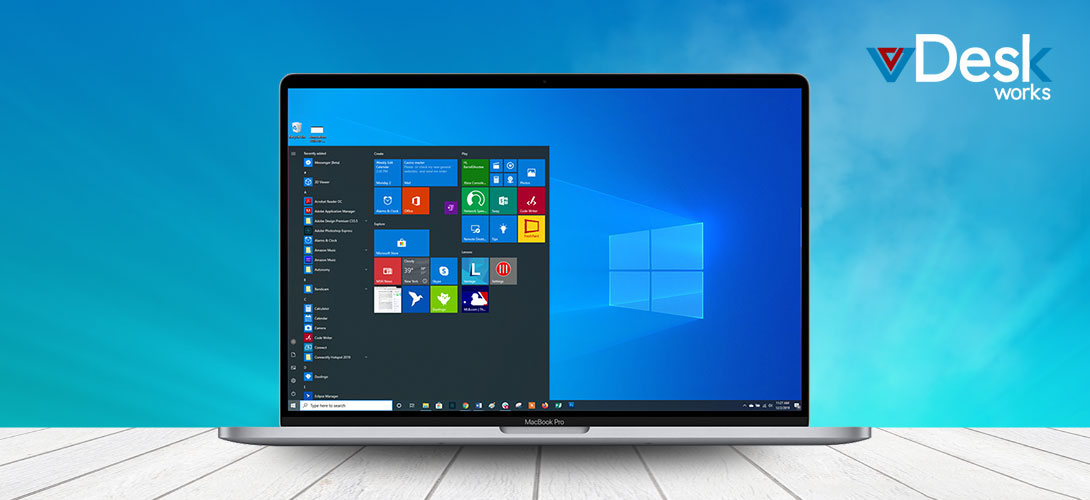
Image courtesy of via Google Images
Creating Your Windows 11 Virtual Machine
Once Parallels is installed, it's time to create your Windows 11 virtual machine. Think of it as building a special room in your computer where Windows can live and play. With a few clicks, you'll have Windows 11 up and running on your M1 Mac!
Windows 11 vs. BootCamp on M1
When it comes to running Windows 11 on an M1 Mac, there are a couple of options to consider. One popular choice is using Parallels software, but another method that has been commonly used is BootCamp. Let's take a look at how these two options compare and why Parallels is the go-to choice for M1 Mac users.
What is BootCamp?
BootCamp is a tool developed by Apple that allows users to partition their Mac's hard drive and install Windows natively on the machine. This means that when you boot up your Mac, you can choose to start in either macOS or Windows, giving you the full power of the hardware to run Windows applications.
Why Parallels is the Option for M1
While BootCamp has been a reliable choice for running Windows on Macs for many years, it has one significant drawback - it is not available on M1 Macs. Apple's new M1 chips use a different architecture that is not compatible with BootCamp. This is where Parallels comes in.
Parallels is a virtualization software that creates a virtual machine on your Mac, allowing you to run Windows 11 alongside macOS without the need to partition your hard drive. It utilizes the M1 chip's capabilities to virtualize the x86 architecture used by Windows, providing a seamless experience for users.
Additionally, Parallels allows for easy switching between macOS and Windows without the need to reboot your computer, making it a more convenient option for those who need to use both operating systems regularly.
Moreover, Parallels offers features like Coherence Mode, which lets you run Windows applications directly from the macOS desktop, further enhancing the integration between the two operating systems.
Enjoying Windows 11 Features on Parallels
In this section, we will explore the exciting possibilities of running Windows 11 on your M1 Mac using Parallels. With these powerful tools, you can enjoy a wide range of Windows 11 features right on your Mac, opening up a whole new world of gaming and app experiences!

Image courtesy of via Google Images
Playing Games
One of the coolest things you can do with Windows 11 on Parallels is play Windows-only games that were previously inaccessible on a Mac. Whether you're into action-packed shooters, strategy games, or role-playing adventures, the world of Windows gaming is now at your fingertips. With the smooth performance of Parallels on your M1 Mac, you can dive into your favorite games without any limitations.
Using Windows Apps
Aside from gaming, Windows 11 on Parallels opens up a whole new world of apps and software that were previously exclusive to Windows users. Whether you need to use specific programs for school projects or simply want to explore new creative tools, Windows apps offer a diverse range of options for you to explore. With the seamless integration of Parallels on your M1 Mac, you can enjoy the best of both worlds by accessing Windows apps alongside your usual Mac applications.
| Operating System | Processor | Virtualization Software |
|---|---|---|
| Windows 11 | M1 | Parallels |
Taking Care of Your Virtual Machine
Just like your favorite video game that gets updates with new levels and features, your virtual machine needs updates too! It's essential to keep both Windows 11 and Parallels software up to date to ensure everything runs smoothly. These updates often include bug fixes, security patches, and new features that can enhance your virtual experience.
Keeping Things Running Smoothly
Imagine your virtual machine is like a car – you need to take care of it so it runs efficiently. One way to do this is by managing its resources effectively. You can allocate more memory or CPU power to your virtual machine if it's running slow or experiencing lag. It's also a good idea to close any unnecessary programs running in the background on your Mac to free up resources for your virtual machine.
Conclusion: Become a Tech Whiz with Windows 11 and Parallels on Your M1 Mac!
Now that you know how to run Windows 11 on your M1 Mac using Parallels, the possibilities are endless! You can dive into the exciting world of Windows 11 while still enjoying the sleek performance of your trusty Mac.

Image courtesy of via Google Images
Unlocking the Power of Windows 11 on Your M1 Mac
By harnessing the capabilities of your M1 chip and the flexibility of Parallels, you can become a tech whiz in no time. Imagine seamlessly switching between macOS and Windows 11, all on a single device!
Exploring New Horizons with Parallels
With Parallels, the boundaries blur between Mac and Windows, opening up a whole new realm of possibilities for gaming, school projects, or simply exploring different apps. The power is in your hands!
Embrace the Future of Tech
As technology continues to evolve, being adaptable and open to new experiences is key. With Windows 11 and Parallels on your M1 Mac, you're at the forefront of innovation, ready to conquer any tech challenge that comes your way.
So, what are you waiting for? Take the leap into the world of Windows 11 on your M1 Mac with Parallels and unleash your inner tech whiz!
FAQs
Can all games run on Windows 11 with Parallels?
Not all games are guaranteed to run on Windows 11 with Parallels. Some games may require specific hardware or may not be optimized for virtual environments. However, many popular titles should work just fine, giving you a wide range of gaming options to explore on your M1 Mac.
Is it hard to set up a virtual machine?
No, setting up a virtual machine with Parallels is actually quite straightforward. The software walks you through the process step by step, making it easy for anyone to create their own virtual Windows environment on their M1 Mac. With a little patience and following the instructions, you'll have Windows 11 up and running in no time!
Do I need to buy Windows 11?
Yes, you will need a valid Windows 11 license to use it on Parallels. Just like any other software, Windows 11 requires a license for legal use. You can purchase a license from Microsoft or authorized retailers to ensure you are compliant with licensing agreements. Make sure to check the specific requirements for using Windows 11 with Parallels to avoid any issues.
Generated by Texta.ai Blog Automation


