Affordable Windows 11 System Requirements: A Simple Guide
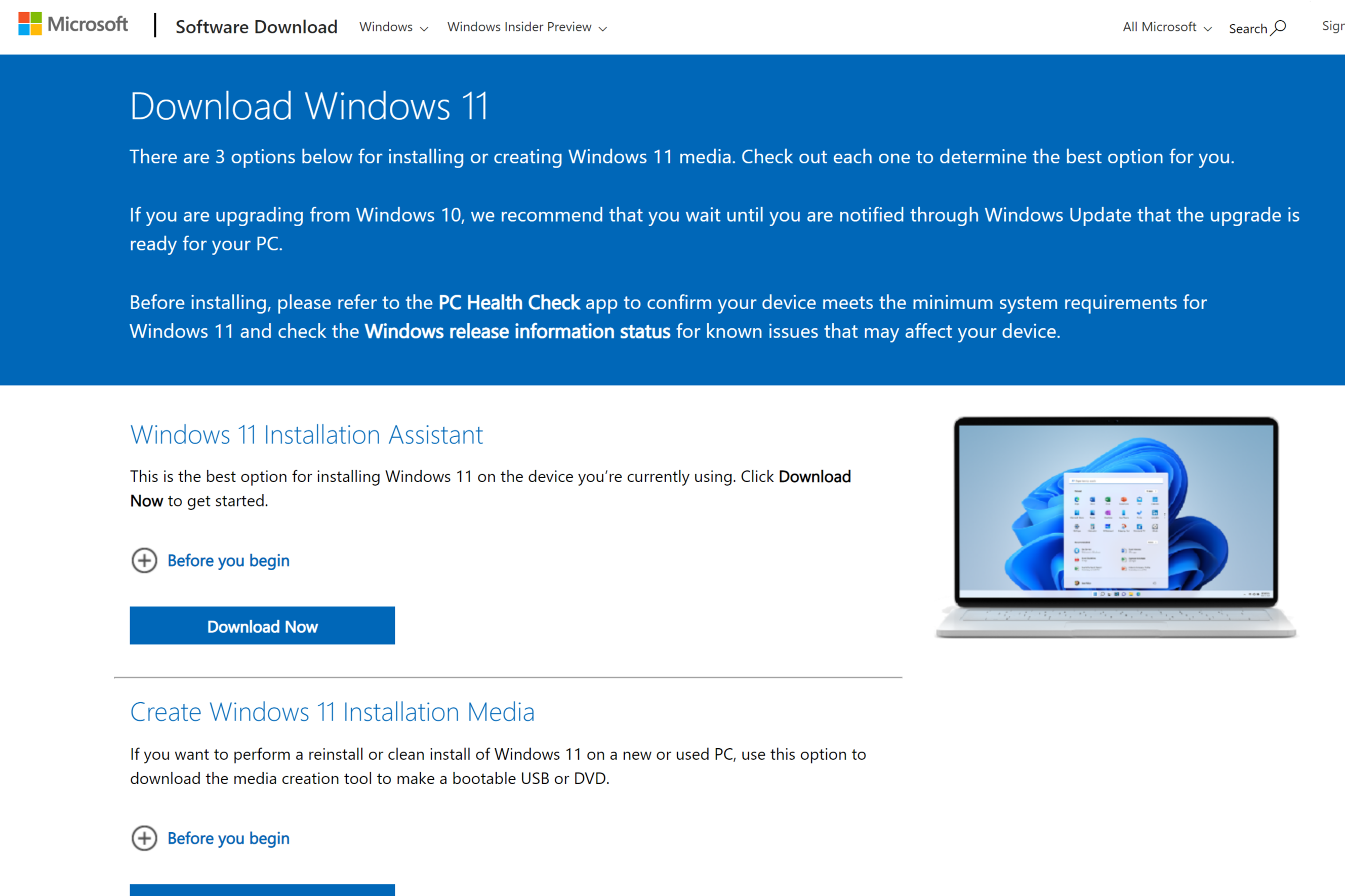
Affordable Windows 11 System Requirements: A Simple Guide
Introduction
What is Windows 11?
Windows 11 is the latest operating system developed by Microsoft. It is the successor to Windows 10 and brings several new features and improvements. Windows 11 introduces a new centered Start menu, redesigned taskbar, and enhanced window management capabilities. The operating system also includes a new Microsoft Store with a wider range of apps and a revamped Microsoft Edge browser. Additionally, Windows 11 offers improved gaming performance with features like DirectStorage and Auto HDR. It also has updated system requirements, including support for TPM 2.0 and Secure Boot. With its sleek design and improved functionality, Windows 11 provides a modern and user-friendly experience for both casual users and professionals.
Why are system requirements important?
System requirements are important because they outline the minimum specifications that a device needs to meet in order to run a particular software or operating system. Activating Windows 11 Builds with Windows is a crucial step in ensuring that your device is compatible with the latest version of Windows. By checking the system requirements, you can determine if your device has the necessary hardware and software components to support Windows 11. This includes factors such as processor speed, RAM, storage space, and graphics capabilities. Without meeting the system requirements, you may encounter performance issues or be unable to install and use Windows 11. It is essential to review the system requirements before upgrading to Windows 11 to avoid compatibility issues and ensure a smooth transition to the new operating system.
The benefits of affordable system requirements
Having affordable system requirements for Windows 11 brings several benefits for users. Here are some key advantages:
- Cost-effective: Affordable system requirements mean that users don't have to spend a lot of money on expensive hardware upgrades. This makes it easier for individuals and businesses to upgrade to Windows 11 without breaking the bank.
- Improved performance: While Windows 11 does have certain minimum requirements, it is designed to run efficiently on a wide range of hardware configurations. This means that even users with older or budget-friendly devices can experience improved performance and responsiveness.
- Extended device lifespan: By supporting a wider range of hardware, Windows 11 allows users to extend the lifespan of their current devices. This reduces the need for frequent upgrades and helps to minimize electronic waste.
- Access to new features: With affordable system requirements, users can take advantage of the new features and enhancements introduced in Windows 11 without having to invest in new hardware. This ensures that everyone can enjoy the latest innovations and improvements in the operating system.
In summary, affordable system requirements for Windows 11 provide cost-effective solutions, improved performance, extended device lifespan, and access to new features. These benefits make it a compelling choice for users looking to upgrade their devices.
Minimum System Requirements
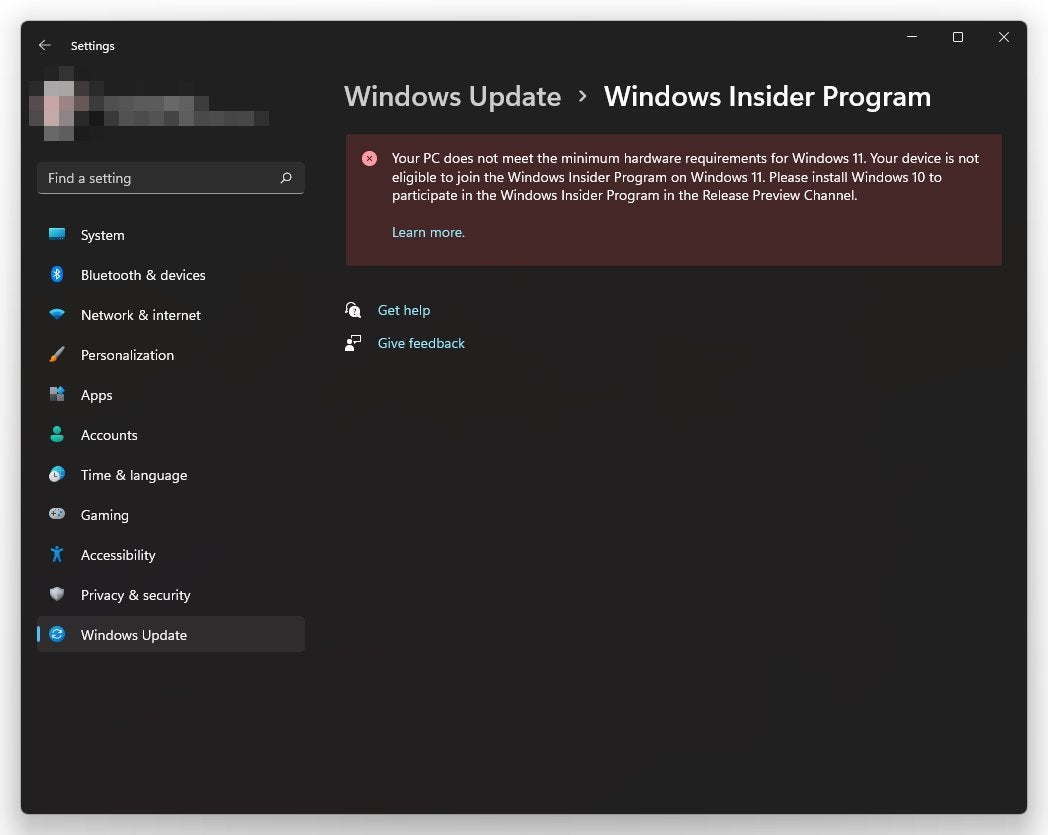
Processor
To run Windows 11 on your computer, you will need a compatible processor. The minimum requirement for the processor is a 1 GHz or faster with 2 or more cores. However, it is recommended to have a 1 GHz or faster with 4 or more cores for better performance. You can check the specifications of your processor by going to the System Information or Device Manager on your computer. If your current processor does not meet the requirements, you may need to upgrade to a compatible processor to install and use Windows 11.
RAM
When it comes to the RAM requirements for Windows 11, you'll need at least 4 GB of RAM. However, for optimal performance, it is recommended to have 8 GB or more. RAM, or Random Access Memory, is a crucial component that allows your computer to store and access data quickly. With sufficient RAM, you can smoothly run multiple applications and tasks simultaneously without experiencing any lag or slowdowns. Windows 11 takes advantage of the latest technology advancements to deliver a fast and efficient operating system. Limited-time offer: Get Windows 11 Pro and Office Pro 2021 at a discounted price.
Storage
When it comes to storage, Windows 11 requires a minimum of 64 GB of storage space. This is the same as the previous version, Windows 10. However, it is always recommended to have more storage space to accommodate future updates and installations. If you are planning to switch to Windows 11, make sure your device has enough free space to support the operating system and any additional software you may need. It is also worth noting that Windows 11 introduces a new feature called 'Direct Storage' which allows for faster loading times and better performance for games. To take full advantage of this feature, it is recommended to have an SSD (Solid State Drive) with NVMe (Non-Volatile Memory Express) technology.
Graphics Requirements

Graphics card
To run Windows 11 smoothly on your computer, you need to ensure that your graphics card meets the system requirements. The graphics card is responsible for rendering images and videos on your screen. Upgrading from Windows 10 to Windows 11 may require you to upgrade your graphics card if it doesn't meet the minimum requirements. Windows 11 requires a DirectX 12 compatible graphics card with a WDDM 2.0 driver. This ensures that you can take advantage of the new features and visual enhancements in Windows 11. If your current graphics card doesn't meet these requirements, you may experience performance issues or compatibility problems. It is recommended to check the official Windows 11 system requirements and consult the manufacturer of your graphics card for any necessary updates or upgrades.
Display resolution
When it comes to display resolution, Windows 11 offers a wide range of options to suit your needs. Whether you're looking for a crisp and clear viewing experience or a more immersive gaming setup, there's a display resolution that's perfect for you. The best gaming laptop for Warzone in 2023 - top recommendations will benefit from a higher resolution, allowing you to see more details and have a competitive edge. However, if you're primarily using your computer for everyday tasks like browsing the web or working on documents, a lower resolution may be more than sufficient. It's important to consider your specific requirements and preferences when choosing a display resolution for your Windows 11 system.
DirectX version
To run Windows 11, you need to have DirectX 12 or later installed on your system. DirectX is a collection of application programming interfaces (APIs) that handle tasks related to multimedia, such as rendering graphics and playing audio. It is essential for running modern games and other multimedia applications. If you are unsure which version of DirectX you have, you can check it by following these steps:
- Press Windows key + R to open the Run dialog box.
- Type dxdiag and press Enter.
- The DirectX Diagnostic Tool will open, displaying information about your system. Look for the DirectX version under the System tab.
If you have an older version of DirectX, you can update it by downloading and installing the latest version from the official Microsoft website. Having the correct DirectX version will ensure that your system meets the minimum requirements for Windows 11 and can run all the latest multimedia applications with optimal performance.
Additional Requirements

Internet connection
To fully utilize the features of Windows 11 and increase productivity, a stable internet connection is essential. Whether you are browsing the web, streaming media, or downloading files, a reliable internet connection ensures smooth and uninterrupted performance. Windows 11 supports various types of internet connections, including wired Ethernet, Wi-Fi, and mobile data. It is recommended to use a high-speed internet connection for optimal performance. Additionally, Windows 11 provides advanced networking features such as Wi-Fi 6E support, which offers faster and more reliable wireless connectivity. With a strong internet connection, you can take full advantage of the cloud-based services, online collaboration tools, and other internet-dependent features that Windows 11 has to offer.
Microsoft account
To use all the features and benefits of Windows 11, you need to have a Microsoft account. A Microsoft account allows you to access various Microsoft services, such as OneDrive, Outlook, and Microsoft Store. It also enables you to sync your settings and preferences across multiple devices. With a Microsoft account, you can easily sign in to your Windows 11 device and enjoy a seamless experience. Additionally, having a Microsoft account is essential for tasks like Connecting iPhone to Windows 11. By signing in with your Microsoft account, you can easily transfer files, sync calendars, and access your favorite apps on your iPhone through the Windows 11 operating system. So, make sure to create a Microsoft account to make the most out of your Windows 11 experience.
Windows 11 compatibility tool
To determine if your current system meets the Windows 11 system requirements, you can use the Windows 11 compatibility tool. This tool is designed to analyze your hardware and software components to ensure they are compatible with the new operating system. By running the compatibility tool, you can identify any potential issues or limitations that may prevent you from upgrading to Windows 11. The tool provides a detailed report that outlines the compatibility status of your system, including information on processor, memory, storage, and graphics capabilities. It also offers recommendations on what actions you can take to resolve any compatibility issues. Before upgrading to Windows 11, it is recommended to run the compatibility tool to ensure a smooth transition to the new operating system.
Upgrading from Windows 10
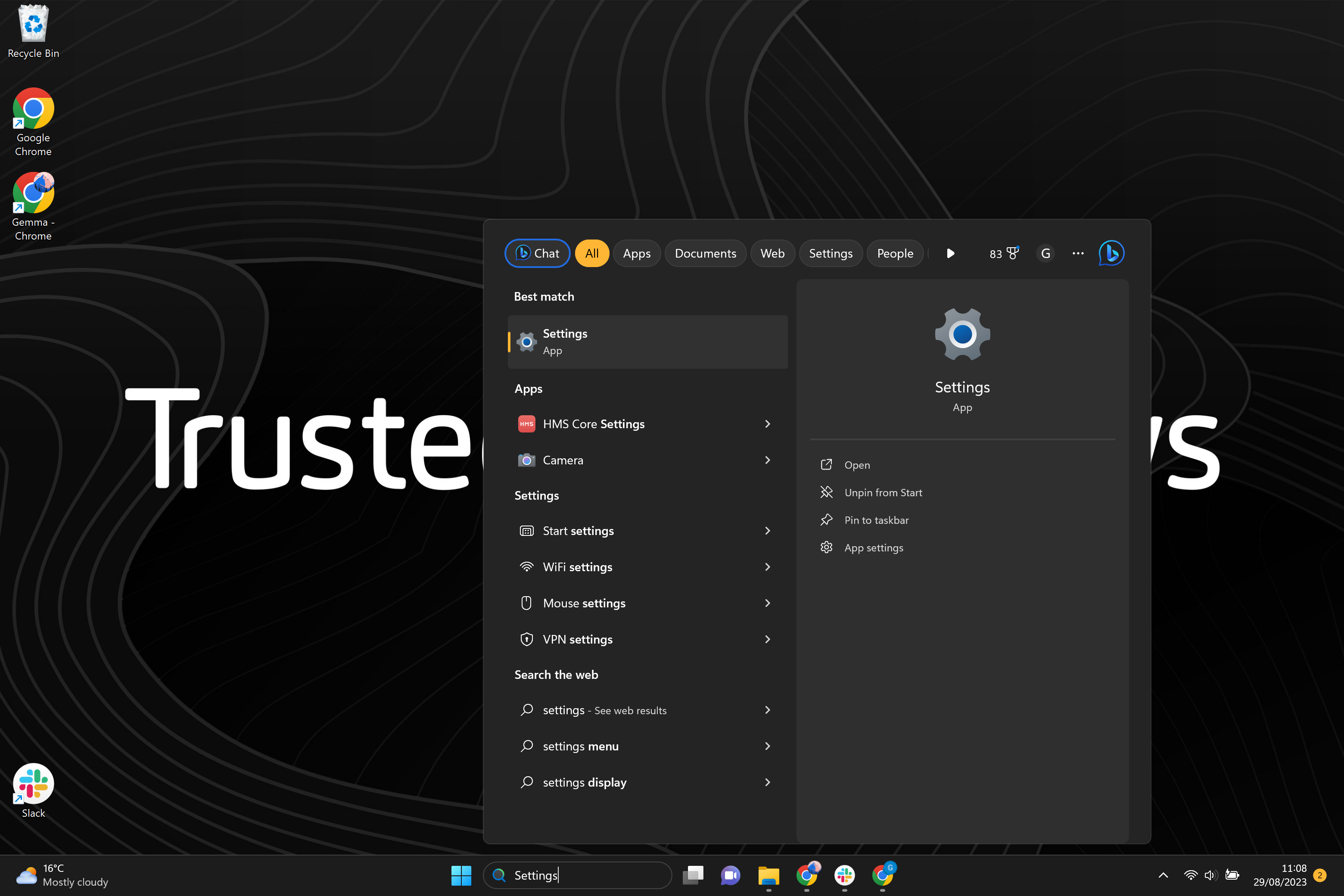
Can I upgrade from Windows 10 to Windows 11?
If you are currently using Windows 10, you may be wondering if you can upgrade to the latest version, Windows 11. The answer is yes! Microsoft has made it possible for Windows 10 users to update their operating system to Windows 11. However, there are certain system requirements that your device must meet in order to successfully upgrade. These requirements include a compatible processor, sufficient RAM, and adequate storage space. It is important to note that not all devices running Windows 10 will be able to upgrade to Windows 11. Microsoft has provided a list of compatible devices on their website, so be sure to check if your device is eligible for the update. If you are using a Raspberry Pi, unfortunately, it is not supported for the Windows 11 upgrade. Overall, the upgrade process from Windows 10 to Windows 11 is relatively straightforward and can be done through the Windows Update settings on your device.
Steps to upgrade from Windows 10 to Windows 11
Upgrading from Windows 10 to Windows 11 is a simple process that can be done in a few easy steps. Follow the guide below to ensure a smooth transition to the new operating system:
- Check system requirements: Before upgrading, it is important to make sure that your device meets the minimum system requirements for Windows 11. These requirements include a compatible processor, sufficient RAM, and available storage space.
- Backup your data: It is always a good idea to backup your important files and data before performing any major system updates. This will ensure that your data is safe in case anything goes wrong during the upgrade process.
- Download and run the PC Health Check tool: Microsoft provides a PC Health Check tool that can be used to determine if your device is eligible for the Windows 11 upgrade. This tool will scan your system and provide you with a report on whether or not your device meets the necessary requirements.
- Start the upgrade process: If your device is compatible with Windows 11, you can start the upgrade process by downloading the Windows 11 installation file. Once the file is downloaded, double-click on it to begin the installation.
- Follow the on-screen instructions: The Windows 11 installation wizard will guide you through the upgrade process. Simply follow the on-screen instructions to complete the installation. It is important to note that the upgrade process may take some time, so be patient and do not interrupt the installation.
- Reinstall your apps and restore your data: After the upgrade is complete, you will need to reinstall your apps and restore your data from the backup you created earlier. Make sure to check for any updates to your apps to ensure compatibility with Windows 11.
By following these steps, you can easily upgrade from Windows 10 to Windows 11 and take advantage of all the new features and improvements that the latest operating system has to offer.
FAQ (Frequently Asked Questions)
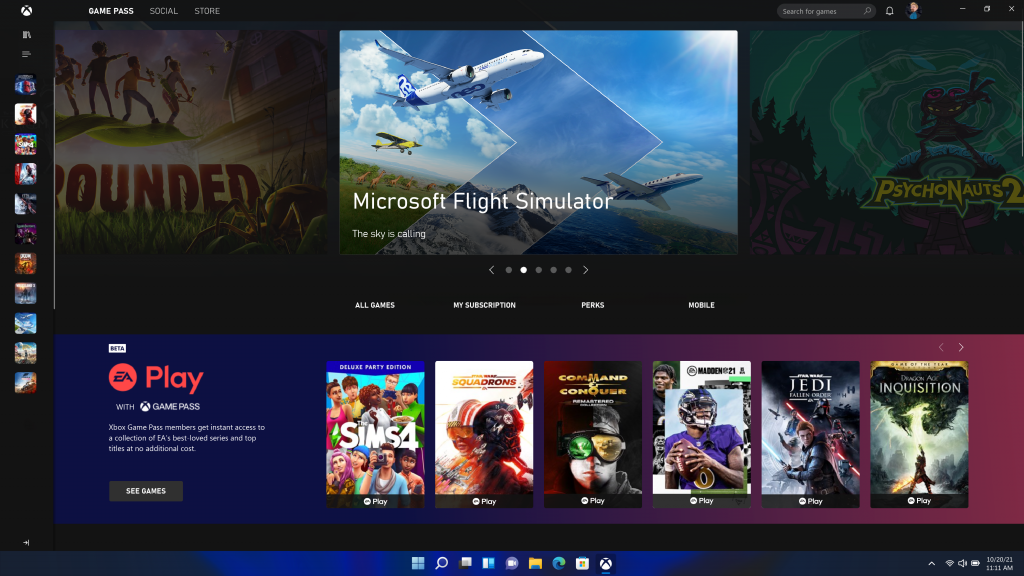
Can I install Windows 11 on an older PC?
If you're wondering whether you can install Windows 11 on an older PC, the answer depends on the system requirements. Windows 11 introduces several new features and improvements, which require certain hardware specifications to run smoothly. Microsoft has set specific minimum requirements for Windows 11, and if your PC doesn't meet these requirements, you may not be able to install or run the new operating system. To check if your PC is compatible with Windows 11, you can use the PC Health Check tool provided by Microsoft. This tool will analyze your PC's hardware and let you know if it meets the requirements for Windows 11. If your PC doesn't meet the requirements, you may still be able to use Windows 10 or consider upgrading your hardware to enjoy the benefits of Windows 11. It's important to note that even if your PC meets the minimum requirements, some features of Windows 11 may not be available or may not work optimally on older hardware.
What happens if my PC doesn't meet the system requirements?
If your PC doesn't meet the system requirements for Windows 11, you may experience limitations and issues with the operating system. One of the main areas that could be affected is gaming performance. Windows 11 introduces new features and optimizations specifically designed to enhance gaming experiences, such as DirectStorage and Auto HDR. However, these features require certain hardware capabilities to function properly. If your PC falls short of the minimum system requirements, you may not be able to take full advantage of these gaming enhancements. This could result in lower frame rates, longer loading times, and reduced visual quality in games. Additionally, some games may not even be compatible with Windows 11 if your PC doesn't meet the necessary specifications. It's important to check the system requirements before upgrading to Windows 11 to ensure a smooth and enjoyable gaming experience.
Is Windows 11 free for Windows 10 users?
If you're wondering whether Windows 11 is free for Windows 10 users, we have good news for you. Microsoft has announced that Windows 11 will be available as a free upgrade for eligible Windows 10 devices. This means that if your PC meets the minimum system requirements for Windows 11, you will be able to upgrade to the new operating system without having to pay anything. This is a huge Prime Day deal for Windows 10 users who have been eagerly waiting for the release of Windows 11. With this free upgrade, you'll be able to enjoy all the new features and improvements that Windows 11 has to offer, including a redesigned Start menu, a new taskbar, and enhanced gaming capabilities. So, if you're currently using Windows 10, make sure to check if your PC meets the system requirements and take advantage of this amazing offer.


