Boost Productivity: Microsoft PowerToys Guide

Unlock the secrets to maximizing productivity with Microsoft PowerToys - streamline your workflow and supercharge your efficiency today!
Table of Contents
Introduction to Microsoft PowerToys
Hey there, tech-savvy kids! Today, we're diving into the exciting world of Microsoft PowerToys. Have you ever wanted to make your Windows PC do awesome things like a pro? Well, with PowerToys, you can! It's like having a super-smart computer assistant right at your fingertips.
What are Microsoft PowerToys?
Microsoft PowerToys are a set of nifty tools that can help you do all sorts of cool stuff on your computer. Imagine having special powers that make organizing your homework, playing games, and even customizing your computer a breeze. That's what PowerToys is all about!
Why are PowerToys useful?
Using PowerToys can turn your computer time into a fun and smooth experience. Whether you're working on a school project or exploring the latest game, PowerToys can make everything easier and more enjoyable. It's like having your own little tech wizard guiding you through the digital world.
Installing Microsoft PowerToys
Microsoft PowerToys is a fantastic tool that can make using your Windows PC even more exciting and efficient. Let's go through the simple steps of installing PowerToys on your computer so you can start exploring all its cool features!
Step by Step Installation
First things first, you need to download Microsoft PowerToys onto your computer. Visit the official PowerToys website and look for the download link that matches your Windows version. Once you click on the link, the download will start automatically.
After the download is complete, you can locate the setup file in your Downloads folder. Double-click on the setup file to run the installation wizard. Follow the on-screen instructions to install PowerToys on your Windows PC. It's as easy as following the directions like a map leading you to treasure!
Checking for Compatibility
Before installing PowerToys, it's essential to check if your Windows version is compatible with this amazing tool. PowerToys works smoothly on Windows 10 and Windows 11, bringing a whole new level of fun and productivity to your computer experience.
Make sure to keep your Windows operating system up to date to ensure that PowerToys can work its magic without any hiccups. If you have any questions about compatibility, feel free to ask an adult or someone who knows a lot about computers.
Exploring the PowerToys Features
Microsoft PowerToys is like a toolbox full of magic tricks for your computer. Let's take a look at some of the awesome features that come with PowerToys, making your time on the computer more fun and less of a headache.
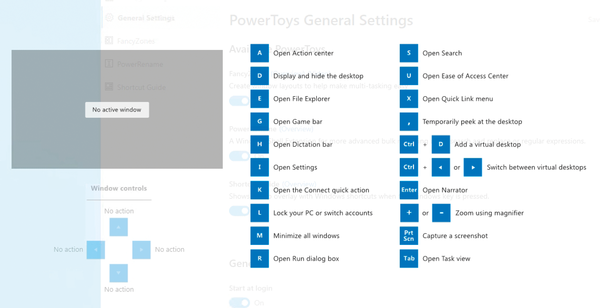
Image courtesy of www.admin-magazine.com via Google Images
FancyZones: Organizing Windows
Imagine your Computer screen as a puzzle, with pieces all over the place. FancyZones can help organize these pieces neatly, like putting puzzle pieces in the right spots. This way, you can keep your games, homework, and other programs in order, making it easier to find what you need.
PowerRename: Renaming Files Fast
Have you ever had to rename a bunch of files one by one, like changing the name of your favorite game saves? With PowerRename, it's like getting a magical wand to change the names of your files quickly. Just a few clicks, and you're all set!
| Feature | Description |
|---|---|
| FancyZones | Allows you to create custom layouts for your windows by dragging and dropping them into designated zones |
| PowerRename | Enables batch renaming of files using search and replace or regular expressions |
| Shortcut Guide | Displays all available shortcuts when you press and hold the Windows key |
| PowerToys Run | Quickly search for files, applications, and even websites from a single interface |
| Keyboard Manager | Remap keys and create custom keyboard layouts for more efficient typing |
| File Explorer Preview | See a preview of files without opening them directly in the File Explorer |
Customizing PowerToys
Once you have Microsoft PowerToys installed on your Win 10 Pro or Windows 11 PC, you can customize its settings to suit your preferences, just like choosing your favorite color for your room. By tweaking the settings, you can make PowerToys work exactly the way you want it to.
Creating Your Own Layouts with FancyZones
If you enjoy organizing things and designing layouts, then the FancyZones feature in PowerToys is perfect for you! With FancyZones, you can make your own layouts for your games, programs, and other stuff on your computer. It's like building with blocks, but on your screen!
Being Safe and Smart with PowerToys
When using Microsoft PowerToys on your Windows PC, it's essential to be cautious to ensure everything runs smoothly. Make sure to save your work frequently while using PowerToys, just in case something unexpected happens. It's also a good idea to back up your important files regularly to avoid any loss of data. Remember, a safe and smart computer user is a happy computer user!

Image courtesy of m.youtube.com via Google Images
Asking for Help
If you ever find yourself stuck or confused while exploring the features of PowerToys, don't hesitate to ask an adult for assistance. They can help you navigate through any challenges you may encounter and provide guidance on how to use PowerToys effectively and safely. It's always better to seek help when you need it rather than trying to figure things out on your own and potentially making mistakes.
Conclusion
Microsoft PowerToys is like having a secret stash of magic tricks up your sleeve when using a Windows PC. With these cool tools, you can breeze through homework assignments, organize your desktop like a pro, and have more fun playing games. It's like turning your regular computer into a turbocharged machine!
From FancyZones helping keep your windows in order to PowerRename zapping file names in a flash, PowerToys is all about making your computer life easier and more enjoyable. And the best part? You can customize PowerToys to suit your style and preferences, making it feel like your own special space in the digital world.
Remember, while using PowerToys can be super cool, it's also important to be smart and safe. Taking care of your computer and knowing when to ask for help are key to ensuring your digital adventures stay smooth and trouble-free.
So, next time you fire up your Windows PC, don't forget about the superpowers that Microsoft PowerToys can bring to your fingertips. Explore, create, and make the most of your computer with these awesome tools!
Frequently Asked Questions (FAQs)
Can PowerToys be used on all computers?
PowerToys can be used on computers that have Windows 10 or Windows 11 operating systems. If your computer runs on Windows 10 or 11, you should be able to enjoy all the cool features that PowerToys has to offer!
Is it hard to use PowerToys?
No, it's not hard to use PowerToys at all! With a little bit of practice, you can become a PowerToys pro in no time. The tools are designed to make your computer tasks easier and more fun, so don't worry if it seems a little tricky at first. Just give it a try and see how much it can help you with your homework or games!


