Boost Win 10 Pro with PowerToys

Unleash the full potential of your Win 10 Pro with PowerToys - the ultimate productivity hack every tech lover needs!
Table of Contents
Intro: Harnessing the Magic of PowerToys in Windows 10 Pro
We'll kick things off by chatting about how PowerToys can make your Windows 10 Pro computer do amazing tricks! Imagine having a magic wand for your computer that helps it do cool new things - that's what PowerToys is all about. So buckle up and get ready to explore the fantastic world of Microsoft PowerToys that will boost your Windows 10 Pro experience to a whole new level!
What are PowerToys?
Think of PowerToys like a magic wand for your computer that helps it do cool new things! Just like a wizard with magical powers, PowerToys can transform your Windows 10 Pro into a supercharged machine that can do all sorts of amazing tricks. From organizing your windows to renaming files quickly, PowerToys is here to make your computing experience magical!
Why Windows 10 Pro?
Windows 10 Pro is like the boss version of Windows that means serious business and fun! With advanced features and tools tailored for power users like you, Windows 10 Pro provides a solid foundation for unleashing the full potential of PowerToys. So, if you're ready to take your computing adventures to the next level, Windows 10 Pro is the perfect companion for exploring the magic of PowerToys!
Getting Started with PowerToys
Are you ready to unlock the full potential of your Windows 10 Pro computer with PowerToys? Let's dive in and get you started on this exciting journey!
Downloading PowerToys
First things first, let's get PowerToys on your computer. Just like getting a free toy at the store, downloading PowerToys won't cost you a penny! Head over to Microsoft's website and look for the download link for PowerToys. Once you find it, click on the link to start the download process. It's as simple as that!
Installing PowerToys
Now that you've downloaded PowerToys, it's time to install it on your Windows 10 Pro computer. Installing PowerToys is just like adding a new game to play. Locate the downloaded file on your computer and double-click on it to begin the installation process. Follow the on-screen instructions to complete the installation, and before you know it, you'll have PowerToys up and running on your computer!
Exploring the PowerToys PlayZone
There are lots of PowerToys to explore, and you're the explorer! Let's see what each one does.

Image courtesy of www.pcmag.com via Google Images
FancyZones
Sort your computer's windows just like you sort your Lego bricks—neat and tidy!
PowerRename
Rename lots of files super fast, like giving new names to a whole team of superheroes!
Shortcut Guide
Discover secret shortcuts that make you a computer whiz in no time!
| Features | Description |
|---|---|
| FancyZones | Organize windows into custom layouts on your desktop. |
| PowerRename | Batch rename multiple files quickly and easily. |
| File Explorer Preview Pane | View file contents without opening them in File Explorer. |
| Shortcut Guide | Display a list of all available Windows key shortcuts. |
| Keyboard Manager | Remap keys and create custom keyboard shortcuts. |
Customizing PowerToys Settings
Make PowerToys your own by tweaking it just like you choose toppings for your pizza!
Playing with Preferences
Decide how your PowerToys behave, like teaching a pet to do new tricks! You can customize your PowerToys settings to match your preferences and needs. Want certain features to pop up first when you open PowerToys? No problem! Just like setting your favorite color on a new toy, you can adjust PowerToys to work the way you like best.
Setting Shortcuts
Set up your own secret keyboard codes to make PowerToys leap into action! Just like learning a secret password to enter a clubhouse, you can create shortcuts for PowerToys. These shortcuts allow you to access different features quickly and easily. Want to launch FancyZones with just a press of a few keys? Customize your shortcuts to make using PowerToys a breeze!
Staying Safe and Updated
Just like how you need to make sure your bike is well-maintained, it's important to keep your PowerToys updated to stay safe and get the best experience. Checking for updates is like getting the newest, shiniest toy on the market!
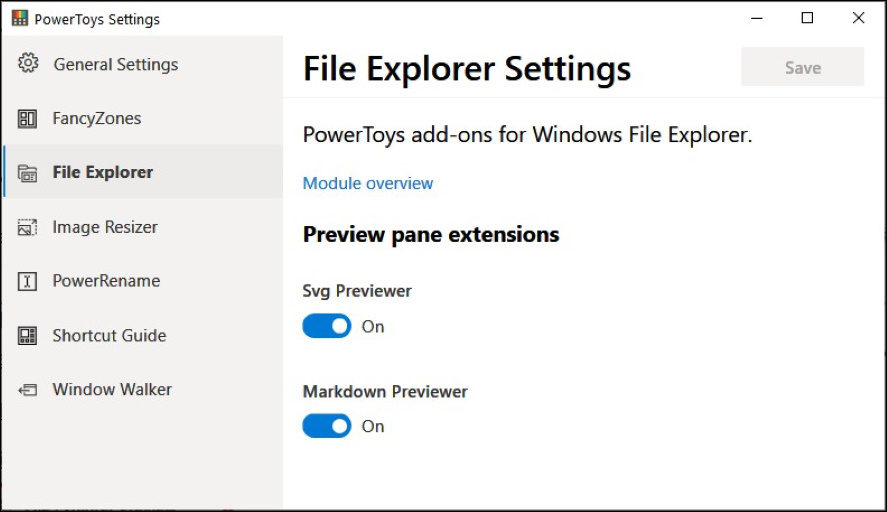
Image courtesy of www.bleepingcomputer.com via Google Images
Using PowerToys Responsibly
When you play with PowerToys, it's essential to be a responsible Computer wizard. Make sure you're using PowerToys in a safe and smart way to keep your computer running smoothly. It's like following the rules of the road to stay safe while riding your bike!
Conclusion: Becoming a PowerToys Wizard
As we wrap up our magical journey with PowerToys, you've now become a super cool Windows wizard! Just like a skilled magician, you've learned how to make your computer perform amazing tricks with the help of PowerToys. Let's take a moment to reflect on how this fantastic tool has transformed your Windows 10 experience.
By harnessing the power of PowerToys, you've unlocked a whole new world of possibilities on your computer. From organizing your windows with FancyZones to renaming files at lightning speed with PowerRename, you've become a master of efficiency and productivity. The Shortcut Guide has made you a keyboard ninja, effortlessly navigating your computer like a pro.
Customizing PowerToys settings has allowed you to tailor this tool to suit your unique preferences and needs. Just like choosing your favorite toppings on a pizza, you've personalized PowerToys to make it truly your own. With the ability to set shortcuts and tweak preferences, you've become the architect of your digital domain.
Remember, with great power comes great responsibility. It's essential to stay safe and updated by regularly checking for PowerToys updates. Keeping your tool in top shape ensures that you continue to enjoy a seamless and glitch-free experience. Just like taking care of your bike, maintaining PowerToys ensures smooth and hassle-free operation.
So, as you navigate the digital realm with your newfound PowerToys wizardry, continue to explore, experiment, and push the boundaries of what your computer can do. With PowerToys by your side, the possibilities are endless, and your journey towards becoming a true Windows wizard has only just begun!
Frequently Asked Questions (FAQs)
What if PowerToys don't work?
If you find that PowerToys are being a bit stubborn and not performing their magic tricks, don't worry! The first thing to try is to restart your computer. Just like when you reboot after a hiccup, this can often fix the issue and get PowerToys back on track. If that doesn't work, you can visit the PowerToys GitHub page for troubleshooting tips or updates. Remember, even the coolest magicians have to practice their tricks sometimes!
Can I share PowerToys with friends?
Sharing is caring, but when it comes to PowerToys, it's best to keep them for yourself. PowerToys are meant to enhance your own Windows 10 Pro experience, so it's not recommended to share them with friends. Each person's computer is different, and sharing PowerToys could cause confusion or unexpected results. However, you can always tell your friends about the amazing things PowerToys can do and help them download and install it on their own computers!


