Boosting Your Windows 8 Performance: Tips and Tricks

Discover the top 10 secrets to improving your Windows 8 performance, including hidden features and expert tips for ultimate speed.
Table of Contents
Windows 8 may not be the latest operating system on the market, but for many users, it still serves as a reliable platform for their daily computing needs. Whether you're using Windows 8 on a laptop or a desktop, there are several tips and tricks you can implement to enhance your overall user experience. In this blog post, we'll explore various aspects of maximizing your Windows 8 performance, from antivirus and security tips to gaming recommendations and system optimization.
Antivirus and Security Tips
One of the most crucial aspects of maintaining a smooth and secure computing experience on Windows 8 is having a reliable antivirus program in place. With the constant threat of malware and cyber attacks, it's essential to ensure your system is protected at all times. There are several reputable antivirus software options available for Windows 8 users, such as Windows Defender, Avast, and Bitdefender. These programs offer real-time protection, regular scans, and other features to safeguard your system from potential threats.
Additionally, practicing safe online habits, such as avoiding suspicious websites and links, not downloading unknown files, and keeping your software up to date, can further enhance your system's security. Regularly updating your operating system and software helps patch vulnerabilities and protect against emerging threats.
App Recommendations and Settings Customization
Windows 8 comes with a wide array of built-in apps, but there are also plenty of third-party apps available to enhance your user experience. From productivity tools to entertainment apps, the Windows Store offers a diverse selection of apps to cater to your preferences. Some must-have apps for Windows 8 users include productivity tools like Microsoft Office, multimedia apps like VLC Media Player, and communication apps like Skype.
Customizing your settings in Windows 8 can also contribute to a smoother and more personalized experience. Whether it's adjusting display settings, configuring notification preferences, or organizing your Start screen, taking the time to tailor your settings to your liking can make a significant difference in how you interact with your device.
Gaming Tips and Tricks
For gamers using Windows 8, there are specific tips and tricks to optimize your gaming experience. Windows 8 supports a variety of games, from casual titles to high-performance games that require robust hardware. To enhance your gaming experience, consider updating your graphics drivers, adjusting in-game settings for optimal performance, and monitoring your system's resource usage to ensure smooth gameplay.
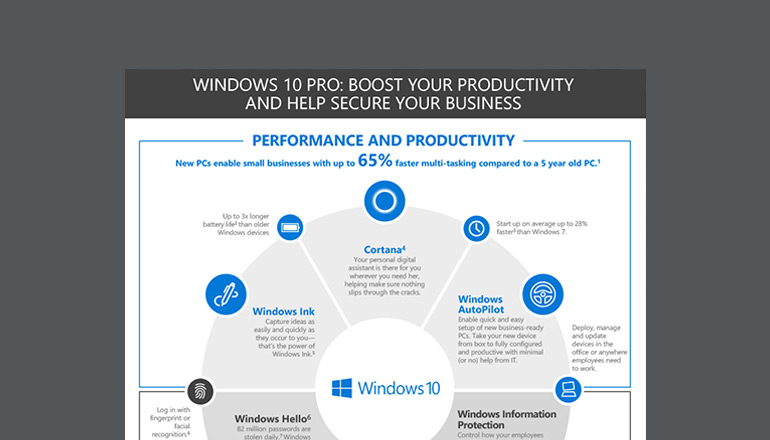
Image courtesy of www.insight.com via Google Images
Additionally, investing in a gaming PC or laptop with sufficient processing power and dedicated graphics capabilities can elevate your gaming experience on Windows 8. With the right hardware and software optimizations, you can enjoy seamless gameplay and immersive visuals on your Windows 8 device.
Tools and Utilities for Windows 8
Windows 8 offers a range of tools and utilities to help users manage their system effectively. The media creation tool, for instance, is a useful tool for creating installation media or upgrading your system to the latest version of Windows. By leveraging this tool, you can streamline the installation process and ensure a smooth transition to newer versions of the operating system.
| Tips and Tricks | Description |
|---|---|
| 1. Disable Startup Programs | By disabling unnecessary programs from starting up with Windows, you can improve boot time and overall performance. |
| 2. Update Drivers | Make sure all your device drivers are up to date to ensure smooth operation and optimal performance. |
| 3. Clean Up Disk Space | Regularly empty your recycle bin, remove temporary files, and uninstall programs you no longer use to free up disk space. |
| 4. Disable Visual Effects | Turning off animations and other visual effects can make your system run faster, especially on older hardware. |
| 5. Adjust Power Settings | Optimize your power settings to balance performance and energy efficiency, depending on your needs. |
Debloating Windows 8 is another essential step to improve performance and efficiency. Removing unnecessary pre-installed software and disabling resource-intensive features can free up system resources and contribute to a faster and more responsive user experience. Additionally, familiarizing yourself with the Control Panel in Windows 8 allows you to access and adjust various system settings to better suit your preferences and requirements.
Advanced System Optimization and Recovery
To maintain your Windows 8 system in optimal condition, it's crucial to manage system drivers and updates regularly. Ensuring that your drivers are up to date can enhance system stability and performance. Meanwhile, creating regular system backups can safeguard your data and facilitate a quick recovery in case of system failures or data loss.
Windows 8 also offers features like fast startup and fast mode, which can expedite the boot process and optimize system performance. By enabling these features, you can reduce startup times and streamline your overall user experience. In case of system issues or crashes, Windows 8 provides repair and recovery options that allow you to troubleshoot and restore your system to a functional state.
For users in educational or institutional settings, understanding licensing options and exploring educational resources tailored for Windows 8 can provide valuable insights and support for using the operating system effectively in an educational environment.
In conclusion, by implementing these tips and tricks, you can enhance your Windows 8 experience and maximize your system's performance. From security measures to gaming optimizations and system maintenance, taking proactive steps to optimize your Windows 8 device can help you enjoy a seamless and efficient computing experience.
FAQ
What is the best antivirus software for Windows 8?
Some top antivirus options for Windows 8 include Windows Defender, Avast, and Bitdefender, offering real-time protection and regular scans to keep your system secure.
How can I optimize my Windows 8 system for gaming?
To enhance gaming performance on Windows 8, update graphics drivers, adjust in-game settings, and monitor resource usage for smooth gameplay.
What tools can I use to boost Windows 8 performance?
Tools like the Windows media creation tool can help create installation media or upgrade your system, and debloating Windows 8 by removing unnecessary software can improve efficiency.
What advanced features can I leverage for system optimization in Windows 8?
Leveraging features like fast startup, fast mode, and regular system backups can enhance system stability, optimize performance, and ensure quick recovery in case of system failures.
Generated by Texta.ai Blog Automation


