Bootcamp vs. Parallels: Win11 on Mac

Curious about running Windows 11 on your Mac? Explore the pros and cons of Bootcamp vs. Parallels in this guide!
Table of Contents
Introduction: Choosing the Best Way to Run Windows 11 on a Mac
We'll dive into the world of running Windows 11 on your Mac and explore two popular options: Bootcamp and Parallels. These tools open up a whole new realm of possibilities for Mac users, especially those with the latest M1 and M2 chips from Apple.
Why Run Windows on a Mac?
Have you ever wanted to use a specific software or play a game that's only available on Windows? Running Windows 11 on your Mac allows you to access these exclusive programs without needing a separate Windows computer.
Overview of Bootcamp and Parallels
Bootcamp and Parallels are tools designed to help Mac users run Windows operating systems alongside macOS. Bootcamp lets you choose between Windows or macOS when you start up your computer, while Parallels creates a virtual Windows environment within macOS.
What is Bootcamp?
Bootcamp is a helpful tool for Mac users who want to run Windows 11 on their machines. It allows you to have both macOS and Windows operating systems on your Mac, giving you the flexibility to use Windows-only software or play games that are not available on macOS.
Setting Up with Bootcamp
To get started with Bootcamp, you need to follow some simple steps. First, you'll need to download the Windows 11 ISO file. Then, Bootcamp will guide you through the process of creating a partition on your Mac's hard drive to install Windows 11. After that, you can boot into Windows by restarting your Mac and holding down the Option key to choose which operating system to use.
Bootcamp's Performance with Windows 11
When you use Bootcamp to run Windows 11 on your Mac, you can expect good Performance since it allows Windows to run natively on your hardware. This means that Windows will have full access to your Mac's resources, ensuring smooth operation for your Windows applications or games.
Introducing Parallels
When it comes to running Windows 11 on a Mac, you may have heard about Bootcamp. But have you ever considered using Parallels? In this section, we'll delve into what Parallels is all about and how it can offer you a seamless Windows experience on your M1 or M2 Mac.

Image courtesy of www.winxponmac.com via Google Images
Setting Up Parallels
Parallels is a virtualization software that creates a virtual machine on your Mac, allowing you to run Windows applications alongside your macOS ones. Setting up Parallels is relatively straightforward. You'll need to purchase the Parallels software, download it, and follow the simple installation instructions. Once installed, you can easily install Windows 11 within the Parallels environment.
Parallels and Performance
One of the great things about Parallels is its compatibility with the latest M1 and M2 Macs. This means that you can enjoy running Windows 11 on your new Mac seamlessly. The performance of Windows 11 on Parallels is optimized for these new chips, providing a smooth and efficient user experience. With Parallels, you can easily switch between macOS and Windows applications without any lag or slowdown, making multitasking a breeze.
Comparing Bootcamp and Parallels
In this section, we will compare Bootcamp and Parallels in terms of ease of setup, performance, and overall user satisfaction, particularly for M1 and M2 chip users.
Ease of Use and Setup
Bootcamp requires you to partition your Mac's hard drive to install Windows 11, which can be a bit complex and time-consuming. On the other hand, Parallels offers a more straightforward setup process as it runs Windows 11 in a virtual machine without the need to partition your hard drive. This makes Parallels a more user-friendly option for those looking for simplicity and convenience.
Performance Showdown
When it comes to performance, Bootcamp tends to provide better performance when running Windows 11 on a Mac. Since Bootcamp allows you to run Windows natively on your Mac hardware, it can utilize all of the resources available, resulting in smoother operations. Parallels, being a virtual machine, may experience some performance limitations as it shares resources with the MacOS. However, with the new M1 and M2 chips, Parallels has been optimized to run Windows 11 more efficiently, narrowing the performance gap between the two options.
| Bootcamp | Parallels | |
|---|---|---|
| Compatibility | Only supported on Intel Macs | Supported on Intel and Apple Silicon Macs |
| Performance | Native performance as it boots Windows directly | Performance may be slightly slower due to virtualization |
| Integration | Requires reboot to switch between macOS and Windows | Can run Windows alongside macOS without rebooting |
| Cost | Free but requires separate Windows license | Paid software with free trial available |
| User Experience | Feels more like using a Windows PC | Seamless integration with macOS |
Pros and Cons of Bootcamp and Parallels
When it comes to running Windows 11 on a Mac, you have two main options: Bootcamp and Parallels. Both have their advantages and disadvantages, so let's take a closer look at the pros and cons of each.
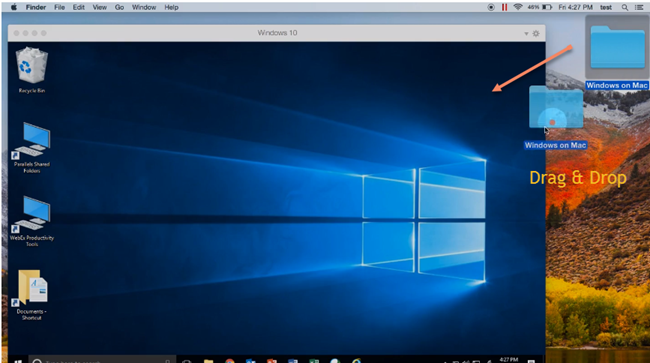
Image courtesy of www.winxponmac.com via Google Images
Bootcamp: The Good and the Not-So-Good
Bootcamp is a built-in utility on Mac computers that allows you to partition your hard drive and install Windows 11 natively. Here are some of the advantages of using Bootcamp:
Pros:
- Full Compatibility: Since Bootcamp runs Windows directly on your Mac hardware, it provides excellent performance and compatibility with all Windows software.
- Native Speed: You can expect the best speed and performance when using Windows through Bootcamp, as it utilizes your Mac's resources efficiently.
- No Additional Cost: Bootcamp is free and comes pre-installed on your Mac, so you don't need to purchase any extra software.
However, there are also some downsides to using Bootcamp:
Cons:
- No Simultaneous Use: With Bootcamp, you can only run one operating system at a time, meaning you have to restart your Mac to switch between macOS and Windows.
- Partitioning Required: Setting up Bootcamp involves partitioning your hard drive, which can be a complex process and may require you to allocate a significant amount of storage to Windows.
Parallels: Advantages and Possible Downsides
Parallels, on the other hand, is a virtual machine software that allows you to run Windows 11 alongside macOS without the need to partition your hard drive. Here are some of the advantages of using Parallels:
Pros:
- Seamless Integration: Parallels provides a seamless experience by allowing you to switch between macOS and Windows without rebooting your Mac.
- Resource Sharing: You can allocate specific resources like memory and processing power to Windows within Parallels, giving you more control over performance.
- Snapshot Feature: Parallels offers a snapshot feature that allows you to save the current state of your virtual machine, making it easy to revert to a previous setup if needed.
However, there are also some potential downsides to using Parallels:
Cons:
- Performance Overhead: Running Windows in a virtual machine may lead to slightly reduced performance compared to Bootcamp, as resources are shared between macOS and Windows.
- Additional Cost: Unlike Bootcamp, Parallels is a paid software, so you'll need to purchase a license to use it beyond the trial period.
Considering these pros and cons, the choice between Bootcamp and Parallels ultimately depends on your specific needs and preferences. If you prioritize performance and don't mind switching between operating systems, Bootcamp may be the better option for you. On the other hand, if you value convenience and seamless integration, Parallels could be the ideal choice for running Windows 11 on your Mac.
Conclusion: Making the Right Choice for Your Mac
In conclusion, when deciding on the best way to run Windows 11 on your Mac, whether you have the M1 or M2 chip, it's essential to consider your specific needs and preferences. Both Bootcamp and Parallels offer distinct advantages and limitations that cater to different user requirements.
Choosing Based on Mac Chip
If you own an M1 Mac and prioritize seamless integration and performance, Parallels might be the ideal choice for you. Its emulation capabilities and compatibility with M1 architecture ensure a smooth Windows 11 experience without compromising on your Mac's efficiency.
On the other hand, if you have an M2 Mac and value the immersive Windows experience with direct hardware access, Bootcamp could be the right fit. By partitioning your hard drive, you can enjoy the full power of Windows 11 without virtualization overheads.
Considering Your Windows Needs
For users who primarily require specific Windows-only software or games, Bootcamp may provide a more robust solution by running Windows natively on your Mac. However, if you need occasional access to Windows applications and prefer seamless multitasking with macOS tools, Parallels offers a convenient virtualization option.
Final Thoughts on Windows 11 on Mac
In the end, the choice between Bootcamp and Parallels boils down to your individual priorities – whether it's performance, integration, ease of use, or software compatibility. By weighing these factors against the capabilities of your Mac, you can make an informed decision that best caters to your Windows 11 needs.
FAQs
Can I play Windows games on my Mac?
Yes, you can play Windows games on your Mac using either Bootcamp or Parallels. Bootcamp allows you to install Windows directly onto your Mac, giving you full access to your computer's hardware and better gaming performance. Parallels, on the other hand, creates a virtual environment for Windows within macOS, making it convenient to switch between operating systems without rebooting. However, gaming performance may not be as optimal as with Bootcamp due to the virtualization process.
Is it hard to install Windows with these tools?
Installing Windows using Bootcamp or Parallels is relatively straightforward, even for beginners. Bootcamp guides you through the process of partitioning your hard drive and installing Windows step by step. Parallels simplifies the installation through its user-friendly interface, where you can create a virtual machine and install Windows without the need for complex configurations. Both tools aim to make the installation process as smooth as possible for users.
Do I need to buy Windows if I'm using Parallels?
Yes, you will need to purchase a copy of Windows to use with Parallels. Parallels provides a virtual environment for Windows to run on your Mac, but it does not come with a Windows license. You can buy a Windows license separately from Microsoft or other authorized retailers. Once you have a Windows license, you can install it on Parallels and start using Windows applications seamlessly on your Mac.
Generated by Texta.ai Blog Automation


