Can I upgrade Windows 7 to 10?
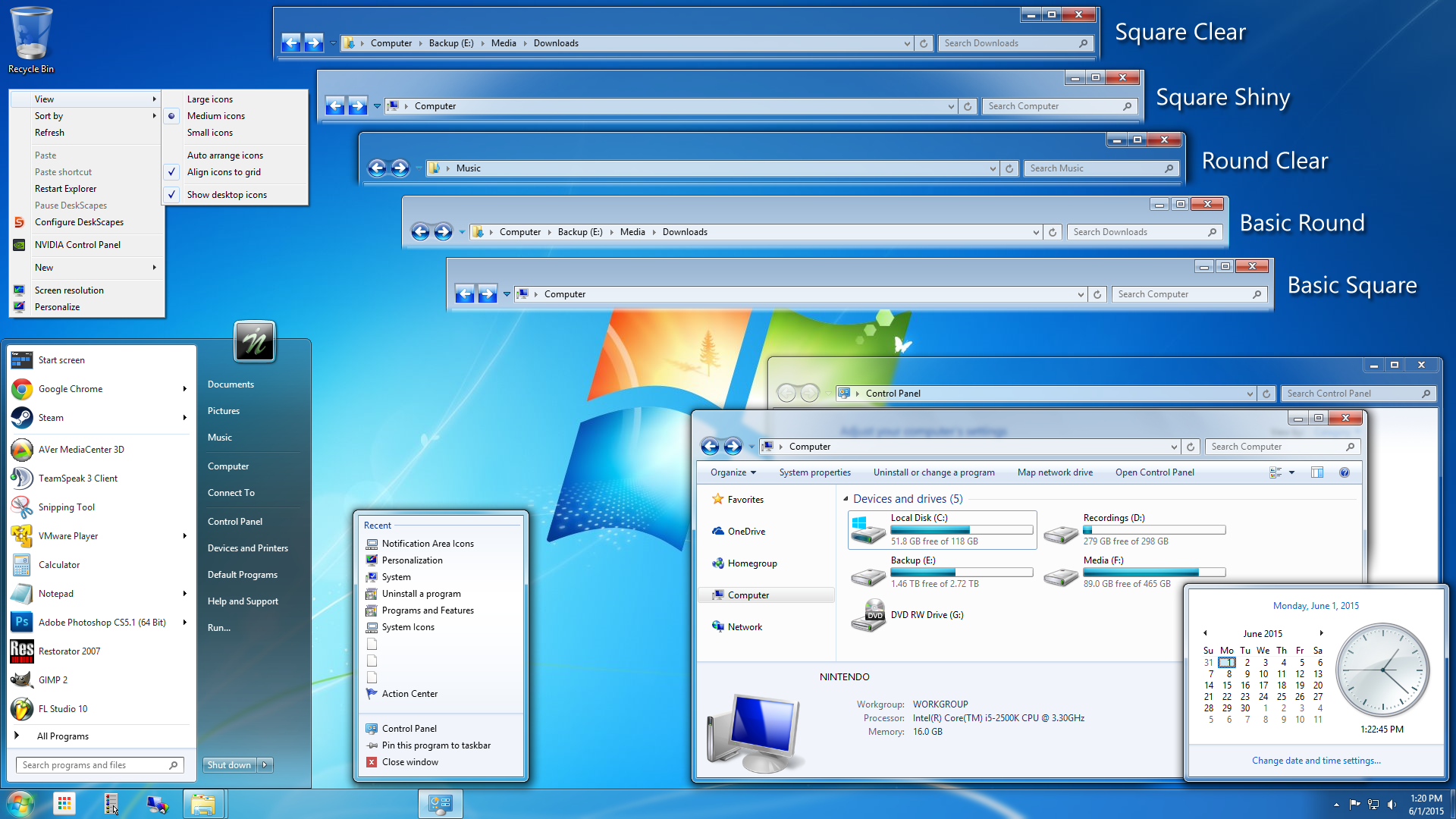
Can I upgrade Windows 7 to 10?
Introduction
What is Windows 7?
Windows 7 is a widely used operating system developed by Microsoft. It was released in 2009 as the successor to Windows Vista. Windows 7 introduced several new features and improvements over its predecessor, including a more user-friendly interface, faster performance, and better security. It quickly gained popularity among users and became one of the most widely used versions of Windows. However, with the release of Windows 10, Microsoft has encouraged users to upgrade to the newer operating system for a variety of reasons.
What is Windows 10?
Windows 10 is the latest operating system developed by Microsoft. It is the successor to Windows 7 and offers a wide range of new features and improvements. Windows 10 introduces a more modern and user-friendly interface, as well as enhanced security measures and performance optimizations. It is designed to be compatible with a wide range of devices, including desktops, laptops, tablets, and smartphones. With Windows 10, users can take advantage of features such as the virtual assistant Cortana, the Microsoft Store for downloading apps, and the ability to switch between desktop and tablet modes. Overall, Windows 10 provides a more efficient and enjoyable computing experience.
Why upgrade from Windows 7 to 10?
Upgrading from Windows 7 to Windows 10 offers several benefits and improvements. First, Windows 10 has improved security features that help protect your computer from viruses, malware, and other online threats. Second, it provides enhanced performance with faster startup times and smoother multitasking. Lastly, Windows 10 introduces new features and updates that can enhance your productivity and overall user experience. By upgrading to Windows 10, you can take advantage of these improvements and ensure that your computer is up to date with the latest technology.
System Requirements
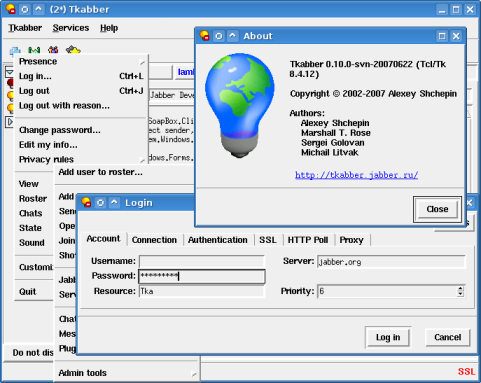
Minimum hardware requirements
The minimum hardware requirements for upgrading to Windows 10 are as follows:
- Processor: 1 gigahertz (GHz) or faster processor
- RAM: 1 gigabyte (GB) for 32-bit or 2 GB for 64-bit
- Hard disk space: 16 GB for 32-bit OS or 20 GB for 64-bit OS
- Graphics card: DirectX 9 or later with WDDM 1.0 driver
- Display: 800x600 resolution
It is important to ensure that your computer meets these requirements in order to successfully upgrade to Windows 10.
Software compatibility
Before upgrading from Windows 7 to 10, it is important to consider the software compatibility. Not all software applications and programs that work on Windows 7 will be compatible with Windows 10. It is recommended to check the compatibility of your essential software and ensure that there are compatible versions available for Windows 10. Additionally, it is advisable to visit the official website of the software developers to get the latest information and updates regarding compatibility. This will help you avoid any potential issues or incompatibilities after the upgrade.
Internet connection
An Internet connection is required for the upgrading process. It is recommended to have a stable and high-speed internet connection to ensure a smooth and uninterrupted upgrade. If you are unable to upgrade to Windows 10 for free, please check your eligibility and ensure you meet the necessary requirements. In some cases, there may be limitations or additional costs associated with upgrading.
Methods of Upgrading
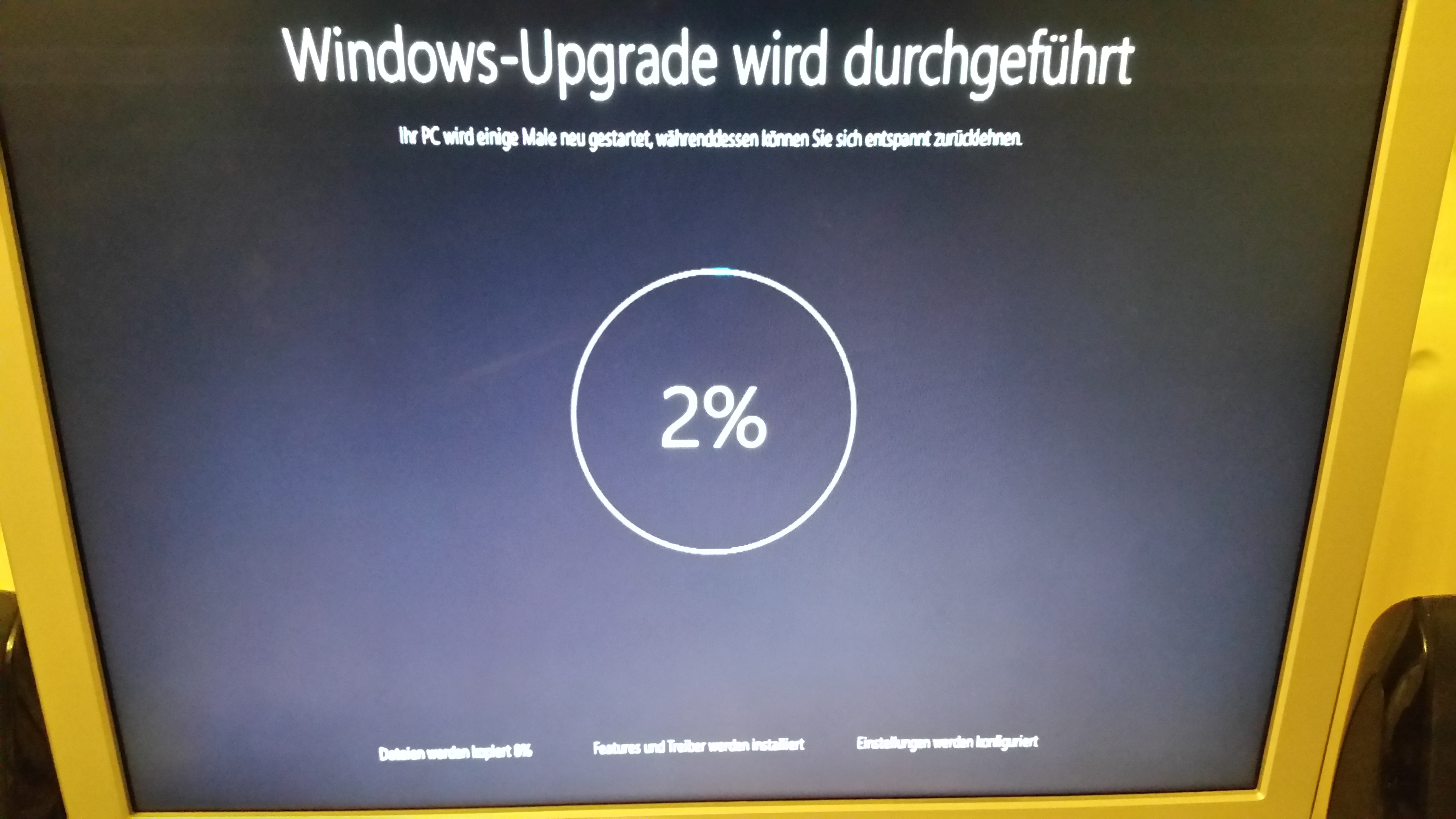
Windows Update
One of the methods of upgrading from Windows 7 to Windows 10 is through Windows Update. This method allows users to upgrade their operating system directly from the Windows Update service. It is a convenient and straightforward way to get the latest version of Windows. However, it is important to note that there are alternative methods available for upgrading as well.
Media Creation Tool
The Media Creation Tool is a Windows utility that allows users to create installation media for Windows 10. It can be used to upgrade an existing Windows 7 installation to Windows 10 or perform a clean installation of Windows 10. The tool provides a simple and straightforward way to create a bootable USB drive or DVD with the Windows 10 installation files. This is especially useful for users who want to perform a clean installation or upgrade multiple computers. The Media Creation Tool also ensures that the latest version of Windows 10 is installed, which includes all the latest updates and security patches. It is recommended to download the tool from the official Microsoft website to ensure its authenticity and avoid any potential malware or viruses.
Clean installation
A clean installation of Windows 10 involves erasing the existing operating system and installing a fresh copy of Windows 10. This method is recommended if you want to start with a clean slate and remove any potential issues or conflicts from the previous Windows 7 installation. However, it requires more technical knowledge and can be time-consuming. Here are some tips to consider when performing a clean installation:
- Back up your important data before starting the installation process.
- Make sure you have the product key for your Windows 10 installation.
- Prepare a bootable USB drive with the Windows 10 installation files.
- Follow the step-by-step instructions provided by Microsoft for a successful clean installation.
Benefits of Upgrading
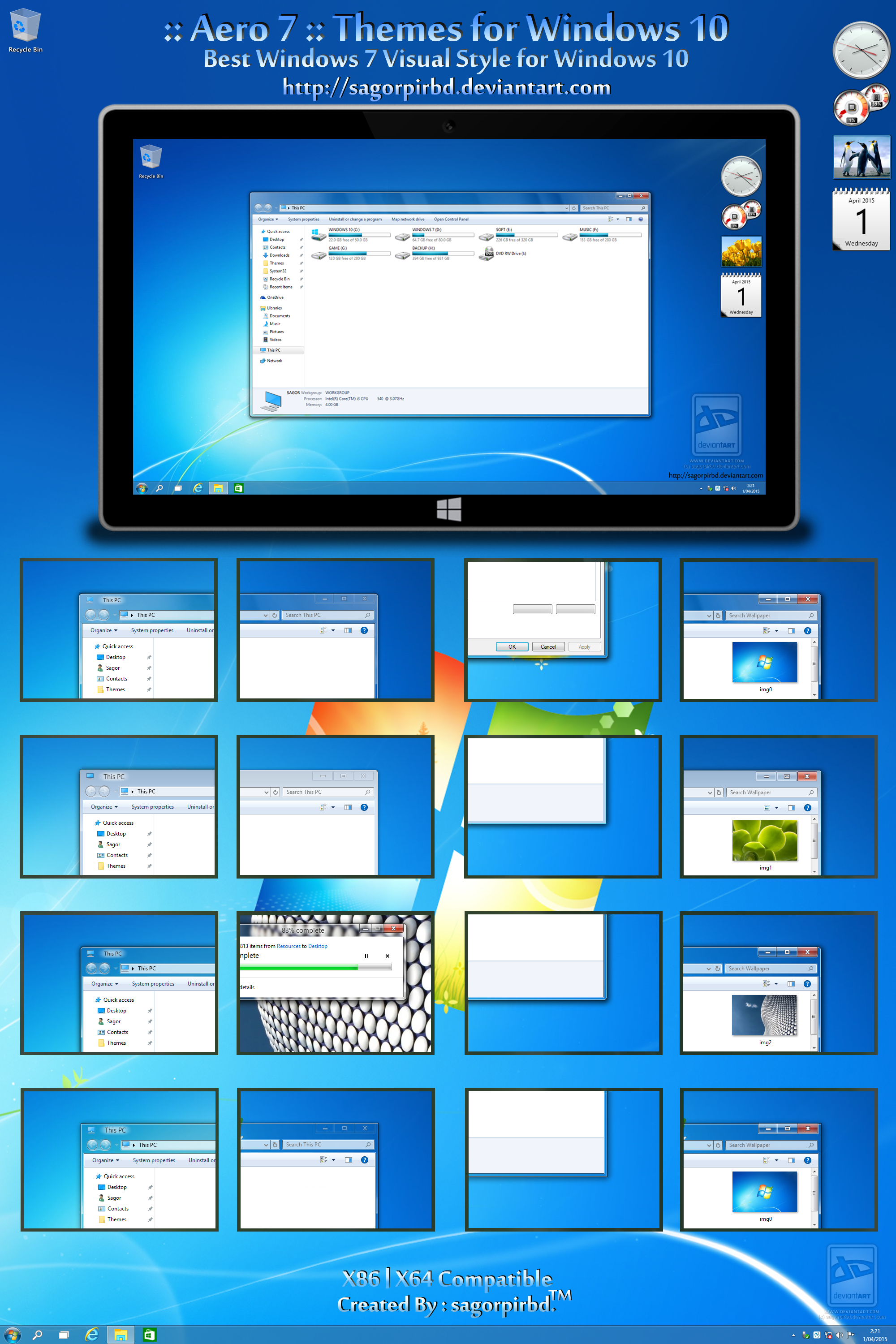
Improved security
Upgrading from Windows 7 to Windows 10 provides improved security for your computer. Windows 10 includes enhanced security features such as Windows Defender Antivirus, Windows Hello biometric authentication, and built-in firewall protection. These features help protect your system from viruses, malware, and other security threats. Additionally, Windows 10 receives regular security updates from Microsoft, ensuring that your computer stays protected against the latest threats.
Enhanced performance
Upgrading from Windows 7 to Windows 10 can provide enhanced performance for your computer. Windows 10 is optimized to run more efficiently and smoothly, allowing for faster startup times and improved overall system responsiveness. Additionally, Windows 10 includes various performance-enhancing features such as a new and improved task manager, better power management options, and enhanced support for modern hardware. By upgrading to Windows 10, you can ensure that your computer operates at its best and takes advantage of the latest performance optimizations.
Access to new features
Upgrading from Windows 7 to Windows 10 provides users with access to a wide range of new features that enhance their computing experience. One notable feature is the improved CAD software optimization, which allows users to work more efficiently and effectively with design programs. Additionally, Windows 10 introduces a Tablet Mode that provides a touch-friendly interface for devices with touchscreens, making it easier to navigate and interact with applications. Moreover, the Windows Store offers a variety of apps and games that are exclusive to Windows 10, providing users with a diverse selection of entertainment and productivity options. Overall, upgrading to Windows 10 opens up a world of possibilities and allows users to take full advantage of the latest advancements in technology.
Considerations before Upgrading
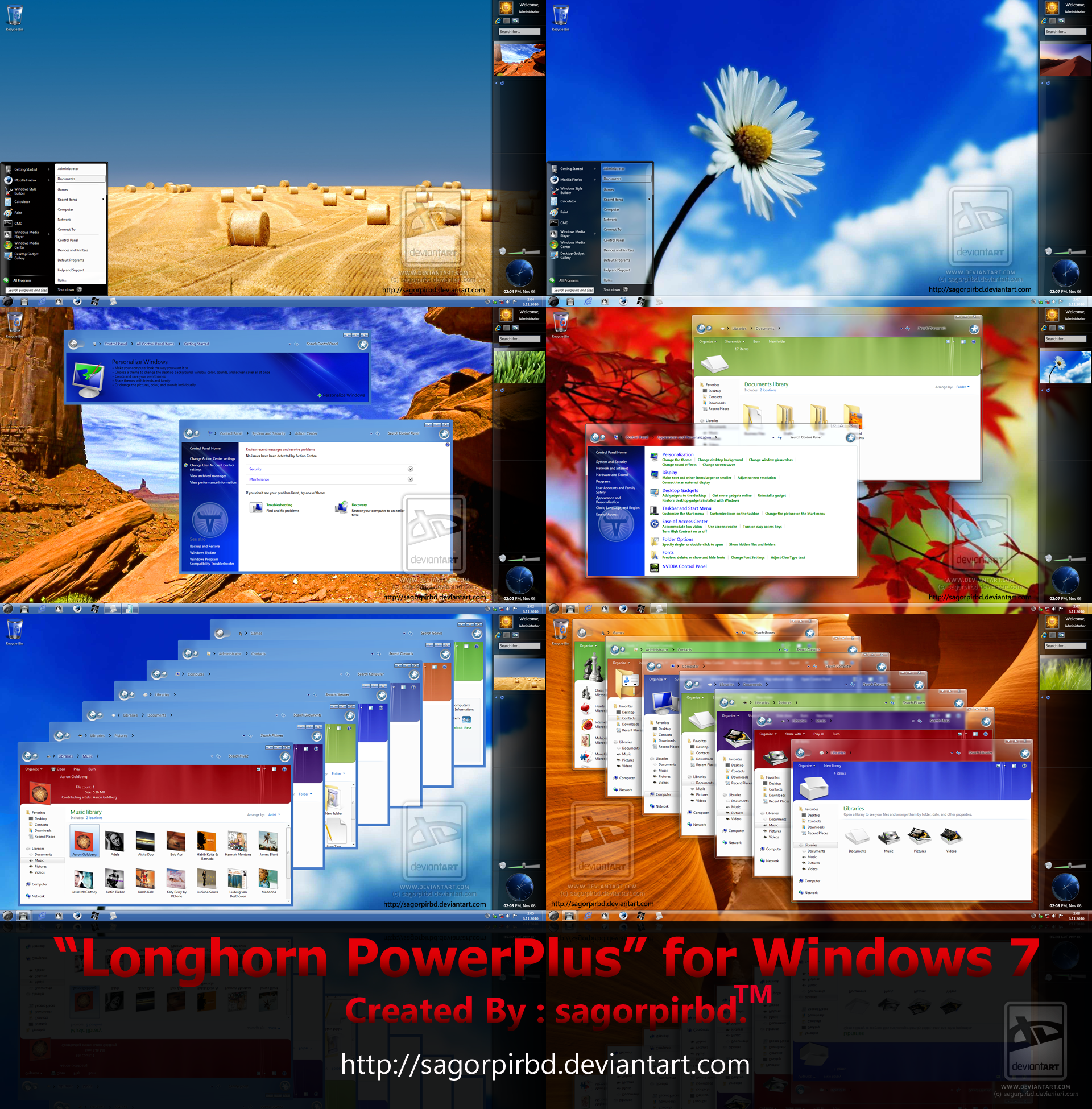
Backing up important data
Before upgrading from Windows 7 to 10, it is highly recommended to back up all your important data. This will ensure that you don't lose any files during the upgrade process. There are several methods you can use to back up your data, including:
- External hard drive: Copying your files to an external hard drive provides a convenient and secure way to keep your data safe.
- Cloud storage: Uploading your files to a cloud storage service, such as Google Drive or Dropbox, allows you to access them from any device with an internet connection.
- Network storage: If you have multiple computers on a network, you can save your files to a network-attached storage (NAS) device.
By taking the time to back up your important data, you can have peace of mind knowing that your files are safe and secure, even in the event of any unforeseen issues during the upgrade process.
Checking software compatibility
Before upgrading from Windows 7 to Windows 10, it is important to check the compatibility of your software. Some older programs may not be compatible with the new operating system, and you may need to find alternative software or updates. To check software compatibility, you can use the Windows 10 Upgrade Assistant. This tool will scan your system and provide a report on any software that may not work properly with Windows 10. It is recommended to address any compatibility issues before proceeding with the upgrade to ensure a smooth transition.
Understanding the upgrade process
Before upgrading from Windows 7 to Windows 10, it is important to understand the upgrade process. This ensures a smooth transition and minimizes any potential issues that may arise. One of the first steps is to back up all important data to prevent any loss during the upgrade. It is also crucial to check the compatibility of software applications with Windows 10 to avoid any compatibility issues. Lastly, it is recommended to familiarize oneself with the upgrade process to have a better understanding of what to expect. By following these steps, users can ensure a successful upgrade from Windows 7 to Windows 10.
FAQ (Frequently Asked Questions)
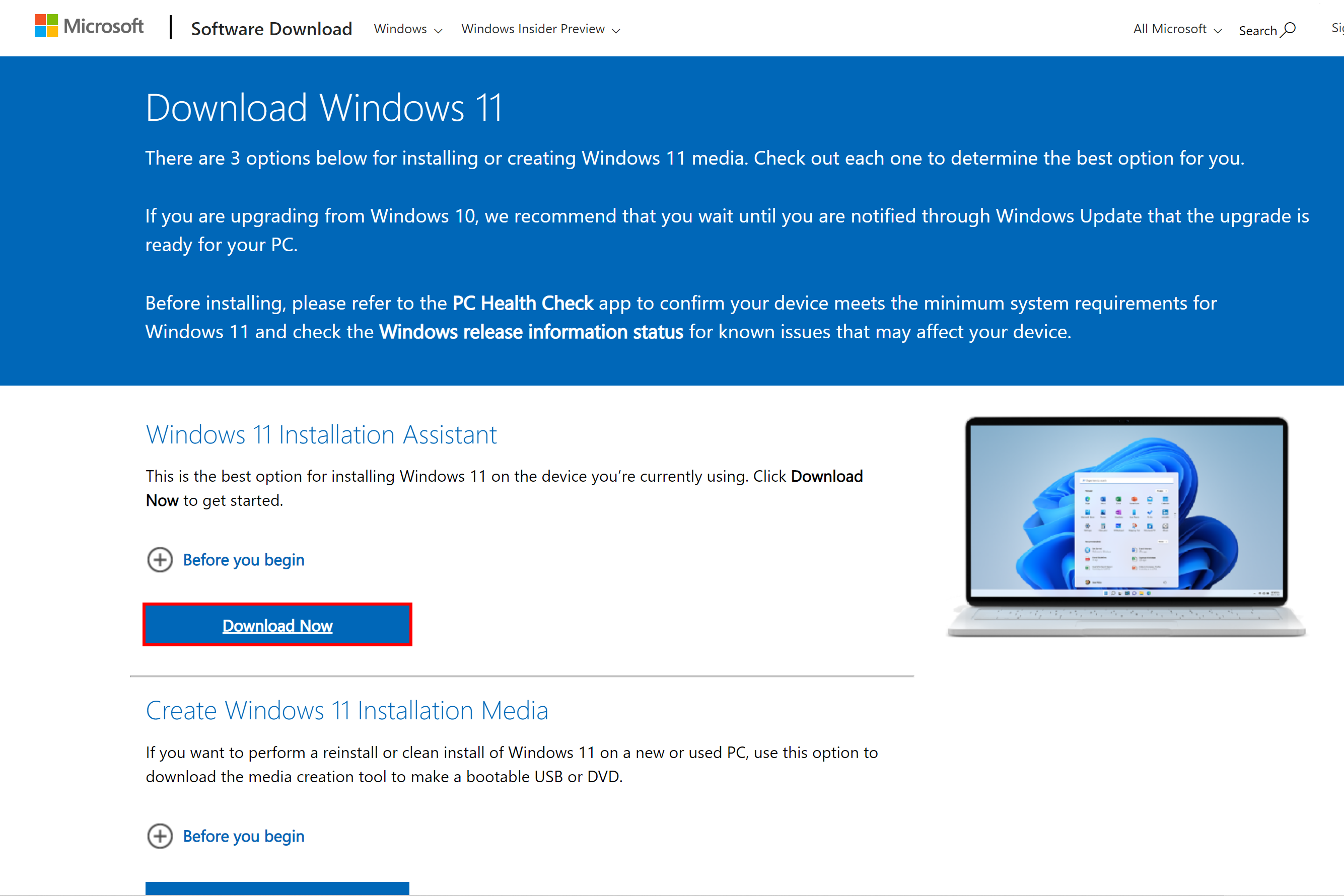
Can I upgrade for free?
Yes, you can upgrade from Windows 7 to Windows 10 for free. Microsoft provided official free Windows 10 upgrades to eligible Windows 7 users. This upgrade offer was available for a limited time and has now ended. However, if you still have a valid Windows 7 license, you may be able to upgrade to Windows 10 by purchasing a new license. It is recommended to check the Microsoft website for the latest information and options.
Will I lose my files during the upgrade?
No, you will not lose your files during the upgrade process. However, it is always recommended to backup your important data before performing any major system changes. This will ensure that your files are safe and can be easily restored if any issues arise during the upgrade. Additionally, it is important to note that the upgrade process may vary depending on your current operating system version and the method of upgrade you choose. It is advisable to check the Microsoft website for detailed instructions and guidelines on how to upgrade from Windows 7 to Windows 10.
What if I don't want to upgrade?
If you choose not to upgrade to Windows 10, there are a few things to consider. Firstly, Windows 7 will no longer receive security updates, leaving your computer vulnerable to Windows 10 concerns. Additionally, you may miss out on the enhanced performance and access to new features that Windows 10 offers. However, if you prefer to stick with Windows 7, it is important to ensure that you have proper security measures in place and keep your software up to date.


