Crack the Code: Unlocking Hidden Features in Windows 11

Unlock the secrets of Windows 11! Discover hidden features and tips to maximize your productivity and enhance your user experience.
Table of Contents
Welcome to Windows For Dummies, where we're all about making your Windows experience a breeze. Today, we're diving deep into Windows 11 to uncover some secret features and tips that will take your tech game to the next level. Buckle up, because we're about to crack the code on navigating Windows 11 like a pro!
Customize Your Start Menu
Your Start Menu is like your digital command center, so why not make it your own? With Windows 11, you can easily personalize your Start Menu by pinning your most-used apps and arranging them in a way that suits your workflow. Simply right-click on an app to pin it or unpin it, and drag and drop to rearrange icons for quick access.
Master Keyboard Shortcuts
Keyboard shortcuts are the secret sauce to navigating Windows like a pro. From opening programs in a snap to managing multiple windows efficiently, keyboard shortcuts can save you time and frustration. For example, press Windows key + D to show your desktop or Windows key + E to open File Explorer. Memorize a few key combinations, and you'll be zipping around Windows 11 in no time!
Optimize Taskbar Settings
The taskbar is your trusty sidekick for multitasking, so why not optimize it for maximum efficiency? Customize your taskbar by right-clicking on it and selecting "Taskbar settings." From there, you can choose which icons to display, turn on the news and interests feature, or even enable the all-new task view for a bird's eye view of your open windows.

Image courtesy of www.reddit.com via Google Images
Manage Your Notifications
Notifications can be a blessing or a curse, depending on how you manage them. In Windows 11, you have the power to control which notifications you receive and how they appear. Simply go to Settings > System > Notifications & actions to fine-tune your notification settings. You'll stay informed without being bombarded with pop-ups every five seconds.
Utilize Virtual Desktops
Virtual desktops are like having multiple screens without the physical clutter. With Windows 11, you can create different desktops for work, personal use, or entertainment, keeping your tasks organized and your mind clear. To create a new virtual desktop, simply press Windows key + Tab and click on "New desktop." Voila! Instant workspace zen.
Image courtesy of www.quora.com via Google Images
Streamline File Management
Managing files doesn't have to be a headache with Windows 11. Use File Explorer to organize your files and folders like a pro. Right-click on a file or folder to access quick actions, such as renaming, moving, or deleting. You can also customize your File Explorer view to show or hide file extensions, display file previews, and more.
| Hidden Feature | Description | How to Unlock |
|---|---|---|
| Virtual Desktops | Create multiple desktops for better organization | Press Windows key + Tab, then click on "New Desktop" |
| Dark Mode | Change the entire system interface to a dark theme | Go to Settings > Personalization > Colors and select Dark Mode |
| Task View | View all open windows and desktops in one place | Press Windows key + Tab |
| Snap Layouts | Quickly organize and arrange windows on your screen | Drag and drop windows to corners or edges of the screen |
Master Windows Search
Searching for files or apps in Windows 11 is a breeze with Windows Search. Simply click on the magnifying glass icon in the taskbar or press Windows key + S to open the search bar. Type in what you're looking for, and Windows will find it in a flash. Pro tip: use filters like "Apps," "Settings," or "Documents" to narrow down your search results.
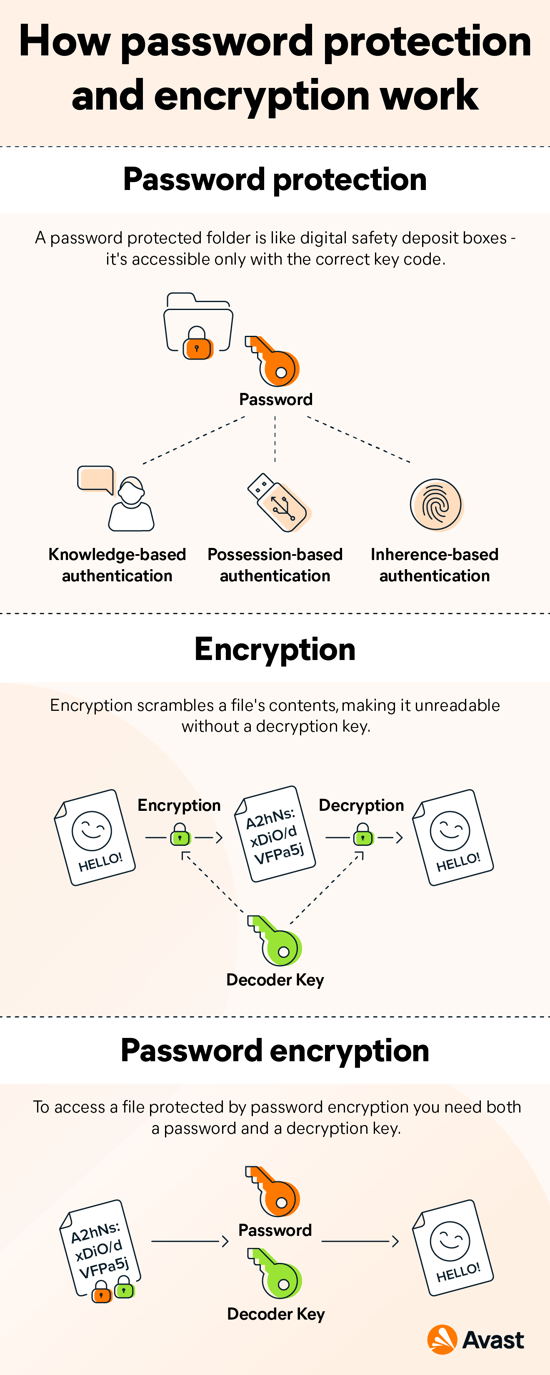
Image courtesy of www.avast.com via Google Images
Enhance Security Settings
Security is key in the digital age, and Windows 11 has your back. Take control of your device's security by adjusting Privacy settings, enabling Windows Defender, and staying up to date with the latest software updates. Go to Settings > Privacy & security to customize your security preferences and keep your digital world safe and sound.
Explore Fun Features
Windows 11 isn't all work and no play – there's plenty of fun features to explore, too! Head to the Microsoft Store to discover a treasure trove of apps, games, and digital content that will enhance your Windows experience. From productivity tools to entertainment apps, there's something for everyone in the Microsoft Store. Get ready to have some fun!
That's a wrap on our deep dive into unlocking hidden features in Windows 11. We hope these tips and tricks help you make the most of your Windows experience. Stay tuned to Windows For Dummies for more expert advice and tech hacks to level up your digital game!


