Defender Tweaks for Win 10 Pro

Uncover the secret Win 10 Pro defender tweaks to enhance your system's security and performance. Don't miss out!
Table of Contents
- Introduction to Microsoft Defender on Windows 10 Pro
- Section 1: Getting Started with Microsoft Defender
- Basic Tweaks for Enhanced Protection
- Section 3: Scheduling Scans and Updates
- Advanced Tweaks for Tech-Savvy Users
- Conclusion: Keeping Your Windows Computer Safe
- FAQs about Microsoft Defender for Windows 10 Pro
Introduction to Microsoft Defender on Windows 10 Pro
If you have a Windows 10 Pro computer, you may have heard about Microsoft Defender. But what exactly is it, and why is it important for keeping your computer safe? Let's dive into the world of Microsoft Defender and learn how it can help protect your device from viruses and other online threats.
Microsoft Defender is like a superhero for your Windows 10 Pro computer. It's an antivirus program that works behind the scenes to scan for and remove any malicious software that could harm your device. Think of it as a shield that guards your computer from sneaky viruses trying to sneak in when you're not looking.
Section 1: Getting Started with Microsoft Defender
Microsoft Defender is a crucial tool for keeping your Windows 10 Pro computer safe from all sorts of cyber threats. Let's kick things off by showing you how to get started with this powerful antivirus program.
How to Open Microsoft Defender
To open Microsoft Defender on your Windows 10 Pro computer, simply click on the start menu in the bottom left corner of your screen. From there, type "Defender" into the search bar and click on the Microsoft Defender Security Center app that appears. This will launch the Defender dashboard where you can access all the tools to protect your computer.
Understanding the Microsoft Defender Dashboard
Once you've opened Microsoft Defender, you'll see a dashboard that displays important information about the security status of your computer. The dashboard is divided into different sections like Virus & Threat Protection, Account Protection, Firewall & Network Protection, and more. Each of these sections helps to keep your computer safe from different types of threats, so it's essential to understand what each part does.
Basic Tweaks for Enhanced Protection
When it comes to keeping your Windows computer safe, making a few simple tweaks to Microsoft Defender can go a long way. In this section, we'll explore some basic changes you can make to enhance the protection provided by this essential tool.
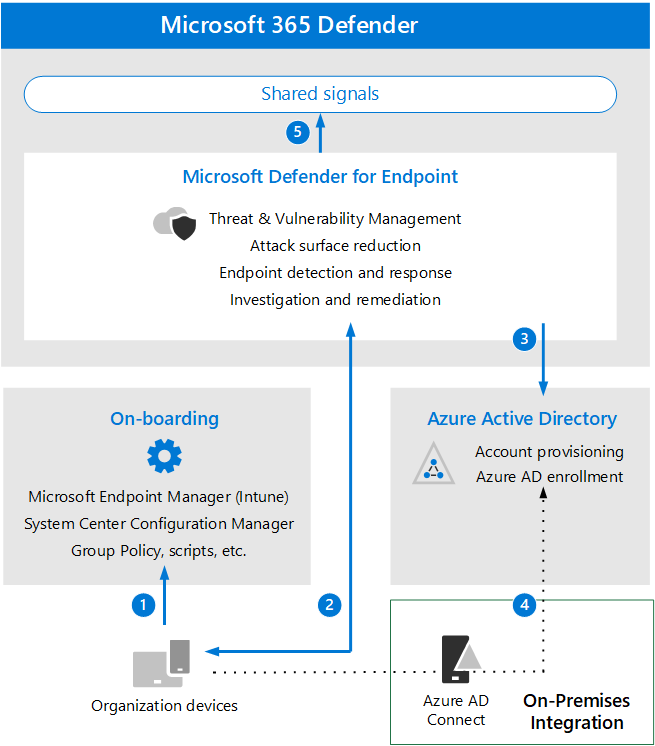
Image courtesy of www.bluevoyant.com via Google Images
Setting Up Virus & Threat Protection
First things first, let's ensure your antivirus software is ready to catch any harmful threats that may try to sneak onto your computer. By setting up virus and threat protection in Microsoft Defender, you can create a strong first line of defense against malware, viruses, and other malicious software.
Configuring Account Protection
Your personal account contains valuable information that needs to be safeguarded. By configuring account protection settings in Microsoft Defender, you can add an extra layer of security to prevent unauthorized access and keep your personal data safe from cyber threats.
Adjusting Firewall & Network Protection
When you're browsing the internet, your computer is exposed to various online dangers. By adjusting firewall and network protection settings in Microsoft Defender, you can control how your computer communicates with the outside world, blocking potential threats and ensuring a safer online experience.
By making these basic tweaks to Microsoft Defender, you can significantly enhance the protection of your Windows computer, keeping it safe from a wide range of security threats.
Section 3: Scheduling Scans and Updates
Now that you know how important it is to scan your computer for viruses, let's talk about setting up times for Microsoft Defender to do this automatically. This way, you won't have to remember to run a scan yourself!
To schedule regular scans, open Microsoft Defender and look for the "Virus & threat protection" tab. From there, find the "Scan options" and choose "Custom scan." Here, you can select the specific folders and files you want to check or run a full system scan. After selecting your preferences, click on "Schedule a scan."
Once you've set up your schedule, Microsoft Defender will automatically run scans at the times you've chosen, making sure your computer stays safe without you having to lift a finger.
Keeping Defender Up to Date
Just like superheroes need to train and get stronger to fight villains, Microsoft Defender needs to update itself to better protect your computer from new threats. Keeping your antivirus software up to date is crucial in staying ahead of cyber-attacks.
To ensure Microsoft Defender is always updated, open the program and head to the "Virus & threat protection" section. Look for the "Check for updates" button and click on it. This action prompts Defender to connect to Microsoft's servers and download any available updates.
By regularly checking for updates, you guarantee that Microsoft Defender has the latest tools and information to shield your Windows 10 Pro computer from malicious software and cyber threats.
Advanced Tweaks for Tech-Savvy Users
For kids who love exploring the inner workings of computers, there are a few advanced tweaks you can make to Microsoft Defender to enhance its protective capabilities on your Windows computer.
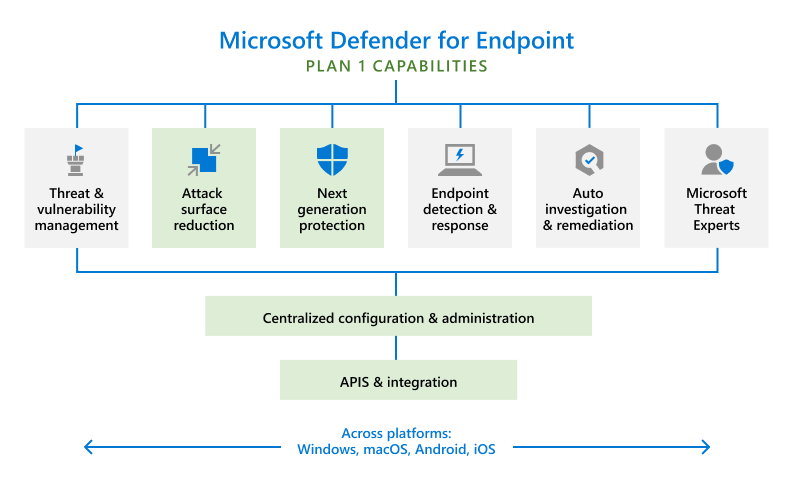
Image courtesy of www.bluevoyant.com via Google Images
Using Group Policy to Manage Settings
If you're tech-savvy and want more control over Microsoft Defender, you can utilize the Group Policy feature in Windows. This allows you to set specific rules and restrictions for how Defender operates on your computer. With Group Policy, you can customize scan schedules, tweak real-time protection settings, and even restrict access to certain features to bolster your computer's security.
| Defender Tweaks for Win 10 Pro |
|---|
| 1. Turn on Windows Defender Antivirus |
| 2. Customize Quick Scan Schedule |
| 3. Enable Cloud-based Protection |
| 4. Configure Exclusions for Defender |
| 5. Regularly Update Defender Definitions |
| 6. Use Windows Security Center to Monitor Defender |
Modifying Windows Registry for Defender
The Windows Registry is a hidden database that stores low-level settings for the operating system and applications. While it's a powerful tool, it's important to proceed with caution as any incorrect changes can impact your computer's functionality. With the help of a knowledgeable adult, you can access the Windows Registry to fine-tune settings related to Microsoft Defender. By making strategic adjustments, you can optimize Defender's performance and tailor it to meet your specific security needs.
Conclusion: Keeping Your Windows Computer Safe
Using Microsoft Defender on your Windows 10 Pro computer is a great way to stay protected from viruses and other unwanted problems. By following some simple steps and making a few tweaks, you can enhance the security of your device. Let's summarize the key points on how to keep your Windows computer safe with Microsoft Defender.
Regular Scans and Updates
Make sure to schedule regular scans with Microsoft Defender to check for any potential threats. By setting up automatic scans at times that work for you, you can ensure that your computer is always being monitored for viruses and malware. Additionally, keeping Defender up to date is crucial. By regularly updating the software, you can ensure that it has the latest tools to protect your device from the newest threats.
Basic Security Tweaks
Take advantage of the basic security tweaks available in Microsoft Defender. Set up Virus & Threat Protection to catch any harmful software before it can cause damage. Configure Account Protection to safeguard your personal information and adjust Firewall & Network Protection settings to enhance your security while browsing the Internet. These simple changes can go a long way in keeping your Windows computer safe.
Advanced Settings for Enhanced Protection
If you're tech-savvy and like to explore deeper settings, consider using Group Policy to manage advanced configurations for Microsoft Defender. You can also modify the Windows Registry with the help of a grown-up to make additional changes that can further enhance your computer's security. These advanced tweaks can provide an extra layer of protection for your Windows 10 Pro device.
By following these steps and leveraging the capabilities of Microsoft Defender, you can ensure that your Windows computer remains safe and secure. Remember, staying proactive and regularly updating your security settings is essential in keeping your device protected from potential threats.
FAQs about Microsoft Defender for Windows 10 Pro
Finally, we'll answer some common questions you might have about Microsoft Defender on your Windows computer.
Is Microsoft Defender enough to protect my computer?
We'll discuss whether Microsoft Defender is all you need to keep your computer safe.
How often should I update Microsoft Defender?
Find out how often you should update Microsoft Defender to be sure it works right.
What do I do if Microsoft Defender finds a virus?
We'll tell you what steps to take if Microsoft Defender tells you there's a virus on your computer.


