Does RAM make Windows faster?
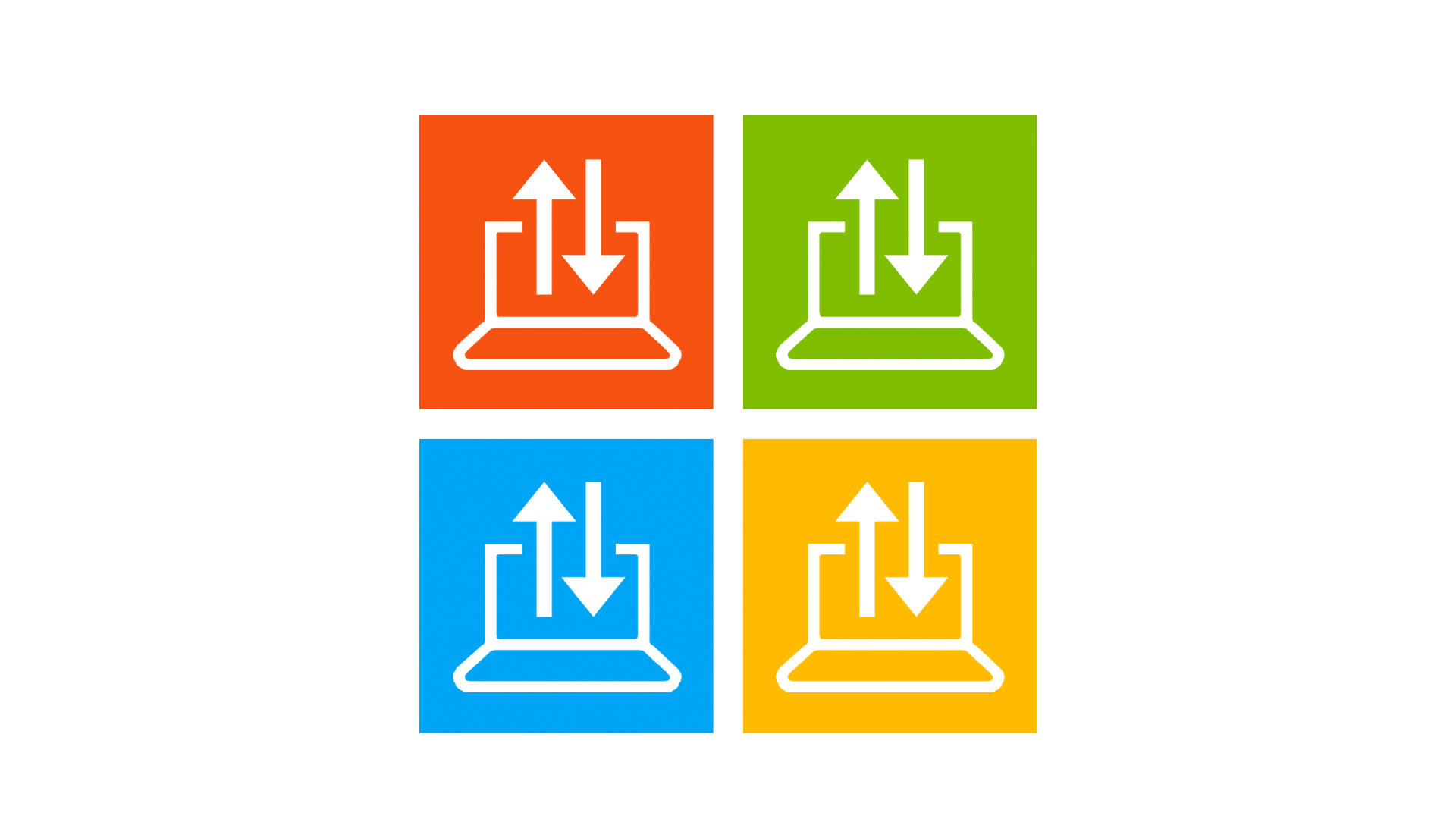
Does RAM make Windows faster?
Introduction
What is RAM?
RAM stands for Random Access Memory. It is a type of computer memory that is used to store data that is being actively used by the computer. Unlike the hard drive, which stores data for long-term use, RAM provides fast and temporary storage that allows the computer's processor to quickly access and manipulate data. Think of RAM as the computer's short-term memory, where it stores information that it needs to access frequently. The amount of RAM in a computer determines how much data can be processed at once and how quickly the computer can perform tasks. It is an essential component of any computer system and plays a crucial role in its overall performance.
How does RAM work?
RAM stands for Random Access Memory. It is a type of computer memory that allows data to be stored and retrieved quickly. RAM is an essential component of a computer as it provides temporary storage for data that is currently in use. When a computer is turned on, the operating system and other software are loaded into RAM, allowing them to be accessed quickly by the processor. RAM operates at a much faster speed than the computer's hard drive, which enables faster data access and improves overall system performance. The amount of RAM in a computer affects its ability to run multiple programs simultaneously and handle complex tasks efficiently.
Importance of RAM in a computer
RAM plays a crucial role in the overall performance of a computer. It acts as a temporary storage space for data that the computer needs to access quickly. Without sufficient RAM, the computer may experience slow processing speeds and frequent freezing. Upgrading RAM is an effective way to improve the performance of a computer, especially if you have an older system. By increasing the amount of RAM, you can ensure that your computer can handle more tasks simultaneously without slowing down. Additionally, upgrading RAM can extend the lifespan of your computer, allowing you to retire old PCs.
RAM and Windows Performance

RAM's impact on Windows speed
RAM plays a crucial role in determining the speed and performance of the Windows operating system. With sufficient RAM, Windows can efficiently store and access data, resulting in faster application loading times, smoother multitasking, and improved overall system responsiveness. Insufficient RAM can lead to slowdowns and performance issues, especially when running resource-intensive programs or using memory-demanding features of the Windows 2000 operating system. Therefore, having an adequate amount of RAM is essential for ensuring a smooth and efficient Windows experience.
How RAM affects multitasking
RAM plays a crucial role in multitasking on Windows systems. When you have multiple applications and processes running simultaneously, RAM allows the computer to quickly switch between them, resulting in smoother and more efficient multitasking. With sufficient RAM capacity, you can seamlessly switch between web browsers, word processors, and other applications without experiencing lag or slowdowns. However, if your system does not have enough RAM, you may notice a significant decrease in performance when multitasking, with applications taking longer to load and respond. Therefore, having an adequate amount of RAM is essential for optimal multitasking performance on Windows.
Optimal RAM requirements for Windows
When it comes to optimal RAM requirements for Windows, there are a few factors to consider. Firstly, the version of Windows you are using will determine the minimum RAM needed for smooth performance. For example, Windows 10 requires a minimum of 2 GB of RAM for the 32-bit version and 4 GB for the 64-bit version. However, these minimum requirements may not be sufficient for demanding tasks such as gaming or video editing. Qualcomm Snapdragon X Elite laptop chip is a powerful processor that can benefit from higher RAM capacity. Additionally, the type and speed of RAM also play a role in performance. DDR4 RAM is currently the most common and offers faster data transfer rates compared to DDR3. It is recommended to have at least 8 GB of RAM for general usage, but for more intensive tasks, such as gaming or professional work, 16 GB or even 32 GB of RAM may be required.
RAM Upgrade Considerations

When should you consider upgrading RAM?
Upgrading RAM can significantly improve the performance of your computer, especially if you frequently use resource-intensive applications or multitask heavily. Gaming laptops in particular can benefit from a RAM upgrade, as it can enhance gaming performance and reduce lag. Additionally, if you find that your computer is slow to respond or experiences frequent crashes, upgrading RAM may help resolve these issues. Before deciding to upgrade, it is important to assess your current RAM usage and consider factors such as the maximum supported RAM by your operating system and the compatibility of different types of RAM.
How to determine the amount of RAM needed
Determining the amount of RAM needed for your computer is crucial for optimal computing performance. There are several factors to consider when making this decision. First, you need to determine the type of tasks you will be performing on your computer. If you mainly use your computer for basic tasks like web browsing and word processing, 4GB to 8GB of RAM should be sufficient. However, if you are a power user and frequently use resource-intensive applications like video editing software or virtual machines, you may need 16GB or more of RAM. Additionally, consider the operating system requirements. Windows 10, for example, recommends a minimum of 4GB of RAM for 64-bit systems. Lastly, think about future-proofing your system. As technology advances and software becomes more demanding, having more RAM than you currently need can help ensure your computer remains fast and responsive.
Factors to consider before upgrading RAM
Before upgrading your RAM, there are several factors you should consider. First, compatibility is crucial. Make sure to check the specifications of your motherboard to determine the type and maximum capacity of RAM it supports. Additionally, consider your budget. RAM prices can vary significantly, so it's important to set a budget that aligns with your needs. Another important factor is your usage. If you primarily use your computer for basic tasks like web browsing and word processing, you may not need a significant RAM upgrade. However, if you frequently use resource-intensive applications or multitask heavily, upgrading your RAM can greatly improve performance. Lastly, consider your future needs. If you plan on using your computer for tasks that require more memory, such as video editing or running virtual machines, it's wise to invest in a higher capacity RAM. By considering these factors, you can make an informed decision about upgrading your RAM.
Benefits of Upgrading RAM

Improved system responsiveness
One of the key benefits of upgrading RAM is improved system responsiveness. With more RAM, your computer can store and access data more quickly, allowing for faster response times when opening applications, loading files, and performing tasks. This can greatly enhance your overall computing experience and make your Windows system feel more snappy and efficient.
Faster application loading times
One of the key benefits of upgrading RAM is faster application loading times. When you open an application on your computer, it needs to be loaded into the RAM before it can be executed by the operating system. With more RAM, your computer can store and access more data from the application, resulting in quicker loading times. This is especially noticeable when opening large software programs or multiple applications at once. Upgrading your RAM can significantly improve the overall responsiveness of your system and enhance your productivity.
Enhanced gaming performance
Upgrading your RAM can significantly improve your gaming experience. Games often require a large amount of memory to run smoothly, and having sufficient RAM can prevent lag and stuttering during gameplay. With more RAM, your operating system can allocate more resources to the game, resulting in faster loading times and better overall performance. Additionally, upgrading your RAM can allow you to run multiple applications in the background while gaming, such as voice chat programs or streaming software, without impacting gameplay. Overall, investing in a RAM upgrade can greatly enhance your gaming experience.
Common Myths about RAM and Windows

More RAM always equals better performance
While it is true that more RAM can generally improve performance, it is not always the case that more RAM will result in better performance. The performance improvement from adding more RAM depends on various factors such as the specific tasks being performed and the software being used. Additionally, the operating system also plays a role in how effectively it manages and utilizes the available RAM. For example, Windows has its own memory management system that allocates RAM to different processes and applications based on their priority and resource requirements. Therefore, simply adding more RAM may not always translate to a significant improvement in performance. It is important to consider other factors such as the processor, storage, and overall system configuration when evaluating the need for a RAM upgrade.
Closing unused programs frees up RAM
One common misconception is that closing unused programs will free up RAM and improve system performance. While it is true that closing programs can free up some memory, it does not necessarily lead to a significant improvement in performance. When a program is closed, its data is removed from RAM, allowing other programs to use that space. However, modern operating systems like Windows 11 are designed to manage memory efficiently, automatically freeing up RAM as needed. Therefore, constantly closing and reopening programs may actually slow down your system as it requires additional resources to load and unload programs. It is more important to focus on optimizing your computer's RAM capacity and ensuring that it meets the minimum specifications required by the operating system.
RAM speed vs. capacity: Which is more important?
When considering RAM speed and capacity, it is important to understand that both factors play a significant role in overall system performance. RAM speed refers to the speed at which data can be read from or written to the RAM module, while capacity refers to the amount of data that can be stored in the RAM. In general, a higher RAM speed allows for faster data transfer, which can lead to improved system responsiveness and faster application loading times. On the other hand, a larger RAM capacity allows for more data to be stored, which is particularly beneficial for multitasking and running memory-intensive applications such as Enhancing Cities: Skylines 2 gameplay on PC. Ultimately, the importance of RAM speed versus capacity depends on the specific needs and usage patterns of the user.
FAQ (Frequently Asked Questions)

What is the maximum RAM supported by Windows?
The maximum amount of RAM supported by Windows depends on the specific version of Windows you are using. For example, the maximum RAM limit for Windows 10 Home is 128 GB, while Windows 10 Pro and Enterprise can support up to 2 TB of RAM. It is important to check the system requirements of your Windows version to ensure compatibility with the desired amount of RAM. Upgrading to the maximum supported RAM can significantly improve system performance and enable smoother multitasking. However, it is also important to consider cost-effective options when choosing the amount of RAM to upgrade.
Can I mix different types of RAM?
Yes, it is possible to mix different types of RAM in a computer. However, it is not recommended as it can lead to compatibility issues and potential performance problems. Different types of RAM have different specifications, such as speed and voltage, and mixing them can result in instability or even system crashes. It is best to use the same type, speed, and capacity of RAM modules for optimal performance and compatibility. If you need to upgrade your RAM, it is advisable to replace all the existing modules with new ones that match the specifications of your computer.
How can I check my current RAM usage?
To check your current RAM usage on Windows, you can use the Task Manager. Simply right-click on the taskbar and select Task Manager. In the Task Manager window, go to the Performance tab and click on Memory. Here, you will find information about your current RAM usage, including the total amount of RAM installed and the amount of RAM being used. This can be helpful in determining if you need to upgrade your RAM, especially for older laptops that may have limited RAM capacity.


