Fix 0x80070643: Windows Update Troubleshooting

Discover the simple steps to troubleshoot and fix the persistent 0x80070643 error on Windows Update – a must-read guide!
Table of Contents
Introduction to Windows Update Errors
Windows Update errors can be frustrating and confusing, especially when you see codes like 0x80070643. In this article, we will dive into what these errors mean, why they happen, and how to troubleshoot them. Specifically, we'll focus on the 0x80070643 error that you might encounter while updating your Windows 10 or Windows 11 operating systems. Let's unravel the mysteries behind Windows Update errors and find solutions together.
What is a Windows Update?
Before we get into the nitty-gritty of Windows Update errors, let's first understand what a Windows Update is. Windows Updates are essential software patches and security fixes released by Microsoft to keep your computer running smoothly and protect it from vulnerabilities. These updates not only improve the performance of your operating system but also ensure that your device is safe from potential threats.
What Does 'Error 0x80070643' Mean?
Now, let's demystify the infamous 'Error 0x80070643' that you might have come across while updating your Windows. This error code indicates that there was a problem during the installation of an update. It could be due to various reasons like corrupted system files, conflicts with Windows Defender, or other underlying issues with the update process. Understanding the meaning of this error is the first step towards resolving it and getting your system back on track.
Common Causes of Error 0x80070643
When trying to update your Windows operating system, you may encounter the frustrating error code 0x80070643. Understanding the common causes behind this error can help you troubleshoot and resolve it effectively. Let's delve into why this error may occur and how you can address it.
Corrupted Windows Files
One of the primary reasons for error 0x80070643 is corrupted Windows files. Over time, system files on your computer may become damaged or incomplete, leading to issues with Windows updates. This corruption can occur due to various reasons, such as sudden power outages, software conflicts, or malware infections.
Conflict with Windows Defender
Windows Defender, Microsoft's built-in antivirus program, plays a crucial role in safeguarding your system from threats. However, in some cases, Windows Defender may conflict with the update process, causing error 0x80070643 to appear. This conflict can occur due to configuration settings, software incompatibility, or outdated definitions used by Windows Defender.
By understanding these common causes of error 0x80070643, you can take targeted steps to resolve the issue and ensure a smoother Windows update experience.
Step-by-Step Troubleshooting
When you encounter the pesky 0x80070643 error while trying to Update Windows 10 or Windows 11, don't worry! Here's a simple guide with clear steps on how to attempt fixing the error on your own.
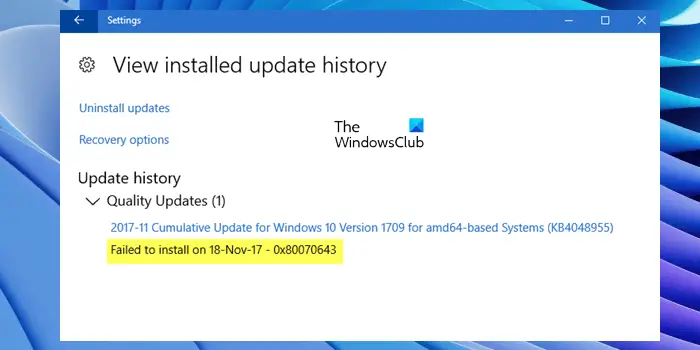
Image courtesy of www.thewindowsclub.com via Google Images
Check Your Internet Connection
Before diving into troubleshooting the error, make sure your computer is connected to the internet. Windows Update needs a stable connection to reach Microsoft's servers online. Check your Wi-Fi or Ethernet connection to ensure it's working properly.
Restart Your Computer
One of the easiest fixes for many computer issues is a simple restart. Close all your programs, click on the Start menu, and select the restart option. Allow your computer to reboot completely and try running Windows Update again to see if the error persists.
Run Windows Update Troubleshooter
Windows comes equipped with a handy tool called the Windows Update Troubleshooter that can automatically identify and resolve common update issues. To run the troubleshooter, go to Settings, then Update & Security, and finally Troubleshoot. Click on Windows Update and follow the on-screen instructions to let the tool diagnose and hopefully fix the error.
Advanced Solutions
For those who feel comfortable tinkering with their computer settings, there are advanced solutions to try when facing the 0x80070643 Windows Update error. These steps may require a bit more technical know-how, so make sure you feel confident before diving in.
| Issue | Solution |
|---|---|
| Error 0x80070643 during Windows Update | 1. Run Windows Update Troubleshooter 2. Restart Windows Update Service 3. Check for corrupted system files 4. Reset Windows Update components 5. Disable third-party antivirus software temporarily |
Manual Update
If automatic updates aren't working properly, you can manually update Windows to ensure you're running the latest version. To do this, go to the Microsoft website and look for the latest updates available for your system. Download and install them following the on-screen instructions carefully. This manual update process can help bypass any issues encountered with automatic updates, including the 0x80070643 error.
Reinstall Windows Defender
Windows Defender is a built-in security feature in Windows that can sometimes clash with system updates, leading to errors like 0x80070643. If you suspect that Windows Defender is the culprit, you can try reinstalling the program to resolve any conflicts. To do this, go to your Control Panel, find the "Programs" section, and then select "Windows Defender." Follow the prompts to uninstall the program, then restart your computer and reinstall Windows Defender from the Microsoft website. This fresh installation can help clear up any issues causing the Windows Update error.
When to Seek Professional Help
Sometimes, despite your best efforts, you may find yourself unable to resolve the 0x80070643 error on your own. In such cases, it might be time to reach out to a professional for assistance.

Image courtesy of www.prajwaldesai.com via Google Images
Persistent Errors After Troubleshooting
If you have diligently followed all the Troubleshooting steps provided and the error persists, it is a clear indication that the issue may be more complex than initially thought. At this point, seeking help from a computer technician or IT specialist may be necessary to delve deeper into the root cause of the problem and provide a tailored solution.
Contacting Microsoft Support
Microsoft offers support services for Windows users encountering update errors like 0x80070643. You can contact Microsoft Support either through their website or by phone to get personalized assistance from experts who specialize in resolving Windows Update issues. They can guide you through more advanced troubleshooting steps or provide further insights into resolving the error.
Conclusion: Staying Error-Free
Ensuring your Windows 10 or Windows 11 system stays error-free when it comes to Windows Update is vital for a smooth computing experience. By following the tips and steps outlined in this guide, you can minimize the occurrence of the 0x80070643 error and keep your system updated and secure.
Remember, regularly checking for updates, maintaining a stable internet connection, and troubleshooting any issues promptly are key to preventing errors like 0x80070643 from disrupting your workflow. Be proactive in managing your system updates to avoid potential problems down the line.
By staying informed and taking the necessary preventive measures, you can ensure that your Windows system runs smoothly and efficiently, keeping you productive and protected from any vulnerabilities that may arise.
FAQs
What should I do first when I see error 0x80070643?
When you come across error 0x80070643 while trying to update Windows, the first thing you should do is restart your computer. Sometimes, a simple restart can fix the issue and allow the update to proceed smoothly. If that doesn't work, you can try running the Windows Update Troubleshooter to identify and resolve any issues that may be causing the error.
Can error 0x80070643 result in data loss?
Fortunately, error 0x80070643 is usually related to problems with the update process and should not result in any data loss on your computer. However, it's always a good idea to back up your important files regularly to avoid any potential data loss incidents, especially when dealing with system updates or errors.
Is it safe to troubleshoot error 0x80070643 by myself?
Yes, it is generally safe to troubleshoot error 0x80070643 on your own, especially with the help of guides and tools provided by Microsoft. The built-in Windows Update Troubleshooter is designed to assist users in resolving common update-related issues, and following step-by-step troubleshooting guides can help you navigate through the process without causing harm to your system. However, if you feel unsure or encounter persistent errors after attempting to fix the issue, it may be best to seek professional assistance to avoid any further complications.


