Fix Bluescreen on Windows 10 Pro

Discover the foolproof tricks to banish the dreaded bluescreen error on Windows 10 Pro once and for all!
Table of Contents
Introduction to the 'Blue Screen of Death' in Windows 10 Pro
Hey there! Have you ever seen your computer screen turn blue with a bunch of words on it when you were in the middle of something really important? That's called a 'bluescreen', and it can happen on a Windows PC, just like the one you might use for homework or playing games. This guide will help you understand why this happens and how to fix it!
Bluescreens can be a little scary, but don't worry because we'll break down what they are and how you can solve the problem if it happens on your Windows 10 Pro computer!
Let's dive in and learn more about the 'Blue Screen of Death'!
What Causes a Bluescreen?
So, what exactly causes a bluescreen to happen on your Windows 10 Pro PC? Think of it like this – your computer is like a big puzzle with many different pieces. Sometimes, if one of those pieces stops working or doesn't fit quite right, the whole puzzle can't come together, and your computer gets confused.
When this confusion reaches a certain level, your computer might show you a bluescreen. It's like a warning sign that something isn't quite right, and it needs your help to figure out what's wrong.
When you see a bluescreen, it's your computer's way of saying, "Hey, I need a break! Something is making me upset, and I can't work properly until we fix it together."
So, the bluescreen is like a signal that your computer needs a little TLC to get back to running smoothly. Don't worry – we'll help you understand why it happened and how you can fix it!
Common Reasons for Bluescreen Errors
When your computer suddenly shows a blue screen with a bunch of confusing messages, it can be frustrating. But don't worry, it happens to lots of people using Windows PCs like you. Let's take a look at some common reasons why this might be happening:
Overheating
Just like how you can get sick if you run around too much and get too hot, computers can also overheat. When your computer gets too hot, it can cause it to freeze up and show that dreaded blue screen.
Hardware Issues
Your computer is made up of many different parts like the keyboard, mouse, monitor, and more. If any of these parts start to wear out or stop working properly, it can lead to a bluescreen error.
Software Problems
Sometimes the programs you use on your computer can have bugs or glitches that cause conflicts. When this happens, your computer can crash and show the blue screen to let you know something isn't right.
By understanding these common reasons for bluescreen errors, you can start to troubleshoot and fix the issues that might be causing your computer to act up. In the following sections, we'll show you step-by-step how to address these problems and get your Windows 10 Pro PC back to working smoothly.
Step-by-Step: Fixing a Bluescreen on Windows 10 Pro
When your computer gets a bluescreen, it could be because there's something wrong with how it stores all the important information you save on it. That's where a tool called 'chkdsk' comes in to help. It's like a doctor for your computer's brain!
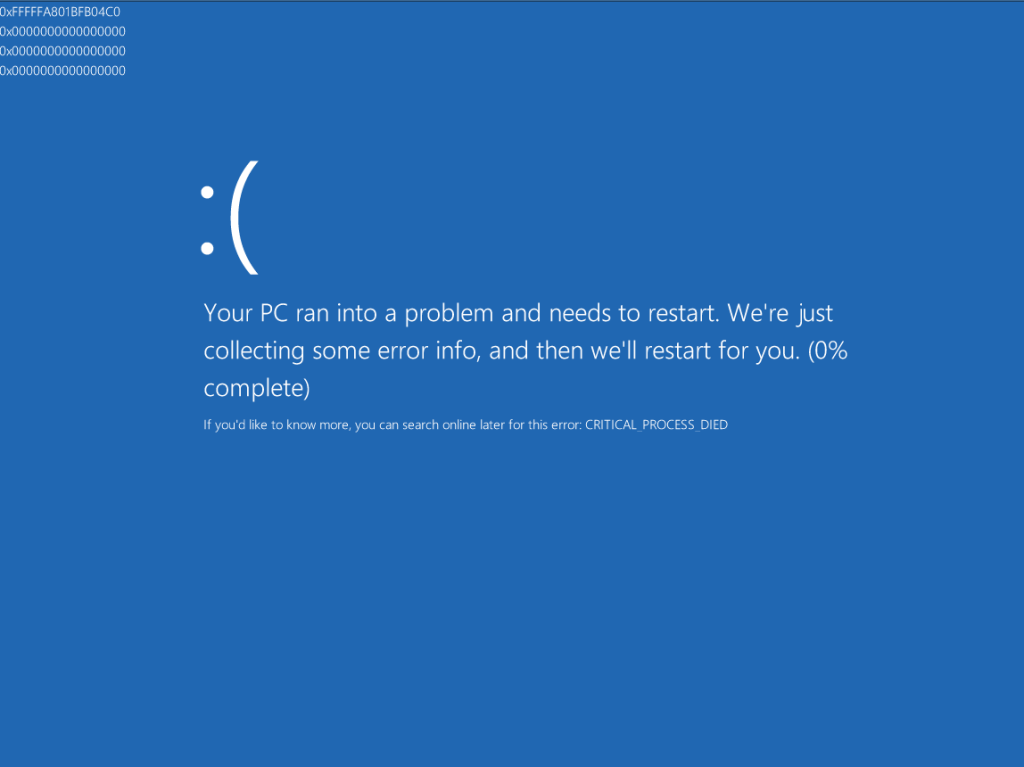
Image courtesy of www.reviversoft.com via Google Images
Checking for Computer Gremlins with 'sysinternals'
Sometimes, the reason behind the bluescreen is like a sneaky gremlin hiding in your computer and causing trouble. That's when a program called 'sysinternals' can come to the rescue. It helps you search for and get rid of those pesky problems that make your computer act funny.
Preventing Future Bluescreens
Now that we've learned how to fix the bluescreen on your Windows 10 Pro PC, let's talk about how to prevent it from happening again. By following some simple steps regularly, we can keep our computers happy and running smoothly.
Keep Your Windows 10 Pro PC Updated
One important way to prevent bluescreens is to make sure your Windows 10 Pro operating system is always up to date. Updates often include fixes for bugs and security vulnerabilities that could cause issues on your computer.
Avoid Installing Suspicious Programs
It's essential to be cautious about what you download and install on your Windows 10 Pro PC. Some programs from unknown sources can contain malware or conflicts with your system, leading to bluescreen errors. Stick to trusted sources like the Microsoft Store for software downloads.
| Issue | Possible Solution |
|---|---|
| Update Drivers | Check for driver updates for your hardware components, especially graphics card and chipset drivers. |
| Check for Windows Updates | Make sure Windows 10 is fully up to date with the latest patches and updates installed. |
| Run Windows Memory Diagnostic | Check for memory issues by running the Windows Memory Diagnostic tool to identify any RAM problems. |
| Check for Disk Errors | Run the CHKDSK utility in Command Prompt to scan and fix any disk errors that may be causing the blue screen. |
| Disable Overclocking | If you have overclocked your CPU or GPU, try disabling it to see if that resolves the blue screen error. |
| Restore System to Earlier Point | Use System Restore to revert Windows 10 to an earlier point before the blue screen issue started occurring. |
Regularly Clean Out Your Computer
Just like you need to tidy up your room, your computer also needs some cleaning now and then. Delete unnecessary files, uninstall programs you don't use, and run disk cleanup tools to free up space and keep your system running smoothly.
Avoid Overloading Your Computer
Try not to have too many programs or tabs open at once on your Windows 10 Pro PC. Running too many things simultaneously can cause strain on your system resources and lead to errors like bluescreens. Close programs when you're done with them and restart your computer regularly to refresh its memory.
By following these tips and tricks, you can help prevent future bluescreens on your Windows 10 Pro PC. Remember, taking care of your computer is just like taking care of any other important thing in your life—it needs some love and attention to keep it working its best!
Wrap-up: What We Learned
So, let's recap what we've discovered about those pesky bluescreens and how to fix them on your Windows 10 Pro computer. Remember, a bluescreen is like your computer's way of saying it's confused and needs a little help from you.

Image courtesy of www.istockphoto.com via Google Images
What Causes a Bluescreen?
A bluescreen can happen when your computer encounters a problem that it doesn't know how to handle. It's like when you're trying to figure out a tricky puzzle, and you get frustrated because you can't solve it—your computer feels the same way sometimes!
Using 'chkdsk' to Check Your Computer's Brain
'chkdsk' is a super useful tool that can scan your computer's hard drive to check for any errors or issues. It's like giving your computer a check-up to make sure everything is running smoothly and nothing is out of place.
Checking for Computer Gremlins with 'sysinternals'
'sysinternals' is another handy tool that can help you hunt down any sneaky problems hiding in your computer. It's like shining a flashlight in a dark room to find that missing sock—it helps you locate what's causing the trouble and get rid of it.
By following these steps and using the right tools, you can fix the bluescreen on your Windows 10 Pro computer and get back to doing the things you love without any interruptions.
Frequently Asked Questions (FAQs)
Time to answer some questions you might still have about bluescreens on Windows 10 Pro so that you feel super smart and ready for anything your computer throws at you!
What Causes a Bluescreen?
When your computer gets confused or something goes wrong, it might show you a bluescreen. This happens when the computer can't keep working the way it should. It's like when you can't figure out how to finish a really hard puzzle—your computer needs some help to get back on track!
If there's a problem with the computer's hardware (like if something isn't plugged in right) or software (like a program that's acting up), the computer might show a bluescreen to let you know that it needs a little fixing.
But don't worry, bluescreens are just your computer's way of saying 'Hey, I need help over here!' and with the tips in this guide, you can help your computer feel better.
Generated by Texta.ai Blog Automation


