Fix Error 0x80070643 on Windows Update

Discover the simple solution to fix Error 0x80070643 on Windows Update and stay up-to-date with your system effortlessly.
Table of Contents
Introduction to Error 0x80070643
In this part, we'll talk about what Error 0x80070643 is and why it happens when you try to update your Windows computer. If you've ever seen a message on your screen that says something like "Error 0x80070643," don't worry! We're here to help you understand what it means and how to fix it.
When you see this error code while trying to update your Windows, it's like your computer telling you, "Hold on, something's not quite right here." Just like when you're playing a game and hit a roadblock, this error can stop your computer from getting the latest tools and fixes it needs to run smoothly.
So, let's dive in and unravel the mystery behind Error 0x80070643 on Windows Update!
Understanding Windows Update
Windows Update is like a doctor's check-up for your computer. It checks if your computer needs new tools to work better or be more safe.
What Windows Update Does
It's essential to keep your computer healthy by updating it regularly. Just like how you need to go to the doctor to stay healthy, your computer needs updates to perform its best.
Different Windows Versions
Think of Windows like different types of cars. There's Windows 7, Windows 10, and Windows 11. Each version has its own unique features and improvements to make your computer experience better.
Understanding how Windows Update works can help ensure your computer runs smoothly and stays protected against cyber threats.
Common Causes of Error 0x80070643
When you see Error 0x80070643 while trying to update your Windows computer, it can be frustrating. Let's look at why this error might be showing up and how we can fix it.
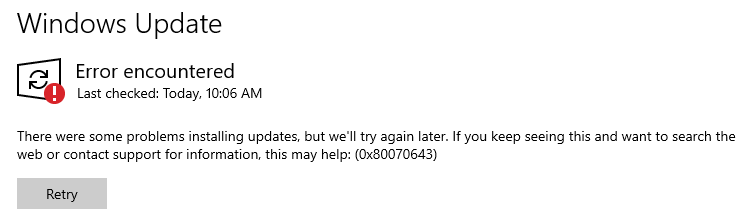
Image courtesy of answers.microsoft.com via Google Images
Why Updates Fail
Sometimes, updates fail because of simple reasons. Your computer might not have enough space to store the new updates, or the internet connection could have a hiccup, making the update process stop. It's like trying to bake cookies without all the ingredients or the oven suddenly turning off before they're ready!
Problems with Microsoft Defender
Microsoft Defender is like your computer's own security guard, protecting it from harmful viruses. However, sometimes this guard can get a bit confused and mistakenly block the updates from coming in. This mix-up can lead to Error 0x80070643. We'll explore how this happens and what we can do to help Microsoft Defender understand the updates better.
Step-by-Step Guide to Fix Error 0x80070643
Now, let's put on our detective hats and follow some clues (steps) to fix Error 0x80070643.
Restarting Your Computer
Sometimes just turning your computer off and on again is like a magic reset button! Give it a try by clicking on the Windows Start menu, selecting Restart, and waiting for your computer to start up again.
Running Troubleshooting Tools
We'll use special tools on your computer that are like super sniffing dogs to find and fix problems. Go to the Windows Start menu and type "Troubleshoot settings" in the search bar. Click on Troubleshoot settings and select Windows Update under Get up and running. Follow the on-screen instructions to run the troubleshooter and let it fix any issues it finds.
Checking for Enough Space
Just like your school locker, your computer needs space for new things. To check if your computer has enough space for updates, go to the Windows Start menu, open Settings, click on System, and select Storage. Here, you can see how much free space is available on your computer. If it's running low, you might need to delete some files or programs to make room for updates.
Preventing Future Update Errors
After we fix the error, it's essential to learn some neat tricks to keep our computers up to date without running into the same problem.
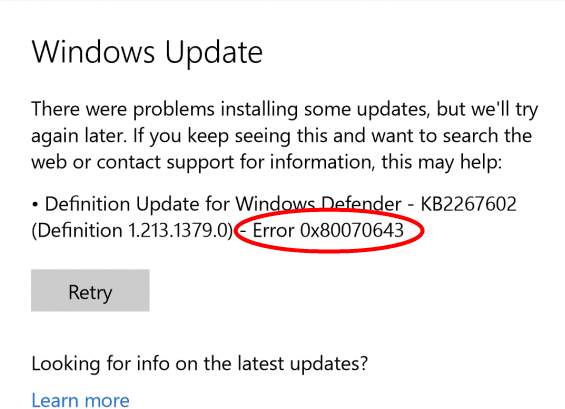
Image courtesy of www.drivereasy.com via Google Images
Regular Check-ups
Just like eating your veggies, we can keep our computers healthy by checking on updates often. It's like giving your computer a regular check-up at the doctor's office.
Staying Informed
To stay smart about updates, read messages from your computer carefully. These messages can tell you when it's time to update and if there might be any issues that you need to take care of.
Conclusion and Recap
Now that we've covered a lot about Error 0x80070643 and how to fix it, let's take a moment to recap all the important points we discussed.
What Windows Update Does
Windows Update is like a doctor's check-up for your computer. It checks if your computer needs new tools to work better or be more safe.
| Error Code | Error Message | Cause | Resolution |
|---|---|---|---|
| 0x80070643 | Windows Update error | Corrupt system files, outdated or incompatible drivers, third-party antivirus software | 1. Run Windows Update Troubleshooter 2. Reset Windows Update components 3. Update drivers 4. Uninstall third-party antivirus software 5. Perform a System Restore |
Different Windows Versions
Just like cars come in different models, Windows also has different versions like Windows 7, Windows 10, and Windows 11. Each version has its own special features.
Why Updates Fail
Updates can fail for various reasons, such as not having enough space on your computer or losing internet connection suddenly.
Problems with Microsoft Defender
Microsoft Defender protects your computer, but sometimes it can block updates by mistake. It's important to know how to fix this issue.
Restarting Your Computer
Sometimes, a simple restart can solve many problems on your computer. It's like pressing the reset button.
Running Troubleshooting Tools
Special tools on your computer can help find and fix problems. Think of them as super sniffing dogs that locate issues.
Checking for Enough Space
Similar to keeping your school locker organized, your computer also needs space for new updates. We'll make sure it's not too crowded.
Regular Check-ups
Just like eating your veggies keeps you healthy, regular check-ups for updates can keep your computer in top shape.
Staying Informed
It's important to read messages from your computer carefully to stay informed about updates and avoid future errors.
Recapping these key points will help you remember what to do the next time you encounter an update error like 0x80070643. Remember, keeping your computer up to date is crucial for its performance and security!
Frequently Asked Questions (FAQs)
Have some questions left about updates and Error 0x80070643? Check out the answers below!
What do updates do?
Updates are like little packages of new tools and fixes that help your computer work better and stay safe. Just like how you need to eat healthy food to keep your body strong, your computer needs updates to keep running smoothly.
Why does Error 0x80070643 happen?
Error 0x80070643 can pop up when updates don't install correctly. This could be because your computer doesn't have enough space, or maybe the internet connection gets shaky while updating. It's like trying to bake a cake but running out of some ingredients!
How do I fix Error 0x80070643?
To fix Error 0x80070643, you can try restarting your computer first. Sometimes, that's all it takes to get things going smoothly again. If that doesn't work, you can use special tools on your computer that act like detectives to find and fix the problem. Also, make sure your computer has enough space for new updates!
How can I prevent update errors in the future?
To avoid running into Update errors in the future, you can check for updates regularly, just like how you brush your teeth every day. This way, your computer stays healthy and up to date. Also, pay attention to messages from your computer about updates, as they can give you hints on what to do next.


