Fix Win 10 Boot Errors Fast!

Learn how to troubleshoot and fix common Windows 10 boot errors in minutes, ensuring your PC is up and running smoothly.
Table of Contents
Introduction to Windows 10 Boot Errors
In this section, we'll talk about the 'uh-oh' moments when your computer with Windows 10 doesn't start right. We will understand what boot errors are and why they can be a big headache. If you've ever seen your computer show a scary error message or get stuck on a black screen when turning it on, you're not alone! When this happens, it means your computer is having trouble starting up, and that's where boot errors come into play. But don't worry; we'll learn how to fix this issue step by step.
Windows 10, created by Microsoft, is a super popular operating system that many people use on their computers. Sometimes, though, even the most reliable systems like Windows 10 can have a hiccup and not start up correctly, leaving us scratching our heads. Let's dive into the world of Windows 10 boot errors and how we can troubleshoot them to get your computer up and running again smoothly.
Getting Ready to Fix the Problem
Before we start fixing things, let's make sure we have all the tools we need to solve the boot errors on your Windows 10 computer. One key tool we'll need is a special USB stick that acts like a magic wand to help start your computer when it's having a rough day.
Creating a Windows 10 Bootable USB
Imagine having a special USB stick that can work wonders for your computer. We'll guide you through the steps to create this magical USB stick that can help wake up your Windows 10 computer from its slumber. It's like giving your computer a superhero cape!
Identifying Your Windows 10 Version
Just like different superheroes have unique powers, Windows 10 comes in different versions like Home and Pro. Understanding which version your computer is running is crucial to fixing boot errors the right way. So, let's figure out if your Windows 10 is a 'Home' or 'Pro' version before we dive into the fixing process.
Fixing Windows 10 Boot Errors Like a Pro
When your computer is having a bad day and doesn't want to start up properly, it can be frustrating. But don't worry, we're here to help you fix those pesky boot errors like a pro! Let's dive in and get your Windows 10 back on track.

Image courtesy of quizlet.com via Google Images
Booting from the USB
First things first, we need to make sure your computer is listening to the right instructions. By booting from the Windows 10 bootable USB stick we created earlier, we can guide the computer towards the right path to fix the boot errors.
Using the Repair Tools
Windows 10 comes equipped with special repair tools that can help diagnose and fix boot problems. We'll explore these tools together and learn how to use them effectively to get your computer up and running smoothly again.
When Things Get Tough: Advanced Fixes
Sometimes the problem with your Windows 10 computer can be a bit tricky. But don't worry, we've got some advanced fixes that will help you get your computer up and running smoothly again. Let's dive into these advanced solutions that are still easy to follow.
Trying Out Command Prompts
When things get really tough, we can use something called command prompts to give the computer specific instructions to fix tricky problems. It's like speaking a secret language that only the computer understands. With just a few magical keystrokes, we can troubleshoot and repair issues that may be causing your computer not to start properly. So, let's put on our wizard hats and try out these command prompts to make everything right again!
Resetting or Reinstalling Windows 10
If all else fails and the problem persists, we can consider resetting or reinstalling Windows 10. This might sound a bit scary, but it's like giving your computer a fresh start. You can choose to reset Windows 10 to its original settings, keeping your files safe, or reinstall it completely to ensure a clean slate. Sometimes, a fresh installation of Windows 10 is all it takes to resolve stubborn boot errors and get your computer back to its happy place. So, let's explore these options if we need to take that final step towards fixing those tough boot errors.
Preventing Future Boot Errors
Now that we've fixed the boot errors, it's essential to take measures to prevent them from happening again. Here are some tips to keep your Windows 10 computer running smoothly:
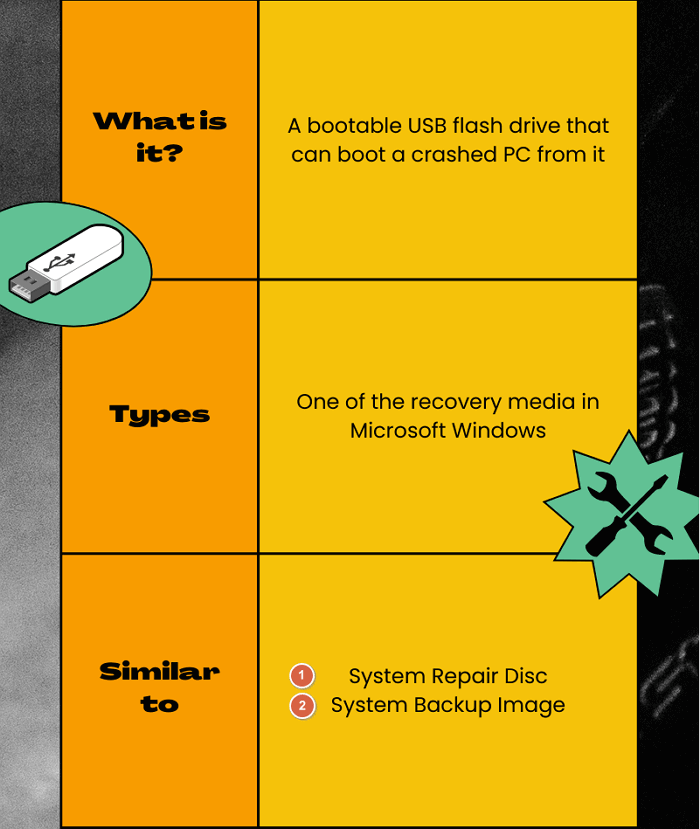
Image courtesy of www.easeus.com via Google Images
Regular Updates and Check-ups
Keeping your Windows 10 operating system updated is crucial in preventing future boot errors. Updates often contain fixes for known issues and security vulnerabilities that could lead to problems with your system. Make sure to check for updates regularly and install them to keep your computer healthy.
Creating Recovery Points
Creating recovery points is like having a safety net for your computer. These points allow you to save a snapshot of your system's settings and files at a specific point in time. If something goes wrong in the future and your system encounters boot errors, you can easily roll back to a previous state using the recovery points. It's a great way to protect your data and system integrity.
| Error Code | Possible Cause | Solution |
|---|---|---|
| 0xc000021a | Corrupted system files | Run System File Checker (sfc /scannow) |
| 0xc0000034 | Corrupted boot configuration data | Use Bootrec.exe utility to rebuild BCD |
| 0xc00000e9 | IO error during boot | Check hardware connections and replace faulty hardware |
Summary and Next Steps
In this guide, we've explored the world of Windows 10 boot errors and how to tackle them head-on. Let's recap what we've learned and discuss what steps you can take next to ensure smooth sailing with your computer.
Recapping Our Journey
We started by understanding the frustration that comes with a computer that refuses to start properly, diving into the realm of Windows 10 and its potential hiccups. With the knowledge that boot errors can throw our computers off track, we geared up to fix them like pros.
Next Steps for Success
Now that you've armed yourself with the right tools and know-how to address boot errors, what's next? It's essential to prevent future mishaps and stay on top of your computer's well-being. Here are a few steps to consider:
Regular Updates and Check-ups
Just like how we visit the doctor for regular check-ups, your Windows 10 computer needs some TLC too. Keep it happy and healthy by ensuring it's up to date with the latest software updates.
Creating Recovery Points
Imagine saving your progress in a video game. Creating recovery points on your computer is like hitting the "save" button, allowing you to revert to a stable state if things go awry.
By taking these steps, you can stay ahead of potential boot errors and keep your Windows 10 computer running smoothly. With the knowledge you've gained, you're well-equipped to handle any challenges that may come your way.
Frequently Asked Questions (FAQs)
Got questions? This is the place where we'll answer some common ones that you might be thinking about.
What is a boot error?
A boot error is like when your computer forgets how to start up properly. It's like when you wake up in the morning and can't remember how to tie your shoes. Your computer needs a little help to get going again.
Can I fix boot errors by myself?
Absolutely! You can definitely fix boot errors all by yourself. With the right tools and a little bit of knowledge, you can be the hero that saves your computer from its 'uh-oh' moment.
Do I need a special USB stick for the bootable USB?
Yes, you will need a special USB stick called a bootable USB. It's like a magical wand that helps your computer wake up properly. With this USB stick, you can work wonders and get your computer back on track.
How often should I update Windows 10?
It's important to keep Windows 10 updated regularly. Just like you need your breakfast every morning to stay strong and healthy, your computer needs updates to stay strong and protected from problems.
What should I do if none of these solutions work?
If none of the solutions we talked about work, don't worry. You can always reach out to a grown-up who knows a little more about computers. They can help you figure out what's going on and get your computer back in shape.


