Fix Win XP Bluescreen: Step-by-Step

Discover the ultimate guide to fixing the dreaded Win XP bluescreen in just a few easy steps. Don't miss out!
Table of Contents
Introduction to the Scary Bluescreen
Have you ever seen your computer suddenly showing a blue screen filled with strange numbers and codes? That's what we call a bluescreen, and it can be a bit scary, especially if you're using an older operating system like Windows XP. Let's dive into what a bluescreen is and why it can happen on Windows XP.
What is a Bluescreen?
A bluescreen, also known as the Blue Screen of Death (BSOD), is a screen that appears when your computer encounters a critical error that it can't recover from on its own. It's like a digital SOS signal, indicating that something has gone wrong with your system. For Windows XP users, this can be a nerve-wracking experience, but don't worry, we're here to help you understand and fix it.
Why Does Windows XP Get Bluescreens?
Windows XP, being an older operating system, can sometimes struggle with newer software or hardware components, leading to bluescreens. Additionally, issues like corrupted system files, driver conflicts, or memory problems can trigger a bluescreen on your Windows XP computer. Understanding why bluescreens occur is the first step in effectively resolving them. Let's explore the common reasons behind bluescreens on Windows XP to help you troubleshoot and fix these issues.
Preparing to Fix the Bluescreen
Before you start fixing a bluescreen on your Windows XP computer, it's essential to gather all the tools you'll need. Make sure you have a safe and stable internet connection so you can download any necessary software. It's also a good idea to have a USB flash drive handy to back up your data before making any changes.
Using CHKDSK to Check for Errors
One of the first steps in fixing a bluescreen on Windows XP is to use a tool called CHKDSK. This utility checks your disk for errors that could be causing the bluescreen. To run CHKDSK, you'll need to open a command prompt window and type in the command "chkdsk /f /r" without the quotes. This will scan your disk for any issues and fix them automatically.
Analyzing the Bluescreen for Clues
When your computer suddenly displays a bluescreen, it can be quite alarming. However, this bluescreen is not just a random error message; it contains valuable clues that can help you troubleshoot and fix the issue. Let's delve into how you can analyze the information presented on the bluescreen to unravel the mystery behind it.
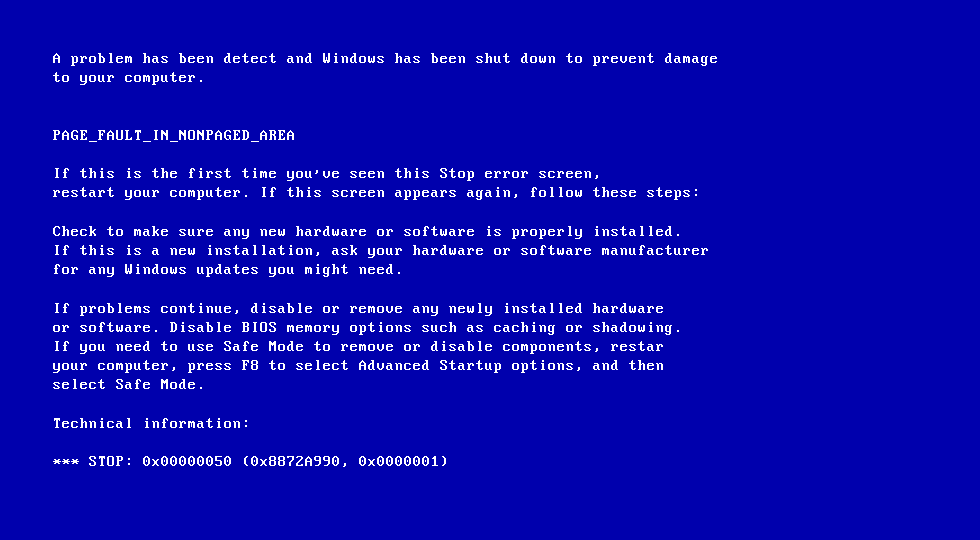
Image courtesy of neosmart.net via Google Images
Understanding Error Codes
One of the key components of the bluescreen is the error code it displays. This code is like a secret message that reveals what went wrong with your computer. Understanding these error codes can give you a clearer picture of the problem at hand. For example, codes like “PAGE_FAULT_IN_NONPAGED_AREA” or “DRIVER_IRQL_NOT_LESS_OR_EQUAL” point towards specific issues with memory or drivers respectively.
Using Sysinternals Tools
Now that you have decoded the error code from the bluescreen, it's time to dig deeper into the root cause of the problem. Sysinternals offers a suite of powerful diagnostic tools that can help you analyze system processes, logs, and performance. Tools like Process Explorer and Autoruns can provide detailed insights into what's happening behind the scenes on your computer.
Advanced Troubleshooting Techniques
When the standard troubleshooting methods fall short, it's time to delve into more advanced techniques using specialized tools to fix those pesky bluescreens on Windows XP. Let's explore two powerful tools that can help you identify and resolve complex issues.
Tweaking with Winaero Tweaker
If you suspect that system settings are causing the bluescreen on Windows XP, Winaero Tweaker can be a game-changer. This tool allows you to tweak various settings and features of your system, giving you more control over potential culprits behind the bluescreens.
| Step | Description |
|---|---|
| 1 | Restart your computer |
| 2 | Enter Safe Mode by pressing F8 during startup |
| 3 | Disable automatic restart on system failure |
| 4 | Use System Restore to roll back to a previous working state |
| 5 | Check for virus or malware infections |
| 6 | Update device drivers |
| 7 | Run a disk check to scan for errors |
| 8 | Reinstall Windows XP if all else fails |
By carefully adjusting settings related to startup programs, system services, and visual effects, you can potentially resolve conflicts that lead to bluescreens. Remember, though, that making drastic changes without understanding their impact can cause more harm than good. Proceed with caution and make small tweaks while observing the system's stability.
Customizing with Nexus Dock
Nexus Dock is a tool that allows you to customize your desktop and enhance productivity by adding a Mac-style dock with shortcuts to your favorite apps and utilities. While this tool can make your desktop more visually appealing and streamlined, it could also inadvertently contribute to bluescreens if not configured properly.
If you notice that bluescreens coincide with certain customizations or dock settings, consider reverting to default configurations to see if the issues persist. Sometimes, the clash between system modifications and third-party tools can trigger instability leading to bluescreens. By troubleshooting and identifying conflicting elements, you can mitigate the risk of recurrent bluescreens on Windows XP.
Putting It All Together
In the journey to fix the dreaded bluescreen on your Windows XP computer, you've learned some valuable steps to take. You began by understanding what a bluescreen is and why it happens. Then, you prepared by gathering your tools and using CHKDSK to check for errors on your disk. Analysing the bluescreen for clues became easier as you delved into error codes and utilized Sysinternals tools for a deeper investigation. advanced troubleshooting techniques involved tweaking with Winaero Tweaker and customizing with Nexus Dock to address system stability issues.
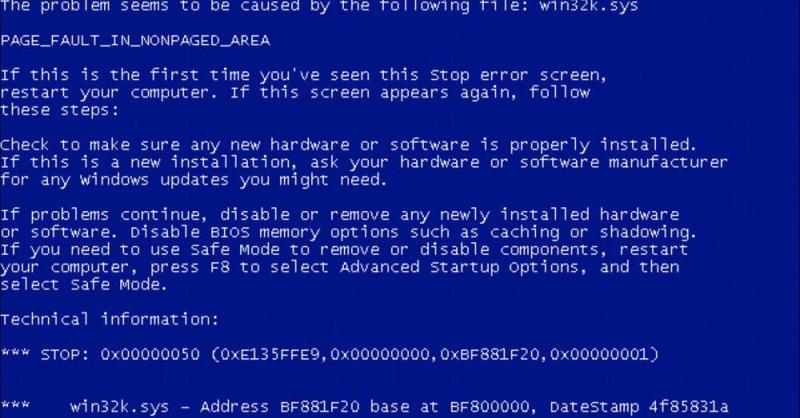
Image courtesy of www.digitaltrends.com via Google Images
Next Steps After Fixing
After successfully tackling the bluescreen on Windows XP, it's crucial to take a few more steps to ensure a smoother computing experience. Create backups of your important files to safeguard against future incidents. Set up system restore points regularly to revert your system to a stable state if needed. By following these post-fix actions, you can minimize the impact of future bluescreen occurrences and keep your system running smoothly.
Conclusion and Preventative Tips
In this guide, we have delved into the world of bluescreens on Windows XP and how to fix them step-by-step. Understanding what a bluescreen is and why it happens is the first step in troubleshooting these scary computer crashes. By preparing tools like CHKDSK and utilizing software like Sysinternals, you can analyze the bluescreen for clues and pinpoint the root cause of the issue. Advanced troubleshooting techniques using tools like Winaero Tweaker and Nexus Dock can further help in resolving bluescreen problems.
How to Avoid Future Bluescreens
To prevent future bluescreens on your Windows XP system, here are some preventative tips:
1. Regularly update your operating system and drivers to ensure they are up to date with the latest patches and fixes.
2. Make sure your system is free from malware by running regular scans with antivirus software.
3. Avoid installing untrusted software or drivers that may be incompatible with your system.
4. Back up your important files and create system restore points so that you can easily recover in case of a bluescreen.
By following these preventative tips and staying proactive in maintaining your Windows XP system, you can minimize the chances of encountering bluescreens in the future.
FAQs: Common Questions About Bluescreens
Providing answers to common questions readers might have about bluescreens and fixing them on Windows XP.
Why does Windows XP keep getting bluescreens?
Windows XP is prone to bluescreens due to its age and common software or hardware issues. Over time, as your computer gets older, it may struggle to keep up with newer software updates and applications, leading to conflicts that result in bluescreens. Additionally, issues with outdated drivers or corrupted system files can also contribute to the problem. By following the steps outlined in this article, you can troubleshoot and resolve these issues to prevent future bluescreens on Windows XP.
Can I fix a bluescreen on Windows XP without professional help?
Yes, you can fix a bluescreen on Windows XP without professional help in many cases. The troubleshooting steps provided in this article are designed to help users of all levels address common bluescreen issues on their own. By following the step-by-step instructions, using tools like chkdsk and Sysinternals, and making necessary adjustments with programs like Winaero Tweaker and Nexus Dock, you can often resolve bluescreen problems without the need for professional assistance. However, if you encounter a particularly complex issue or are unsure about a certain step, don't hesitate to seek help from a knowledgeable friend or IT professional.
Generated by Texta.ai Blog Automation


