Fix Win11 Update Error 0x80070643

Discover the step-by-step solution to fixing the frustrating Win11 update error 0x80070643 and finally get your system up-to-date!
Table of Contents
Introduction to Windows Update Errors
Have you ever seen a message pop up on your computer screen saying something went wrong with a Windows Update? Don't worry, it's not just you! Many people encounter these pesky errors, and they can be quite frustrating. In this section, we will dive into what Windows Update errors are all about, with a special focus on error 0x80070643.
What is a Windows Update?
Before we talk about errors, let's understand what a Windows Update actually is. Think of your computer as a busy worker who constantly needs to stay up to date with the latest information and tools. Windows Update is like a helpful assistant that ensures your computer stays safe from bugs and security threats while also introducing cool new features to make your experience better.
Meet the Error Code 0x80070643
Now, let's talk about the notorious error code 0x80070643. When this code appears on your screen, it means something in the Windows Update process didn't go as planned. It's like telling your computer, "Oops, there was a hiccup, and we need to fix it." Understanding why this error shows up can help us figure out how to solve it together.
Common Causes of Error 0x80070643
When you encounter Error 0x80070643 while trying to update your Windows 11 system, it can be frustrating. Understanding why this error occurs can help you prevent it in the future and get your updates back on track quickly. Let's explore the most common causes behind this error code.
Incomplete Updates
One of the main reasons you might see Error 0x80070643 is due to incomplete updates. This happens when your computer is unable to download or install all the necessary updates successfully. It could be caused by a poor internet connection, a sudden power outage, or insufficient storage space on your device.
Software Conflicts
Another common cause of Error 0x80070643 is Software conflicts. Sometimes, other programs running on your computer can interfere with the Windows Update process. These conflicting programs may prevent updates from installing correctly, leading to this error code. It's essential to identify and resolve any software conflicts to ensure smooth update installations.
Preparing to Fix the Error
Before you start fixing the error on your Windows 11 computer, it's essential to safeguard your important files. To do this, you can simply copy them to an external hard drive, USB flash drive, or cloud storage. This way, even if something goes wrong during the troubleshooting process, your data will remain safe and secure.
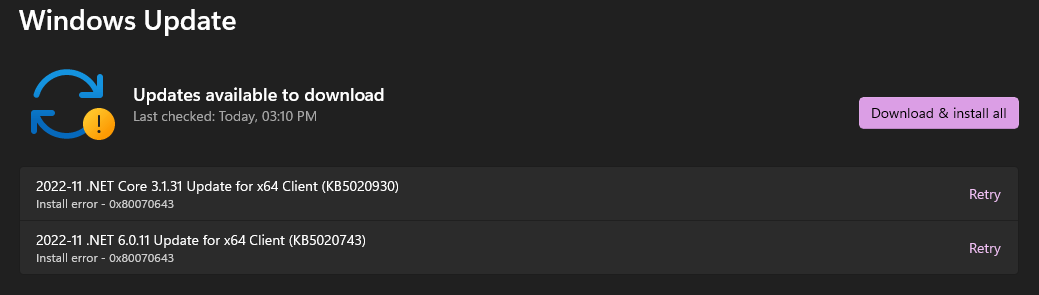
Image courtesy of answers.microsoft.com via Google Images
Creating a System Restore Point
To ensure your system settings can be easily restored in case of any issues, it's a good idea to create a System Restore Point. This is like a snapshot of your computer's current state that you can revert to if needed. To create a restore point on Windows 11, simply search for "Create a restore point" in the Start menu, click on the corresponding result, and follow the on-screen instructions to set up a restore point. This can be a lifesaver if anything goes wrong while fixing the error.
Running the Windows Update Troubleshooter
If you're seeing the pesky Error 0x80070643 on your Windows 11 computer, don't worry! There's a simple tool built right into Windows that can help you troubleshoot and fix update issues. It's called the Windows Update Troubleshooter, and here's how you can use it:
| Issue | Solution |
|---|---|
| Win11 Update Error 0x80070643 | 1. Run Windows Update Troubleshooter. 2. Check for pending updates. 3. Clear the Windows Update cache. 4. Perform a clean boot. 5. Run System File Checker (SFC) scan. 6. Reset Windows Update components. |
1. Open your Settings by clicking on the Start menu and selecting the gear icon.
2. In the Settings window, click on Update & Security.
3. Select Troubleshoot from the left-hand menu.
4. Click on Windows Update, then Run the troubleshooter.
5. Follow the on-screen instructions to let the troubleshooter detect and fix any problems with Windows Update.
Manual Update Installation
If the troubleshooter didn't solve the Error 0x80070643, don't worry! You can still manually install updates to get your system back on track. Here's how:
1. Visit the official Windows Update website to download the latest updates for your system.
2. Select the updates that apply to your version of Windows 11 (Home or Pro).
3. Follow the installation prompts to complete the update process.
Resetting Windows Update Components
If both the Troubleshooter and manual updates didn't fix the error, you can try resetting the Windows Update components to start fresh. Here's how:
1. In the Windows search bar, type cmd.
2. Right-click on Command Prompt and select Run as administrator.
3. In the Command Prompt window, type the following commands one by one and press Enter after each:
- net stop wuauserv
- net stop cryptsvc
- net stop bits
- net stop msiserver
- Ren C:\\Windows\\SoftwareDistribution SoftwareDistribution.old
- Ren C:\\Windows\\System32\\catroot2 Catroot2.old
- net start wuauserv
- net start cryptsvc
- net start bits
- net start msiserver
4. Close the Command Prompt and restart your computer.
These steps can help reset the Windows Update components, resolving any issues causing Error 0x80070643 on your Windows 11 system.
Avoiding Future Update Errors
After fixing the error, it's important to keep your system running smoothly by performing regular maintenance. This includes regularly checking for updates, installing them promptly, and restarting your computer when required. By staying up to date, you can prevent future errors from cropping up.
Keeping an Eye on Software Conflicts
To avoid future update errors, it's essential to be vigilant about potential software conflicts. Make sure to only install programs from trusted sources and keep an eye on any new software installations that might be interfering with Windows Update. If you notice any programs causing issues, consider uninstalling them to maintain the stability of your system.
Conclusion and Recap
In conclusion, dealing with Windows Update Error 0x80070643 on Windows 11 can be frustrating, but with the right knowledge and steps, it can be resolved. Understanding the common causes, preparing your system for troubleshooting, and following step-by-step solutions can help you fix the error and prevent it from happening again.

Image courtesy of www.prajwaldesai.com via Google Images
Remember, keeping your Windows 11 system updated is crucial not only for security but also for accessing new features and improvements. Regular system maintenance and being vigilant about software conflicts can go a long way in ensuring a smooth and error-free computing experience.
By utilizing tools like the Windows Update Troubleshooter, manually installing updates, and resetting Windows Update components, you can tackle Error 0x80070643 effectively. Don't forget to back up your data and create a system restore point before making any changes to your system to safeguard your important files and settings.
With these solutions and preventative measures in mind, you can navigate the world of Windows updates with confidence and keep your Windows 11 system running smoothly.
Frequently Asked Questions (FAQs)
Can error 0x80070643 happen in Windows 10?
Error 0x80070643 is specific to Windows 11; however, similar errors can occur in Windows 10. While the exact error code may differ, the underlying causes and troubleshooting steps can often be similar. If you encounter a similar issue in Windows 10, you can try applying the solutions outlined for Windows 11 Update Error 0x80070643 as they might still be helpful in resolving the issue.
What should I do if these solutions don’t work?
If the proposed solutions do not work and you continue to experience error 0x80070643, there are a few additional steps you can take. Firstly, you may want to consider seeking help from Microsoft's official support channels, such as their customer service or online forums. They may have specific guidance tailored to your situation. Secondly, you can also try reaching out to tech-savvy friends or professionals who might have encountered similar issues before and can offer personalized advice. Remember, troubleshooting technical problems can sometimes require different approaches, so don't hesitate to seek further assistance if needed.


