Fortify Your Digital Fortress: The Ultimate Guide to Antivirus Software for Windows 10

Discover the powerful antidote to cyber threats with our comprehensive guide to the top antivirus software for Windows 10.
Table of Contents
Welcome to the ultimate guide to enhancing the security of your Windows 10 system with antivirus software! In today's digital age, protecting your data and privacy is more important than ever. With the vast array of threats lurking online, having reliable antivirus software is essential for safeguarding your system against malicious attacks. In this blog post, we will explore the importance of antivirus software, recommend top programs for Windows 10 users, and provide tips for keeping your system safe and secure.
Enhancing Security with Antivirus Software
Antivirus software plays a crucial role in protecting your system from viruses, malware, and other malicious threats. These programs work by scanning your files and applications for any suspicious activity and blocking or removing potential threats before they can cause harm. With the constant evolution of cyber threats, having a robust antivirus solution is essential for maintaining the integrity of your system and data.
When it comes to choosing antivirus software for your Windows 10 system, there are numerous options available on the market. Some popular antivirus programs that are highly recommended for Windows 10 users include Avast, Bitdefender, Norton, and Kaspersky. These programs offer a wide range of features such as real-time scanning, firewall protection, and anti-phishing tools to help keep your system secure.
In addition to installing antivirus software, there are several best practices you can follow to keep your system safe from cyber threats. These include regularly updating your antivirus program, being cautious of suspicious emails and websites, and avoiding downloading software from untrusted sources. By taking these proactive steps, you can significantly reduce the risk of falling victim to online attacks.
Optimizing Apps and Settings
Customizing your System settings and managing your apps effectively can also help enhance the security of your Windows 10 system. By configuring your settings for optimal performance and organizing your apps in a logical manner, you can streamline your workflow and reduce the risk of inadvertently downloading malicious software. Here are some tips for optimizing your apps and settings:
1. Customize your security settings: Take advantage of the built-in security features in Windows 10, such as Windows Defender and the Windows Firewall. You can also adjust privacy settings to control how your data is shared with third-party apps and services.
2. Organize your apps: Create folders on your desktop or in the Start menu to group similar apps together. This can help you easily locate the apps you need and reduce clutter on your desktop.
3. Remove unnecessary apps: Uninstall any apps or programs that you no longer use to free up disk space and improve system performance. You can do this by going to the Control Panel and selecting "Uninstall a program."
By taking these simple steps, you can optimize your system for peak performance while minimizing the risk of security breaches and data loss.
Gaming on Windows 10
Windows 10 is a popular choice among gamers due to its compatibility with a wide range of games and gaming-related features. Whether you're a casual gamer or a hardcore enthusiast, there are several ways you can enhance your Gaming experience on Windows 10. Here are some tips for gaming on Windows 10:
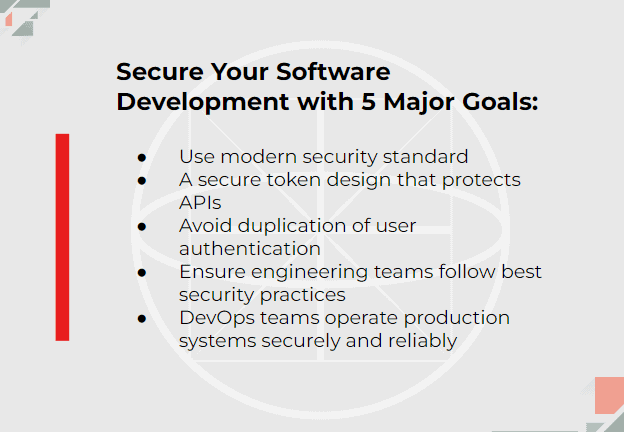
Image courtesy of www.fingent.com via Google Images
1. Explore the Windows Game Bar: The Game Bar in Windows 10 provides quick access to gaming features such as capturing screenshots and recording gameplay footage. You can also use the Game Bar to monitor your system's performance while gaming.
2. Optimize game settings: Adjusting in-game settings such as resolution, graphics quality, and frame rate can help improve the overall performance and visual quality of your games. You can access these settings from within the game options menu.
3. Install gaming-related apps: There are several apps available on the Microsoft Store that can enhance your gaming experience, such as performance monitoring tools, game launchers, and game recording software.
By leveraging these gaming-related features and tools, you can take your gaming experience on Windows 10 to the next level and enjoy hours of entertainment without compromising on performance or security.
Creating and Managing Media
In addition to gaming and productivity, Windows 10 offers a wide range of features for creating and managing Media files. Whether you're a content creator, photographer, or videographer, there are several tools and tips you can use to capture, edit, and organize your media. Here are some ways you can create and manage media on Windows 10:
| Antivirus Software | Features | Price | Compatibility |
|---|---|---|---|
| Bitdefender Antivirus Plus | Real-time protection, anti-phishing, firewall | $39.99/year | Windows 10 |
| Norton 360 Deluxe | VPN, firewall, password manager | $49.99/year | Windows 10 |
| McAfee Total Protection | Ransomware protection, safe browsing | $44.99/year | Windows 10 |
| Kaspersky Internet Security | Parental controls, webcam protection | $39.99/year | Windows 10 |
1. Use the Media Creation Tool: The Media Creation Tool is a handy utility that allows you to create installation media for Windows 10 or upgrade your system to the latest version. This tool can be useful for performing a clean installation of Windows or troubleshooting system issues.
2. Capture screenshots and videos: Windows 10 offers built-in tools such as Snipping Tool and Game Bar for capturing screenshots and recording videos. You can use these tools to capture important information on your screen or create engaging multimedia content.
3. Backup your media files: It's essential to regularly backup your media files to prevent data loss in case of a system crash or hardware failure. You can use built-in tools such as File History or third-party backup software to create backups of your photos, videos, and documents.
By taking advantage of these media creation and management tools, you can stay organized, productive, and creative on your Windows 10 system.
Advanced Tools and Techniques
For the more tech-savvy users, there are advanced tools and techniques you can use to optimize your Windows 10 system for performance and security. From removing unnecessary Windows features to managing system settings and updating drivers, these tips can help you get the most out of your Windows 10 experience. Here are some advanced tools and techniques to consider:
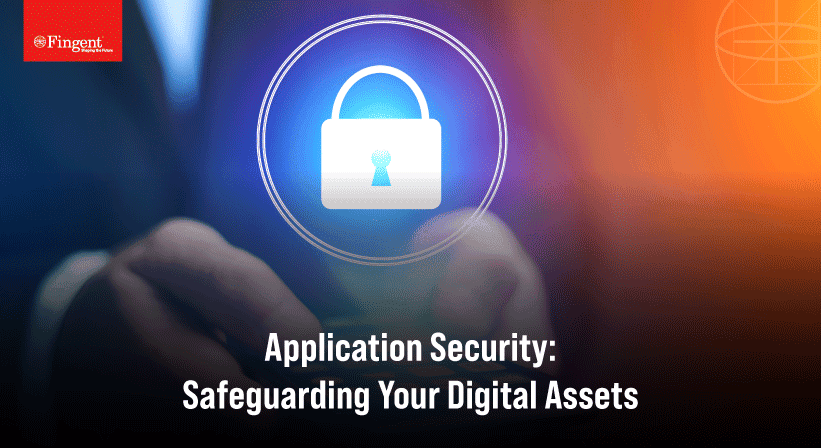
Image courtesy of www.fingent.com via Google Images
1. Use the debloater tool: The debloater tool is a handy utility that allows you to remove unnecessary Windows features and bloatware from your system, freeing up disk space and improving performance.
2. Manage system settings: The Control Panel in Windows 10 provides access to a wide range of system settings that you can customize to suit your preferences. From display settings to power options, you can fine-tune your system for optimal performance and efficiency.
3. Update drivers and recover system data: It's important to keep your system drivers up to date to ensure compatibility and stability. You can use the Device Manager to update drivers or troubleshoot hardware issues. Additionally, creating system backups using built-in tools such as File History or third-party software can help you recover lost data in the event of a system crash.
By mastering these advanced tools and techniques, you can take your Windows 10 experience to the next level and enjoy a safe, secure, and efficient computing environment.
Conclusion
In conclusion, fortifying your digital fortress with antivirus software and optimizing your settings and apps are essential steps for enhancing the security and performance of your Windows 10 system. By following the tips and utilizing the recommended tools and techniques outlined in this guide, you can create a secure, efficient, and productive computing environment that meets your needs and preferences. Whether you're a casual user, gamer, or tech enthusiast, mastering the features and capabilities of Windows 10 can help you maximize your experience and unlock the full potential of your system. Remember to stay informed, stay safe, and stay productive as you navigate the digital landscape with confidence and peace of mind.
Generated by Texta.ai Blog Automation

