From Clueless to Confident: How to Conquer Windows Apps Like a Pro

Unleash your inner Windows app expert with these foolproof tips and tricks that will elevate your tech skills in minutes!
Table of Contents
Welcome to the ultimate guide on mastering Windows apps like a pro! Whether you're a newbie or a seasoned user, Windows For Dummies has got you covered with essential tips and tricks to help you navigate the world of Windows 10 with ease.
Understanding the Start Menu
One of the first things you'll encounter when using Windows 10 is the Start Menu. It's your gateway to all your favorite apps and features, so it's important to customize it to suit your needs. To do this, simply right-click on any tile to resize, move, or unpin it. You can also group tiles into folders for better organization. Don't be afraid to experiment with different layouts until you find one that works for you!
Mastering Multitasking
Are you tired of switching between multiple open windows and losing track of your tasks? With Windows 10's Snap Assist feature, multitasking has never been easier. Simply drag a window to the edge of your screen to snap it into place, allowing you to work on two windows side by side. Additionally, Virtual Desktops let you create separate workspaces for different projects, helping you stay organized and focused.
Personalizing Your Desktop
Your desktop is your digital workspace, so why not make it your own? Customize your Desktop Background with a personal photo or a stunning wallpaper to reflect your style. You can also choose a theme and color scheme that resonates with you. Remember, a personalized desktop can boost your mood and productivity!

Image courtesy of smoothspan.com via Google Images
Managing Notifications
Notifications are a great way to stay updated on important events, but they can also be distracting. To manage your notifications in Windows 10, go to Settings > System > Notifications & actions. Here, you can customize which apps can send you notifications and adjust the notification settings to suit your preferences. You can even prioritize notifications to make sure you never miss an important alert.
Utilizing Cortana
Cortana, your virtual assistant in Windows 10, is here to make your life easier. From setting reminders and making appointments to answering your questions and searching the web, Cortana can do it all. Simply click on the search bar or use the "Hey Cortana" voice command to activate this helpful assistant. With Cortana by your side, you'll never forget an important task again.

Image courtesy of www.reddit.com via Google Images
Maximizing File Management
File Explorer is your best friend when it comes to managing and organizing your files in Windows 10. Use folders to categorize your files and make it easier to find what you need. You can also pin frequently accessed folders to Quick Access for even quicker navigation. Don't forget to create shortcuts for your favorite folders and files to streamline your workflow.
| Topic | Description |
|---|---|
| Introduction | An overview of Windows apps and their importance in today's digital world. |
| Getting Started | Understanding the basics of using Windows apps and navigating the interface. |
| Customization | Exploring ways to personalize your Windows apps to suit your preferences and needs. |
| Productivity Tips | Learning how to use Windows apps efficiently to increase productivity and streamline tasks. |
| Advanced Features | Discovering hidden features and tools in Windows apps to enhance your user experience. |
| Troubleshooting | Tips and tricks for troubleshooting common issues that may arise while using Windows apps. |
Customizing Settings
The Settings app in Windows 10 is your one-stop shop for customizing your system preferences. From personalizing your desktop to adjusting privacy and security settings, there's a wealth of options to explore. Take the time to fine-tune your settings to ensure a smooth and personalized Windows experience. Remember, the more you customize, the more seamless your user experience will be!
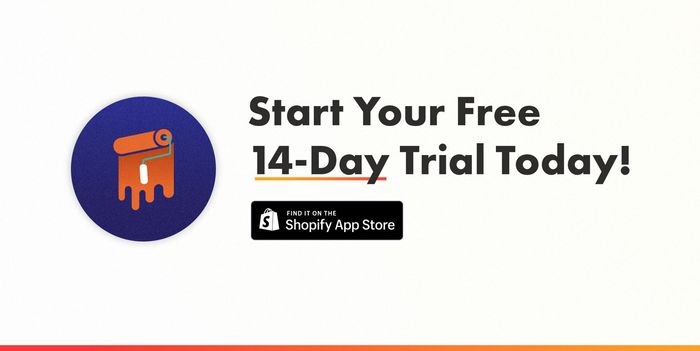
Image courtesy of www.productcustomizer.com via Google Images
Enhancing Performance
To get the most out of your Windows 10 device, it's essential to optimize its performance. Start by disabling unnecessary startup programs to speed up your boot time. You can also manage background processes in Task Manager to free up system resources and improve overall performance. Regularly update your device and run maintenance tasks to keep it running smoothly.
Mastering Keyboard Shortcuts
Keyboard Shortcuts are the secret weapon of power users in Windows 10. They allow you to navigate your system quickly and efficiently without lifting a finger from the keyboard. Whether it's copying and pasting text, switching between windows, or launching apps, keyboard shortcuts can save you time and frustration. Take some time to learn the essential shortcuts and watch your productivity soar!

Image courtesy of andyblumenthal.wordpress.com via Google Images
Exploring New Features
Windows 10 is constantly evolving with new features and updates. Stay in the know by checking out the latest additions to the Windows ecosystem, from new apps and settings to enhancements in performance and security. Windows 10 is a dynamic platform that's always improving, so make sure you're up-to-date on the newest features to make the most of your Windows for Dummies experience.
With these essential tips and tricks, you'll be well on your way to mastering Windows apps like a pro. Say goodbye to confusion and hello to confidence with Windows for Dummies as your guide. Embrace the power of Windows 10 and unlock a world of possibilities at your fingertips!

