From Settings to Apps: How to Customize Your Windows 8 Experience

Unlock the potential of your Windows 8 experience with these expert tips on customizing settings and apps for maximum productivity.
Table of Contents
Welcome to our guide on optimizing your Windows 8 experience for speed and performance. Windows 8 is known for its sleek interface and user-friendly features, but with a few tweaks and adjustments, you can take your experience to the next level.
Windows 8 offers a wide range of customization options that allow users to tailor their experience to suit their needs. From adjusting settings to downloading useful apps, there are many ways to optimize your Windows 8 system for speed and performance.
Tips for Windows 8 Optimization
One of the simplest ways to improve the speed and performance of your Windows 8 system is to make use of the fast startup and fast mode settings. These settings help to reduce the time it takes for your system to boot up and load programs, resulting in a smoother and more efficient user experience.
Customizing control panel settings can also have a significant impact on the performance of your Windows 8 system. By adjusting settings related to power management, display, and other system features, you can optimize your system for better performance.
Regularly updating system drivers and software is another key aspect of optimizing your Windows 8 system. By keeping your drivers and software up to date, you ensure that your system is running at its best and is protected from security vulnerabilities and bugs.
Antivirus and Security Measures
antivirus software is essential for any Windows 8 user. With the increasing number of malware and security threats targeting Windows systems, having a reliable antivirus program in place is crucial for protecting your system and personal data.
There are several reputable antivirus programs available for Windows 8 users, such as Windows Defender, Avast, and AVG. These programs provide real-time protection against malware, viruses, and other security threats, ensuring that your system remains secure.
In addition to using antivirus software, there are several steps you can take to prevent malware and viruses on your Windows 8 system. These include avoiding suspicious websites, downloads, and email attachments, as well as regularly updating your operating system and software.
Maximizing Performance with Apps and Settings
Windows 8 offers a wide range of apps that can enhance your user experience and improve system performance. Whether you're looking for productivity tools, entertainment apps, or utilities, there are plenty of options available in the Windows Store.
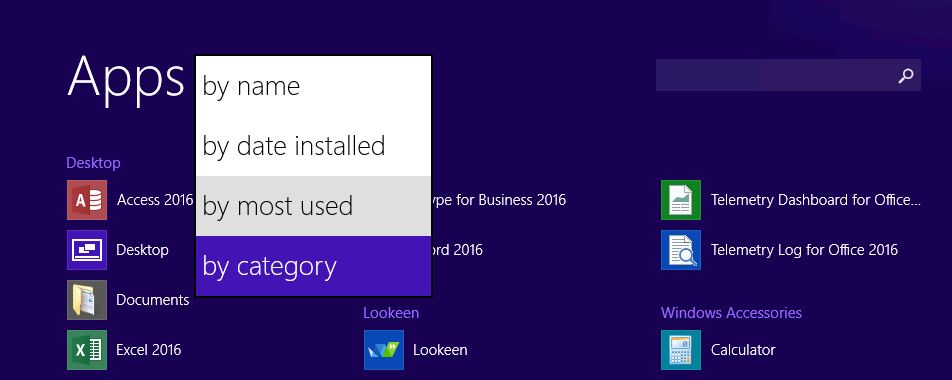
Image courtesy of lookeen.com via Google Images
Customizing settings is another effective way to optimize your Windows 8 system for performance. By adjusting settings related to display, power management, and other system features, you can ensure that your system is running at its best.
The media creation tool is a useful utility for creating backups of your system and files. By using this tool, you can easily create a backup of your data and restore it in case of system failure or data loss.
Gaming on Windows 8
Windows 8 offers a variety of games that cater to different interests and preferences. From casual games to high-end gaming experiences, there's something for everyone in the Windows Store.
| Settings / Apps | Customization Options |
|---|---|
| Start Screen | Customize tile size, color, and arrangement |
| Lock Screen | Choose background image, apps for quick status updates |
| Desktop | Change wallpaper, taskbar settings, icon sizes |
| Personalization | Adjust color scheme, sounds, and theme |
| Apps | Pin apps to Start Screen, uninstall unwanted apps |
Optimizing settings for gaming performance is important for a smooth gaming experience. By adjusting settings related to graphics, resolution, and performance, you can ensure that your games run smoothly and without lag.
For gaming enthusiasts, investing in a gaming PC or laptop is a great way to enhance your gaming experience on Windows 8. Gaming PCs and laptops are equipped with high-performance hardware that can handle the demands of modern games and provide an immersive gaming experience.
Recovery and Troubleshooting
When it comes to troubleshooting issues on your Windows 8 system, tools such as the print screen and capture tools can be invaluable. These tools allow you to capture and save screenshots of error messages and other issues, which can be helpful when seeking assistance or troubleshooting on online forums.
In the event of system failure or data loss, knowing how to perform system recovery and repair is essential. By following the appropriate steps for system recovery and repair, you can restore your system to a working state and recover lost data.
Backing up your system on a regular basis is a key aspect of system maintenance. By creating regular backups of your data and system files, you can ensure that your data is safe and secure in case of unforeseen events.
By following the tips and strategies outlined in this guide, you can optimize your Windows 8 experience for speed and performance. Whether you're a casual user or a power user, these tips will help you get the most out of your Windows 8 system.
FAQ
Is it safe to customize settings on Windows 8?
Answer 1: Yes, it is safe to customize settings on Windows 8 as long as you are familiar with the changes you are making. It is recommended to back up your system before making any significant adjustments to settings to avoid potential issues.
How can I optimize my Windows 8 system for gaming?
Answer 2: To optimize your Windows 8 system for gaming, adjust settings related to graphics, resolution, and overall performance. Additionally, investing in a gaming PC or laptop with high-performance hardware can enhance your gaming experience on Windows 8.
What antivirus software is recommended for Windows 8?
Answer 3: For Windows 8 users, reputable antivirus programs such as Windows Defender, Avast, and AVG are recommended. These programs provide real-time protection against malware, viruses, and other security threats, helping to keep your system secure.
How do I troubleshoot issues on my Windows 8 system?
Answer 4: When troubleshooting issues on your Windows 8 system, tools like print screen and capture tools can be useful for capturing error messages. Additionally, knowing how to perform system recovery and repair, as well as regularly backing up your system, are essential steps for effective troubleshooting.
Generated by Texta.ai Blog Automation


