Game On: Maximize Your Gaming Experience on Windows

Unleash the full potential of your gaming experience on Windows with these 10 incredible tips and tricks. Get ready to level up!
Table of Contents
Hey there, fellow gamers! Are you ready to level up your gaming experience on Windows? Windows for Dummies has got your back with some tips and tricks to help you get the most out of your gaming sessions. Let's dive in and see how you can optimize your Windows settings for a smoother and more enjoyable gaming experience.
Customizing Windows Settings for Better Performance
First things first, let's talk about customizing your Windows settings to ensure better performance while gaming. One important setting to check is the power plan on your computer. Make sure it is set to high performance to get the most out of your hardware during gaming sessions. You can adjust this setting by going to Control Panel > Power Options.
Additionally, you can optimize your visual effects by adjusting the performance settings. Go to Control Panel > System > Advanced system settings > Performance settings. Here, you can choose between visual effects that prioritize performance or appearance. Opting for performance settings can help free up resources for your games.
Managing Startup Programs for Faster Boot-up Time
Do you find your Windows taking forever to boot up before you can start gaming? It might be due to the number of programs set to launch at startup. You can manage these programs by opening Task Manager (Ctrl + Shift + Esc), navigating to the Startup tab, and disabling unnecessary programs from starting up with Windows.
Setting Up Automatic Updates for Windows and Apps
It's essential to keep your Windows and gaming apps up-to-date to ensure optimal performance and security. To set up automatic updates for Windows, go to Settings > Update & Security > Windows Update. Here, you can enable automatic updates to ensure you always have the latest features and patches installed.
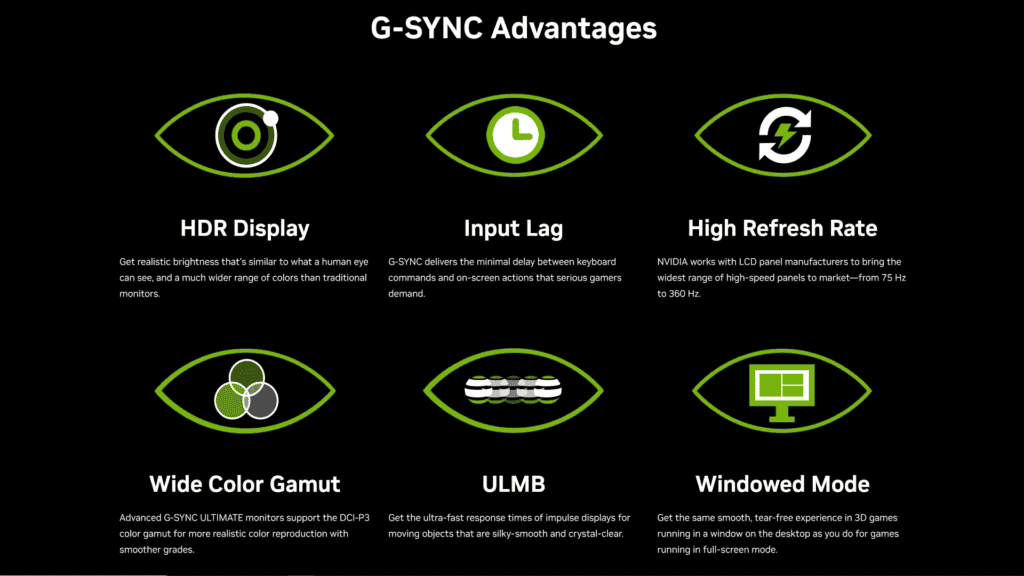
Image courtesy of www.gizchina.com via Google Images
For gaming apps, most platforms like Steam or Origin have automatic update settings that you can enable. This way, you won't have to worry about missing out on game updates or bug fixes that can enhance your gaming experience.
Best Settings for Gaming on Windows
When it comes to gaming on Windows, tweaking the in-game settings can make a significant difference in performance and visual quality. Depending on your hardware capabilities, you may need to adjust settings like resolution, graphics quality, and frame rate to strike a balance between smooth gameplay and visuals.
| Component | Recommendation |
|---|---|
| Graphics Card | NVIDIA GeForce RTX 30 Series |
| Processor | Intel Core i9-10900K |
| RAM | 32GB DDR4 |
| Storage | 1TB NVMe SSD + 2TB HDD |
| Monitor | 27-inch 1440p with 144Hz refresh rate |
| Peripherals | RGB Mechanical Keyboard, Gaming Mouse, Headset |
Additionally, consider updating your graphics drivers regularly to ensure compatibility with the latest games and optimizations. Graphics card manufacturers often release driver updates that can boost performance and fix compatibility issues with newer game releases.
Troubleshooting Common Issues with Gaming on Windows
Encountering issues while gaming on Windows can be frustrating, but fear not – there are common solutions to many gaming problems you might face. If you experience crashes or performance issues, updating your graphics drivers, verifying game files, or running the games in compatibility mode can often resolve these issues.
If you're dealing with connectivity problems in online games, make sure your firewall settings and network configurations are not blocking the game's access to the internet. Additionally, disabling background apps or services that might be leeching bandwidth can improve your online gaming experience.
With these tips and tricks in mind, you're all set to maximize your gaming experience on Windows. Whether you're delving into the latest AAA titles or indulging in some nostalgic retro gaming, optimizing your Windows settings can make a world of difference. Get ready to game on like a pro with Windows for Dummies!
Generated by Texta.ai Blog Automation


