Game On: Top Windows Tips and Tricks for Ultimate Gaming

Unleash your gaming potential with these insider Windows tips and tricks that will take your skills to the next level.
Table of Contents
- Customize Your Gaming Setup
- Optimize Performance with Game Mode
- Master the Art of Multitasking
- Stay Connected with Xbox Integration
- Enhance Your Gaming Experience with Game Bar
- Opt for Game-Ready Drivers
- Connect with Gaming Communities
- Explore Cloud Gaming Options
- Stay Secure with Windows Defender
- Level Up Your Gaming Setup
Welcome to Windows For Dummies - your ultimate guide to mastering Windows 10! Whether you're a casual gamer or a hardcore enthusiast, mastering the ins and outs of Windows is essential for optimizing your gaming experience. In this post, we'll dive into the top tips and tricks for gaming on your Windows device, ensuring you can level up your skills and enjoyment to the max.
Customize Your Gaming Setup
When it comes to gaming on Windows, customization is key. Start by adjusting your display settings for optimal performance. In the Settings menu, you can tweak resolution, refresh rate, and graphics quality to match your hardware capabilities and preferences. Don't forget to explore advanced options like HDR and G-Sync for a truly immersive gaming experience.
Optimize Performance with Game Mode
Windows 10 offers a dedicated Game Mode feature that prioritizes system resources for your game, boosting performance and reducing lag. To activate Game Mode, simply press Win + G to open the Game Bar, then click on the Settings icon and toggle Game Mode to On. You'll notice smoother gameplay and increased frame rates in no time!
Master the Art of Multitasking
Gamers often find themselves juggling multiple tasks while playing, from chatting with friends to streaming gameplay. Windows 10's multitasking features can help you stay organized and focused. Use virtual desktops to create separate workspaces for your game and other applications, ensuring you can switch between tasks seamlessly without interruptions.
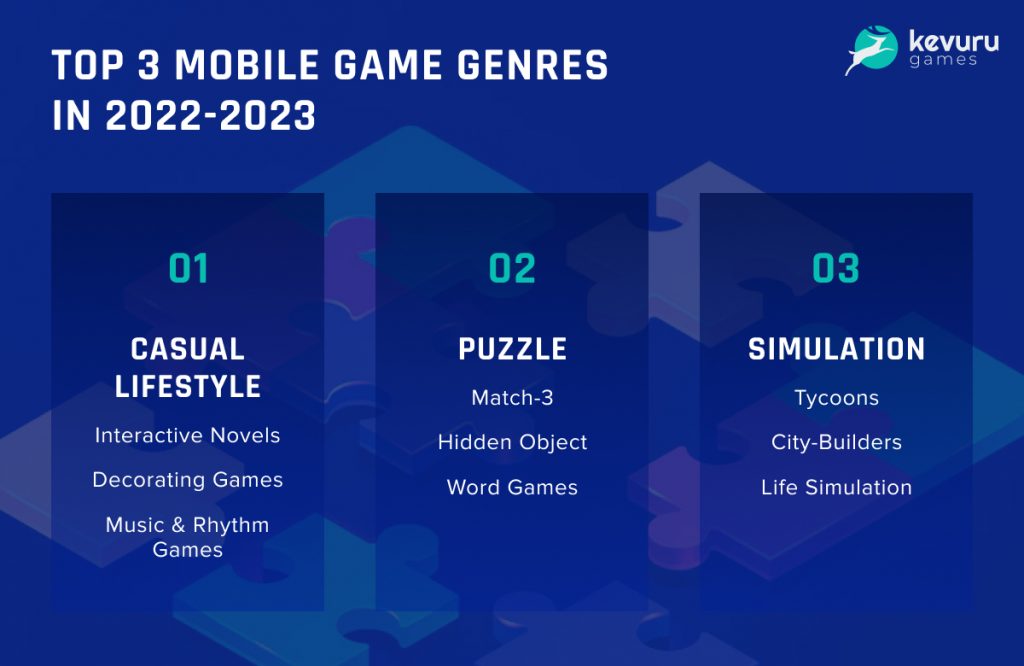
Image courtesy of kevurugames.com via Google Images
Stay Connected with Xbox Integration
Windows 10 boasts seamless integration with Xbox, allowing you to stream games from your console to your PC, chat with friends on Xbox Live, and access Xbox Game Pass titles directly on your desktop. Take advantage of the Xbox app to stay connected with your gaming community and enjoy cross-platform multiplayer experiences.
Enhance Your Gaming Experience with Game Bar
Game Bar is a built-in tool that offers a range of features to enhance your gaming experience. From capturing screenshots and recording gameplay videos to checking system performance metrics, Game Bar is your go-to companion for all things gaming. Customize Game Bar shortcuts and settings to suit your preferences and make the most of its functionalities.
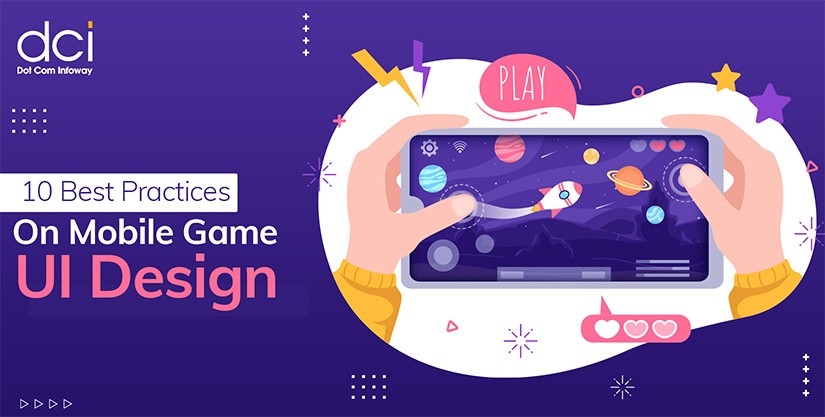
Image courtesy of www.dotcominfoway.com via Google Images
Opt for Game-Ready Drivers
Keeping your graphics drivers up to date is crucial for optimal gaming performance. Windows 10 makes it easy to update your drivers through the Device Manager or by using third-party software like GeForce Experience. Ensure you're always running the latest game-ready drivers to prevent compatibility issues and unlock the full potential of your hardware.
| Windows Tip/Trick | Description |
|---|---|
| Disable Game Bar and Game DVR | By disabling these features, you can free up system resources and improve gaming performance. |
| Update Graphics Drivers Regularly | Ensuring that your graphics drivers are up to date can provide better visuals and performance in games. |
| Optimize Windows Power Settings | Setting your power plan to High Performance can maximize system performance during gameplay. |
| Enable Game Mode | Activating Game Mode in Windows 10 can prioritize game performance and minimize background tasks. |
| Use Xbox Game Bar for Screen Recording | Take advantage of the Xbox Game Bar feature to record gameplay, take screenshots, and chat with friends while gaming. |
Connect with Gaming Communities
Gaming is all about community, and Windows 10 offers various ways to connect with fellow gamers. Join Xbox Clubs, participate in multiplayer sessions, and explore the Microsoft Store for the latest game releases and updates. Engage with like-minded gamers, share tips and tricks, and level up your gaming experience together.

Image courtesy of www.pcmag.com via Google Images
Explore Cloud Gaming Options
cloud gaming has revolutionized the way we play, allowing us to stream high-quality games directly to our devices without the need for powerful hardware. Windows 10 supports cloud gaming platforms like Xbox Cloud Gaming and NVIDIA GeForce NOW, giving you access to a vast library of titles on demand. Dive into the world of cloud gaming and enjoy gaming anywhere, anytime.
Stay Secure with Windows Defender
Security is paramount when gaming online, and Windows Defender is your first line of defense against malware and cyber threats. Make sure to enable real-time protection, run regular scans, and keep your system updated with the latest security patches. Windows Defender offers robust protection without compromising system performance, ensuring you can game with peace of mind.

Image courtesy of www.pinterest.com via Google Images
Level Up Your Gaming Setup
No gaming experience is complete without the right peripherals. Invest in a gaming mouse, mechanical keyboard, and high-quality headset to enhance your gameplay and immerse yourself in the virtual world. Customize your setup with RGB lighting, ergonomic features, and programmable buttons to match your gaming style and preferences.
With these top tips and tricks from Windows For Dummies, you're well on your way to mastering Windows 10 for ultimate gaming. Level up your skills, optimize your setup, and connect with fellow gamers to elevate your gaming experience to new heights. Game on!


