Getting Your System Ready for Windows 11: A Developer's Guide
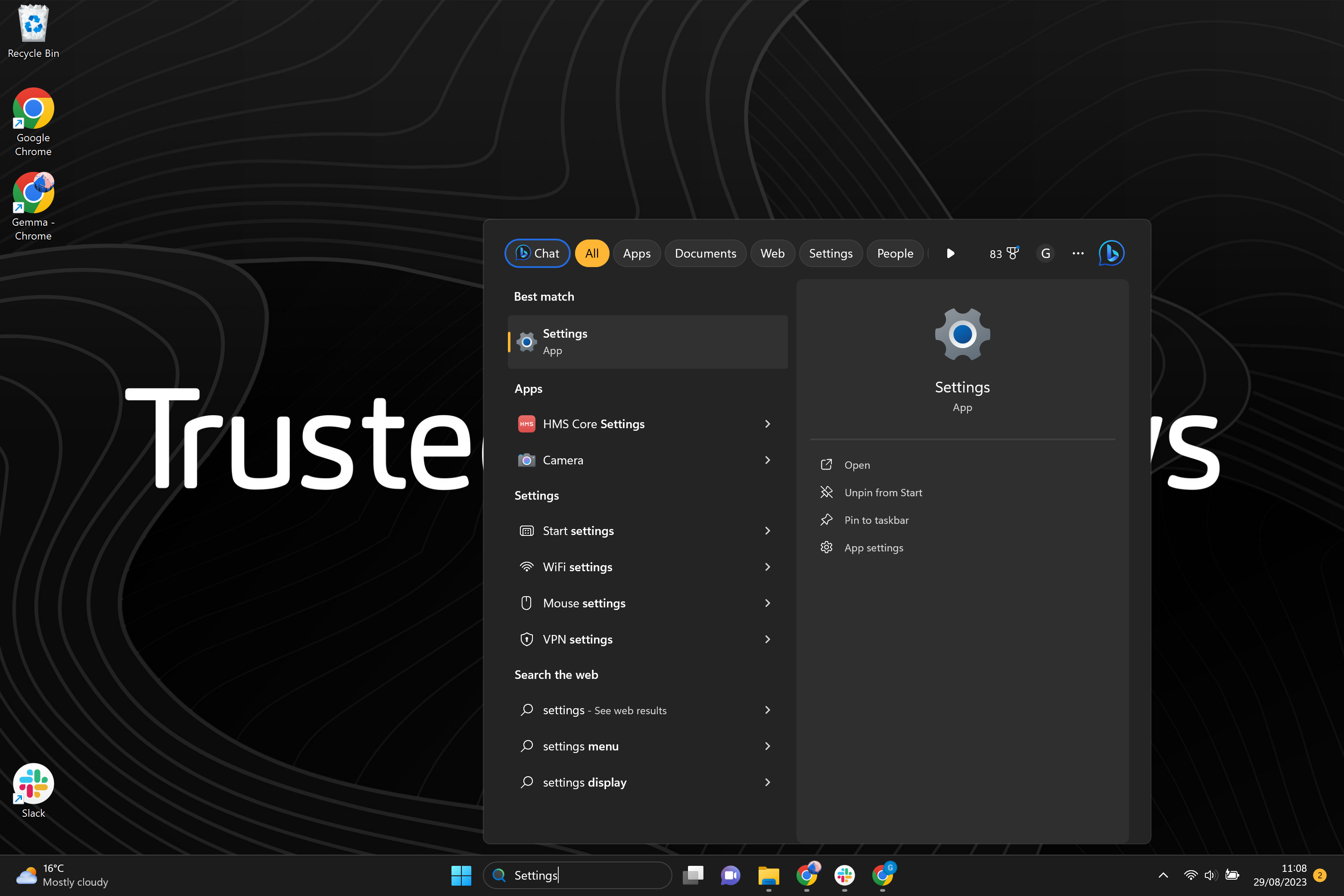
Getting Your System Ready for Windows 11: A Developer's Guide
Introduction
What is Windows 11?
Windows 11 is the latest operating system developed by Microsoft. It is designed to provide a seamless and enhanced user experience. With its sleek and modern interface, Windows 11 offers a range of new features and improvements. One of the key highlights of Windows 11 is its improved performance. The operating system is optimized to run faster and smoother, allowing developers to create and run applications more efficiently. Whether you are a software developer or a tech enthusiast, Windows 11 provides a solid foundation for building and testing software. Additionally, Windows 11 introduces a new set of tools and APIs that enable developers to take advantage of the latest advancements in technology. From enhanced security measures to improved multitasking capabilities, Windows 11 is a powerful platform for developers to unleash their creativity and build innovative solutions.
Why should developers prepare for Windows 11?
Developers should start preparing for Windows 11 as it brings significant changes and improvements to the operating system. Here are some Windows 11 upgrade reasons that developers should consider:
- Enhanced Performance: Windows 11 introduces a more efficient and optimized system that can enhance the performance of applications. This means that developers can expect faster and smoother execution of their software.
- New Design Language: With Windows 11, Microsoft has introduced a new design language called Fluent Design. This design language focuses on simplicity, consistency, and visual appeal. Developers can leverage this new design language to create modern and visually stunning applications.
- Compatibility: Windows 11 ensures compatibility with the latest hardware and software technologies. Developers can take advantage of new APIs and features to build innovative and cutting-edge applications.
- Enhanced Security: Windows 11 brings enhanced security features, including Windows Hello for secure authentication and Windows Defender for robust malware protection. Developers can build more secure applications by leveraging these built-in security features.
In conclusion, developers should prepare for Windows 11 to take advantage of the enhanced performance, new design language, compatibility with the latest technologies, and enhanced security features.
Overview of the developer's guide
In this developer's guide, we will provide you with a comprehensive overview of getting your system ready for Windows 11. The release of Windows 11 brings exciting new features and improvements that developers can take advantage of. One of the key highlights of this release is Copilot for Windows 11 release, which offers enhanced code suggestions and intelligent assistance for developers. This powerful tool can greatly improve your coding efficiency and productivity. Whether you are a seasoned developer or just starting out, this guide will walk you through the necessary steps to prepare your system for Windows 11 development. From system requirements to setting up development tools and configuring your environment, we've got you covered. So let's dive in and get your system ready for the exciting world of Windows 11 development!
System Requirements
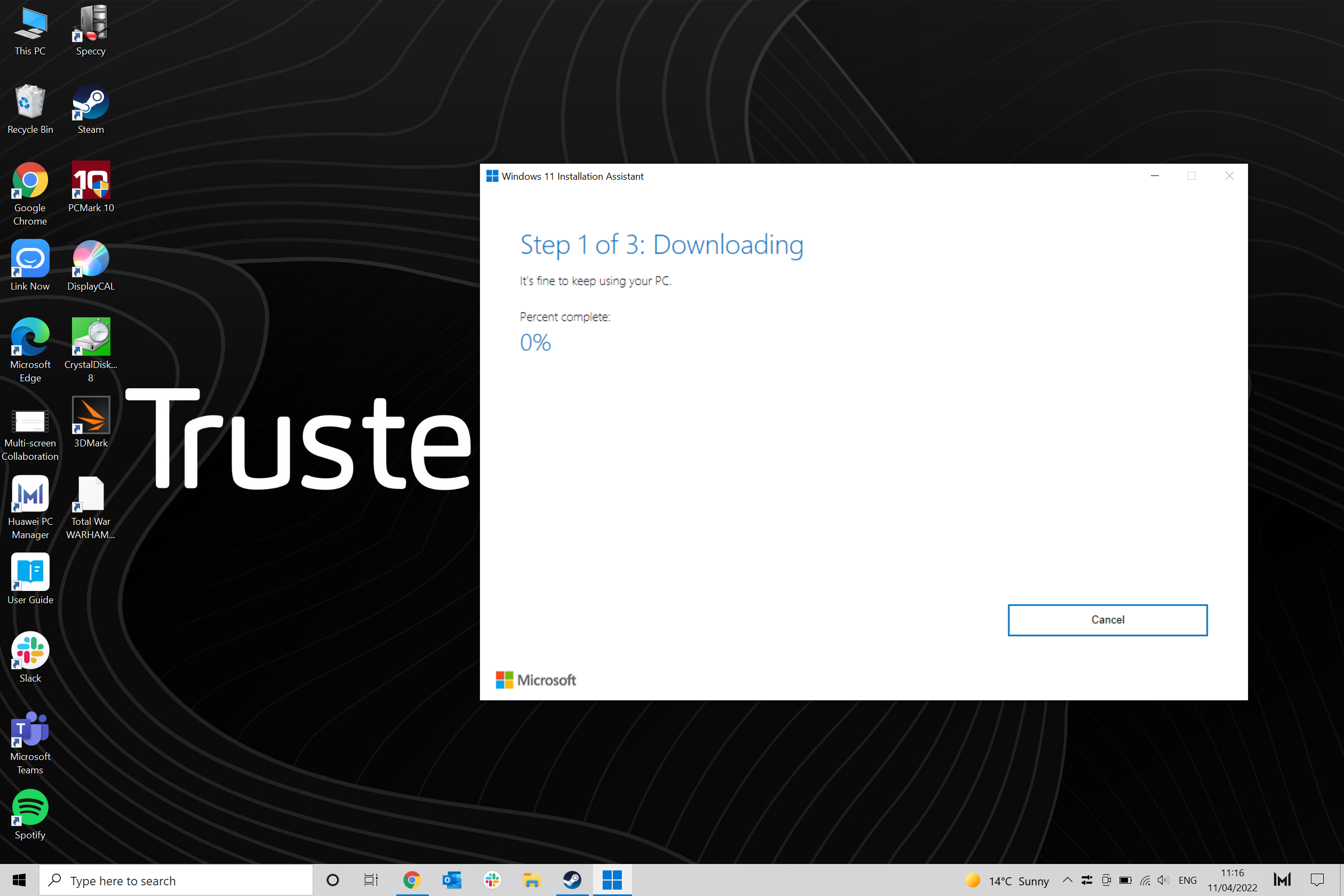
Minimum hardware requirements
To ensure a smooth experience with Windows 11, it is important to meet the minimum hardware requirements. These requirements include a compatible processor, sufficient RAM, and available storage space. How to use your system's resources efficiently is also crucial. Windows 11 supports processors with a clock speed of at least 1 GHz, 2 or more cores, and a 64-bit architecture. You will need a minimum of 4 GB of RAM and 64 GB of storage. Additionally, your device should have a DirectX 12 compatible graphics card and a display with at least 720p resolution. It is recommended to have a solid-state drive (SSD) for faster performance. By ensuring that your system meets these requirements, you can fully enjoy the new features and enhancements of Windows 11.
Software requirements
To ensure a smooth transition to Windows 11, there are several software requirements that developers need to consider. Microsoft AI Copilot is one of the key tools that can greatly enhance your development experience. This intelligent assistant uses artificial intelligence to help you write code faster and more efficiently. With its advanced features, such as code completion suggestions and error detection, Microsoft AI Copilot can significantly improve your productivity. In addition to Microsoft AI Copilot, you will also need to make sure that your development environment meets the minimum system requirements for Windows 11. This includes having a compatible version of Visual Studio, the latest .NET framework, and any other necessary development tools and libraries. By meeting these software requirements, you can ensure that your system is ready for Windows 11 and take full advantage of the new features and capabilities it offers.
Compatibility considerations
To ensure a smooth transition to Windows 11, there are a few compatibility considerations you should keep in mind. First and foremost, get ready by checking if your system meets the minimum hardware requirements. Windows 11 introduces new hardware requirements such as TPM 2.0 and Secure Boot, so it's important to verify if your system supports these features. Additionally, you should also check if your applications and drivers are compatible with Windows 11. Some older applications or drivers may not work properly or may require updates to function correctly. Microsoft provides a compatibility checker tool that can help identify any potential issues. Lastly, it's recommended to backup your data before upgrading to Windows 11, just in case any unexpected issues arise during the installation process. By taking these compatibility considerations into account, you can ensure a successful transition to Windows 11 without any major disruptions.
Preparing Your Development Environment

Installing the latest version of Visual Studio
To develop applications for Windows 11, it is important to have the latest version of Visual Studio installed on your system. Visual Studio is a powerful integrated development environment (IDE) that provides a wide range of tools and features for building Windows applications. Here are the steps to install the latest version of Visual Studio:
- Check system requirements: Before installing Visual Studio, make sure your system meets the minimum requirements. Windows 11 has specific hardware requirements, so ensure that your system is compatible.
- Download Visual Studio: Visit the official Microsoft website and download the latest version of Visual Studio. Choose the edition that suits your needs, such as the Community, Professional, or Enterprise edition.
- Run the installer: Once the download is complete, run the Visual Studio installer. Follow the on-screen instructions to proceed with the installation.
- Select workloads and components: During the installation process, you will be prompted to select the workloads and components you want to install. Choose the options that are relevant to your development needs.
- Customize installation settings: You can customize various installation settings, such as the installation location and additional features. Review the settings and make any necessary changes.
- Wait for installation: The installation process may take some time, depending on your system's performance. Be patient and wait for the installation to complete.
- Launch Visual Studio: Once the installation is finished, you can launch Visual Studio from the Start menu or desktop shortcut. Sign in with your Microsoft account to access additional features and services.
By following these steps, you will have the latest version of Visual Studio installed on your system, ready to develop applications for Windows 11.
Updating SDKs and tools
To ensure compatibility with Windows 11, it is crucial to update your software development kits (SDKs) and tools. Microsoft has introduced several new features and improvements in Windows 11, and updating your SDKs and tools will enable you to take advantage of these enhancements. Start by checking the official documentation provided by Microsoft to identify the latest versions of the SDKs and tools that are compatible with Windows 11. Once you have the updated versions, follow the installation instructions and update your development environment accordingly. It is also important to review any API changes or deprecations that may affect your existing codebase. By keeping your SDKs and tools up to date, you can ensure that your applications are optimized for Windows 11 and provide a seamless experience to users.
Configuring virtual machines for testing
To ensure a smooth transition to Windows 11, it is essential to configure virtual machines for testing. Virtual machines provide a safe and isolated environment to evaluate the compatibility of your applications and hardware with the new operating system. Virtualization software such as VMware Workstation or VirtualBox can be used to create and manage virtual machines. When setting up a virtual machine, it is important to allocate sufficient resources such as RAM and CPU to ensure optimal performance. Additionally, it is recommended to install the latest version of Windows 11 Insider Preview on the virtual machine to simulate the actual user experience. By testing your applications and hardware on virtual machines, you can identify and address any compatibility issues before upgrading your primary system to Windows 11.
Adapting Your Apps for Windows 11
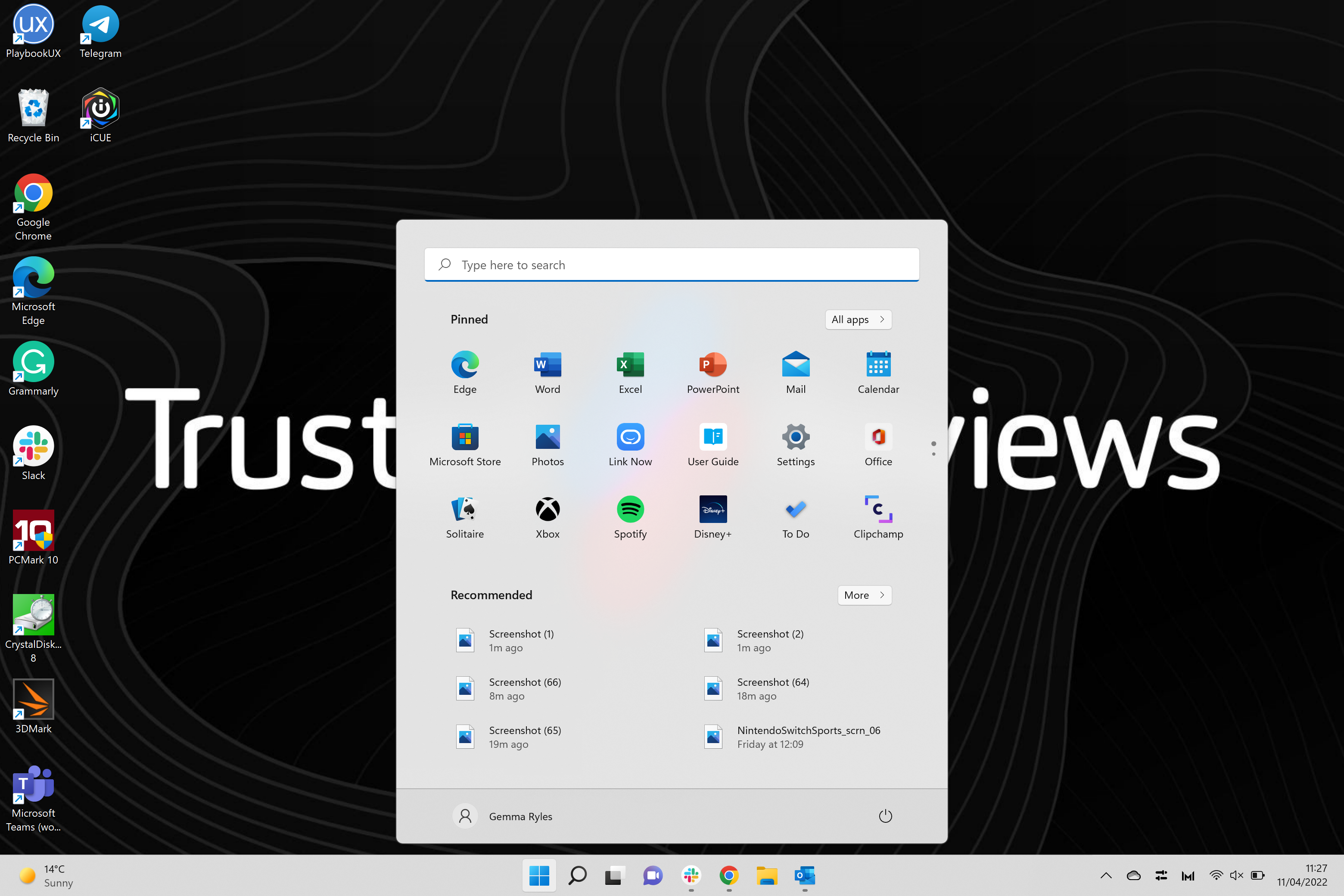
Design considerations for the new UI
When designing the user interface (UI) for Windows 11, there are several important considerations to keep in mind. Usability and accessibility should be at the forefront of your design decisions. Windows 11 introduces a fresh and modern look, with a simplified Start menu and centered taskbar. This new UI brings a more intuitive and streamlined experience for users. Performance is another crucial factor to consider, as Windows 11 is optimized to deliver faster and more efficient performance than its predecessors.
One of the key design considerations for the new UI is compatibility. As a developer, you need to ensure that your applications are compatible with the new UI elements and design guidelines. This includes adapting your app's layout, typography, and interactions to fit seamlessly into the Windows 11 UI. Additionally, it's important to consider the impact of mixed reality on frontline workers. With the growing adoption of mixed reality technologies, it's essential to design UI elements that can enhance the productivity and efficiency of frontline workers in various industries.
Another aspect to consider is personalization. Windows 11 offers users a range of customization options, allowing them to personalize their desktop, taskbar, and system settings. As a developer, you can leverage these customization features to provide users with a more personalized and tailored experience. Finally, security should always be a top priority. Windows 11 introduces enhanced security features, such as secure boot, secure hardware, and improved Windows Hello. Ensuring that your app follows best practices for security will help protect users' data and maintain their trust in your application.
Updating app compatibility
To ensure that your apps are compatible with Windows 11, there are a few important steps you need to take:
- Check system requirements: Make sure your development machine meets the minimum system requirements for Windows 11. This includes having a compatible processor, sufficient RAM, and enough storage space.
- Update dependencies: Review the dependencies used by your apps and ensure they are compatible with Windows 11. This includes libraries, frameworks, and third-party components. Update them to the latest versions if necessary.
- Test on Windows 11: Install Windows 11 on a test machine and thoroughly test your apps. Pay attention to any compatibility issues or unexpected behavior. Fix any issues that arise.
- Update app manifest: Update the app manifest to specify compatibility with Windows 11. This includes setting the minimum and target version requirements.
By following these steps, you can ensure that your apps are ready for Windows 11 and provide a seamless experience for your users.
Optimizing performance for Windows 11
To ensure optimal performance on Windows 11, there are several steps you can take as a developer. Here are some best practices to follow:
- Upgrade your hardware: Windows 11 comes with new system requirements, so it's important to make sure your hardware meets the minimum specifications. This includes having a compatible processor, sufficient RAM, and available storage space.
- Optimize your code: Take advantage of the latest features and optimizations in Windows 11 by updating your code. Use native APIs and libraries to improve performance and reduce compatibility issues.
- Manage background processes: Windows 11 introduces new background process management features that can help improve system performance. Make sure to optimize your application's background processes to minimize resource usage.
- Enable power management features: Windows 11 includes power management features that can help conserve energy and improve performance. Consider enabling these features in your application.
By following these best practices, you can ensure your system is ready for Windows 11 and deliver a smooth and responsive experience for your users.
Testing and Debugging
Testing on physical devices
When it comes to testing on physical devices, there are a few important considerations to keep in mind. First, ensure that your device meets the minimum system requirements for Windows 11. This includes having a compatible processor, sufficient RAM, and available storage space. Additionally, make sure that all necessary drivers and software are up to date. Windows 11 tips can help you optimize your device for testing purposes. It is also recommended to have a variety of physical devices on hand to test your application on different screen sizes and resolutions. This will ensure that your app looks and functions correctly across a range of devices. Finally, don't forget to test your app's performance and responsiveness on physical devices to ensure a smooth user experience. By following these guidelines, you can ensure that your system is ready for Windows 11 development.
Using the Windows 11 emulator
To start developing and testing your applications for Windows 11, you can use the Windows 11 emulator. The emulator provides a virtual environment that simulates the Windows 11 operating system, allowing you to test your apps and ensure they are compatible with the new features and design changes. The Windows 11 emulator is part of the Windows Insider Program, which offers developers early access to the latest Windows 11 builds. By joining the Early Access Program, you can get a head start on developing for Windows 11 and take advantage of the new capabilities and improvements.
Debugging techniques for Windows 11
When it comes to debugging techniques for Windows 11, there are several strategies you can employ to ensure smooth development and troubleshooting. One of the key highlights of Windows 11 is that it expands access to a wide range of new features and capabilities. This means that as a developer, you have more tools at your disposal to identify and fix issues in your applications. Here are some important debugging techniques to consider:
- Event Viewer: The Event Viewer is a powerful tool that allows you to view and analyze system events, including errors and warnings. By examining event logs, you can gain valuable insights into the root causes of issues and take appropriate actions.
- Debugging Tools for Windows: Microsoft provides a comprehensive set of debugging tools specifically designed for Windows 11. These tools include the WinDbg debugger, Visual Studio Debugger, and Windows Performance Analyzer. They offer advanced features and capabilities to help you diagnose and resolve complex issues.
- Remote Debugging: With Windows 11, you can also perform remote debugging, which allows you to debug applications running on other machines or devices. This is particularly useful when you need to troubleshoot issues that occur in specific environments or configurations.
By leveraging these debugging techniques, you can ensure that your applications are running smoothly on Windows 11 and provide a seamless user experience.
FAQ (Frequently Asked Questions)
Can I still develop apps for Windows 10?
Yes, you can still develop apps for Windows 10 even after the release of Windows 11. Microsoft understands the importance of backward compatibility and wants to ensure that developers have a smooth transition to the new operating system. However, it is recommended to start upgrading your development environment to Windows 11 to take advantage of the latest features and improvements. By doing so, you can leverage the new capabilities and APIs provided by Windows 11 to enhance your app's functionality and increase productivity. It's important to keep in mind that while you can continue developing apps for Windows 10, it's a good idea to start considering the migration to Windows 11 to stay up to date with the latest technologies and provide the best experience for your users.
Will my existing apps work on Windows 11?
If you're a developer, you might be wondering if your existing apps will work on Windows 11. The good news is that most of your apps should work without any issues. Windows 11 is designed to be backward compatible, meaning that it can run most of the apps that are compatible with Windows 10.
However, there are a few things to keep in mind. Windows 11 introduces some changes to the system requirements, so it's possible that some older apps may not work if they rely on specific hardware or software features that are no longer supported. It's important to test your apps on Windows 11 to ensure compatibility.
To help developers transition to Windows 11, Microsoft provides the Windows App Certification Kit (WACK). This tool allows you to test your apps for compatibility and provides guidance on any changes you need to make to ensure they work correctly on Windows 11.
In addition, Microsoft offers documentation and resources to help developers update their apps for Windows 11. This includes guidelines on user interface design, performance optimization, and security best practices.
Overall, while there may be some initial adjustments required, the majority of your existing apps should work on Windows 11. By following the guidelines and using the available tools, you can ensure a smooth transition and provide a great experience for your users.
What are the new features in Windows 11 for developers?
Windows 11 introduces several new features and improvements that are specifically designed to enhance the development experience for developers. One of the key highlights is the integration of Windows 11 in the Cloud, which allows developers to easily test their applications on a virtualized Windows 11 environment. This feature provides a convenient and efficient way to ensure compatibility and functionality across different devices and configurations. Additionally, Windows 11 introduces a new set of APIs and tools that empower developers to create more immersive and visually stunning applications. The new Windows App SDK provides a unified development platform for building apps that run on both Windows 10 and Windows 11, enabling developers to reach a wider audience with their applications. Furthermore, Windows 11 offers improved performance and responsiveness, enabling developers to build faster and more efficient applications. With the new features and enhancements in Windows 11, developers have the opportunity to create innovative and compelling experiences for users.


