How do I fix CPU lag?
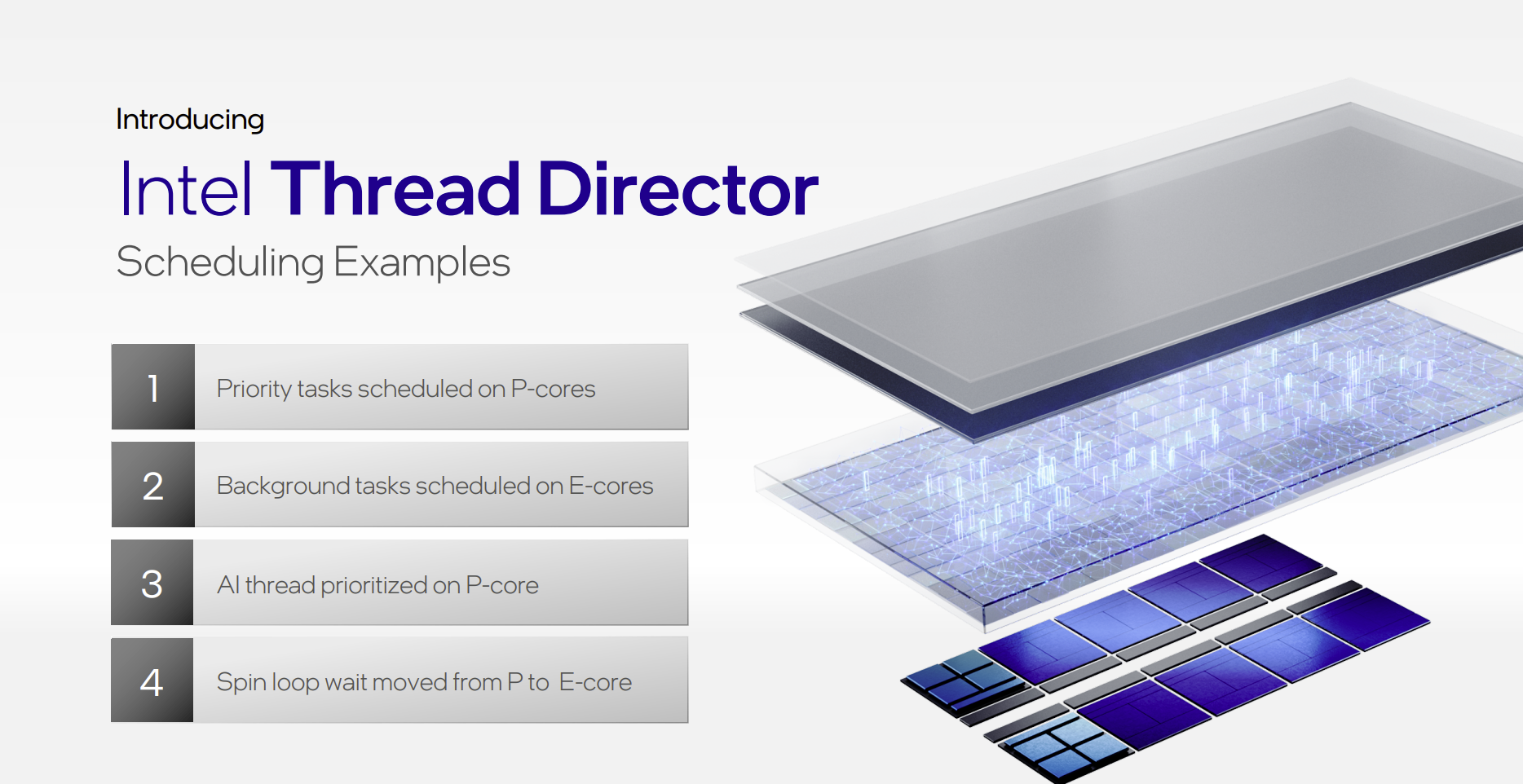
How do I fix CPU lag?
Introduction
What is CPU lag?
CPU lag, also known as processor lag, is a phenomenon where the central processing unit of a computer experiences a delay in executing tasks. It occurs when the CPU is unable to keep up with the demands placed on it, resulting in slower performance and decreased responsiveness. CPU lag can be caused by various factors, including insufficient processing power, overheating, or software conflicts. It is important to identify and address CPU lag to ensure smooth and efficient operation of the computer system.
Causes of CPU lag
CPU lag can be caused by a variety of factors. One common cause is high CPU usage. When the CPU is overloaded with tasks and processes, it can lead to lag and slow performance. Another cause of CPU lag is insufficient memory. If the computer does not have enough RAM to handle the tasks it is performing, it can result in lag. Additionally, outdated or faulty drivers can cause CPU lag as they may not be able to properly communicate with the hardware. Finally, malware and viruses can also contribute to CPU lag as they consume valuable system resources. It is important to regularly update software and run antivirus scans to prevent these issues.
Effects of CPU lag
CPU lag can have a significant impact on the performance and usability of a computer system. When a CPU is experiencing lag, it can result in sluggish response times, frequent freezes, and unresponsive applications. Users may also notice a decrease in overall system performance, with tasks taking longer to complete and programs running slower than usual. Additionally, CPU lag can lead to decreased battery life on portable devices, as the CPU is working harder to compensate for the lag. These effects can be frustrating and hinder productivity, making it important to address CPU lag as soon as possible.
Identifying CPU Lag

Symptoms of CPU lag
CPU lag can manifest in several ways, indicating that the processor is not functioning optimally. Some common symptoms of CPU lag include:
- Slow response times: Applications and tasks take longer to load and respond.
- Frequent freezes: The system may freeze or become unresponsive for short periods.
- High CPU usage: The CPU usage remains consistently high even when the system is idle.
- System crashes: The computer may crash or restart unexpectedly.
If you are experiencing any of these symptoms, it is important to identify the underlying cause of the CPU lag and take appropriate steps to resolve it.
Tools for diagnosing CPU lag
There are several tools available for diagnosing CPU lag. These tools can help identify the underlying issues that are causing the lag and provide insights into ways to fix it. Some popular tools include CPU-Z, HWMonitor, and MSI Afterburner. These tools provide detailed information about the CPU's performance, temperature, and power usage. They also have benchmarking features that can be used to compare the CPU's performance with other systems. Additionally, some advanced tools have an anti-lag feature that can help reduce lag by optimizing the CPU's performance.
Benchmarking CPU performance
To evaluate the performance of a CPU, benchmarking is a crucial step. Benchmarking involves running specific tests and measuring the CPU's speed, power, and efficiency. It helps in comparing different CPUs and determining their capabilities. There are various tools available for benchmarking CPU performance, such as CPU-Z, PassMark, and Geekbench. These tools provide detailed information about the CPU's performance, including clock speed, cache size, and number of cores. By using benchmarking tools, users can identify if their CPU meets the recommended system requirements for specific applications or games.
Fixing CPU Lag
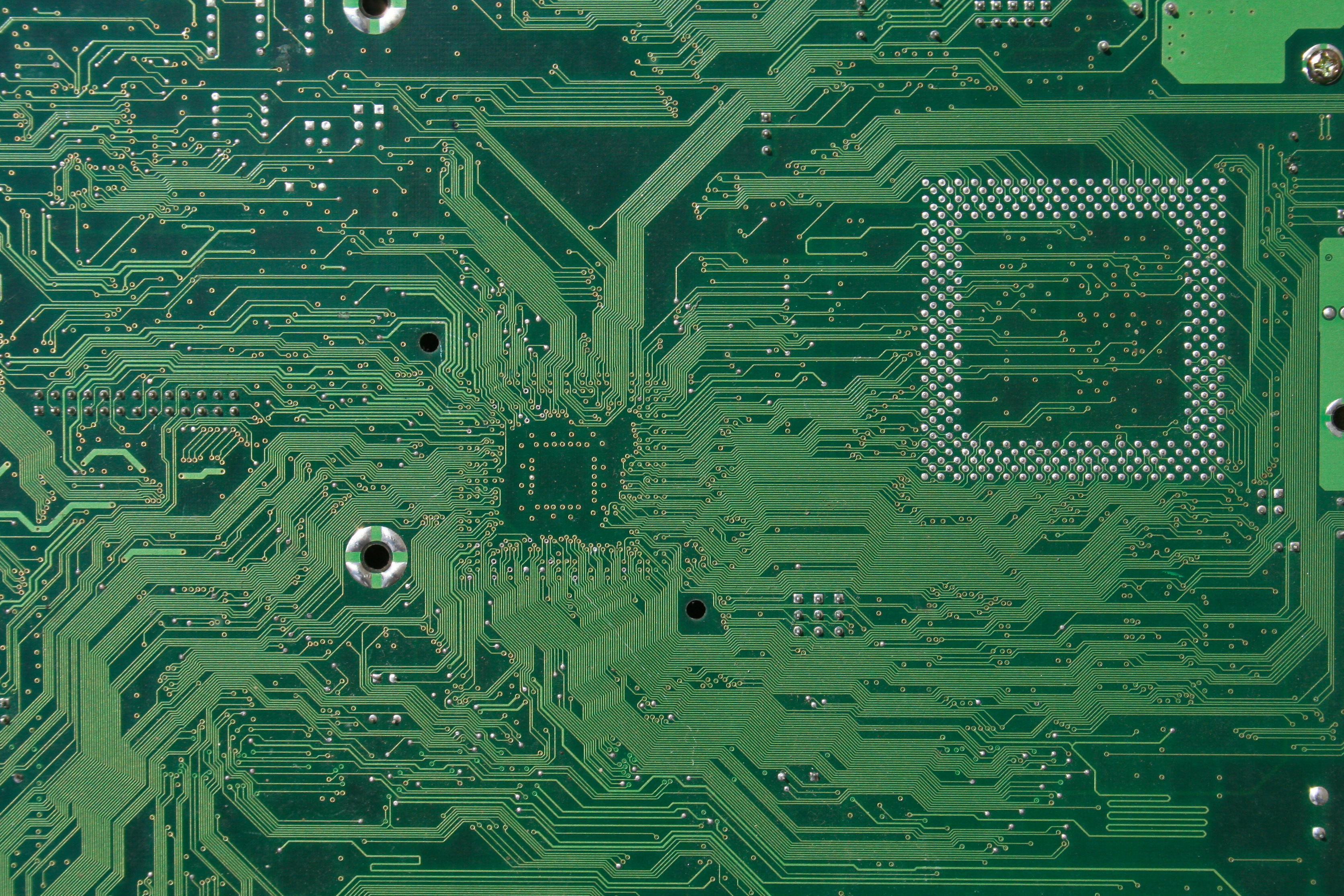
Closing unnecessary programs
One of the common causes of CPU lag is running too many programs simultaneously. When you have multiple programs running in the background, they consume CPU resources and slow down your system. To fix this, it is important to close unnecessary programs that are not actively being used. By doing so, you can free up CPU power and improve the overall performance of your operating system. Additionally, closing unnecessary programs can also help reduce CPU usage and prevent overheating. It is recommended to regularly check the task manager or use third-party software to identify and close any unnecessary processes or applications that are hogging the CPU.
Updating device drivers
Updating device drivers is an important step in fixing CPU lag. Device drivers act as intermediaries between the hardware and the operating system, and outdated or incompatible drivers can cause performance issues. Windows laptop lag can often be attributed to outdated drivers. To update device drivers, you can use the Device Manager in Windows. Simply right-click on the device, select 'Update driver', and follow the on-screen instructions. Alternatively, you can visit the manufacturer's website to download the latest drivers for your specific hardware. It is recommended to regularly check for driver updates to ensure optimal performance.
Cleaning up disk space
One common cause of CPU lag is a lack of available disk space. When your computer's hard drive is full, it can slow down the CPU's performance. Cleaning up disk space is an effective way to fix CPU lag. By removing unnecessary files and programs, you can free up space and improve the overall speed of your computer. To clean up disk space, you can use the built-in disk cleanup tool in Windows or third-party software. It is also important to regularly delete temporary files, empty the recycle bin, and uninstall unused applications. By maintaining a sufficient amount of free disk space, you can prevent CPU lag and ensure smooth performance.
Optimizing CPU Performance

Adjusting power settings
One of the simplest ways to optimize CPU performance and reduce lag is by adjusting the power settings on your device. By modifying the power plan, you can control the amount of power allocated to the CPU, which can significantly impact its performance. Lowering the power consumption can help prevent overheating and reduce the strain on the CPU, resulting in smoother and more efficient operation. Additionally, enabling power-saving features such as sleep mode or hibernation can further conserve power and improve overall system performance. It is recommended to experiment with different power settings to find the optimal balance between performance and energy efficiency.
Disabling startup programs
Disabling startup programs can help improve CPU performance by reducing the number of applications that run automatically when you start your computer. When you have too many startup programs, they can consume a significant amount of CPU resources, causing lag and slowing down your system. By disabling unnecessary startup programs, you can free up CPU resources and improve overall system performance. First, open the Task Manager by pressing Ctrl+Shift+Esc, then go to the Startup tab. Here, you can see a list of all the programs that launch automatically when your computer starts. To disable a program, right-click on it and select Disable. Be cautious when disabling startup programs, as some may be necessary for the proper functioning of certain applications.
Upgrading hardware
Upgrading hardware is a viable solution to fix CPU lag. By replacing outdated components with newer and more powerful ones, you can significantly improve the performance of your computer. One of the key areas to focus on when upgrading hardware is the central processing unit (CPU). The CPU is responsible for executing instructions and performing calculations, so a faster and more efficient CPU can greatly reduce lag. Additionally, upgrading other components such as the graphics card and RAM can also contribute to better overall system performance. It is important to research and choose the right hardware components that are compatible with your system and offer the desired performance boost. Keep in mind that upgrading hardware may require technical expertise and could be more costly compared to other solutions.
Preventing CPU Lag
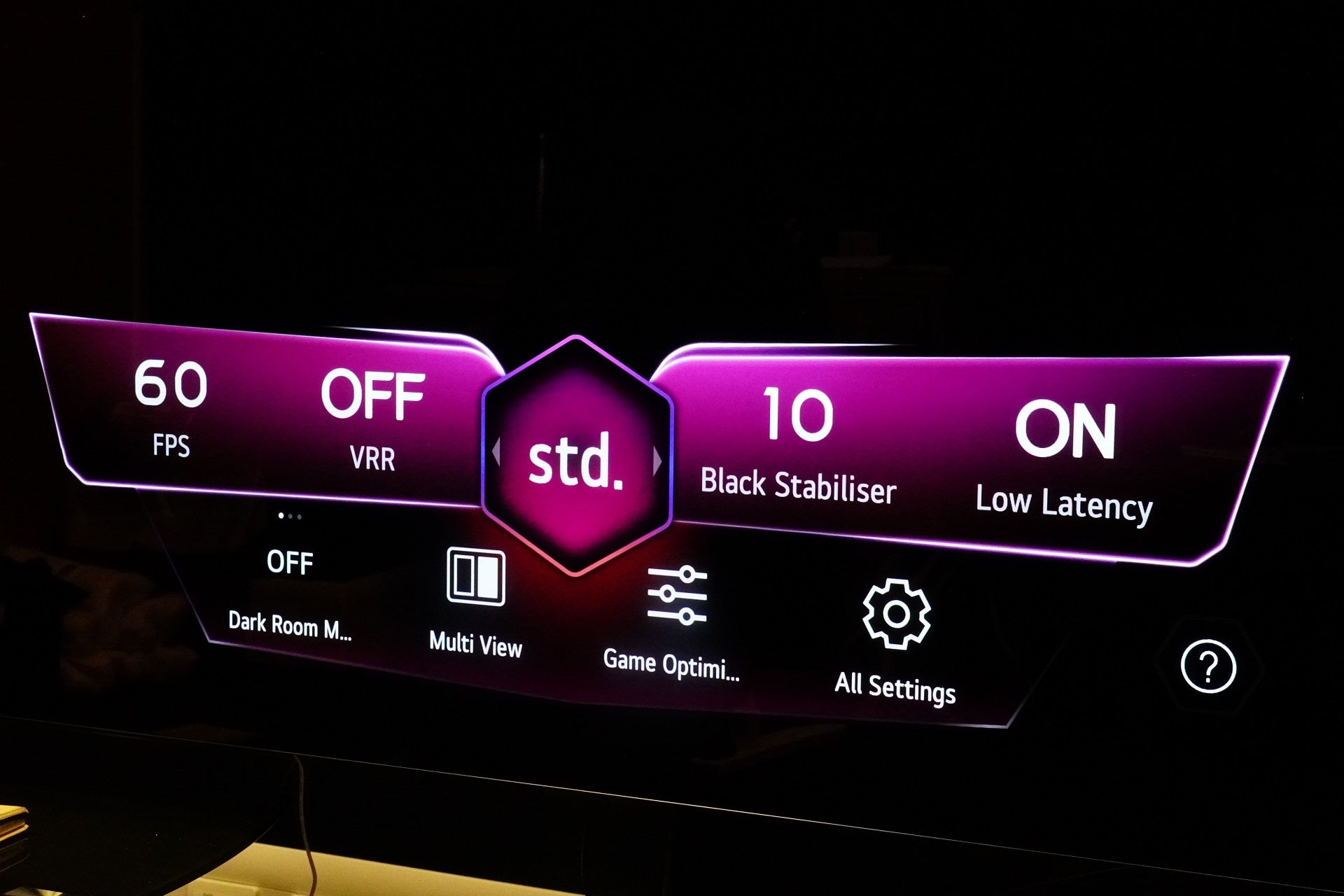
Regular system maintenance
Regular system maintenance is essential for keeping your computer running smoothly and preventing CPU lag. Here are some important tasks you should perform regularly:
- Updating your operating system and applications to ensure you have the latest security patches and bug fixes.
- Scanning your computer for malware and viruses using a reliable antivirus program.
- Cleaning up temporary files and unnecessary data to free up disk space.
- Defragmenting your hard drive to optimize file storage and improve system performance.
By following these maintenance tasks, you can minimize the chances of experiencing CPU lag and ensure your Windows computer operates at its best.
Using an antivirus program
In addition to regular system maintenance, using an antivirus program is crucial in preventing CPU lag. Antivirus programs help detect and remove malware, which can significantly impact CPU performance. These programs scan files and processes in real-time, providing protection against viruses, spyware, and other malicious software. It is important to keep the antivirus software up to date to ensure maximum effectiveness. Some popular antivirus programs include Avast, Norton, and McAfee. By running regular scans and keeping the antivirus program active, you can minimize the risk of CPU lag caused by malware.
Avoiding resource-intensive tasks
One way to prevent CPU lag is by avoiding resource-intensive tasks. Resource-intensive tasks include running multiple applications simultaneously, especially those that require a lot of processing power. For example, gaming or video editing software can put a heavy load on the CPU. It is also important to consider the impact of running resource-intensive tasks on other system components, such as memory and disk usage. Additionally, certain Windows editions may have specific features or settings that can help optimize CPU performance. By being mindful of the tasks you perform on your computer, you can minimize CPU lag and ensure smooth system performance.
FAQ (Frequently Asked Questions)
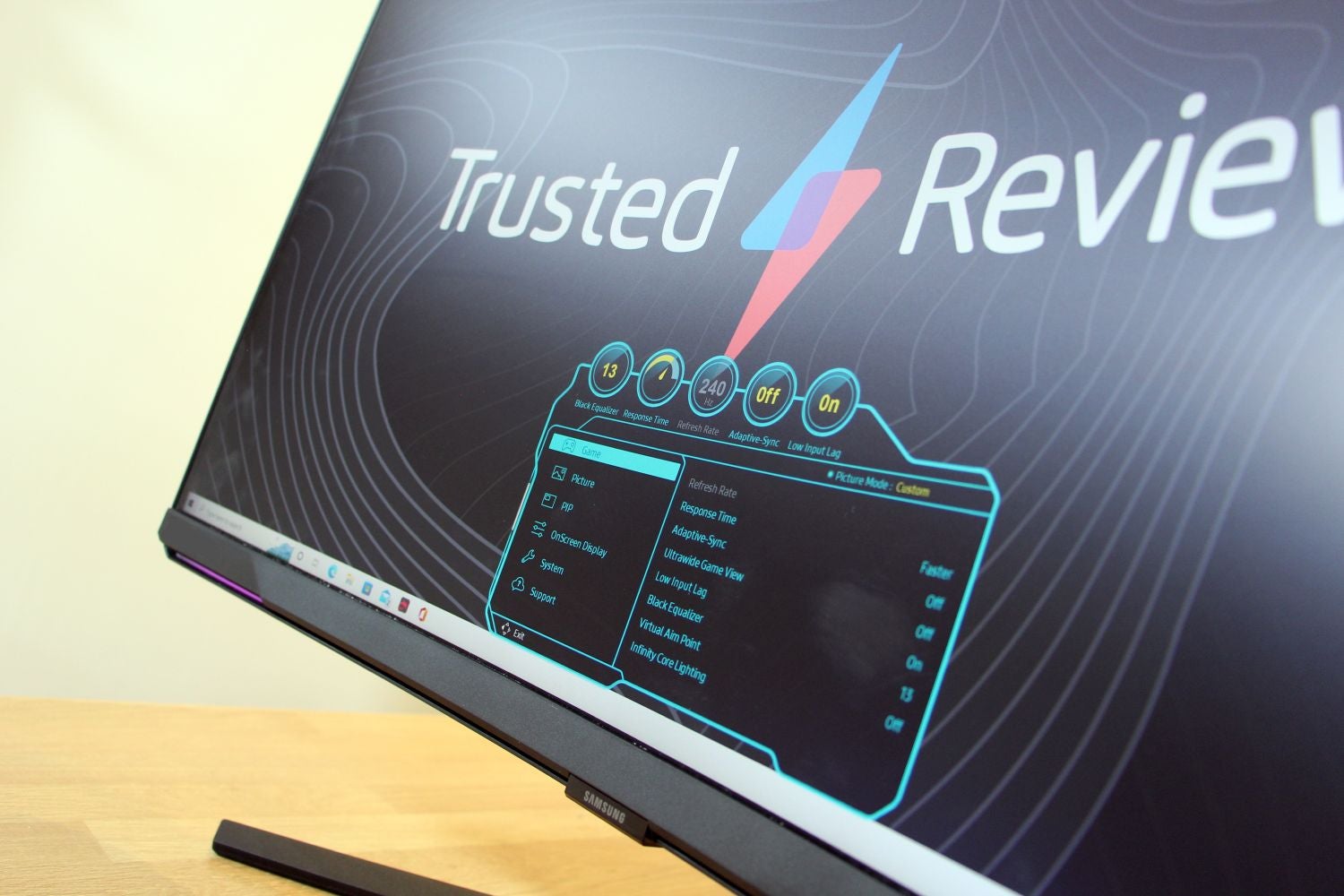
What is the difference between CPU lag and CPU usage?
CPU lag and CPU usage are related but distinct concepts. CPU lag refers to the delay or slowdown in the performance of a computer's central processing unit (CPU). It is often caused by high CPU usage, which occurs when the CPU is working at or near its maximum capacity. CPU usage, on the other hand, refers to the percentage of the CPU's processing power that is being used at any given time. While high CPU usage can contribute to CPU lag, it is not the only factor. Other factors, such as the operating system and the specific tasks being performed, can also impact CPU lag.
Can CPU lag be fixed without upgrading hardware?
Yes, CPU lag can be fixed without upgrading hardware. There are several steps you can take to improve CPU performance and reduce lag. Updating device drivers is one effective way to optimize CPU performance. By installing the latest drivers for your hardware components, you can ensure that they are running efficiently and without any compatibility issues. Another important step is cleaning up disk space. Over time, your computer's hard drive can become cluttered with unnecessary files and programs, which can slow down CPU performance. By regularly deleting unused files and uninstalling unnecessary software, you can free up valuable disk space and improve CPU responsiveness. Additionally, closing unnecessary programs can help alleviate CPU lag. When multiple programs are running simultaneously, they compete for CPU resources, causing lag. By closing unnecessary programs, you can free up CPU resources for the tasks that require them the most.
How can I monitor CPU temperature?
Monitoring CPU temperature is important for maintaining optimal performance and preventing overheating. High temperatures can lead to CPU lag and even hardware damage. There are several tools available for monitoring CPU temperature, including software applications and hardware devices. Software applications such as Core Temp and HWMonitor provide real-time temperature readings and can alert you if the temperature exceeds a certain threshold. Hardware devices like thermal sensors can be attached to the CPU to monitor temperature directly. It is recommended to regularly monitor CPU temperature and take necessary steps to prevent overheating.


