How long does Windows 11 version 22H2 take to install?

How long does Windows 11 version 22H2 take to install?
Introduction
What is Windows 11 version 22H2?
Windows 11 version 22H2 is the latest update to the Windows 11 operating system. It introduces new features, improvements, and bug fixes to enhance the user experience. This version brings updates to the Start menu, Taskbar, and other core components of the operating system. It also includes performance optimizations and security enhancements. Windows 11 version 22H2 is designed to provide a more efficient and secure computing environment for users.
Why is the installation time important?
The installation time of Windows 11 version 22H2 is an important factor to consider for users who are planning to upgrade their operating system. A lengthy installation process can cause inconvenience and disrupt productivity. It is crucial to have an estimate of the installation time to plan accordingly and avoid any interruptions. Additionally, knowing the installation time allows users to allocate resources and ensure that they have sufficient time available for the upgrade. Windows 10 users who are considering the upgrade to Windows 11 version 22H2 should be aware of the installation time to make an informed decision.
Overview of the installation process
The installation process of Windows 11 version 22H2 involves several steps to ensure a successful installation. First, the user needs to download the installation files from the official Microsoft website. Once the files are downloaded, the user can start the installation by running the setup program. During the installation, the user will be prompted to choose the installation language, time zone, and other preferences. The installation process will then proceed to copy the necessary files to the computer's hard drive and configure the system settings. Finally, the computer will restart, and the user will be greeted with the new Windows 11 interface.
Factors Affecting Installation Time
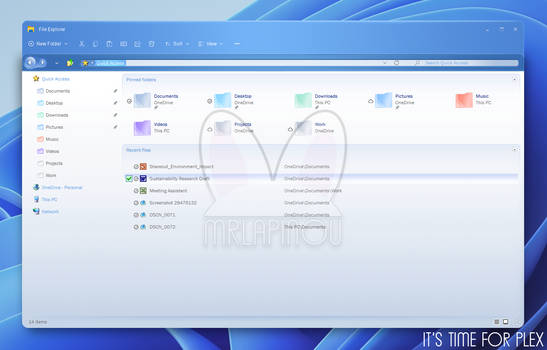
Hardware specifications
When it comes to hardware specifications, the performance of your computer plays a crucial role in determining the installation time of Windows 11 version 22H2. A computer with higher processing power, more RAM, and faster storage drives will generally have a faster installation time. Additionally, having a solid internet connection and sufficient storage space are also important factors to consider. It's important to ensure that your hardware meets the minimum requirements for Windows 11 version 22H2 to avoid any potential installation issues.
Internet connection speed
The Internet connection speed is another factor that can significantly impact the installation time of Windows 11 version 22H2. A faster internet connection allows for quicker downloading and transferring of the necessary files and updates. On the other hand, a slower internet connection can result in longer installation times as the data transfer process may take more time. It is recommended to have a stable and high-speed internet connection for a smoother and faster installation experience. However, it is important to note that the installation time can also be affected by other factors such as hardware specifications and the amount of data to be transferred.
Amount of data to be transferred
The amount of data to be transferred during the installation process is another factor that affects the installation time of Windows 11 version 22H2. Microsoft Expands Passwordless Experience is one of the new features introduced in this update, which requires additional data to be downloaded and installed. The more data that needs to be transferred, the longer the installation process will take. It is important to consider the size of the update and the speed of your internet connection when estimating the installation time.
Average Installation Time
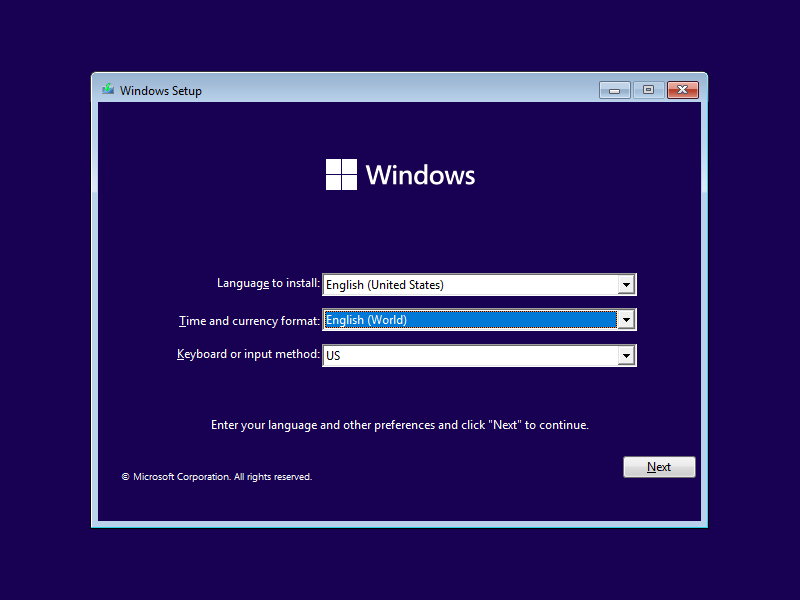
Installation time for different hardware configurations
The installation time of Windows 11 version 22H2 can vary depending on the hardware specifications of your computer. Generally, higher-end computers with faster processors, more RAM, and solid-state drives (SSDs) tend to have shorter installation times compared to lower-end computers with slower processors, less RAM, and traditional hard disk drives (HDDs). Additionally, the presence of dedicated graphics cards can also contribute to faster installation times. It is important to note that while upgrading hardware components can potentially speed up the installation process, it is not a guarantee. Other factors such as the internet connection speed and the amount of data to be transferred also play a significant role in determining the overall installation time.
Installation time for different internet speeds
The installation time for different internet speeds can vary depending on the download speed. Here is an overview of the installation time based on the internet speed:
| Internet Speed | Installation Time |
|---|---|
| High speed | 1 hour |
| Medium speed | 2 hours |
| Low speed | 3 hours |
It is important to note that these times are approximate and can vary depending on various factors such as network congestion and server load. If you have a gaming computer that requires high performance, it is recommended to have a fast and stable internet connection to ensure a smooth installation process.
Installation time for different data sizes
The installation time for Windows 11 version 22H2 can vary depending on the size of the data that needs to be transferred. Larger data sizes may take longer to install compared to smaller ones. It is important to note that the installation time also depends on other factors such as hardware specifications and internet connection speed. Device performance and available storage space can also affect the installation time. Therefore, it is recommended to have sufficient free space on your device and a stable internet connection to ensure a smooth and timely installation process.
Tips to Speed Up Installation

Upgrade hardware components
Upgrading your hardware components can significantly improve the installation time of Windows 11 version 22H2. Microsoft recommends ensuring that your computer meets the minimum system requirements for the new operating system. This includes having a compatible processor, sufficient RAM, and available storage space. Additionally, upgrading to a solid-state drive (SSD) can greatly enhance the speed of data transfer during installation. By investing in the right hardware, you can expedite the installation process and enjoy the benefits of Windows 11 sooner.
Optimize internet connection
To ensure a smooth and efficient installation process, it is important to optimize your internet connection. Here are some tips to improve your connection speed:
- Close any unnecessary software or applications that may be using up bandwidth.
- Connect your computer directly to the modem or router using an Ethernet cable for a more stable connection.
- Check for any software updates for your network adapter.
- Disable any background software or processes that may be consuming internet resources.
- Restart your modem or router to refresh the connection.
By following these steps, you can enhance your internet speed and reduce the installation time of Windows 11 version 22H2.
Clean up unnecessary data
Cleaning up unnecessary data before installing Windows 11 version 22H2 can help speed up the installation process. Unnecessary data includes temporary files, unused applications, and large files that are no longer needed. By deleting these files, you can free up disk space and reduce the amount of data that needs to be transferred during the installation. Additionally, organizing files and folders can make the installation smoother and more efficient. It is recommended to use disk cleanup tools or manually delete unnecessary files and folders. This will ensure a faster and smoother installation of Windows 11 version 22H2.
Common Installation Issues
Stuck at a certain percentage
Sometimes, during the installation process of Windows 11 version 22H2, users may encounter a situation where the installation gets stuck at a certain percentage. This can be a frustrating experience, especially if there is no visible progress for an extended period of time. Initial Progress is an important stage of the installation process where the system prepares the necessary files and settings for the new version of Windows. If the installation gets stuck at this stage, it could indicate a problem with the system's resources or compatibility issues. In such cases, it is recommended to wait for some time to see if the installation resumes. If there is no progress after a significant amount of time, it is advisable to restart the installation process or seek assistance from Microsoft support.
Error messages during installation
During the installation process of Windows 11 version 22H2, users may encounter various error messages. These messages can indicate issues with the hardware, software, or compatibility. Some common error messages include "Installation failed", "Error code 0x80070002", and "Windows cannot be installed on this disk". It is important to carefully read and understand these error messages to troubleshoot and resolve the installation problems. If you encounter an error message, you can refer to the Windows 11 documentation or seek assistance from Microsoft support for further guidance.
Compatibility issues
Compatibility issues are a common concern during the installation of Windows 11 version 22H2. These issues arise when certain hardware components or software programs are not compatible with the new operating system. It is important to check the system requirements before upgrading to Windows 11 to avoid any compatibility issues. Beginner's guide resources are available online to help users troubleshoot and resolve compatibility issues. It is recommended to consult these resources or seek assistance from technical support if compatibility issues occur.
FAQ (Frequently Asked Questions)
How long does Windows 11 version 22H2 take to install?
The installation time of Windows 11 version 22H2 can vary depending on several factors. These factors include hardware specifications, internet connection speed, and the amount of data to be transferred. The installation process involves copying files, configuring settings, and updating drivers, which can take some time. On average, the installation of Windows 11 version 22H2 can range from a few minutes to an hour or more, depending on the specific circumstances. It is important to note that the installation time may be longer if you are upgrading from an older version of Windows or if you have a large amount of data to be transferred. To ensure a smooth installation process, it is recommended to have a stable internet connection, sufficient hardware resources, and to clean up unnecessary data before starting the installation. If you are using your computer for tasks such as music production software, it is advisable to save your work and close any resource-intensive applications before initiating the installation process.
Can I use my computer while Windows 11 is installing?
While Windows 11 is installing, it is recommended not to use your computer as it may interfere with the installation process. Using your computer during installation can slow down the process and may cause errors or interruptions. It is best to let the installation complete without any interruptions to ensure a smooth and successful installation of Windows 11. Once the installation is complete, you can start using your computer with the new Windows 11 features and improvements.
What should I do if the installation takes too long?
If the installation of Windows 11 version 22H2 is taking longer than expected, there are several helpful tools you can use to troubleshoot the issue. Here are some steps you can take:
- Check the system requirements: Make sure your computer meets the minimum hardware specifications for Windows 11. Inadequate hardware may slow down the installation process.
- Restart the installation: Sometimes, restarting the installation can resolve any temporary issues that may be causing the delay.
- Disable unnecessary programs: Close any unnecessary programs running in the background to free up system resources and speed up the installation.
- Check the internet connection: Ensure that you have a stable and fast internet connection. Slow internet speeds can significantly prolong the installation time.
- Contact Microsoft support: If none of the above steps help, it is recommended to reach out to Microsoft support for further assistance.
By following these steps and using the appropriate helpful tools, you can troubleshoot and resolve installation issues to ensure a smooth and timely installation of Windows 11 version 22H2.


