How much RAM Windows 7 uses?

How much RAM Windows 7 uses?
Introduction
What is RAM?
RAM stands for Random Access Memory. It is a type of computer memory that is used to store data that is being actively used by the computer. Unlike storage devices such as hard drives or solid-state drives, RAM is volatile, which means that its contents are lost when the computer is powered off or restarted. RAM provides fast and temporary storage for data that is needed by the computer's processor to perform tasks. It allows the computer to quickly access and manipulate data, resulting in faster and more efficient operation.
Importance of RAM in a computer
RAM plays a crucial role in the overall performance and speed of a computer. It serves as a temporary storage for data and instructions that are actively being used by the computer's processor. Insufficient RAM can lead to slow system performance, frequent program crashes, and the inability to run certain applications. Additionally, having enough RAM is important for multitasking and running resource-intensive tasks smoothly. It allows the computer to quickly access and process data, resulting in faster and more efficient performance. Legacy software may also require a certain amount of RAM to function properly. Therefore, it is essential to have an adequate amount of RAM to ensure optimal computer performance and compatibility with various software applications.
RAM requirements for Windows 7
To ensure optimal performance, Windows 7 requires a minimum of 1 gigabyte (GB) of RAM for the 32-bit version and 2 GB for the 64-bit version. However, it is recommended to have at least 2 GB of RAM for the 32-bit version and 4 GB for the 64-bit version. Keep in mind that these are the minimum requirements, and the actual amount of RAM needed may vary depending on the operating system and the specific tasks you perform. It is important to have enough RAM to support the smooth running of the operating system and any applications you use.
RAM Usage in Windows 7
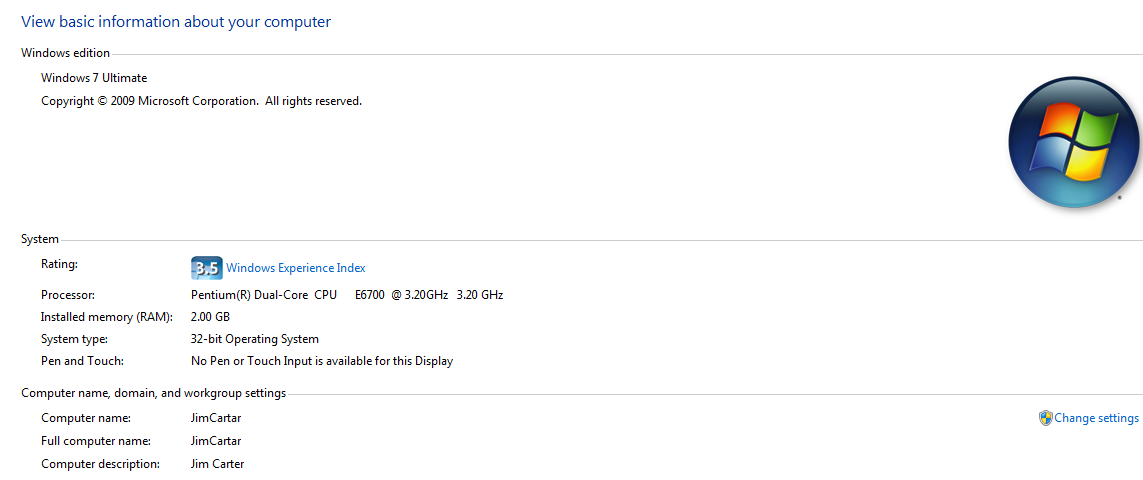
Default RAM usage
When Windows 7 is running with default settings, it typically uses a certain amount of RAM for its operations. The exact amount of RAM usage can vary depending on the hardware configuration and the number of background processes running. On average, Windows 7 uses around 1-2 gigabytes of RAM when idle. However, this usage can increase when performing tasks such as web browsing, document editing, or media playback. It's important to keep in mind that certain resource-intensive applications may require more RAM to run smoothly.
RAM usage during typical tasks
During typical tasks, Windows 7 utilizes a certain amount of RAM to ensure smooth performance. The exact RAM usage will vary depending on the specific task being performed. For example, when browsing the internet or using productivity applications, the RAM usage may be relatively low. However, when running more resource-intensive programs like rebuilt Microsoft Teams app, the RAM usage can increase significantly. It is important to keep an eye on the RAM usage during these tasks to ensure that there is enough available memory for the system to operate efficiently.
RAM usage during resource-intensive tasks
During resource-intensive tasks, Windows 7 may use a significant amount of RAM to ensure smooth operation. Resource-intensive tasks include running multiple applications simultaneously, editing large files, or playing graphics-intensive games. The operating system allocates more RAM to these tasks to optimize performance and prevent slowdowns. It is recommended to have a sufficient amount of RAM to handle resource-intensive tasks effectively.
Optimizing RAM Usage

Closing unnecessary programs
One of the ways to optimize RAM usage in Windows 7 is by closing unnecessary programs. When you have multiple programs running in the background, they consume a significant amount of RAM. By closing programs that you are not actively using, you can free up RAM for other tasks. This can help improve the overall performance of your computer. Additionally, closing unnecessary programs can also free up CPU and disk resources, resulting in a smoother and more efficient computing experience. It is recommended to regularly check your task manager and close any programs that are not essential.
Disabling startup programs
Disabling startup programs can significantly improve the performance of your Windows 7 computer. When you start your computer, several programs are set to automatically launch, which can consume valuable system resources and slow down your system. By disabling unnecessary startup programs, you can free up memory and reduce the amount of RAM used during startup. This can result in faster boot times and a more responsive system. To disable startup programs, you can use the System Configuration utility or third-party software that provides more advanced control over startup programs.
Adjusting virtual memory settings
Another way to optimize RAM usage in Windows 7 is by adjusting the virtual memory settings. Virtual memory is a feature that allows the operating system to use a portion of the hard drive as if it were additional RAM. By increasing the virtual memory size, you can provide more space for Windows 7 to store temporary data when the physical RAM is full. This can help prevent slowdowns and improve overall system performance. To adjust the virtual memory settings, follow these steps:
- Open the Control Panel by clicking on the Start button and selecting Control Panel.
- Click on System and Security.
- Click on System.
- Click on Advanced system settings.
- Under the Performance section, click on Settings.
- Click on the Advanced tab.
- Under the Virtual memory section, click on Change.
- Uncheck the box that says "Automatically manage paging file size for all drives".
- Select the drive where you want to change the virtual memory size.
- Choose the Custom size option.
- Enter the initial size (in MB) and the maximum size (in MB) for the virtual memory.
- Click on Set.
- Click on OK.
By adjusting the virtual memory settings, you can ensure that Windows 7 has enough space to store temporary data, which can help improve system performance.
Effects of Insufficient RAM
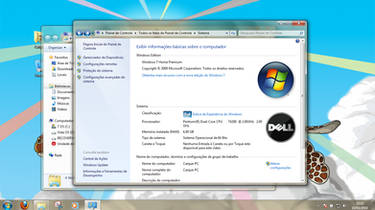
System slowdowns
One of the effects of insufficient RAM in Windows 7 is system slowdowns. When the available RAM is not enough to handle the tasks and processes running on the computer, the system may start to slow down. This can result in longer loading times, laggy performance, and delays in executing commands. The Ghost of Obsolescence Can Coerce Users into upgrading their RAM to improve system speed and responsiveness.
Program crashes
Program crashes can occur when insufficient RAM is available for the programs to run properly. When a program requires more memory than what is available, it can result in a memory allocation error and cause the program to crash. This can be particularly common when running resource-intensive applications or multiple programs simultaneously. Additionally, if the operating system is unable to allocate enough memory to essential system processes, it can lead to system instability and crashes. To prevent program crashes due to insufficient RAM, it is important to ensure that your computer meets the RAM requirements for Windows 7 and consider upgrading your RAM if necessary.
Inability to run certain applications
Insufficient RAM can lead to the inability to run certain applications on a Windows 7 computer. When the available RAM is not enough to support the memory requirements of an application, it may fail to launch or run properly. This can be particularly problematic for resource-intensive applications such as video editing software or games that rely heavily on RAM. To ensure smooth operation and avoid compatibility issues, it is important to have enough RAM to meet the needs of the applications you use.
Upgrading RAM

Determining the maximum RAM capacity
To determine the maximum RAM capacity of your Windows 7 computer, you can check the specifications of your motherboard or refer to the documentation provided by the manufacturer. It is important to note that the maximum RAM capacity supported by your system may vary depending on the version of Windows 7 you are using. It is recommended to not exceed the maximum supported RAM capacity as it may lead to compatibility issues and system instability.
Choosing the right RAM type
When choosing the right RAM type for your computer, it is important to consider the compatibility with your operating system. Windows 7, being an older operating system, has specific RAM requirements that need to be met for optimal performance. It is recommended to use DDR3 RAM modules with a speed of at least 1333 MHz. These modules provide sufficient bandwidth for the system to handle the tasks efficiently. Additionally, it is important to check the maximum RAM capacity supported by your motherboard to ensure that you do not exceed the limit.
Installing additional RAM modules
If your computer is running slow and you're experiencing frequent system slowdowns and program crashes, it may be time to consider upgrading your RAM. Installing additional RAM modules can significantly improve your computer's performance and allow it to handle more resource-intensive tasks. By adding more RAM, you can reduce the amount of data that needs to be stored on the hard drive, resulting in faster access times and smoother multitasking. Additionally, upgrading your RAM can also help prevent the inability to run certain applications that require a minimum amount of memory. Many online retailers offer a wide variety of RAM modules at competitive prices, and you may even find up to 75% discount on selected models. Before purchasing, make sure to determine the maximum RAM capacity supported by your computer and choose the right type of RAM that is compatible with your system.
FAQ (Frequently Asked Questions)
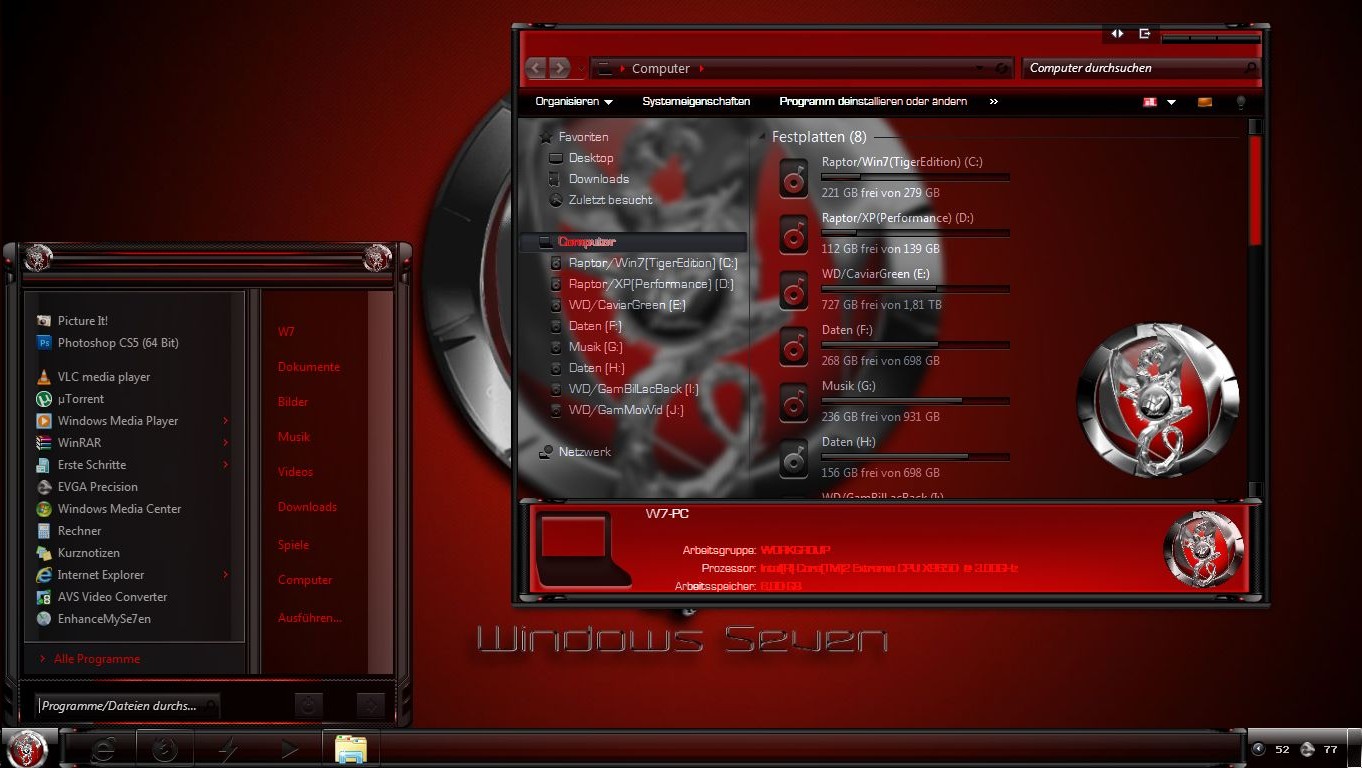
How much RAM does Windows 7 need?
The amount of RAM required for Windows 7 depends on various factors such as the version of the operating system and the intended use. However, 3 devices recommend a minimum of 1 GB of RAM for the 32-bit version and 2 GB for the 64-bit version. It is important to note that these are the minimum requirements and having more RAM can greatly improve the performance of the system.
Can I use more RAM than the recommended amount?
Yes, you can use more RAM than the recommended amount in Windows 7. While the recommended amount of RAM is sufficient for most users, some power users or those who engage in resource-intensive tasks may benefit from having additional RAM. By adding more RAM, you can improve the performance and speed of your computer, allowing it to handle multiple tasks simultaneously without experiencing slowdowns or performance issues. However, it's important to note that using more RAM than the recommended amount may not necessarily provide significant performance improvements, especially if your computer's other hardware components, such as the processor or storage, are not optimized to handle the increased memory capacity. Therefore, it's recommended to consider the overall system configuration and storage comparison before deciding to use more RAM than the recommended amount.
What happens if I don't have enough RAM?
Insufficient RAM can lead to various issues and limitations in your computer's performance. Microsoft Windows 7 has certain minimum RAM requirements, and not meeting these requirements can result in system slowdowns, program crashes, and the inability to run certain applications. When your computer runs out of available RAM, it starts using the hard drive as virtual memory, which is much slower and can significantly impact the overall speed and responsiveness of your system. It is important to ensure that your computer has enough RAM to meet the demands of your daily tasks and applications.


