How to Check if You Have Windows 10
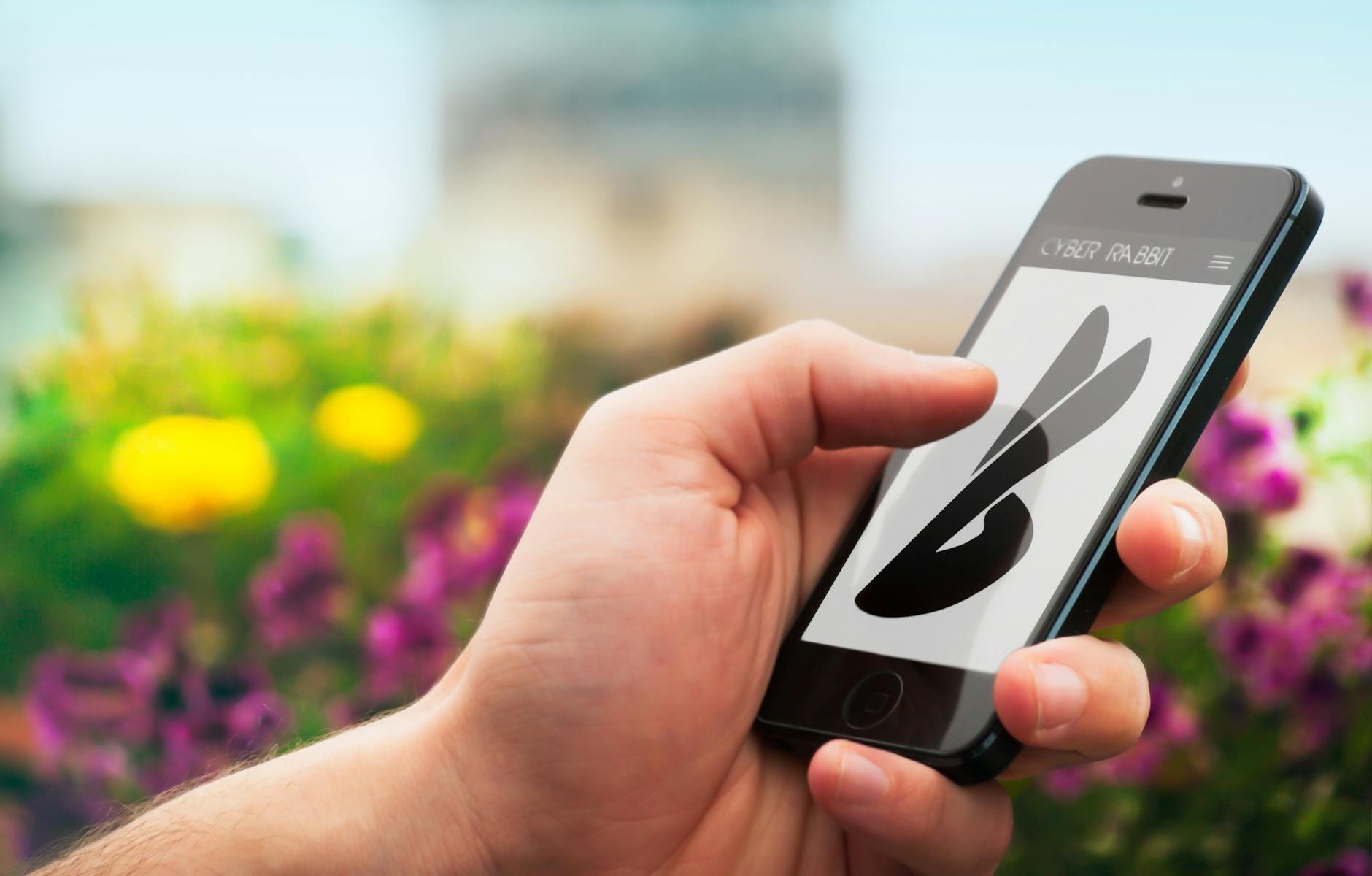
Find out the secrets to detecting if your device is equipped with Windows 10 and unlock a world of possibilities!
Table of Contents
Welcome! Are you trying to figure out if your computer has Windows 10? This article will help you learn how to check in just a few easy steps.
Understanding Windows 10
First, let's talk about what Windows 10 is and why many computers have it. We'll see if it costs money or if it's free.
What is Windows 10?
Windows 10 is a type of 'operating system' that makes your computer work. It's like the brain of your computer, helping it do all the things you want it to do.
Free or Not?
Now, let's explore whether Windows 10 is something you have to pay for or if you can get it without spending your allowance. The good news is that for many people, Windows 10 is free! It comes already installed on lots of new computers, so you don't have to worry about buying it separately.
How to Check for Windows 10
Are you curious to find out if your computer has Windows 10? Let's go through a few simple steps to check.
Step 1: Go to 'This PC'
To begin, look for a place on your computer called 'This PC.' You can usually find it on your desktop or in the File Explorer. Click on it to open.
Step 2: Checking 'Properties'
Once you're in 'This PC,' right-click on the icon and select 'Properties.' A window will pop up showing information about your computer. Look for the section that mentions the operating system. That's where you'll see if your computer is running Windows 10.
Comparing Windows 10 and Windows 11
Curious about the newer Windows 11? We'll compare it with Windows 10 to see which one might be better.

Image courtesy of vpnoverview.com via Google Images
New Features in Windows 11
Windows 11 has brought some cool new features that make using your computer even more fun. One of the big changes is the Start Menu, which now looks different than before. It has a fresh and clean design that might catch your eye.
Another exciting addition is Snap Layouts, which lets you organize your open windows in different layouts on your screen. So if you like multitasking or need to work on multiple things at once, this feature could be very handy.
Windows 11 also comes with better support for gaming, making it easier for you to play your favorite games without any glitches. With DirectStorage, games can load faster, giving you more time to enjoy the gaming experience.
Is Newer Always Better?
While Windows 11 brings some shiny new features to the table, it's essential to remember that newer doesn't always mean better for everyone. Some people might prefer the familiarity of Windows 10, especially if they've been using it for a long time.
| Method | Instructions |
|---|---|
| Check System Settings | 1. Click on the Start menu 2. Select Settings 3. Click on System 4. Select About from the left-hand menu 5. Look for "Edition" to see if it says "Windows 10" |
| Check Control Panel | 1. Open Control Panel 2. Click on System and Security 3. Click on System 4. Look for the Windows edition to see if it says "Windows 10" |
| Check System Information | 1. Press Windows key + R to open the Run dialog 2. Type "msinfo32" and press Enter 3. Look for the "OS Name" to see if it says "Windows 10" |
Windows 10 is a stable and reliable operating system that many people are comfortable with. It might have everything you need for schoolwork, watching videos, or playing games, making it a solid choice for a lot of users.
So, when thinking about upgrading to Windows 11, consider whether the new features are essential to you or if you're happy with what Windows 10 offers. It's all about finding the right fit for your needs and preferences.
Upgrading to Windows 10 or 11
If you don't have Windows 10 or 11 on your computer but are interested in installing it, you're in the right place. Let's explore how you might be able to upgrade for free.
Install Windows 10 for Free
Wondering if you can get Windows 10 without spending any money? Well, the good news is that if you are currently using a qualified version of Windows 7, Windows 8.1, or Windows Phone 8.1, you may be eligible for a free upgrade to Windows 10 when it was first released. This made it easy for many people to switch to the new operating system without opening their piggy bank.
To check if you can still upgrade for free, visit the official Microsoft website and follow the instructions they provide. Keep in mind that the availability of free upgrades may change over time, so it's essential to stay updated on any new information.
Windows 11 for Free?
As for Windows 11, Microsoft has announced that the new operating system will be a free upgrade for eligible Windows 10 PCs. You'll need to meet certain system requirements to install Windows 11 successfully. These requirements include having a compatible processor, enough memory, and sufficient storage space. If your computer meets these criteria, you may be able to download and install Windows 11 at no extra cost.
Looking to upgrade to Windows 11 for free? Keep an eye out for official announcements from Microsoft regarding the release and availability of Windows 11. By following the provided instructions, you can seamlessly transition to the latest Windows version without breaking the bank.
Conclusion
We covered a lot in this article! You've learned how to check if your computer has Windows 10, whether Windows 10 is free, compared Windows 10 and Windows 11, and explored the possibility of upgrading to Windows 10 or 11 for free. Now, armed with this knowledge, you're like a Windows detective!
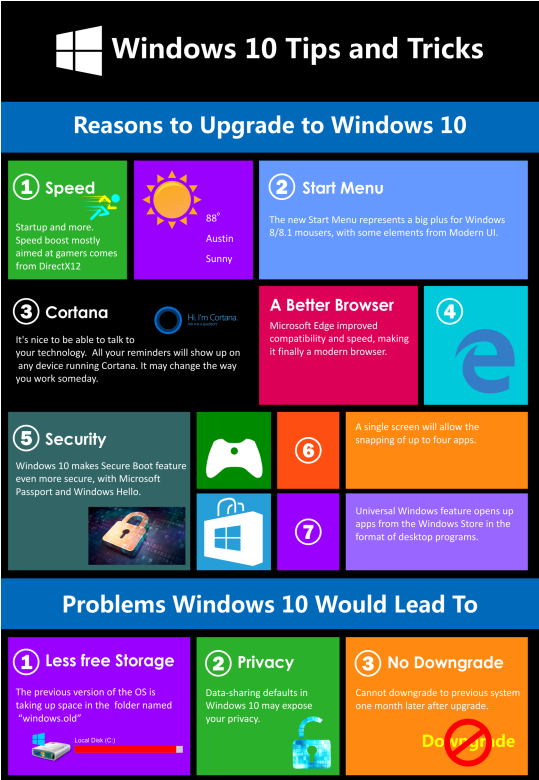
Image courtesy of www.infographicszone.com via Google Images
FAQs
How do I know if my computer can run Windows 11?
If you're curious about whether your computer is up to the challenge of running Windows 11, there's a simple way to find out. Microsoft has a special tool called the PC Health Check that can help you determine if your device meets the requirements for Windows 11. You can download this tool from the Microsoft website and run it on your computer to see if you're good to go!
What happens if I don't upgrade to Windows 10 or 11?
If you decide not to upgrade to Windows 10 or 11 and continue using an older version of Windows, there are a few things to consider. First, you might miss out on new features and improvements that come with the latest operating systems. Additionally, older versions of Windows may not receive important security updates, leaving your computer more vulnerable to cyber threats. It's always a good idea to keep your operating system up to date for the best performance and protection.


