How to Speed Up Your Windows 8 PC: Tips, Tricks, and Antivirus Recommendations

Is your Windows 8 PC feeling sluggish? Discover the ultimate guide to speeding it up with expert tips and antivirus!
Table of Contents
When it comes to optimizing the performance of your Windows 8 PC, there are a variety of tips and tricks you can utilize to ensure a smooth and efficient user experience. From utilizing antivirus software to adjusting settings and maximizing gaming capabilities, there are several ways to enhance your Windows 8 system. In this blog post, we will explore different strategies for speeding up your Windows 8 PC.
Security and Antivirus
One of the first steps in optimizing your Windows 8 PC is ensuring its security through the use of antivirus software. With the ever-evolving landscape of cyber threats, it is essential to protect your system from malware, viruses, and other malicious attacks. There are several reputable antivirus programs available for Windows 8, such as Avast, AVG, and Bitdefender. These programs offer real-time protection, regular scans, and firewall capabilities to safeguard your system.
Additionally, it is important to practice safe browsing habits, such as avoiding suspicious websites and downloads, not clicking on unknown links, and being cautious when opening email attachments. By combining antivirus software with safe browsing practices, you can significantly reduce the risk of security breaches on your Windows 8 PC.
Apps and Settings
Customizing your app settings is another way to optimize the performance of your Windows 8 PC. By adjusting app permissions, notifications, and background processes, you can streamline your user experience and improve system efficiency. Organizing your apps into folders and removing unnecessary bloatware can also free up valuable system resources and enhance overall performance.
Hidden settings and shortcuts can further enhance your productivity on Windows 8. By familiarizing yourself with keyboard shortcuts, system tweaks, and personalization options, you can tailor your system to meet your specific needs and preferences. Exploring the depths of the settings menu can reveal valuable customization features that can make a significant impact on your user experience.
Gaming and Media
For gaming enthusiasts, optimizing your Windows 8 PC for gaming performance is crucial. By adjusting graphics settings, updating drivers, and utilizing gaming mode features, you can enhance the visual quality and speed of your favorite games. Some top gaming apps for Windows 8 include Steam, Origin, and Epic Games Launcher, which offer a wide selection of titles for every gamer.
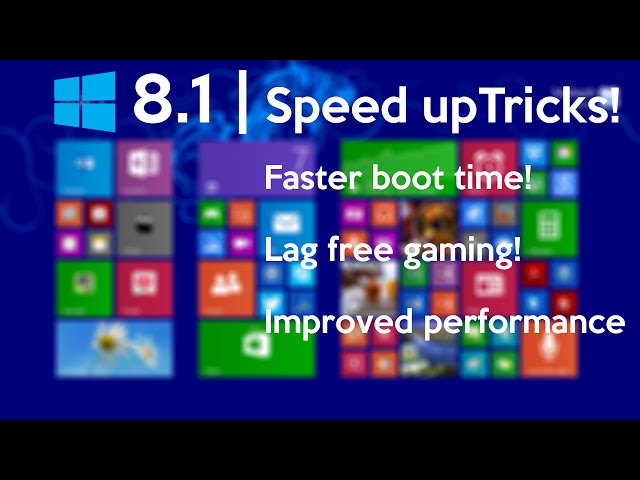
Image courtesy of via Google Images
In addition to gaming, mastering media creation tools can elevate your multimedia projects to the next level. By utilizing tools such as Adobe Creative Suite, Windows Movie Maker, and Audacity, you can create professional-quality videos, graphics, and audio recordings. Taking advantage of the media capabilities of Windows 8 can unlock endless creative possibilities.
System Optimization
To ensure the optimal performance of your Windows 8 PC, it is essential to debloat your system and access the control panel effectively. Removing unnecessary programs, files, and processes can free up valuable storage space and improve system speed. The control panel offers a plethora of customization options for tweaking system settings, adjusting peripherals, and managing user accounts.
| Tips & Tricks | Antivirus Recommendations |
|---|---|
| Clean up disk space by removing unnecessary files and programs | Recommendation: Avast Antivirus |
| Disable startup programs that slow down your PC | Recommendation: Norton Antivirus |
| Defragment your hard drive to improve performance | Recommendation: Kaspersky Antivirus |
| Upgrade your RAM for faster processing | Recommendation: Bitdefender Antivirus |
Updating drivers is another critical aspect of system optimization. By regularly updating drivers for your hardware components, such as graphics cards, sound cards, and network adapters, you can ensure compatibility, stability, and performance. Checking for driver updates through the device manager or manufacturer's website is a simple yet effective way to maintain your system.
Backup and Recovery
Backing up your system and data is essential for protecting your valuable files and ensuring continuity in the event of a system failure. Creating regular backups of your important documents, photos, and media files can prevent data loss and expedite system recovery. Windows 8 offers built-in backup and restore utilities for creating system images and backups.
In the unfortunate event of a system crash or critical error, knowing how to perform a system recovery is crucial. By utilizing recovery tools, system restore points, and recovery partitions, you can troubleshoot and restore your system to a functional state. Understanding the recovery options available on Windows 8 can save you time and frustration in critical situations.
In conclusion, mastering the tips and tricks for optimizing your Windows 8 PC can enhance your user experience, improve system performance, and maximize productivity. By prioritizing security, customizing settings, utilizing gaming and media tools, optimizing system resources, and implementing backup and recovery strategies, you can enjoy a seamless and efficient computing experience on Windows 8. Whether you are a casual user, professional, or gaming enthusiast, these strategies can help you get the most out of your Windows 8 PC.
FAQ Section:
Question 1: What is the best antivirus software for Windows 8?
Answer 1: Some top antivirus programs for Windows 8 include Avast, AVG, Bitdefender, and Norton. Each offers real-time protection, regular scans, and firewall capabilities to safeguard your system.
Question 2: How can I optimize my Windows 8 PC for gaming?
Answer 2: To optimize your Windows 8 PC for gaming, adjust graphics settings, update drivers, utilize gaming mode features, and explore gaming platforms like Steam and Origin.
Question 3: What system optimization tips can improve Windows 8 performance?
Answer 3: Clean up disk space, disable startup programs, defragment your hard drive, upgrade your RAM, and regularly update drivers to improve system performance.
Question 4: How can I back up and recover data on my Windows 8 PC?
Answer 4: Use built-in backup and restore utilities in Windows 8 to create system images and backups. In case of a system crash, utilize recovery tools, system restore points, and recovery partitions to troubleshoot and restore your system.
Generated by Texta.ai Blog Automation


