Install Nexus Dock on Win 10 Pro

Discover how to elevate your Windows 10 Pro desktop with Nexus Dock – the customizable tool that streamlines your workflow.
Table of Contents
- Introduction: Discovering Nexus Dock for Your Windows 10 PC
- What is Nexus Dock?
- Preparing Your Windows 10 Professional for Nexus Dock
- Installing Nexus Dock on Windows 10 Pro
- Customizing Nexus Dock
- Troubleshooting Common Nexus Dock Issues
- Conclusion: Enjoy Your New and Improved Windows 10 Pro with Nexus Dock
- FAQs: Questions You Might Have About Nexus Dock
Introduction: Discovering Nexus Dock for Your Windows 10 PC
Let's talk about what Nexus Dock is and why you might want to use it on your Windows 10 Professional computer! If you're looking to enhance the look and functionality of your Microsoft Windows 10 PC, Nexus Dock could be the perfect tool for you.
Imagine having a customizable dock on your desktop that gives you quick access to your favorite apps, folders, and websites. That's exactly what Nexus Dock does for your Windows PC. It not only organizes your desktop but also adds a touch of style and efficiency to your daily computer tasks.
Whether you're a student trying to find your homework folder in a flash or a gamer looking to launch your favorite games with ease, Nexus Dock can streamline your experience and make using your Windows PC more enjoyable.
In this guide, we'll walk you through everything you need to know about Nexus Dock, from understanding its basics to customizing it to suit your preferences. So, get ready to unlock the full potential of your Windows 10 Professional computer with Nexus Dock!
What is Nexus Dock?
Have you ever wished that your Windows PC could look and work cooler? Well, that's where Nexus Dock comes in! Nexus Dock is a nifty tool that can jazz up your Microsoft Windows 10 Professional computer and make it more convenient to use. Let's delve into what Nexus Dock is all about and how it can add some fun to your PC experience.
The Basics of Nexus Dock
Nexus Dock is like a magical platform on your computer where you can store your favorite apps, shortcuts, and folders for easy access. It creates a sleek and stylish dock at the bottom of your screen, similar to what you might see on a Mac computer. You can customize this dock with different themes and icons to suit your style. It's like having a virtual organizer at your fingertips!
Benefits of Nexus Dock
One of the coolest things about Nexus Dock is how it can help you work more efficiently. Instead of searching through your desktop clutter or the Start menu, you can simply click on an icon in the dock to launch your desired app or folder. This can save you time and make your PC look tidier. Plus, with quick access to your most-used programs, you can boost your productivity and have more fun while using your computer.
Preparing Your Windows 10 Professional for Nexus Dock
Before you begin your Nexus Dock adventure on your Windows 10 Pro computer, there are a few things you need to do to make sure everything goes smoothly. Let's get your system ready for this cool new addition!

Image courtesy of www.youtube.com via Google Images
Check Your System Requirements
First things first, you'll want to ensure that your Windows 10 Professional PC meets the necessary system requirements to run Nexus Dock. This includes checking your PC's processor, RAM, and storage capacity to make sure it can handle the installation without any issues.
Create a Restore Point
Creating a restore point is like taking a snapshot of your computer's current settings. This way, if anything goes wrong during the installation or if you decide you don't like Nexus Dock, you can easily revert back to your original system settings without losing any data. It's always a good idea to have a safety net!
Installing Nexus Dock on Windows 10 Pro
Now the real fun begins! Let's dive into the step-by-step process of installing Nexus Dock on your Windows 10 Pro computer.
Downloading Nexus Dock
Before you can start customizing your desktop with Nexus Dock, you need to download the software. Here's how:
1. Open your web browser and navigate to the official Nexus Dock website.
2. Look for the download section and click on the link to download the software.
3. Once the download is complete, locate the installation file in your downloads folder.
Step-by-step Installation Process
Now that you have the installation file, follow these steps to install Nexus Dock on your Windows 10 Pro PC:
1. Double-click the installation file to begin the installation process.
2. Follow the on-screen instructions in the setup wizard to proceed with the installation.
3. Choose the installation directory where you want Nexus Dock to be installed on your computer.
4. Once the installation is complete, you should see the Nexus Dock icon on your desktop.
5. Double-click the icon to launch Nexus Dock and start customizing your desktop!
That's it! You have successfully installed Nexus Dock on your Windows 10 Pro computer. Now you can explore all the customization options and make your desktop truly unique.
Customizing Nexus Dock
Make Nexus Dock your own by tweaking it to look and act how you want!
| Step | Instructions |
|---|---|
| 1 | Download the Nexus Dock setup file from the official website |
| 2 | Run the setup file and follow the installation wizard |
| 3 | Choose the installation directory and other preferences |
| 4 | Complete the installation process and launch Nexus Dock |
| 5 | Customize the dock appearance and add your favorite apps and shortcuts |
| 6 | Enjoy using Nexus Dock on your Windows 10 Pro system |

Image courtesy of www.reddit.com via Google Images
Choosing Your Favorite Theme
Pick a theme that you love for Nexus Dock and see how your PC transforms. A theme is like a style or design that changes how Nexus Dock looks on your computer screen. You can choose from different colors, backgrounds, and icons to make Nexus Dock match your personality.
Adding Shortcuts to Nexus Dock
Learn how to add your favorite apps to Nexus Dock for quick access. Shortcuts are like little icons that represent your favorite programs or files. By adding shortcuts to Nexus Dock, you can open your most-used apps with just one click. It's like having all your favorite things right at your fingertips!
Troubleshooting Common Nexus Dock Issues
Got a problem with Nexus Dock? No worries, we’ll help you fix it in no time!
Using Task Manager
If your Nexus Dock isn't working as it should, you can use the Task Manager to resolve the issue. Here's how:
1. Press Ctrl + Shift + Esc on your keyboard to open the Task Manager.
2. Look for the Nexus Dock process in the list of running applications.
3. Right-click on it and select End Task to close it.
4. Now, try reopening Nexus Dock to see if the problem has been resolved.
Reinstalling Nexus Dock
Sometimes, the best way to fix a persistent issue with Nexus Dock is to reinstall it. Here's how you can do that:
1. Go to the Control Panel on your computer.
2. Click on Programs and then select Programs and Features.
3. Find Nexus Dock in the list of installed programs.
4. Right-click on it and choose Uninstall to remove it from your system.
5. Once the uninstallation is complete, go to the official Nexus Dock website and download the latest version.
6. Follow the installation instructions and restart your computer.
7. Launch Nexus Dock again to see if the problem has been fixed.
By using Task Manager and reinstalling Nexus Dock, you can troubleshoot and resolve common issues quickly and get back to enjoying your new and improved Windows 10 Pro setup with ease.
Conclusion: Enjoy Your New and Improved Windows 10 Pro with Nexus Dock
After reading all about Nexus Dock and how to install it on your Windows 10 Professional computer, you are now ready to enjoy a whole new level of customization and functionality. With Nexus Dock, you can make your desktop look cool and have quick access to your favorite apps and programs.
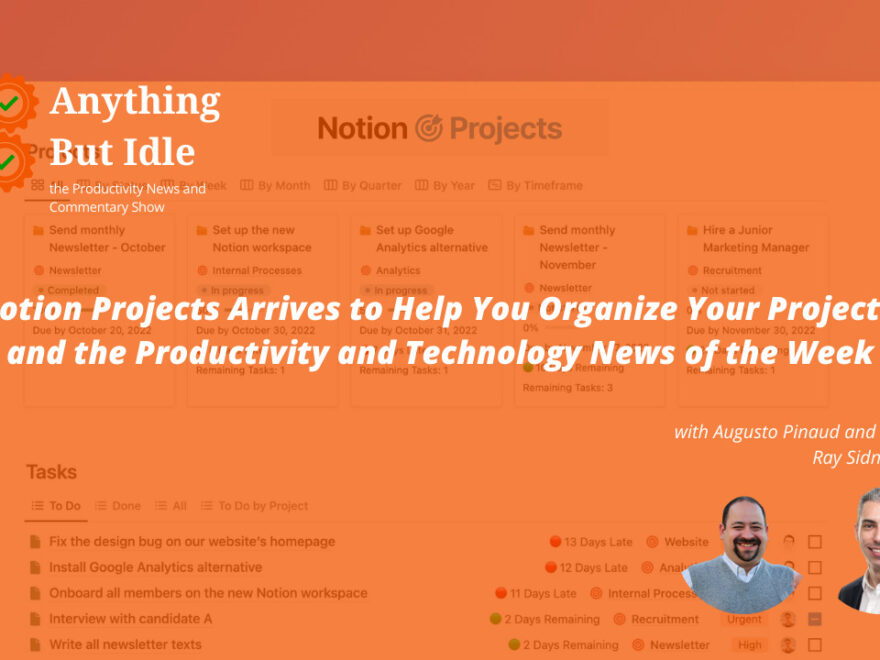
Image courtesy of anythingbutidle.com via Google Images
By customizing Nexus Dock to your liking, choosing a theme that suits your style, and adding shortcuts to your most-used applications, you can streamline your workflow and make your Windows 10 Pro experience even better.
With the ability to troubleshoot common issues using Task Manager and knowing how to reinstall Nexus Dock if needed, you can ensure that your Nexus Dock setup runs smoothly and efficiently.
So go ahead, dive into the world of Nexus Dock on your Windows 10 Pro computer and enjoy the enhanced user experience it brings. Have fun exploring all the possibilities and making your desktop truly your own!
FAQs: Questions You Might Have About Nexus Dock
What happens if Nexus Dock doesn't work?
If you encounter any issues with Nexus Dock not working as expected, there's no need to panic! Here are a few troubleshooting tips to help you get it back on track:
1. Restart your computer: Sometimes a simple restart can solve minor issues with Nexus Dock.
2. Check for updates: Make sure you have the latest version of Nexus Dock installed on your Windows 10 PC.
3. Reinstall Nexus Dock: If all else fails, you can uninstall and then reinstall Nexus Dock to see if that resolves the problem.
Can I use Nexus Dock with other Windows versions?
Unfortunately, Nexus Dock is specifically designed for Microsoft Windows 10, so it won't work with other versions of Windows like Windows 7 or Windows 8. However, there are similar programs available for these older operating systems that offer similar features to Nexus Dock.

