Install Python Easily in Steps
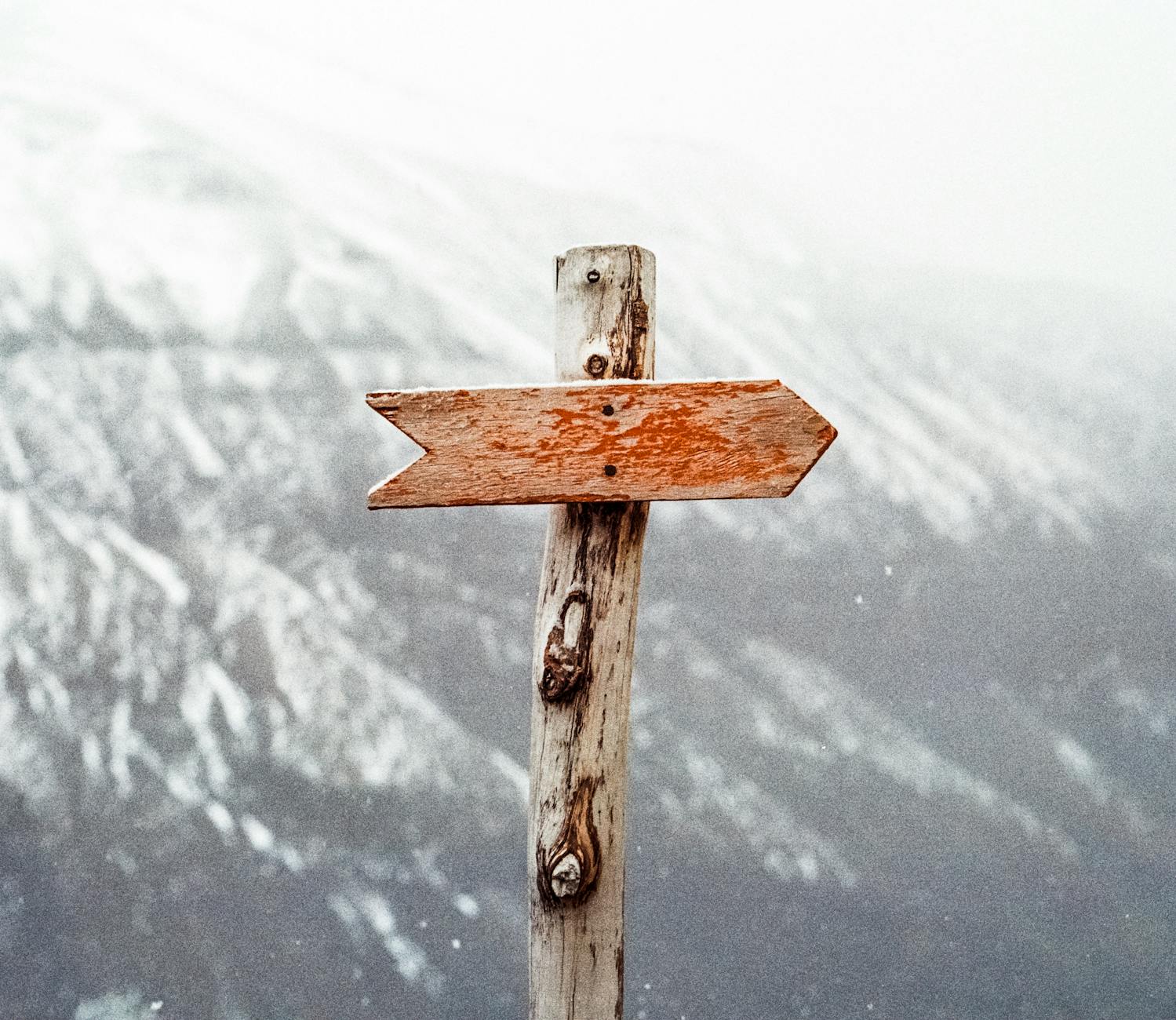
Unlock the secret to effortlessly installing Python with these 20 simple steps - no more tech headaches or confusion!
Table of Contents
Introduction: Getting Started with Python
In this super fun guide, you're going to learn how to set up Python on your computer! Python is like a wizard's language for computers, and it can do all sorts of cool tricks.
What You Need Before Installing Python
Before we start, let's make sure your computer is ready to become a Python wizard's apprentice. We'll check if you have the right Windows version and other stuff your computer needs.
System Requirements
We'll talk about what your computer should have to make sure it's strong enough to handle Python.
Operating System Check
We want to see if your computer is running on Windows 10 or Windows 11, since they're both cool with Python.
Where to Get Python
Next up, let's find out where we can get Python. We want the freshest copy, so I'll tell you where to find it!
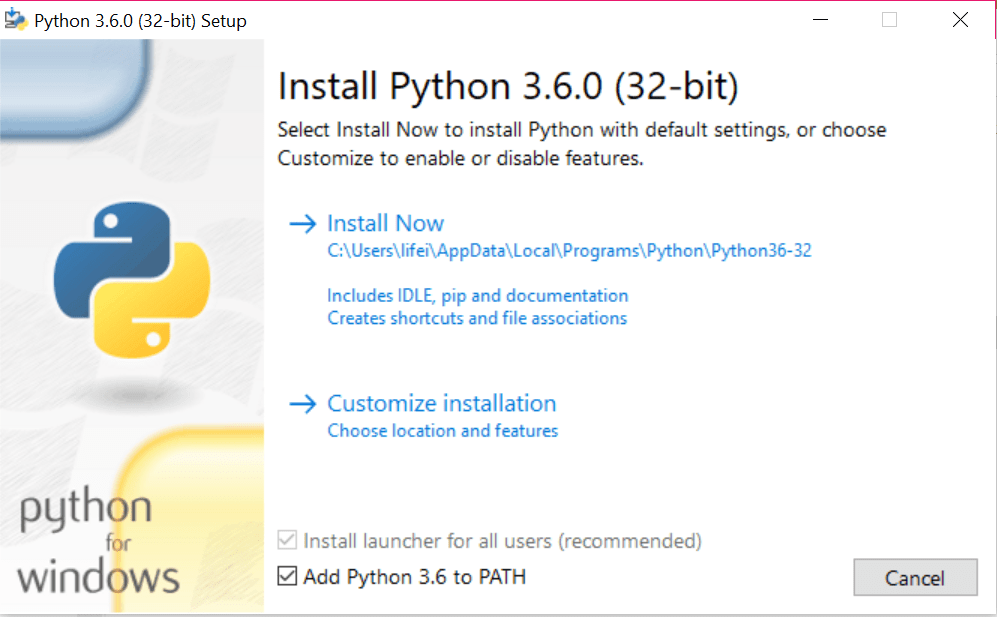
Image courtesy of data-flair.training via Google Images
Downloading Python
I'll show you the steps to download Python from the Internet. It's like going to a treasure website and getting Python for free!
Now that we know where to find Python, let's dive in and download it to your computer. This step is super easy and won't take much time at all. Just follow along with me!
First, open your web browser and head over to the official Python website. You can type in "python.org" in the address bar and hit enter. This is where all the magic happens!
Once you're on the Python website, look for a big button that says "Downloads" or something similar. Click on it, and you'll be taken to a page where you can choose which version of Python you want to download.
Since we want the latest and greatest version, make sure to select the most recent release. Don't worry, it's usually highlighted for you so you can't miss it!
Now, scroll down a bit until you see a list of installers for different operating systems. Find the one that says "Windows" and click on it. This will start the download process for the Python installer specifically designed for Windows.
Once the download is complete, locate the file (it's usually in your "Downloads" folder) and double-click on it to start the installation process. Follow the on-screen instructions, and in no time, you'll have Python installed on your computer!
And just like that, you've successfully downloaded Python from the Internet. Congratulations, you're one step closer to becoming a coding wizard!
Installing Python on Windows
Now comes the exciting part! We're going to use the treasure (Python) we just downloaded and put it on your computer.
Step-by-Step Installation Guide
Are you ready to become a Python wizard? Let's get started on installing Python on your Windows computer! Follow these simple steps:
1. Once you have downloaded the Python installation file, double click on it to begin the installation process.
2. A window will pop up asking if you want to allow the program to make changes to your computer. Click 'Yes' to proceed.
3. The Python installer will open. Make sure to check the box that says 'Add Python x.x to PATH' before clicking on 'Install Now'. This will make it easier to run Python from the command prompt.
4. The installation will begin, and you will see a progress bar showing you how far along it is. Just sit back and relax while Python works its magic.
5. Once the installation is complete, you will see a message saying 'Setup was successful'. Congratulations, you have successfully installed Python on your Windows computer!
6. To check if Python has been installed correctly, open the command prompt and type 'python --version'. If you see the version number of Python displayed, then you're all set to start coding!
Checking if Python is Ready to Use
After we've installed Python, it's important to make sure everything went smoothly. We don't want any tricks up Python's sleeve that could cause problems later on. Let's double-check if Python is all set to dazzle us with its magic.
| Step | Description |
|---|---|
| 1 | Download Python installer from the official website. |
| 2 | Run the installer and ensure you select the option to add Python to PATH. |
| 3 | Choose the installation directory and click 'Install'. |
| 4 | Wait for the installation to complete. |
| 5 | Verify Python installation by opening a command prompt and typing 'python --version'. |

Image courtesy of ru.pinterest.com via Google Images
Verifying Python Installation
To check if Python is fully installed and ready, we need to ask Python to come out and say hello. It's like calling a friend to make sure they're still there on the other end of the line. We'll run a special test on your computer to see if Python is up and running properly.
If Python is ready, your computer will do a little dance, showing you a message that everything is A-OK. But if there's a hiccup, don't worry! We can use our tech wizardry to troubleshoot and fix any issues that might pop up.
Conclusion: You're a Python Installer Now!
Wow, congratulations! You've successfully installed Python on your computer and taken the first step towards becoming a coding wizard. Now, let's recap what you've learned and explore the exciting possibilities that lie ahead with Python.
By following the easy steps we laid out, you've unlocked a world of endless opportunities. Python is a versatile and powerful programming language that can help you create games, build websites, automate tasks, and much more. The only limit is your imagination!
Now that you're a Python installer, you have the tools to bring your ideas to life. Whether you're interested in creating your own video game, designing a cool website, or solving real-world problems with code, Python is your gateway to a whole new realm of creativity and innovation.
Remember, learning to code is like learning a superpower. With Python in your toolkit, you have the ability to transform your wildest ideas into reality and make a positive impact on the world around you. So, keep exploring, keep learning, and keep coding!
FAQs
Got more questions? No problem! I'll answer some questions that pop up a lot when people are getting Python.
Can I install Python for free?
Yes, absolutely! Python is free, and I'll tell you how to get it without spending any coins.
Is Windows 10 or Windows 11 free?
Some people can update to Windows 10 or 11 for no money. I'll explain when Windows might be free and when it might cost you some allowance.
Why is Python free?
Python is made by folks who like sharing and helping others learn to code. It's like a free playground for your mind!


