Is My Mac 32 or 64?
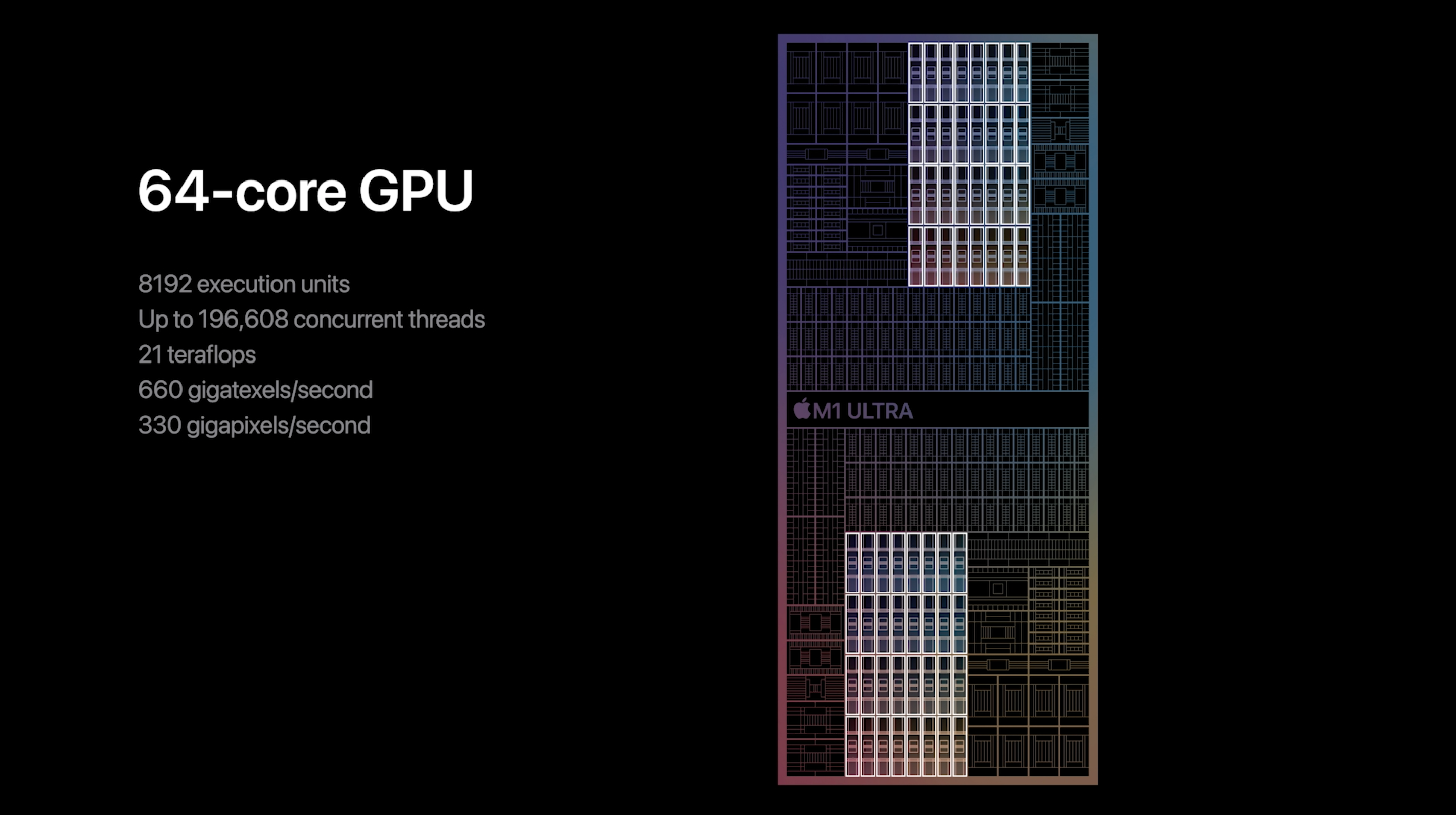
Is My Mac 32 or 64?
Introduction
What is a 32-bit or 64-bit Mac?
A 32-bit or 64-bit Mac refers to the type of processor architecture used in a Mac computer. The bit refers to the number of bits that the processor can handle at once. In simpler terms, it determines the maximum amount of memory that the computer can access and the type of software it can run. A 32-bit Mac can handle 32 bits of data at a time, while a 64-bit Mac can handle 64 bits of data at a time. This distinction is important as it affects the performance, compatibility, and security of the Mac.
Why is it important to know if my Mac is 32-bit or 64-bit?
Knowing whether your Mac is 32-bit or 64-bit is crucial for several reasons. First, it determines the compatibility of your Mac with certain software and applications. Some software may only be compatible with either 32-bit or 64-bit systems, so knowing your Mac's architecture can help you avoid compatibility issues. Additionally, understanding your Mac's architecture can also help you make informed decisions when it comes to upgrading your operating system. For example, if you are currently using a 32-bit Mac and want to switch to a Windows operating system, you will need to upgrade to a 64-bit Mac. Finally, knowing your Mac's architecture can also give you insights into its performance capabilities. 64-bit Macs generally offer improved performance, better memory access, and enhanced security features compared to 32-bit Macs.
How can I determine if my Mac is 32-bit or 64-bit?
To determine if your Mac is 32-bit or 64-bit, you can check the specifications of your Mac. Specifications provide detailed information about your Mac's hardware and software, including the processor type and architecture. One way to access the specifications is by clicking on the Apple menu in the top-left corner of the screen, selecting 'About This Mac,' and then clicking on the 'System Report' button. In the System Report window, you can find the processor information under the 'Hardware' section. If the '64-bit Kernel and Extensions' field displays 'Yes,' it means your Mac is 64-bit. If it displays 'No,' your Mac is 32-bit.
Benefits of a 64-bit Mac
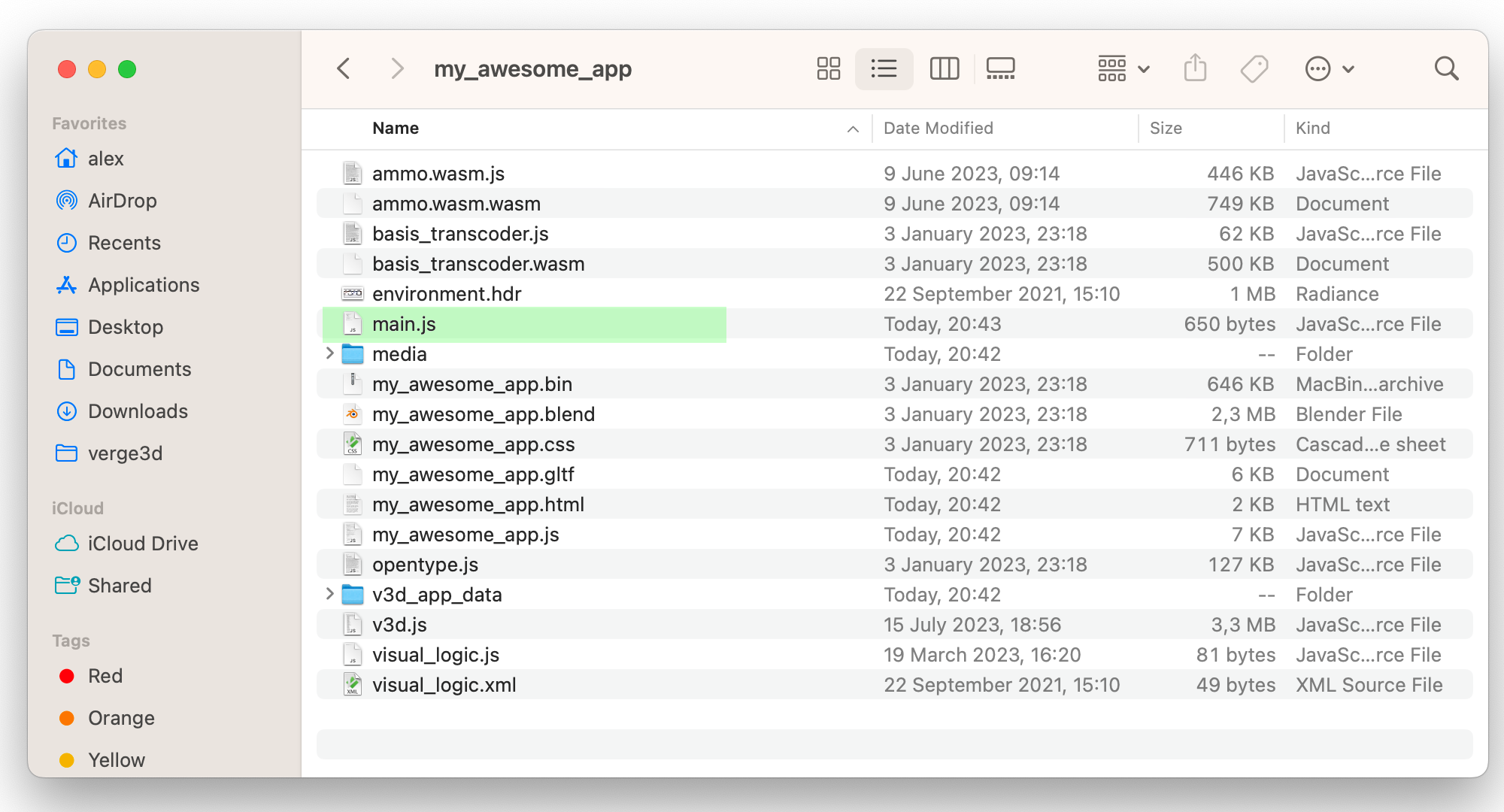
Improved performance
A 64-bit Mac offers significant improvements in performance compared to a 32-bit Mac. With a 64-bit architecture, the Mac can handle larger amounts of data and perform calculations more efficiently. This means faster processing speeds and smoother multitasking. Additionally, a 64-bit Mac can take advantage of the latest software optimizations, resulting in better overall performance. Whether you're working on complex tasks, running resource-intensive applications, or enjoying multimedia content, a 64-bit Mac provides a more responsive and seamless experience.
Ability to run more advanced software
Running advanced software is one of the key benefits of having a 64-bit Mac. With a 64-bit architecture, your Mac can handle resource-intensive applications and perform complex tasks more efficiently. This means you can run demanding software such as video editing programs or 3D modeling tools without experiencing lag or slowdown. Additionally, 64-bit Macs are compatible with the latest operating systems and can take advantage of new features and enhancements. For example, with the release of Windows 11, having a 64-bit Mac ensures compatibility and allows you to explore the latest advancements in software.
Enhanced security features
One of the key benefits of a 64-bit Mac is the enhanced security features it offers. With a 64-bit architecture, your Mac is better equipped to handle advanced security measures, such as Address Space Layout Randomization (ASLR) and Kernel Address Space Layout Randomization (KASLR). These features help protect your system from potential security vulnerabilities and make it more difficult for hackers to exploit your Mac. Additionally, a 64-bit Mac supports Secure Boot, which ensures that only trusted software is loaded during the startup process. This helps prevent unauthorized access to your system and protects your data from malicious attacks. Overall, the enhanced security features of a 64-bit Mac provide peace of mind and a safer computing experience.
Limitations of a 32-bit Mac

Limited memory access
A 32-bit Mac has a limitation on the amount of memory it can access, typically around 4 gigabytes. This means that if you have a 64-bit software that requires more memory, it may not run properly on your 32-bit Mac. Additionally, newer operating systems and applications are often designed with 64-bit architecture in mind, so they may not be fully compatible with a 32-bit Mac. Upgrading to a 64-bit Mac allows you to take advantage of the increased memory access and run more advanced software without any limitations.
Incompatibility with certain software
Incompatibility with certain software
One limitation of a 32-bit Mac is its incompatibility with certain software. Some older applications and programs may not be compatible with a 32-bit system, resulting in errors or the inability to run. This can be frustrating for users who rely on specific software for their work or hobbies. It is important to check the system requirements of software before installing it on a 32-bit Mac to ensure compatibility. Additionally, upgrading to a 64-bit Mac can solve this issue and provide access to a wider range of software options.
Less efficient processing
A 32-bit Mac may have limitations in terms of processing efficiency. This is because 32-bit systems can only address a limited amount of memory, typically 4GB. As a result, tasks that require a large amount of memory may run slower on a 32-bit Mac compared to a 64-bit Mac. Additionally, certain software may not be compatible with 32-bit systems, further impacting performance. If you find that your 32-bit Mac is struggling to handle resource-intensive tasks, it may be worth considering upgrading to a 64-bit Mac for improved processing capabilities.
Upgrading from 32-bit to 64-bit

Checking system requirements
Before upgrading your Mac from 32-bit to 64-bit, it is important to check the system requirements to ensure compatibility. One of the key factors to consider is the recommended RAM. Upgrading to a 64-bit Mac may require a higher amount of RAM compared to a 32-bit Mac. It is recommended to have sufficient RAM to fully utilize the benefits of a 64-bit system. This can improve overall performance and allow for smoother multitasking. Additionally, a higher amount of RAM can provide better support for running more advanced software and enhance the overall user experience. Therefore, it is essential to verify if your Mac meets the recommended RAM specifications before proceeding with the upgrade.
Backing up important data
Before upgrading your Mac from 32-bit to 64-bit, it is crucial to back up all your important data. This will ensure that you don't lose any files or documents during the upgrade process. You can use Time Machine or any other backup software to create a complete backup of your Mac. It is recommended to store the backup on an external hard drive or cloud storage for added security. Remember to verify the backup to ensure its integrity before proceeding with the upgrade.
Performing a clean installation
Performing a clean installation is a recommended method to ensure a smooth transition from a 32-bit Mac to a 64-bit Mac. Before proceeding, it is important to check the system requirements for a 64-bit Mac to ensure compatibility. Backing up important data is also crucial to prevent any data loss during the installation process. Once all necessary preparations are made, the clean installation can be performed by following the steps provided by Apple. It is important to note that a clean installation will erase all data on the Mac, so it is advisable to create a backup before proceeding. After the installation is complete, users can enjoy the benefits of a 64-bit Mac, including improved performance, the ability to run more advanced software, and enhanced security features.
Common Questions

Can I upgrade my 32-bit Mac to 64-bit?
Yes, it is possible to upgrade your 32-bit Mac to a 64-bit Mac. However, it is important to note that not all Mac models are capable of being upgraded. To determine if your Mac is eligible for an upgrade, you can check the system requirements provided by Apple MacBook Pro. If your Mac meets the requirements, you can proceed with the upgrade process. Before upgrading, it is recommended to back up your important data to ensure that no data is lost during the installation. It is also advisable to perform a clean installation of the 64-bit operating system for optimal performance.
What are the system requirements for a 64-bit Mac?
To ensure smooth operation and compatibility with a 64-bit Mac, it is important to meet the system requirements. Here are the minimum specifications:
| Requirement | Minimum |
|---|---|
| Processor | Intel Core 2 Duo |
| RAM | 4GB |
| Storage | 128GB |
| Graphics | Intel HD Graphics 4000 |
Additionally, it is recommended to have the latest version of macOS installed. By meeting these requirements, users can enjoy the benefits of a 64-bit Mac and improve their performance, run more advanced software, and utilize enhanced security features.
Will upgrading to a 64-bit Mac improve gaming performance?
Yes, upgrading to a 64-bit Mac can significantly improve gaming performance. A 64-bit Mac has the ability to access more memory and process data more efficiently, allowing for smoother gameplay and faster loading times. Additionally, a 64-bit Mac is compatible with the latest gaming software and can take advantage of advanced graphics and physics engines. Whether you're playing casual games or intensive AAA titles, upgrading to a 64-bit Mac will enhance your gaming experience.
FAQ (Frequently Asked Questions)
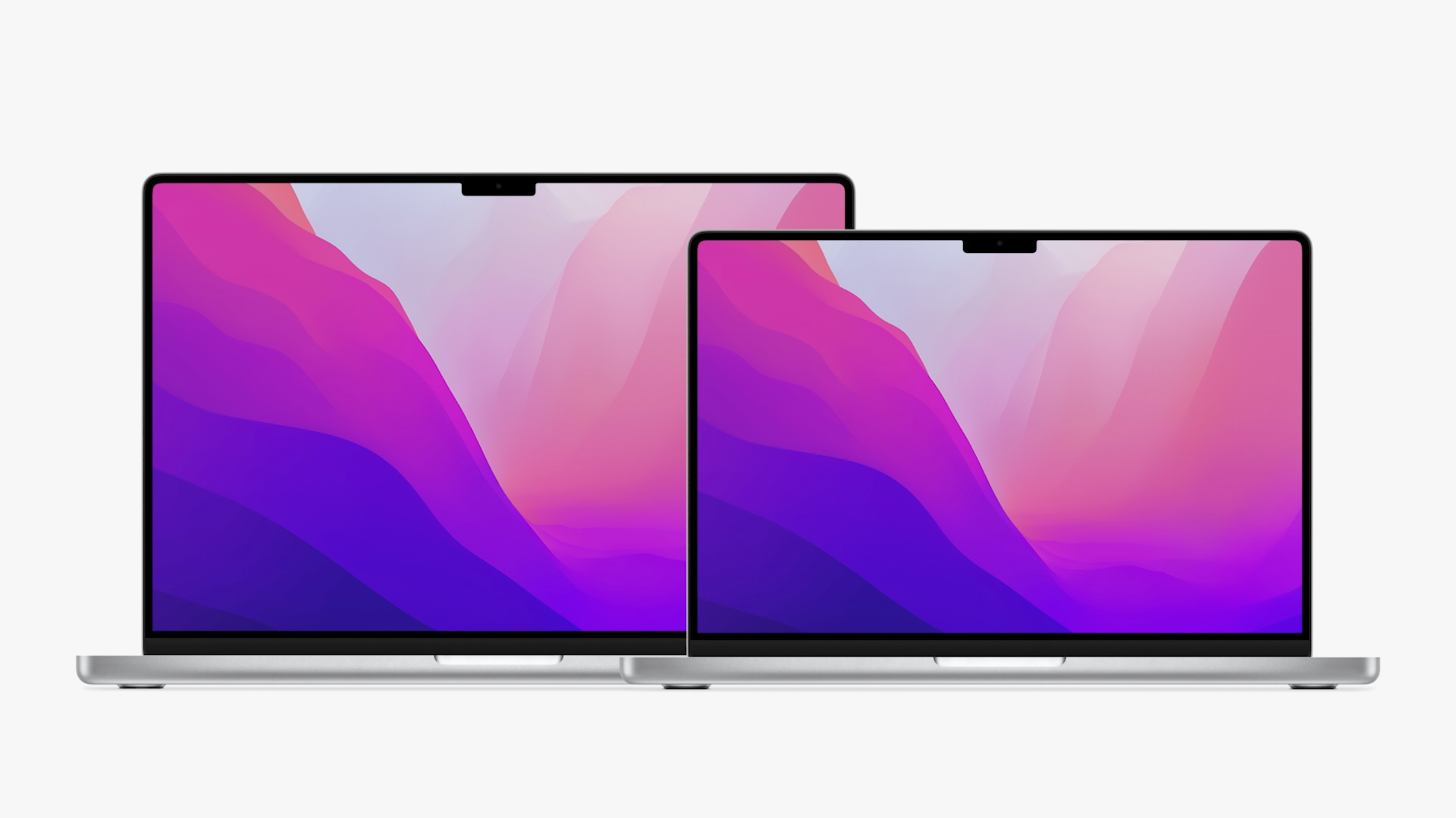
Understanding the difference between 32-bit and 64-bit Macs
When it comes to 32-bit and 64-bit Macs, the main difference lies in the amount of memory they can access and the software they can run. A 32-bit Mac can only access a limited amount of memory, which can result in slower performance and less efficient processing. On the other hand, a 64-bit Mac can access a much larger amount of memory, allowing for improved performance and the ability to run more advanced software. Additionally, 64-bit Macs often come with enhanced security features, providing better protection against potential threats. It's important to understand the difference between these two types of Macs in order to make an informed decision about upgrading and enjoying the benefits of a 64-bit Mac.
Making an informed decision about upgrading
When considering whether to upgrade from a 32-bit to a 64-bit Mac, it is important to make an informed decision. Upgrading to a 64-bit Mac brings several benefits, such as improved performance, the ability to run more advanced software, and enhanced security features. However, there are also limitations to a 32-bit Mac, including limited memory access, incompatibility with certain software, and less efficient processing. To make the decision, it is necessary to check the system requirements, back up important data, and perform a clean installation. By understanding the difference between 32-bit and 64-bit Macs and considering these factors, users can make an informed decision about upgrading and enjoy the benefits of a 64-bit Mac.
Enjoying the benefits of a 64-bit Mac
Upgrading to a 64-bit Mac can bring numerous advantages and improvements to your computing experience. With a 64-bit Mac, you will enjoy improved performance, as the system can handle larger amounts of data more efficiently. Additionally, a 64-bit Mac allows you to run more advanced software that may not be compatible with a 32-bit system. This means you can take advantage of the latest applications and features available. Furthermore, a 64-bit Mac comes with enhanced security features, providing better protection against potential threats. Overall, upgrading to a 64-bit Mac will greatly enhance your productivity and enjoyment of using your computer.


