Is my PC ready for 22H2?

Is my PC ready for 22H2?
Introduction
What is 22H2?
22H2 is the codename for the next major update of the Windows operating system. It is the successor to 21H1 and is expected to bring a range of new features and improvements. This update is part of Microsoft's ongoing efforts to enhance the Windows architecture and provide a better user experience. It is important to understand what 22H2 offers and ensure that your PC is ready for the upgrade.
Why is it important to know if my PC is ready for 22H2?
Knowing if your PC is ready for 22H2 is important because it ensures a smooth and seamless upgrade experience. Upgrading to a new Windows version without checking the compatibility can lead to potential issues and compatibility conflicts with your hardware and software. By checking if your PC meets the system requirements for 22H2, you can avoid any unexpected problems and ensure that your PC is ready to take advantage of the new features and improvements.
Benefits of upgrading to 22H2
Upgrading to Windows 22H2 brings several benefits to your PC. Improved performance is one of the key advantages of this update. With optimized resource allocation and enhanced system responsiveness, you can expect faster boot times and smoother multitasking. Additionally, 22H2 introduces new features and enhancements that enhance your overall computing experience. From a refreshed Start menu to improved virtual desktops, there are plenty of exciting changes to explore. Lastly, enhanced security is another major benefit of upgrading to 22H2. With advanced security features like Windows Hello and Windows Defender, your PC will be better protected against threats and vulnerabilities. Overall, upgrading to 22H2 ensures a more efficient, feature-rich, and secure computing environment.
System Requirements
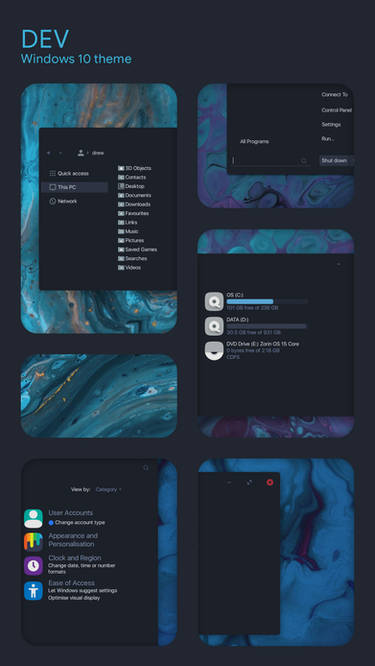
Minimum hardware requirements
To ensure a smooth experience with 22H2, your PC should meet the minimum hardware requirements. These requirements include a 1 GHz or faster processor, 4 GB of RAM, and 64 GB of storage. Additionally, your PC should have a DirectX 12 compatible graphics card and a display with at least 800 x 600 resolution. It is important to note that these are the minimum requirements, and for optimal performance, it is recommended to have a more powerful hardware configuration.
Recommended hardware requirements
To ensure optimal performance and compatibility, it is recommended to have a minimum of 8GB of RAM and an SSD with at least 256GB of storage. Additionally, a quad-core processor with a clock speed of 2.5GHz or higher is advised. It is also important to have a compatible graphics card with at least 1GB of dedicated video memory. Upgrading to 22H2 can provide significant improvements in performance and security. However, before proceeding with the upgrade, it is essential to check for updates, free up disk space, and back up important files to prevent any data loss or compatibility issues.
Software compatibility
Before upgrading to 22H2, it is crucial to ensure that your software is compatible with the new operating system. Some older programs may not be fully compatible with 22H2 and may require updates or replacements. It is recommended to check with the software developers or visit their official websites for information on compatibility. Maximize Multimedia on Windows 11 by ensuring that your multimedia software, such as video players and image editors, are compatible with 22H2. Additionally, make sure to update your drivers and firmware to ensure smooth functioning of your hardware devices.
Preparing Your PC for 22H2
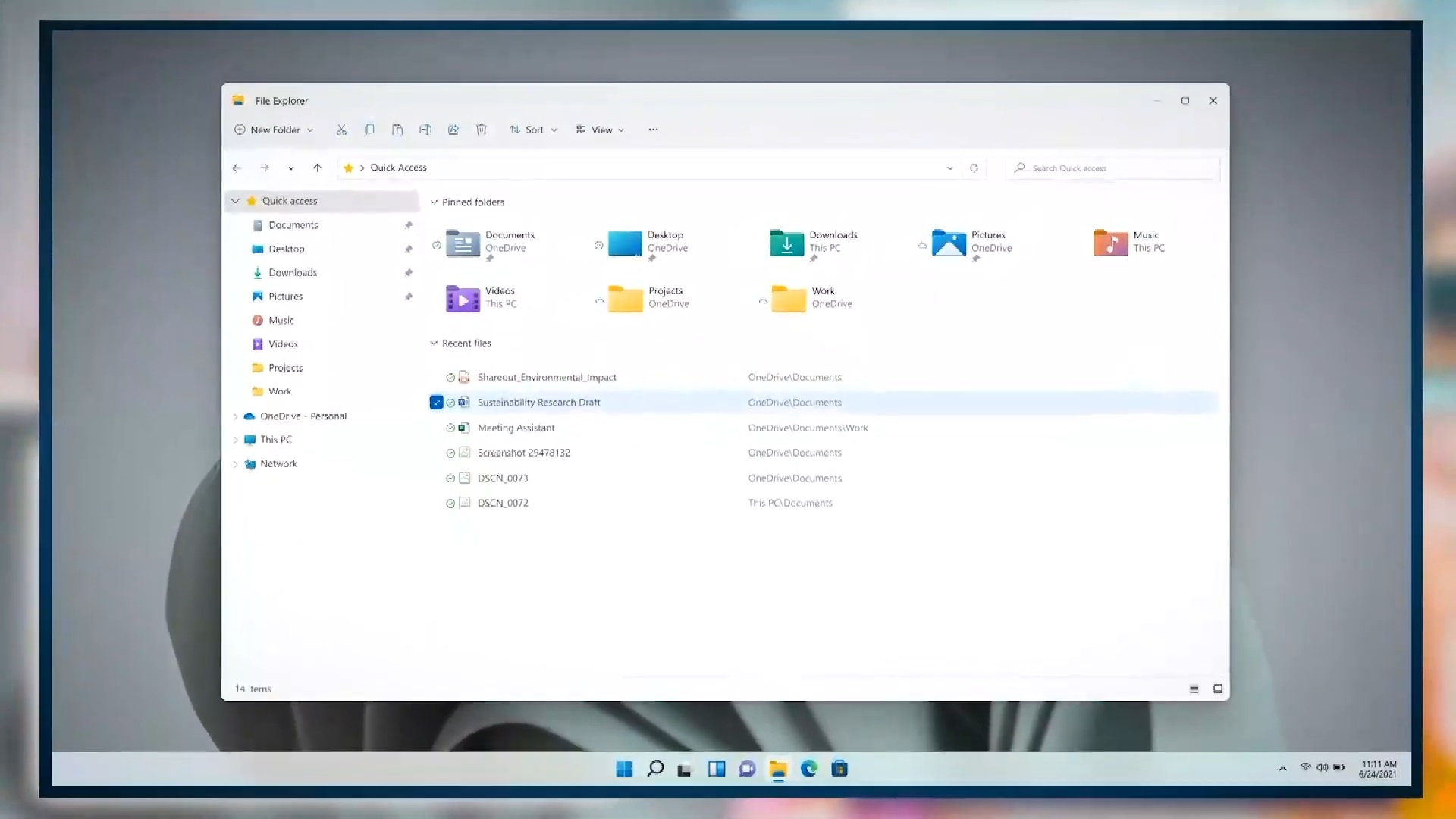
Checking for updates
Before upgrading to 22H2, it is important to check for updates on your PC. This ensures that you have the latest patches and fixes installed, which can improve the overall performance and stability of your system. To check for updates, you can go to the Settings app and navigate to the Update & Security section. From there, click on the Check for updates button to scan for any available updates. It is recommended to have a stable internet connection during this process. If any updates are found, you can proceed with installing them before proceeding with the upgrade.
Freeing up disk space
Before upgrading to 22H2, it is important to ensure that you have enough disk space available on your PC. The installation process requires a certain amount of free space to complete successfully. To free up disk space, you can start by deleting unnecessary files and programs. You can use the built-in Disk Cleanup tool to remove temporary files, system files, and other unnecessary data. Additionally, you can uninstall unused applications and delete large files or folders that you no longer need. By freeing up disk space, you can optimize your PC's performance and avoid any potential issues during the upgrade process.
Backing up important files
Before upgrading to 22H2, it is crucial to back up all your important files to ensure that no data is lost during the process. This includes documents, photos, videos, and any other files that are valuable to you. There are several methods you can use to back up your files, such as cloud storage, external hard drives, or network attached storage (NAS) devices. It is recommended to create multiple backups and store them in different locations for added security. Remember to also back up any music production hardware settings or configurations that you may have. Taking the time to back up your files will give you peace of mind and protect your data in case anything goes wrong during the upgrade.
Upgrading to 22H2

Methods for upgrading
There are several methods for upgrading to 22H2. One option is to use the Windows Update feature, which allows you to download and install the latest version of Windows. Another method is to use the Media Creation Tool, which allows you to create installation media for upgrading your PC. Additionally, you can also perform a clean installation of 22H2 by formatting your hard drive and installing the new version from scratch. Each method has its pros and cons, so it's important to choose the one that best suits your needs and preferences.
Step-by-step guide
To upgrade your PC to 22H2, follow these steps:
- Check for updates: Make sure your PC is up to date by checking for the latest Windows updates. Go to Settings > Update & Security > Windows Update and click on 'Check for updates'.
- Free up disk space: Before upgrading, it is important to have enough free disk space. Delete unnecessary files and uninstall unused programs to free up space.
- Back up important files: It is always recommended to back up your important files before performing any major system upgrade. You can use an external hard drive or cloud storage for this.
Once you have completed these steps, you can proceed with the upgrade to 22H2.
Troubleshooting common issues
If you encounter any issues while upgrading to 22H2, don't worry, there are solutions available. One common problem that users may face is slow performance after the upgrade. This can make the PC almost unusable and cause frustration. To resolve this issue, you can try optimizing your PC by disabling unnecessary startup programs, running a disk cleanup, and updating your device drivers. Another issue that some users may experience is compatibility problems with certain software applications. In such cases, it is recommended to check for updates or contact the software vendor for compatibility information. By addressing these common issues, you can ensure a smooth and successful upgrade to 22H2.
Benefits of 22H2
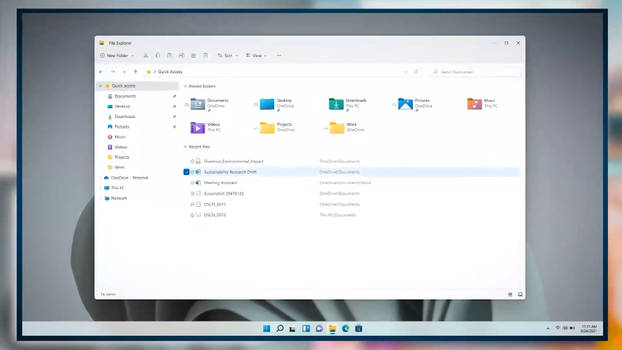
Improved performance
Upgrading to 22H2 can greatly improve the performance of your PC. The new version of Windows brings several optimizations and enhancements that can make your computer run faster and smoother. With improved resource management and faster startup times, you'll experience quicker response times and better overall performance. Additionally, the new features and updates in 22H2 are designed to take advantage of the latest hardware technologies, further boosting performance. If you're looking to get the most out of your PC, upgrading to 22H2 is definitely worth considering.
New features and enhancements
The 22H2 update for Windows brings a range of new features and enhancements that improve the overall user experience. One of the key highlights is the introduction of a new Start menu design, which provides a more streamlined and customizable layout. Additionally, the update includes improvements to the Taskbar, allowing users to easily access their favorite apps and websites. Another notable enhancement is the integration of Microsoft Teams directly into the Taskbar, making it convenient for users to join meetings and communicate with colleagues. Furthermore, the update introduces enhanced support for touch and pen input, enabling a more intuitive and seamless interaction with touch-enabled devices. Overall, the 22H2 update offers a number of exciting features and enhancements that enhance productivity and usability.
Enhanced security
Enhanced security is one of the key benefits of upgrading to 22H2. With the latest security features and updates, 22H2 provides a more secure computing environment. It includes advanced protection against malware, viruses, and other cyber threats. Additionally, 22H2 introduces new security measures such as Windows Hello for secure authentication and Windows Defender for real-time protection. By upgrading to 22H2, users can ensure that their PC is equipped with the latest security enhancements.
FAQ (Frequently Asked Questions)
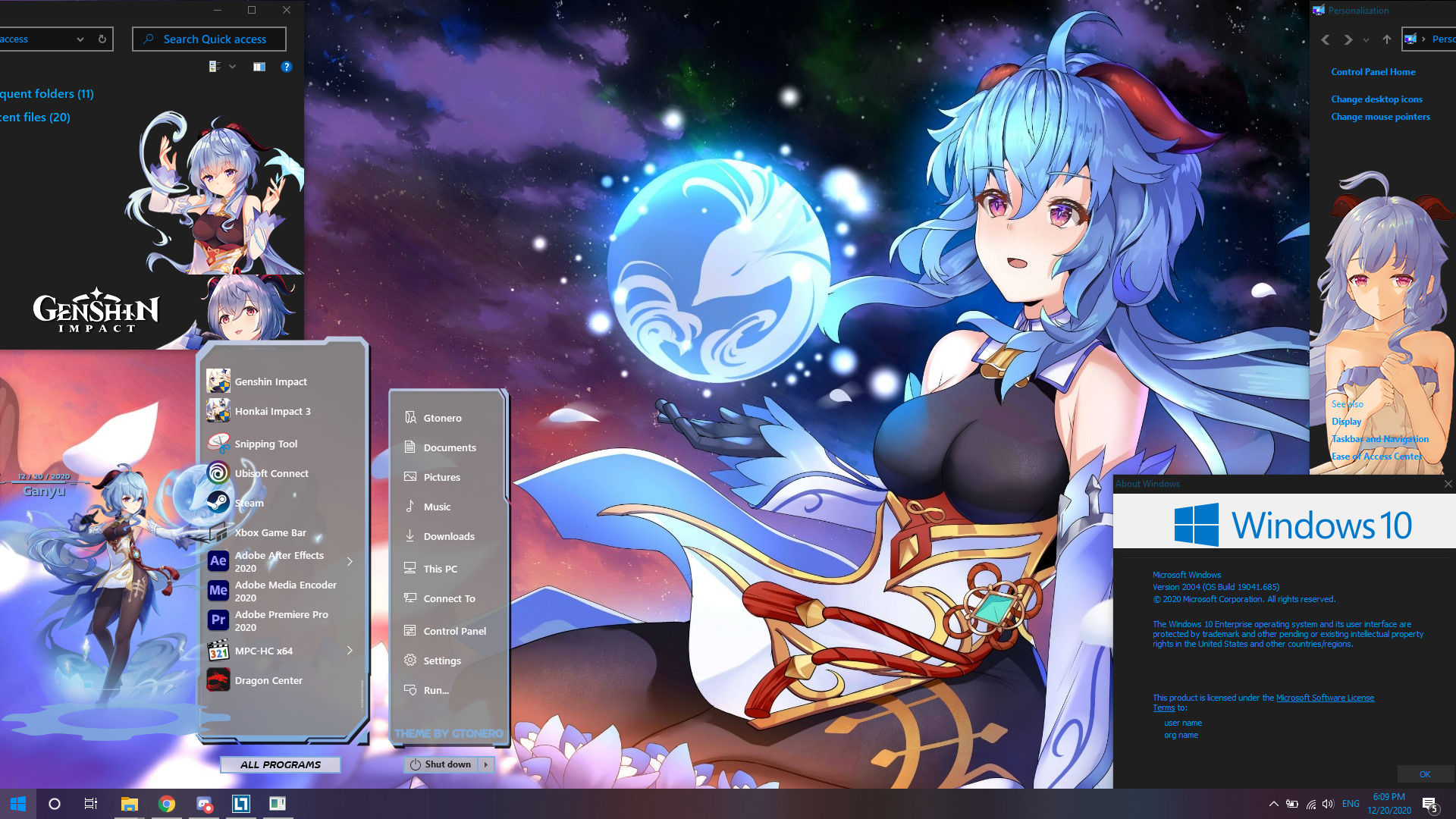
Can I upgrade directly from an older version of Windows?
Yes, you can upgrade directly from an older version of Windows to 22H2. However, it is important to note that the upgrade process may vary depending on the version you are currently using. Before upgrading, it is recommended to check if your current version is compatible with 22H2. If you are using Windows 10 21H2, you can easily upgrade to 22H2 by following the step-by-step guide provided by Microsoft. It is always a good practice to backup your important files before performing any major upgrade. This ensures that you have a copy of your data in case anything goes wrong during the upgrade process. Once you have completed the upgrade, you will be able to enjoy the improved performance, new features, and enhanced security that 22H2 has to offer.
What should I do if my PC is not ready for 22H2?
If your PC is not ready for 22H2, there are a few steps you can take to address the issue. First, you can check if your hardware meets the minimum requirements for 22H2. If not, you may need to consider upgrading certain components. Additionally, you can ensure that your software is compatible with the new version of Windows. If any of your installed programs are not compatible, you may need to update or find alternatives. It is also important to free up disk space on your PC before attempting to upgrade. This can be done by deleting unnecessary files or moving them to an external storage device. Finally, make sure to back up any important files before upgrading to 22H2, as there is always a small risk of data loss during the process.
Will upgrading to 22H2 affect my installed programs?
No, upgrading to 22H2 will not affect your installed programs. The upgrade process is designed to preserve your existing software and settings. However, it is always recommended to back up your important files before performing any major system update, just to be on the safe side. In rare cases, certain programs may not be fully compatible with the new version of Windows, but this is usually a minor issue that can be resolved by updating the program or finding an alternative solution. Overall, upgrading to 22H2 is a good decision as it brings improved performance, new features, and enhanced security to your PC.


